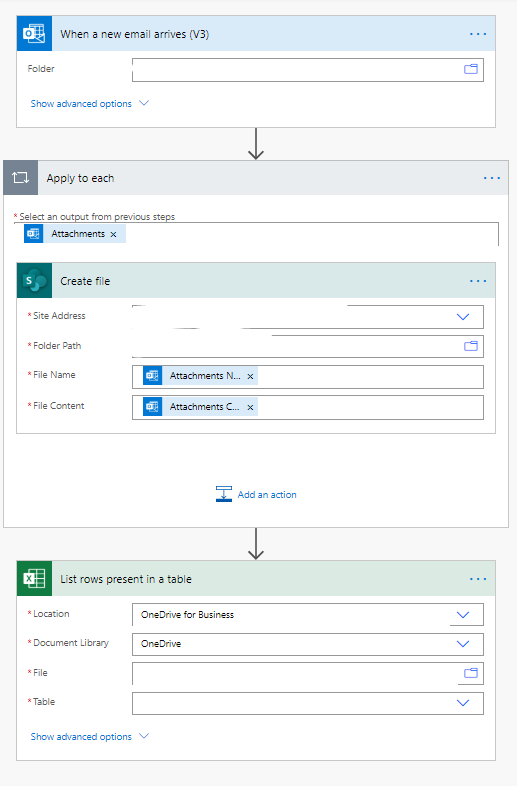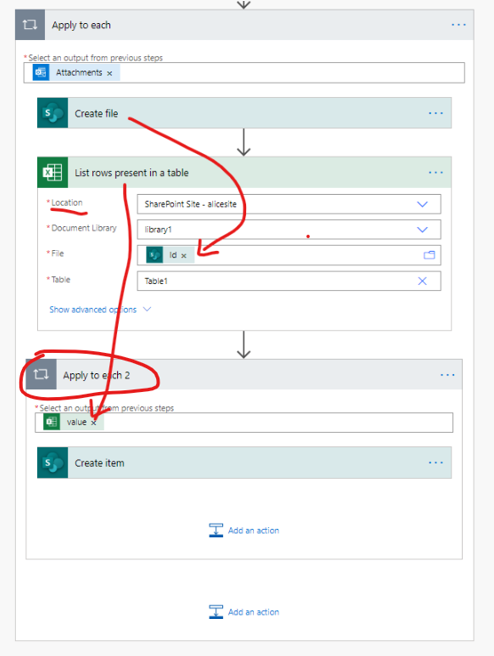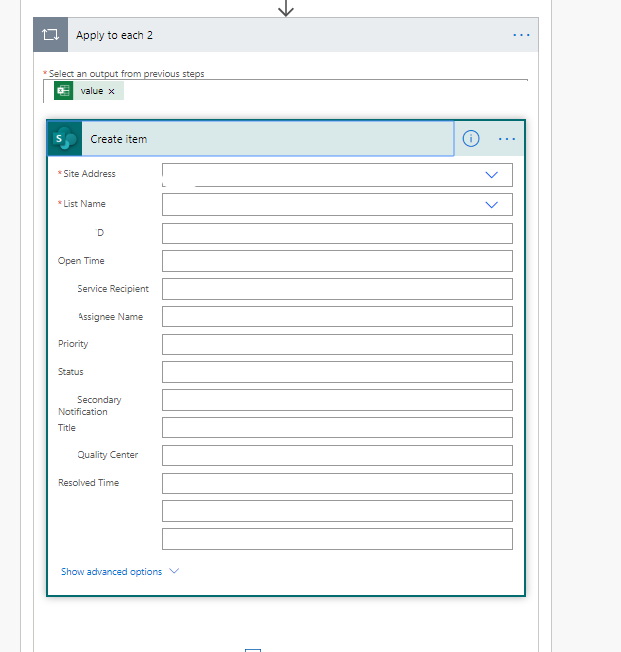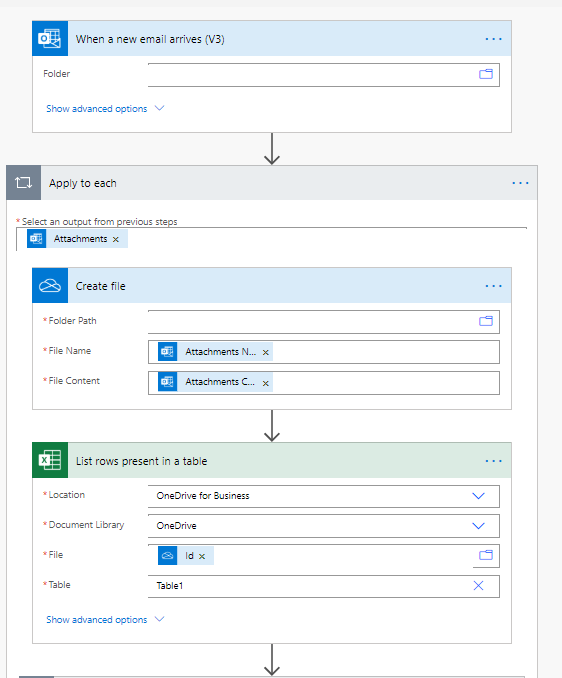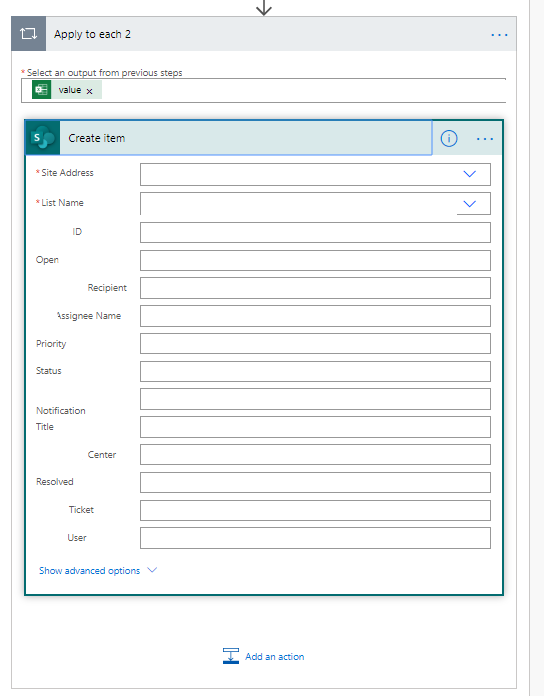- Microsoft Power Automate Community
- Welcome to the Community!
- News & Announcements
- Get Help with Power Automate
- General Power Automate Discussion
- Using Connectors
- Building Flows
- Using Flows
- Power Automate Desktop
- Process Mining
- AI Builder
- Power Automate Mobile App
- Translation Quality Feedback
- Connector Development
- Power Platform Integration - Better Together!
- Power Platform Integrations (Read Only)
- Power Platform and Dynamics 365 Integrations (Read Only)
- Galleries
- Community Connections & How-To Videos
- Webinars and Video Gallery
- Power Automate Cookbook
- Events
- 2021 MSBizAppsSummit Gallery
- 2020 MSBizAppsSummit Gallery
- 2019 MSBizAppsSummit Gallery
- Community Blog
- Power Automate Community Blog
- Community Support
- Community Accounts & Registration
- Using the Community
- Community Feedback
- Microsoft Power Automate Community
- Forums
- Get Help with Power Automate
- Building Flows
- Extracting .CSV Email Attachment from Outlook and ...
- Subscribe to RSS Feed
- Mark Topic as New
- Mark Topic as Read
- Float this Topic for Current User
- Bookmark
- Subscribe
- Printer Friendly Page
- Mark as New
- Bookmark
- Subscribe
- Mute
- Subscribe to RSS Feed
- Permalink
- Report Inappropriate Content
Extracting .CSV Email Attachment from Outlook and Importing into SharePoint
Hello all,
I'm working on building an automated flow and I'm not sure where to start, as I'm still very new to PA.
I need to export a .csv attachment (9KB) that arrives via email (Outlook), and have that data entered into a SharePoint list for tracking and analysis. I'm not sure how to establish this flow or what the best way to approach it would be. I already have a SharePoint list with the elements that would be in the .csv attachment. This data would be dynamic, so I'm trying to keep one master list in SharePoint that could be written to every time a new attachment is fetched from the email (essentially, I do not want to create a new file each time, I would like to enter the new data into new rows in SharePoint each time). It would be best if I could automate this flow based upon a subject line trigger (i.e. every time an email comes in with "XXXXX" check for attachments and export data to SharePoint master list).
The naming format for the attachment could be the same each time or it could be changed, whichever is easier.
I could also extract the .csv into Excel then import it into SharePoint if that would be easier. If anyone has any suggestions please let me know.
Thank you for your help
Solved! Go to Solution.
Accepted Solutions
- Mark as New
- Bookmark
- Subscribe
- Mute
- Subscribe to RSS Feed
- Permalink
- Report Inappropriate Content
Hi @RP2 ,
Since the File is come from a dynamic content so the dynamic content couldn't be choose manually.
You could use the expression:
items('Apply_to_each_2')?['ID']items('Apply_to_each_2')?['Open']And you could add the another columns also with the expression.
Best Regards,
Alice
Community Support Team _ Alice Zhang
If this post helps, then please consider Accept it as the solution to help the other members find it more quickly.
- Mark as New
- Bookmark
- Subscribe
- Mute
- Subscribe to RSS Feed
- Permalink
- Report Inappropriate Content
hi @RP2 get cvs data unfortunally is not supported in PA, to get data inside excel you need a new format time that is xlsx and inside a table created.
See the topic that recently solved.
Did I answer your question? Please consider to Mark
my post as a solution! to guide others
Proud to be a Flownaut!
If you want you can follow me:
Youtube: Christian Abata
Facebook: Power Automate LA
Website Tutorials: Christian Abata
- Mark as New
- Bookmark
- Subscribe
- Mute
- Subscribe to RSS Feed
- Permalink
- Report Inappropriate Content
Thank you for responding so quickly. If I had the attachment coming in as an .xlsx format would it be easier to export the attachment data points to a SharePoint list this way?
- Mark as New
- Bookmark
- Subscribe
- Mute
- Subscribe to RSS Feed
- Permalink
- Report Inappropriate Content
yes @RP2 .
See this example
Did I answer your question? Please consider to Mark
my post as a solution! to guide others
Proud to be a Flownaut!
If you want you can follow me:
Youtube: Christian Abata
Facebook: Power Automate LA
Website Tutorials: Christian Abata
- Mark as New
- Bookmark
- Subscribe
- Mute
- Subscribe to RSS Feed
- Permalink
- Report Inappropriate Content
Hello,
I'm not sure if this is what I was looking for. I'll have an incoming .xlsx attachment coming in from an Outlook email that I need to extract into a master SharePoint list. I do not want to create a new file each time separately.
For example, say the incoming .xlsx attachment has the following fields. Name - Open Time - Description - Resolved Time - Status.
I already have those columns populated in my SharePoint list ("TestList"); however, each time this .xlsx attachment is sent via email I want to add the new data to the master SharePoint list "TestList," instead of creating individual files or overwriting any prior data in the "TestList." I hope that makes sense.
- Mark as New
- Bookmark
- Subscribe
- Mute
- Subscribe to RSS Feed
- Permalink
- Report Inappropriate Content
shure @RP2 I understhand you but there are no way to read a file that is in a email, you need allways to create that file in somewhere to get the data inside.
Did I answer your question? Please consider to Mark
my post as a solution! to guide others
Proud to be a Flownaut!
If you want you can follow me:
Youtube: Christian Abata
Facebook: Power Automate LA
Website Tutorials: Christian Abata
- Mark as New
- Bookmark
- Subscribe
- Mute
- Subscribe to RSS Feed
- Permalink
- Report Inappropriate Content
@ChristianAbata Gotcha.
I ran the flow as described and it ran successfully; however, it doesn't look like it populated either the SharePoint or Excel list. Any ideas?
- Mark as New
- Bookmark
- Subscribe
- Mute
- Subscribe to RSS Feed
- Permalink
- Report Inappropriate Content
@RP2 could you show me an screanshot?
Did I answer your question? Please consider to Mark
my post as a solution! to guide others
Proud to be a Flownaut!
If you want you can follow me:
Youtube: Christian Abata
Facebook: Power Automate LA
Website Tutorials: Christian Abata
- Mark as New
- Bookmark
- Subscribe
- Mute
- Subscribe to RSS Feed
- Permalink
- Report Inappropriate Content
"When a new email arrives (V3)" -The new email arrives into a Test mailbox with a subject line trigger.
The "Create File action" - SharePoint folder path is the list that I want all of my data to be extracted into and the column values in that SharePoint list match with what's being extracted from the .xlsx attachment.
"List rows present in table" - The file is my Excel document that also contains all of the same fields as the attachment from the email, and the table is the proper table for the aforementioned list.
Additionally, When I look at the output of the last action (Excel) all of the values look like this - "Open Time": "",
- Mark as New
- Bookmark
- Subscribe
- Mute
- Subscribe to RSS Feed
- Permalink
- Report Inappropriate Content
Removed
- Mark as New
- Bookmark
- Subscribe
- Mute
- Subscribe to RSS Feed
- Permalink
- Report Inappropriate Content
@RP2 please create list rows inside apply to each
Did I answer your question? Please consider to Mark
my post as a solution! to guide others
Proud to be a Flownaut!
If you want you can follow me:
Youtube: Christian Abata
Facebook: Power Automate LA
Website Tutorials: Christian Abata
- Mark as New
- Bookmark
- Subscribe
- Mute
- Subscribe to RSS Feed
- Permalink
- Report Inappropriate Content
Hi @RP2 ,
Please refer to screenshot below to create the flow:
We could only create the file first in the library so then we could get the rows in the excel table and then add each rows to the sharepoint list.
If you don't want the file is created in the path, you could delete the file after the rows is added to the list.
Best regards,
Alice
Community Support Team _ Alice Zhang
If this post helps, then please consider Accept it as the solution to help the other members find it more quickly.
- Mark as New
- Bookmark
- Subscribe
- Mute
- Subscribe to RSS Feed
- Permalink
- Report Inappropriate Content
Unfortunately, I'm not showing any results for the "Table" section under the "List rows present in a table" action once I add the SharePoint ID to the file tab.
I have the "Create File" action parameters correct. The site address is my SharePoint address, the folder path is where my list is saved containing the same elements of the attachment I'm trying to extract, file name is the dynamic attachment name from the Outlook email and file content is the dynamic attachments content from the Outlook email.
List rows present in table - Location is the SharePoint address, document library is the subfolder, File is the SharePoint "create file" ID, unfortunately I can't select a table at this point. Prior I was able to get it to run successfully but none of my data was shown. Any ideas to what may be causing the issue?
Update: Basically, it's saying the file is not found in SharePoint and I'm getting a 404 error. So the issue is under the
"list rows present in a table" action. For some reason the table doesn't appear in the dropdown and I'm assuming the location and document library should be the same place that I created the file in SharePoint to begin with, then the file name is the SharePoint ID.
- Mark as New
- Bookmark
- Subscribe
- Mute
- Subscribe to RSS Feed
- Permalink
- Report Inappropriate Content
Hi @RP2 ,
The Id is dynamic content, the table would never be got from the flow, so we need to manually enter the table name.As is refered in the provided link.
Best regards,
Alice
Community Support Team _ Alice Zhang
If this post helps, then please consider Accept it as the solution to help the other members find it more quickly.
- Mark as New
- Bookmark
- Subscribe
- Mute
- Subscribe to RSS Feed
- Permalink
- Report Inappropriate Content
@v-alzhan-msft Thank you for clarifying.
I understand that the ID is dynamic from the SharePoint action; however, even when I use an appropriate naming convention the flow still does not work. For example my attachment table name is export 1, so I have the "list rows present in table" action as the destination where I originally created the file in SharePoint the ID is the dynamic SharePoint ID and the table I typed in a custom name export 1; however this still didn't work for some reason. Is there another way to approach this?
Thank you
- Mark as New
- Bookmark
- Subscribe
- Mute
- Subscribe to RSS Feed
- Permalink
- Report Inappropriate Content
Just a quick update of what I have so far:
First image: The email arrives with the attachment with a trigger that sends it to a specified mailbox, the file is created in SharePoint with the attachment (name/content) "List rows present in table" - The Location is the general SharePoint site and the document library is the folder path where the document is stored. The file is the dynamic ID from the original SharePoint "create file" action. Lastly, the table "export (1)" is the same table name in the attachment that I'm trying to extract data from.
Second image: I'm applying the value from the "list rows present in table" action and creating an item in SharePoint at the list that I already have populated with the same fields as the attachment. Ex. My SharePoint list has Open time, Service Recipient and so on.
Where I'm running into issues is that nothing is being exported into my SharePoint list on the last "create item" step and I'm not sure why. The attachment is being extracted from the email and a file is created in SharePoint using the "create file" action, I just can't figure out how to get that data into my SharePoint list.
- Mark as New
- Bookmark
- Subscribe
- Mute
- Subscribe to RSS Feed
- Permalink
- Report Inappropriate Content
Hi @RP2 ,
I suggest that you should provide the run history of the flow so we could understand the issue.
Also please name the table with no special symbol, just take a try with name Table1, Table2.
Best regards,
Alice
Community Support Team _ Alice Zhang
If this post helps, then please consider Accept it as the solution to help the other members find it more quickly.
- Mark as New
- Bookmark
- Subscribe
- Mute
- Subscribe to RSS Feed
- Permalink
- Report Inappropriate Content
It seems that method still isn't working. I've changed the name to "Table 1" and I'm still getting errors. Specifically, I'm getting the following error -
- Mark as New
- Bookmark
- Subscribe
- Mute
- Subscribe to RSS Feed
- Permalink
- Report Inappropriate Content
Hi @RP2 ,
Why don't you share the screenshot?
And the same requirement with the same solution in the provided link is works for the user, you need to learn to trouble shooting your flow, create the the flow step by step with the provided solution then your flow would surely works.
Best regards,
Alice
Community Support Team _ Alice Zhang
If this post helps, then please consider Accept it as the solution to help the other members find it more quickly.
- Mark as New
- Bookmark
- Subscribe
- Mute
- Subscribe to RSS Feed
- Permalink
- Report Inappropriate Content
Unfortunately, I can't get the proper output into my SharePoint list now. I did figure out a workaround for the issue I was running into earlier. Instead of creating the file in SharePoint, I had to create it in a OneDrive folder as the SharePoint folder structure wasn't syncing up.
The issue I'm running into is none of the data is being imported into my SharePoint list at action SharePoint "Create Item." I checked the output of the "list rows present in table" action and all of the data I need seems to be there in the output; however when it tries to populate my SharePoint list I get the result shown in the image. Any ideas as to why this may be happening?
Helpful resources
Celebrating the June Super User of the Month: Markus Franz
Markus Franz is a phenomenal contributor to the Power Apps Community. Super Users like Markus inspire others through their example, encouragement, and active participation. The Why: "I do this to help others achieve what they are trying to do. As a total beginner back then without IT background I know how overwhelming things can be, so I decided to jump in and help others. I also do this to keep progressing and learning myself." Thank you, Markus Franz, for your outstanding work! Keep inspiring others and making a difference in the community! 🎉 Keep up the fantastic work! 👏👏 Markus Franz | LinkedIn Power Apps: mmbr1606
Copilot Cookbook Challenge | Week 1 Results | Win Tickets to the Power Platform Conference
We are excited to announce the "The Copilot Cookbook Community Challenge is a great way to showcase your creativity and connect with others. Plus, you could win tickets to the Power Platform Community Conference in Las Vegas in September 2024 as an amazing bonus. Two ways to enter: 1. Copilot Studio Cookbook Gallery: https://aka.ms/CS_Copilot_Cookbook_Challenge 2. Power Apps Copilot Cookbook Gallery: https://aka.ms/PA_Copilot_Cookbook_Challenge There will be 5 chances to qualify for the final drawing: Early Bird Entries: March 1 - June 2Week 1: June 3 - June 9Week 2: June 10 - June 16Week 3: June 17 - June 23Week 4: June 24 - June 30 At the end of each week, we will draw 5 random names from every user who has posted a qualifying Copilot Studio template, sample or demo in the Copilot Studio Cookbook or a qualifying Power Apps Copilot sample or demo in the Power Apps Copilot Cookbook. Users who are not drawn in a given week will be added to the pool for the next week. Users can qualify more than once, but no more than once per week. Four winners will be drawn at random from the total qualifying entrants. If a winner declines, we will draw again at random for the next winner. A user will only be able to win once. If they are drawn multiple times, another user will be drawn at random. Prizes: One Pass to the Power Platform Conference in Las Vegas, Sep. 18-20, 2024 ($1800 value, does not include travel, lodging, or any other expenses) Winners are also eligible to do a 10-minute presentation of their demo or solution in a community solutions showcase at the event. To qualify for the drawing, templates, samples or demos must be related to Copilot Studio or a Copilot feature of Power Apps, Power Automate, or Power Pages, and must demonstrate or solve a complete unique and useful business or technical problem. Power Automate and Power Pagers posts should be added to the Power Apps Cookbook. Final determination of qualifying entries is at the sole discretion of Microsoft. Weekly updates and the Final random winners will be posted in the News & Announcements section in the communities on July 29th, 2024. Did you submit entries early? Early Bird Entries March 1 - June 2: If you posted something in the "early bird" time frame complete this form: https://aka.ms/Copilot_Challenge_EarlyBirds if you would like to be entered in the challenge. Week 1 Results: Congratulations to the Week 1 qualifiers, you are being entered in the random drawing that will take place at the end of the challenge. Copilot Cookbook Gallery:Power Apps Cookbook Gallery:1. @Mathieu_Paris 1. @SpongYe 2. @Dhanush 2. @Deenuji 3. n/a3. @Nived_Nambiar 4. n/a4. @ManishSolanki 5. n/a5. n/a
Your Moment to Shine: 2024 PPCC’s Got Power Awards Show
For the third year, we invite you, our talented community members, to participate in the grand 2024 Power Platform Community Conference's Got Power Awards. This event is your opportunity to showcase solutions that make a significant business impact, highlight extensive use of Power Platform products, demonstrate good governance, or tell an inspirational story. Share your success stories, inspire your peers, and show off some hidden talents. This is your time to shine and bring your creations into the spotlight! Make your mark, inspire others and leave a lasting impression. Sign up today for a chance to showcase your solution and win the coveted 2024 PPCC’s Got Power Award. This year we have three categories for you to participate in: Technical Solution Demo, Storytelling, and Hidden Talent. The Technical solution demo category showcases your applications, automated workflows, copilot agentic experiences, web pages, AI capabilities, dashboards, and/or more. We want to see your most impactful Power Platform solutions! The Storytelling category is where you can share your inspiring story, and the Hidden Talent category is where your talents (such as singing, dancing, jump roping, etc.) can shine! Submission Details: Fill out the submission form https://aka.ms/PPCCGotPowerSignup by July 12th with details and a 2–5-minute video showcasing your Solution impact. (Please let us know you're coming to PPCC, too!)After review by a panel of Microsoft judges, the top storytellers will be invited to present a virtual demo presentation to the judges during early August. You’ll be notified soon after if you have been selected as a finalist to share your story live at PPCC’s Got Power! The live show will feature the solution demos and storytelling talents of the top contestants, winner announcements, and the opportunity to network with your community. It's not just a showcase for technical talent and storytelling showmanship, show it's a golden opportunity to make connections and celebrate our Community together! Let's make this a memorable event! See you there! Mark your calendars! Date and Time: Thursday, Sept 19th Location: PPCC24 at the MGM Grand, Las Vegas, NV
Tuesday Tip | Accepting Solutions
It's time for another TUESDAY TIPS, your weekly connection with the most insightful tips and tricks that empower both newcomers and veterans in the Power Platform Community! Every Tuesday, we bring you a curated selection of the finest advice, distilled from the resources and tools in the Community. Whether you’re a seasoned member or just getting started, Tuesday Tips are the perfect compass guiding you across the dynamic landscape of the Power Platform Community. To enhance our collaborative environment, it's important to acknowledge when your question has been answered satisfactorily. Here's a quick guide on how to accept a solution to your questions: Find the Helpful Reply: Navigate to the reply that has effectively answered your question.Accept as Solution: Look for the "Accept as Solution" button or link, usually located at the bottom of the reply.Confirm Your Selection: Clicking this button may prompt you for confirmation. Go ahead and confirm that this is indeed the solution.Acknowledgment: Once accepted, the reply will be highlighted, and the original post will be marked as "Solved". This helps other community members find the same solution quickly. By marking a reply as an accepted solution, you not only thank the person who helped you but also make it easier for others with similar questions to find answers. Let's continue to support each other by recognizing helpful contributions.
Reminder: To register for the Community Ambassador Call on June 13th
Calling all Super Users & User Group Leaders Reminder: To register for the Community Ambassador Call on June 13th—for an exclusive event for User Group Leaders and Super Users! This month is packed with exciting updates and activities within our community. What's Happening: Community Updates: We'll share the latest developments and what's new in our vibrant community.Special Guest Speaker: Get ready for an insightful talk and live demo of Microsoft Copilot Studio templates by our special guest.Regular Updates: Stay informed with our routine updates for User Groups and Super Users.Community Insights: We'll provide general information about ongoing and upcoming community initiatives. Don't Miss Out: Register Now: Choose the session that fits your schedule best.Check your private messages or Super User Forum for registration links. We're excited to connect with you and continue building a stronger community together. See you at the call!
May 2024 Community Newsletter
It's time for the May Community Newsletter, where we highlight the latest news, product releases, upcoming events, and the amazing work of our outstanding Community members. If you're new to the Community, please make sure to follow the latest News & Announcements and check out the Community on LinkedIn as well! It's the best way to stay up-to-date with all the news from across Microsoft Power Platform and beyond. COMMUNITY HIGHLIGHTS Check out the most active community members of the last month! These hardworking members are posting regularly, answering questions, kudos, and providing top solutions in their communities. We are so thankful for each of you--keep up the great work! If you hope to see your name here next month, follow these awesome community members to see what they do! Power AppsPower AutomateCopilot StudioPower PagesWarrenBelzcreativeopinionExpiscornovusFubarAmikNived_NambiarPstork1OliverRodriguesmmbr1606ManishSolankiMattJimisonragavanrajantimlSudeepGhatakNZrenatoromaoLucas001iAm_ManCatAlexEncodianfernandosilvaOOlashynJmanriqueriosChriddle BCBuizerExpiscornovus a33ikBCBuizer SebSDavid_MA dpoggermannPstork1 LATEST NEWS We saw a whole host of amazing announcements at this year's #MSBuild, so we thought we'd share with you a bite sized breakdown of the big news via blogs from Charles Lamanna, Sangya Singh, Ryan Cunningham, Kim Manis, Nirav Shah, Omar Aftab, and ✊🏾Justin Graham : New ways of development with copilots and Microsoft Power PlatformRevolutionize the way you work with Automation and AIPower Apps is making it easier for developers to build with Microsoft Copilot and each otherCopilot in Microsoft Fabric is now generally available in Power BIUnlock new levels of productivity with Microsoft Dataverse and Microsoft Copilot StudioMicrosoft Copilot Studio: Building copilots with agent capabilitiesMicrosoft Power Pages is bringing the new standard in secure, AI-powered capabilities If you'd like to relive some of the highlights from Microsoft Build 2024, click the image below to watch a great selection of on-demand Keynotes and sessions! WorkLab Podcast with Charles Lamanna Check out the latest episode of the WorkLab podcast with CVP of Business Apps and Platforms at Microsoft, Charles Lamanna, as he explains the ever-expanding evolution of Copilot, and how AI is offering new opportunities for business leaders. Grab yourself a coffee and click the image below to take a listen. Event Recap: European Collaboration and Cloud Summits 2024 Click the image below to read a great recap by Mark Kashman about the recent European Collaboration Summit and European Cloud Summit held in Germany during May 2024. Great work everybody! UPCOMING EVENTS European Power Platform Conference - SOLD OUT! Congrats to everyone who managed to grab a ticket for the now SOLD OUT European Power Platform Conference, which takes place in beautiful Brussels, Belgium, on 11-13th June. With a great keynote planned from Ryan Cunningham and Sangya Singh, plus expert sessions from the likes of Aaron Rendell, Amira Beldjilali, Andrew Bibby, Angeliki Patsiavou, Ben den Blanken, Cathrine Bruvold, Charles Sexton, Chloé Moreau, Chris Huntingford, Claire Edgson, Damien Bird, Emma-Claire Shaw, Gilles Pommier, Guro Faller, Henry Jammes, Hugo Bernier, Ilya Fainberg, Karen Maes, Lindsay Shelton, Mats Necker, Negar Shahbaz, Nick Doelman, Paulien Buskens, Sara Lagerquist, Tricia Sinclair, Ulrikke Akerbæk, and many more, it looks like the E in #EPPC24 stands for Epic! Click the image below for a full run down of the exciting sessions planned, and remember, you'll need to move quickly for tickets to next year's event! AI Community Conference - New York - Friday 21st June Check out the AI Community Conference, which takes place at the Microsoft Corporate building on Friday 21st June at 11 Times Square in New York City. Here, you'll have the opportunity to explore the latest trends and breakthroughs in AI technology alongside fellow enthusiasts and experts, with speakers on the day including Arik Kalininsky, Sherry Xu, Xinran Ma, Jared Matfess, Mihail Mateev, Andrei Khaidarov, Ruven Gotz, Nick Brattoli, Amit Vasu, and more. So, whether you're a seasoned professional or just beginning your journey into AI, click the image below to find out more about this exciting NYC event. TechCon365 & Power Platform Conference - D.C. - August 12-16th ** EARLY BIRD TICKETS END MAY 31ST! ** Today's the perfect time to grab those early bird tickets for the D.C. TechCon365 & PWRCON Conference at the Walter E Washington Center on August 12-16th! Featuring the likes of Tamara Bredemus, Sunny Eltepu, Lindsay Shelton, Brian Alderman, Daniel Glenn, Julie Turner, Jim Novak, Laura Rogers, Microsoft MVP, John White, Jason Himmelstein, Luc Labelle, Emily Mancini, MVP, UXMC, Fabian Williams, Emma Wiehe, Amarender Peddamalku, and many more, this is the perfect event for those that want to gain invaluable insights from industry experts. Click the image below to grab your tickets today! Power Platform Community Conference - Sept. 18-20th 2024 Check out some of the sessions already planned for the Power Platform Community Conference in Las Vegas this September. Holding all the aces we have Kristine Kolodziejski, Lisa Crosbie, Daniel Christian, Dian Taylor, Scott Durow🌈, David Yack, Michael O. and Aiden Kaskela, who will be joining the #MicrosoftCommunity for a series of high-stakes sessions! Click the image below to find out more as we go ALL-IN at #PPCC24! For more events, click the image below to visit the Community Days website.
| User | Count |
|---|---|
| 43 | |
| 20 | |
| 19 | |
| 13 | |
| 11 |
| User | Count |
|---|---|
| 60 | |
| 39 | |
| 29 | |
| 28 | |
| 23 |