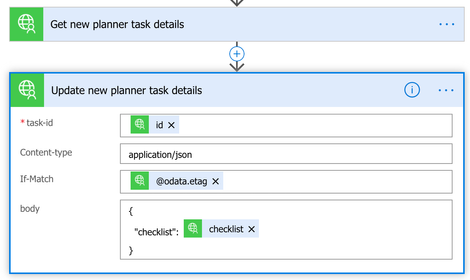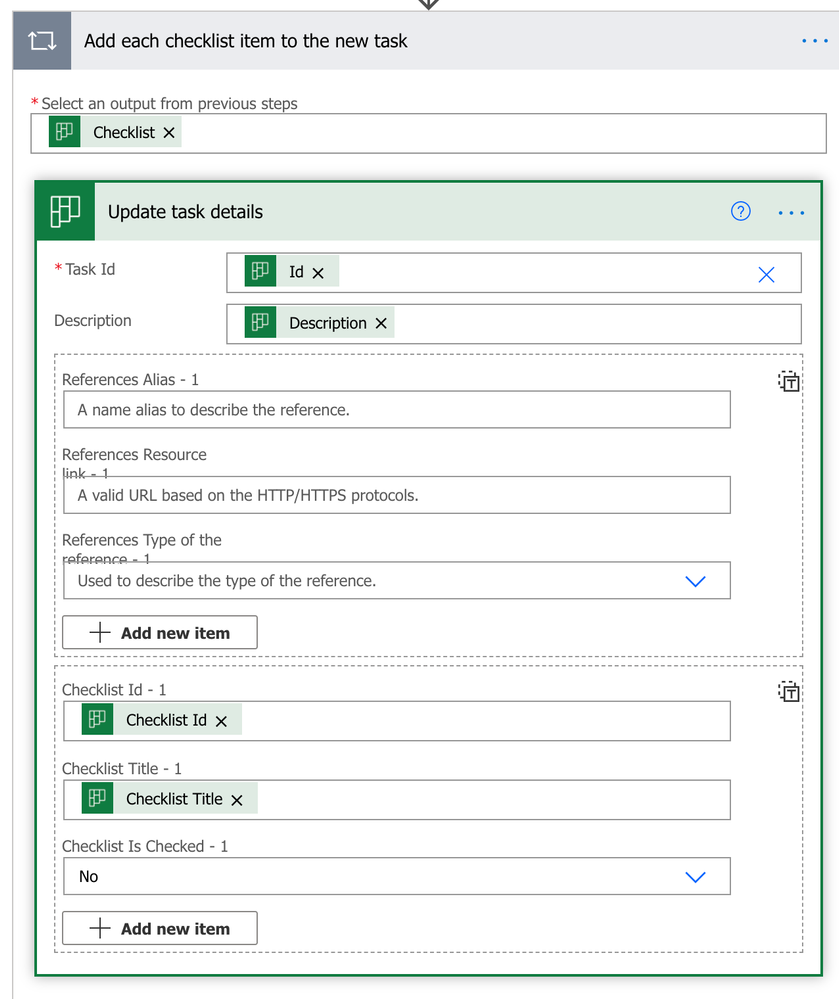- Microsoft Power Automate Community
- Welcome to the Community!
- News & Announcements
- Get Help with Power Automate
- General Power Automate Discussion
- Using Connectors
- Building Flows
- Using Flows
- Power Automate Desktop
- Process Mining
- AI Builder
- Power Automate Mobile App
- Translation Quality Feedback
- Connector Development
- Power Platform Integration - Better Together!
- Power Platform Integrations (Read Only)
- Power Platform and Dynamics 365 Integrations (Read Only)
- Galleries
- Community Connections & How-To Videos
- Webinars and Video Gallery
- Power Automate Cookbook
- Events
- 2021 MSBizAppsSummit Gallery
- 2020 MSBizAppsSummit Gallery
- 2019 MSBizAppsSummit Gallery
- Community Blog
- Power Automate Community Blog
- Community Support
- Community Accounts & Registration
- Using the Community
- Community Feedback
- Microsoft Power Automate Community
- Forums
- Get Help with Power Automate
- Building Flows
- Re: Getting Planner Checklists in flow
- Subscribe to RSS Feed
- Mark Topic as New
- Mark Topic as Read
- Float this Topic for Current User
- Bookmark
- Subscribe
- Printer Friendly Page
- Mark as New
- Bookmark
- Subscribe
- Mute
- Subscribe to RSS Feed
- Permalink
- Report Inappropriate Content
Getting Planner Checklists in flow
Hey guys I have been just made aware that I need to be able to get the Checklists that come when another user creates a new Planner Task.
I have a flow that sends an email that gets printed but when my team put the phone number and pickup time in the checklist area there is no way to get this information in the email.
When I use Get Details all that is shown is the Title and Description.
Any help would be very appreciated
Solved! Go to Solution.
Accepted Solutions
- Mark as New
- Bookmark
- Subscribe
- Mute
- Subscribe to RSS Feed
- Permalink
- Report Inappropriate Content
Hi @Anonymous ,
I have made a test and I found that checklist could not be returned using a dynamic content directly.
There is similar request on Flow Ideas Forum, please feel free vote the idea at here:
Best regards,
Mabel
If this post helps, then please consider Accept it as the solution to help the other members find it more quickly.
- Mark as New
- Bookmark
- Subscribe
- Mute
- Subscribe to RSS Feed
- Permalink
- Report Inappropriate Content
Hi @Anonymous ,
I have made a test and I found that checklist could not be returned using a dynamic content directly.
There is similar request on Flow Ideas Forum, please feel free vote the idea at here:
Best regards,
Mabel
If this post helps, then please consider Accept it as the solution to help the other members find it more quickly.
- Mark as New
- Bookmark
- Subscribe
- Mute
- Subscribe to RSS Feed
- Permalink
- Report Inappropriate Content
++EDIT: This Post in now obsolete. The "Get Task Details"-Action does now offfer the Checklist as an iterable Array in the dynamic content. So almost all of the steps I described below are no longer necessary.++
I struggled with a similar task for a few days, but in the end i managed to extract all the information from the tasks and the checklist items with the help of this weird trick 😉: http://johnliu.net/blog/2017/11/foreach-property-in-microsoftflow-json-with-xpath-microblog
The process does need a few steps but in the end it isn't too comlicated.
You start by getting the task details and parsing the result in JSON:
Parse JSON: (Get all the data from the taskdetails, way more than the dynamic content offers)
Content: body('Get_task_details')?['body']
(You can generate the schema from a sample task body or just use mine: https://pastebin.com/Y0ddkS9w)
Parse JSON checklist: (Seperate the checklist JSON from the task data for easyer handling)
Content: body('Parse_JSON')?['checklist']
(Schema can also be created from a sample checklist item, or use this: https://pastebin.com/4eNTtJ67)
The problem is that the checklist items are not actually called "checklistItem" in the raw JSON but are individually named with their id. This is why we need to do the trick from the post mentioned above, where we turn the JSON into XML, get the checklist item id's from the XML, and then parse the JSON again with the id.
Compose JSON checklist root element: (Add a root Element, necessary for proper XML)
Inputs: {"root": body(Parse_JSON_checklist'')}
Compose JSON as XML nodeset:
Inputs: xpath(xml(outputs('Compose_JSON_checklist_root_element')), '/root/*')
Select array of checklist item ids from xml
From: outputs('Compose_JSON_as_XML_nodeset')
Map: xpath(item(), 'name(/*)')
Now we have an iterable array of the checklist item id's (or something resembling them) with wich we can proceed to parse the JSON data of each checklist item.
Apply to each checklist item:
Output('Select_array_of_checklist_item_ids_from_xml')
Compose checklist item id: (the id's com back a bit scrambled, this can be fixed with an easy string operation)
Input: substring(replace(items('Apply_to_each_checklist_item'), '_', ''), 4, 5)
Parse JSON checklist item: (Finally! This operation gives us all the data of the current checklist item)
Content: body('Parse_JSON_Checklist')?[outputs('Compose_checklist_item_id')])
(I guess the schema shuld be clear by now, but just in case 😉: https://pastebin.com/C6C19VYw)
The "Parse JSON checklist item" now gives you everything you need as dynamic content.
Hope this helps 😊
- Mark as New
- Bookmark
- Subscribe
- Mute
- Subscribe to RSS Feed
- Permalink
- Report Inappropriate Content
This is really helpful but your final schame url is no longr valid - https://pastebin.com/C6C19VYw
any chance you still have this available?
Thanks.
- Mark as New
- Bookmark
- Subscribe
- Mute
- Subscribe to RSS Feed
- Permalink
- Report Inappropriate Content
Never mind - worked it out myself.
Really excellent solution. I wouldn't have been able to achieve this without your post so thanks!
- Mark as New
- Bookmark
- Subscribe
- Mute
- Subscribe to RSS Feed
- Permalink
- Report Inappropriate Content
Hi @shtryler ,
You mentioned in your edit that the "Get Task Details"-Action does now offer the Checklist as an iterable Array in the dynamic content.
If I use the 'Get Task Details' action, it only returns the 'description' and the 'ID'.
If I call the GET details for Planner Task using the Graph API, it still seem to be returning the checklist items as objects (on both V1.0 and beta)?
Can you advise on how I access the iterable array in my flow?
Many thanks.
- Mark as New
- Bookmark
- Subscribe
- Mute
- Subscribe to RSS Feed
- Permalink
- Report Inappropriate Content
Hi @DoowopDobbo,
when I add for example a new Apply-to-each-Eleemnt i can choose from the List of dynamic content you can see below. ("Checklist - The Collection of checklist items on the task" is the iterable array in this case).
Sadly I don't think I can help you if these elements don't appear in your case. For me, the additional dynamic content from the "Get task details"-Action just appeared one day.
Best wishes
- Mark as New
- Bookmark
- Subscribe
- Mute
- Subscribe to RSS Feed
- Permalink
- Report Inappropriate Content
Hi @shtryler
Many thanks for the quick reply. Unfortunately, the dynamic content doesn't appear for me. Maybe it's tenant specific and we will hopefully get 'upgraded' at some point.
Thanks again for your help.
- Mark as New
- Bookmark
- Subscribe
- Mute
- Subscribe to RSS Feed
- Permalink
- Report Inappropriate Content
Hi @shtryler ,
After speaking with 2nd tier MS support, I now have the additional dynamic content. Your screenshot was really helpful in achieving this, so thank you.
Could you give an example of how you are using the new 'checklist' token in the above scenario as I'm having trouble getting it to work. The problem seems to be that the 'OrderHints' being copied from the original task as part of the Checklist array are 'not valid'.
In the original method you described (which I have working, so thank you again!), the 'orderHint' was set as " !"
Many thanks in anticipation that you might be able to help.
- Mark as New
- Bookmark
- Subscribe
- Mute
- Subscribe to RSS Feed
- Permalink
- Report Inappropriate Content
For anyone who might find it useful, here was the solution to the problem using the new tokens that have recently become available.
The only problem now is that the checklist items are not copied from the original task in the original order.
If anyone has any advice on how this can be achieved, it would be greatly appreciated.
- Mark as New
- Bookmark
- Subscribe
- Mute
- Subscribe to RSS Feed
- Permalink
- Report Inappropriate Content
Hi @DoowopDobbo ,
Your new solution it is just what I need, but I couldn't be able to test because I'm receiving the following error:
The execution of template action 'Apply_to_each_2' failed: the result of the evaluation of 'foreach' expression '@body('Get_task_details_from_Template_Task')?['checklist']' is of type 'Object'. The result must be a valid array.
How can I convert the 'Dynamic Content' Checklists (type object) from Template Task to an array? Thank you in advance.
- Mark as New
- Bookmark
- Subscribe
- Mute
- Subscribe to RSS Feed
- Permalink
- Report Inappropriate Content
Hi, this looks exactly like what I need, however the Schema seems to be erroring with the below. Any idea how I can get around this?
- Mark as New
- Bookmark
- Subscribe
- Mute
- Subscribe to RSS Feed
- Permalink
- Report Inappropriate Content
Hi All - thanks so much for everyone's brilliance in developing this flow!
Quick question - I receive an error at the Get Task Details step, with the following output.
If anyone would be willing to weigh in with guidance on how I can fix the error, I would be extremely appreciated!
Thanks so much,
Matt
- Mark as New
- Bookmark
- Subscribe
- Mute
- Subscribe to RSS Feed
- Permalink
- Report Inappropriate Content
Hello - Thanks so much for this super helpful information.
Is there a way to trigger this flow on a daily basis to update all checklist items, and not just based on the trigger of "when task is completed"?
When I attempted this myself, I used List Buckets>List Tasks>Get Task Details (using value from List Tasks), but then it automatically populated a "for each" function and I wasn't able to select the body value from Get Task Details in the subsequent Parse JSON step.
Any guidance would be appreciated. Thank you!
- Mark as New
- Bookmark
- Subscribe
- Mute
- Subscribe to RSS Feed
- Permalink
- Report Inappropriate Content
@shtryler @DoowopDobbo @MSPowerApps @mspowerautomate
Hi All - just wondering if anyone had thoughts on creating a loop that updates checklist details and refreshes an Excel document, as opposed to only retrieving information for one particular task based on a "complete" or "assign" or "create" trigger.
Thank you!
Matt
- Mark as New
- Bookmark
- Subscribe
- Mute
- Subscribe to RSS Feed
- Permalink
- Report Inappropriate Content
Can someone please help me with a similar issue:
When I add action "update task details" to create checklist items (from Excel) in my planner (via Power Automate) for some reason, the newly created checklist items are being put into ALL my tasks. I don't want the checklist to show up in all my tasks. I have 5 tasks and want to update 2 tasks with checklists (checklist is different for each task/never the same).
Here's is the Excel (table 1/tab 1) - used for "create a planner task" - these are my 5 tasks I want to drop into teams planner via power automate. I am able to create a flow and successfully added the below into my to do bucket in planners. so not issue here.
The issue is when I try to add the checklist using action "Update task details"
My Excel tab 2 (table 2) I need checklist 1-3 added to a task "call hotel" then I need 4-6 added to another task "create NF event"
The flow I am running does not have an error message upon test. However, the output/final result is NOT what i want.
Issue: checklist 1-6 is appearing on task 2-5 but not Task 1 (see table 1 rows 3-6). This is obviously not what I want. What I want is checklist 1-3 added to a task "call hotel" and checklist 4-6 added to task "create NF event"
My output is that checklist 1-3 is going to the right task (yay). But checklist 1-6 is showing up on 4 out of 5 task. So the final product is 10% right and 90% wrong.
Planner: circle is right (I added three checklist items to "Call Hotel" but all the rest of my tasks gained 6 checklist items and THAT IS WRONG. There must be some type of loop causing it or I am not directing it properly - either way user error. I'm new to Power Automate.
Flow details
The expression used below is:
if(equals(items('Apply_to_each')?['Completed'],'FALSE'),true,false)
Can someone with more experience please help me figure out what I'm doing wrong?
Thank you so much
- Mark as New
- Bookmark
- Subscribe
- Mute
- Subscribe to RSS Feed
- Permalink
- Report Inappropriate Content
Hello,
Did you ever get answer for this? I am stuck in the same place.
- Mark as New
- Bookmark
- Subscribe
- Mute
- Subscribe to RSS Feed
- Permalink
- Report Inappropriate Content
Hi @DoowopDobbo ,
Did you get around the order issue? I have the same problem. I'm trying to copy a task with checklist, but the order of the checklist items is wrong.
Helpful resources
Celebrating the May Super User of the Month: Laurens Martens
@LaurensM is an exceptional contributor to the Power Platform Community. Super Users like Laurens inspire others through their example, encouragement, and active participation. We are excited to celebrated Laurens as our Super User of the Month for May 2024. Consistent Engagement: He consistently engages with the community by answering forum questions, sharing insights, and providing solutions. Laurens dedication helps other users find answers and overcome challenges. Community Expertise: As a Super User, Laurens plays a crucial role in maintaining a knowledge sharing environment. Always ensuring a positive experience for everyone. Leadership: He shares valuable insights on community growth, engagement, and future trends. Their contributions help shape the Power Platform Community. Congratulations, Laurens Martens, for your outstanding work! Keep inspiring others and making a difference in the community! Keep up the fantastic work!
Check out the Copilot Studio Cookbook today!
We are excited to announce our new Copilot Cookbook Gallery in the Copilot Studio Community. We can't wait for you to share your expertise and your experience! Join us for an amazing opportunity where you'll be one of the first to contribute to the Copilot Cookbook—your ultimate guide to mastering Microsoft Copilot. Whether you're seeking inspiration or grappling with a challenge while crafting apps, you probably already know that Copilot Cookbook is your reliable assistant, offering a wealth of tips and tricks at your fingertips--and we want you to add your expertise. What can you "cook" up? Click this link to get started: https://aka.ms/CS_Copilot_Cookbook_Gallery Don't miss out on this exclusive opportunity to be one of the first in the Community to share your app creation journey with Copilot. We'll be announcing a Cookbook Challenge very soon and want to make sure you one of the first "cooks" in the kitchen. Don't miss your moment--start submitting in the Copilot Cookbook Gallery today! Thank you, Engagement Team
Announcing Power Apps Copilot Cookbook Gallery
We are excited to share that the all-new Copilot Cookbook Gallery for Power Apps is now available in the Power Apps Community, full of tips and tricks on how to best use Microsoft Copilot as you develop and create in Power Apps. The new Copilot Cookbook is your go-to resource when you need inspiration--or when you're stuck--and aren't sure how to best partner with Copilot while creating apps. Whether you're looking for the best prompts or just want to know about responsible AI use, visit Copilot Cookbook for regular updates you can rely on--while also serving up some of your greatest tips and tricks for the Community. Check Out the new Copilot Cookbook for Power Apps today: Copilot Cookbook - Power Platform Community. We can't wait to see what you "cook" up!
Welcome to the Power Automate Community
You are now a part of a fast-growing vibrant group of peers and industry experts who are here to network, share knowledge, and even have a little fun. Now that you are a member, you can enjoy the following resources: Welcome to the Community News & Announcements: The is your place to get all the latest news around community events and announcements. This is where we share with the community what is going on and how to participate. Be sure to subscribe to this board and not miss an announcement. Get Help with Power Automate Forums: If you're looking for support with any part of Power Automate, our forums are the place to go. From General Power Automate forums to Using Connectors, Building Flows and Using Flows. You will find thousands of technical professionals, and Super Users with years of experience who are ready and eager to answer your questions. You now have the ability to post, reply and give "kudos" on the Power Automate community forums. Make sure you conduct a quick search before creating a new post because your question may have already been asked and answered. Galleries: The galleries are full of content and can assist you with information on creating a flow in our Webinars and Video Gallery, and the ability to share the flows you have created in the Power Automate Cookbook. Stay connected with the Community Connections & How-To Videos from the Microsoft Community Team. Check out the awesome content being shared there today. Power Automate Community Blog: Over the years, more than 700 Power Automate Community Blog articles have been written and published by our thriving community. Our community members have learned some excellent tips and have keen insights on the future of process automation. In the Power Automate Community Blog, you can read the latest Power Automate-related posts from our community blog authors around the world. Let us know if you'd like to become an author and contribute your own writing — everything Power Automate-related is welcome. Community Support: Check out and learn more about Using the Community for tips & tricks. Let us know in the Community Feedback board if you have any questions or comments about your community experience. Again, we are so excited to welcome you to the Microsoft Power Automate community family. Whether you are brand new to the world of process automation or you are a seasoned Power Automate veteran - our goal is to shape the community to be your 'go to' for support, networking, education, inspiration and encouragement as we enjoy this adventure together. Power Automate Community Team
Hear what's next for the Power Up Program
Hear from Principal Program Manager, Dimpi Gandhi, to discover the latest enhancements to the Microsoft #PowerUpProgram, including a new accelerated video-based curriculum crafted with the expertise of Microsoft MVPs, Rory Neary and Charlie Phipps-Bennett. If you’d like to hear what’s coming next, click the link below to sign up today! https://aka.ms/PowerUp
Tuesday Tip | How to Report Spam in Our Community
It's time for another TUESDAY TIPS, your weekly connection with the most insightful tips and tricks that empower both newcomers and veterans in the Power Platform Community! Every Tuesday, we bring you a curated selection of the finest advice, distilled from the resources and tools in the Community. Whether you’re a seasoned member or just getting started, Tuesday Tips are the perfect compass guiding you across the dynamic landscape of the Power Platform Community. As our community family expands each week, we revisit our essential tools, tips, and tricks to ensure you’re well-versed in the community’s pulse. Keep an eye on the News & Announcements for your weekly Tuesday Tips—you never know what you may learn! Today's Tip: How to Report Spam in Our Community We strive to maintain a professional and helpful community, and part of that effort involves keeping our platform free of spam. If you encounter a post that you believe is spam, please follow these steps to report it: Locate the Post: Find the post in question within the community.Kebab Menu: Click on the "Kebab" menu | 3 Dots, on the top right of the post.Report Inappropriate Content: Select "Report Inappropriate Content" from the menu.Submit Report: Fill out any necessary details on the form and submit your report. Our community team will review the report and take appropriate action to ensure our community remains a valuable resource for everyone. Thank you for helping us keep the community clean and useful!
| User | Count |
|---|---|
| 56 | |
| 34 | |
| 27 | |
| 21 | |
| 11 |
| User | Count |
|---|---|
| 89 | |
| 44 | |
| 41 | |
| 26 | |
| 21 |