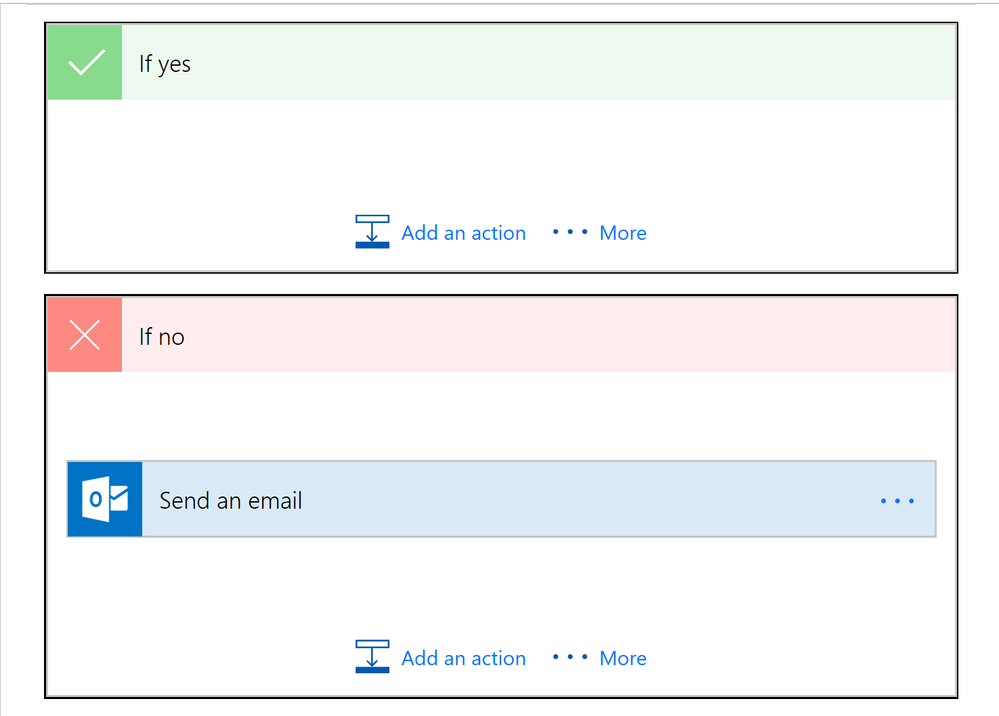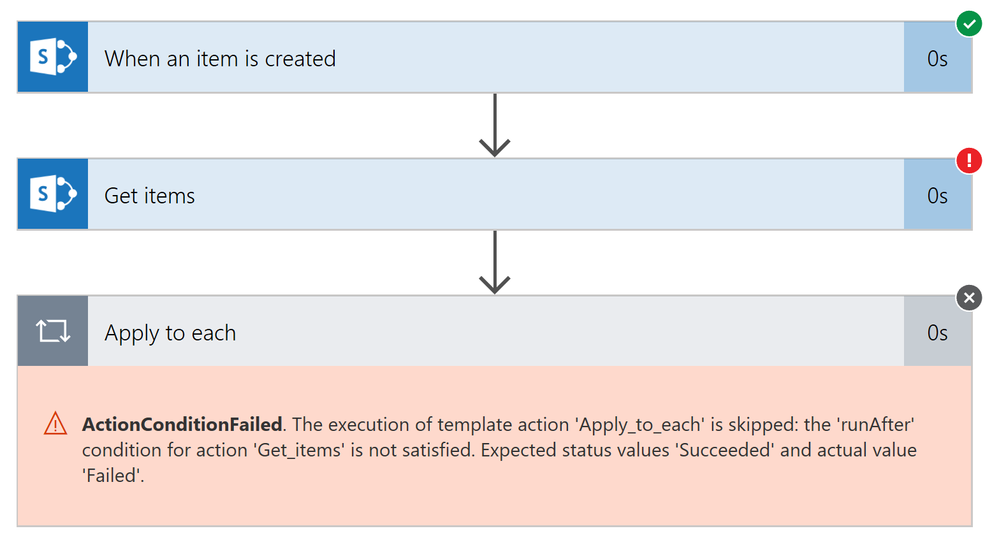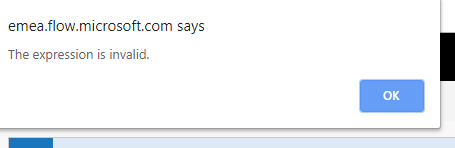- Microsoft Power Automate Community
- Welcome to the Community!
- News & Announcements
- Get Help with Power Automate
- General Power Automate Discussion
- Using Connectors
- Building Flows
- Using Flows
- Power Automate Desktop
- Process Mining
- AI Builder
- Power Automate Mobile App
- Translation Quality Feedback
- Connector Development
- Power Platform Integration - Better Together!
- Power Platform Integrations (Read Only)
- Power Platform and Dynamics 365 Integrations (Read Only)
- Galleries
- Community Connections & How-To Videos
- Webinars and Video Gallery
- Power Automate Cookbook
- Events
- 2021 MSBizAppsSummit Gallery
- 2020 MSBizAppsSummit Gallery
- 2019 MSBizAppsSummit Gallery
- Community Blog
- Power Automate Community Blog
- Community Support
- Community Accounts & Registration
- Using the Community
- Community Feedback
- Microsoft Power Automate Community
- Forums
- Get Help with Power Automate
- Building Flows
- Re: How to check if an item exists on a SharePoint...
- Subscribe to RSS Feed
- Mark Topic as New
- Mark Topic as Read
- Float this Topic for Current User
- Bookmark
- Subscribe
- Printer Friendly Page
- Mark as New
- Bookmark
- Subscribe
- Mute
- Subscribe to RSS Feed
- Permalink
- Report Inappropriate Content
How to check if an item exists on a SharePoint list
I have an EmployeeID field in Microsoft Forms. When the form is submitted, I'd like to check if the EmployeeID exists in a Sharepoint List I've created (Employees table with column name EmployeeID). If it does not exist, Send email to notify me.
Any help would be appreciated!
Solved! Go to Solution.
Accepted Solutions
- Mark as New
- Bookmark
- Subscribe
- Mute
- Subscribe to RSS Feed
- Permalink
- Report Inappropriate Content
Hi @sherwintan77,
So I got the results of my tests back and it worked on both Yes and No conditions. Your set up is not working because of the condition. In this step, you are checking whether or not the SAP ID exists in the Master list. In order to check for this condition, you have to check length of the "Get items" body. For example, in the Condition step, you have to check if the length is equals to either 0 (the SAP ID does not exist), or 1 (the SAP ID exists). This is the Expression I'm using in the Condition
"@equals(length(body('Get_items')?['value']), 1)". Note: in case you didn't know, you need to edit the Condition in advanced mode in order to enter this expression. Only use the bold text without the double quotes. The screenshots below show the results for both conditions.
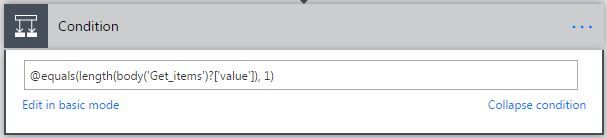
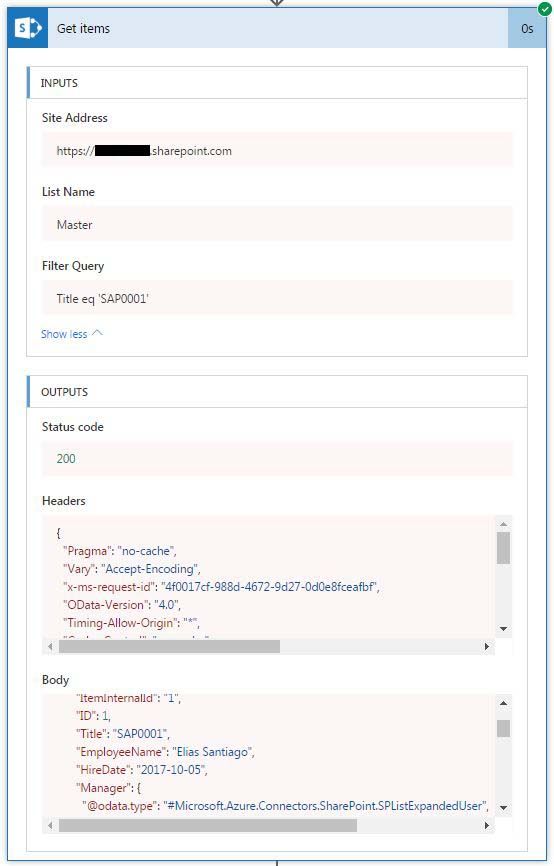
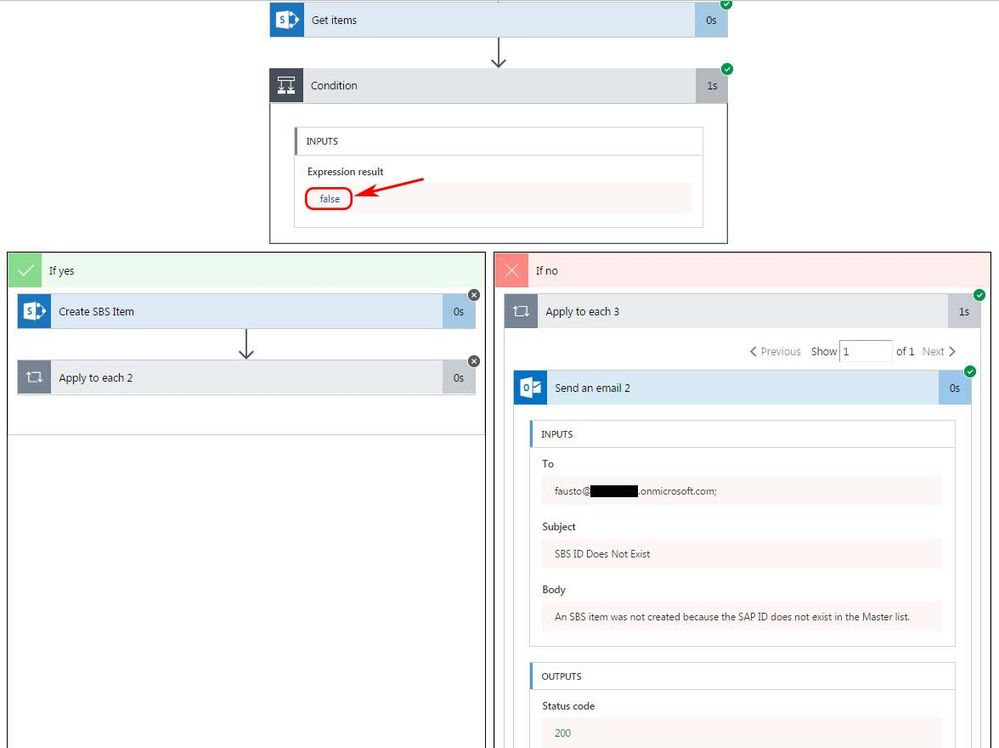
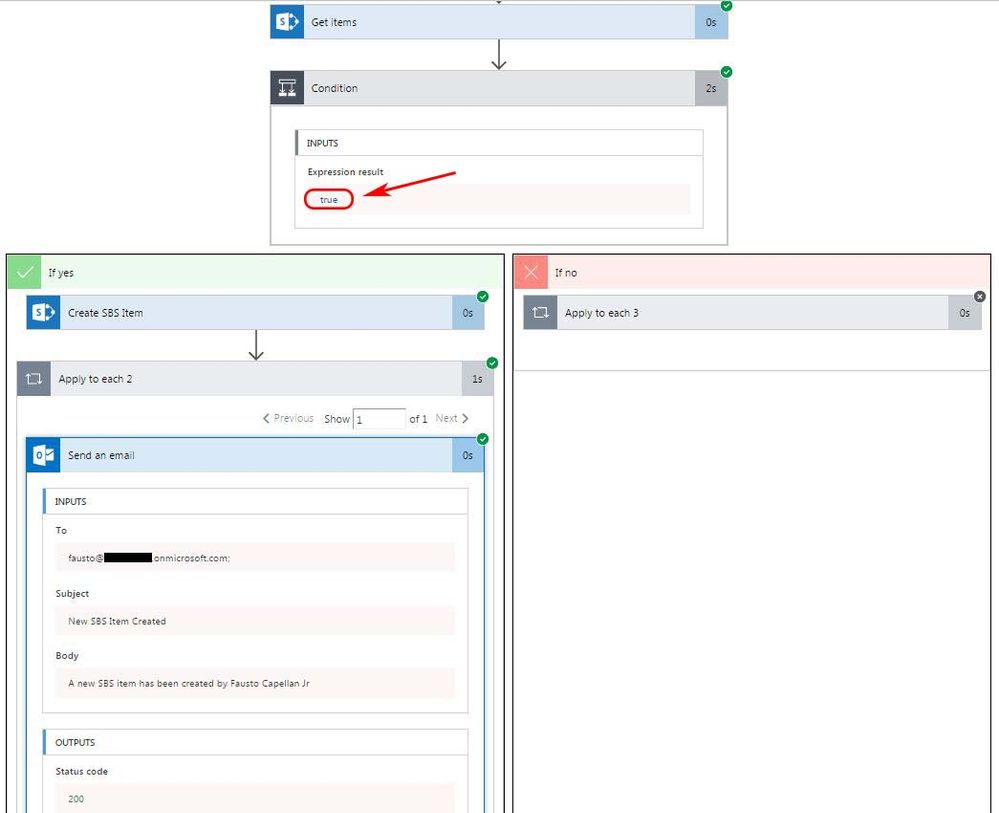
Please let me know if this works for you.
Regards,
Fausto Capellan, Jr
Did I answer your question? Mark my post as a solution! Did my response help? Please give it a thumbs up!
- Mark as New
- Bookmark
- Subscribe
- Mute
- Subscribe to RSS Feed
- Permalink
- Report Inappropriate Content
Hi sherwintan77,
Please try to add an action “SharePoint – Get items” to get the items in the list, then add a Condition, if the EmployeeID in MicrosoftForms is equal to EmployeeID in SharePoint list, do nothing, if no, send you an email.
Hope this works for your scenario. Please try it on your side to see if it will work for you.
Best regards,
Mabel Mao
If this post helps, then please consider Accept it as the solution to help the other members find it more quickly.
- Mark as New
- Bookmark
- Subscribe
- Mute
- Subscribe to RSS Feed
- Permalink
- Report Inappropriate Content
Hi Mabel,
Thanks for your response. I did that but I get a bad request in Get Items:
Status code
400
Headers
{
"Pragma": "no-cache",
"x-ms-request-id": "f94641b8-7d25-4dfa-884f-71f238b0f45a",
"Timing-Allow-Origin": "*",
"Cache-Control": "no-cache",
"Date": "Fri, 29 Sep 2017 19:55:23 GMT",
"Set-Cookie": "ARRAffinity=1c9e178b01a7edf5c61dddca8a1b25611827b36b00452aca3fbb81b8878998b1;Path=/;HttpOnly;Domain=sharepointonlineconnectionprovider-westus.tip0-westus.p.azurewebsites.net",
"X-AspNet-Version": "4.0.30319",
"X-Powered-By": "ASP.NET",
"Content-Length": "381",
"Content-Type": "application/json; charset=utf-8",
"Expires": "-1"
}
"status": 400,
"message": "The query is not valid.\r\nclientRequestId: f94641b8-7d25-4dfa-884f-71f238b0f45a",
"source": "https://mycompany.sharepoint.com/sites/teamstan/_api/SP.APIHubConnector.GetListItems(listName='a34b9222-f4f2-40d1-9b4d-0de2e5f087fb',queryOptions=@q)?@q='%2524filter%3d123456'",
"errors": [
"-1",
"Microsoft.SharePoint.SPException"
]
}
Not sure what I'm doing wrong. 😞
- Mark as New
- Bookmark
- Subscribe
- Mute
- Subscribe to RSS Feed
- Permalink
- Report Inappropriate Content
Hi @sherwintan77,
Can you please post screenshots of your Flow steps?
Thanks.
Did I answer your question? Mark my post as a solution! Did my response help? Please give it a thumbs up!
- Mark as New
- Bookmark
- Subscribe
- Mute
- Subscribe to RSS Feed
- Permalink
- Report Inappropriate Content
Sorry, here you go:
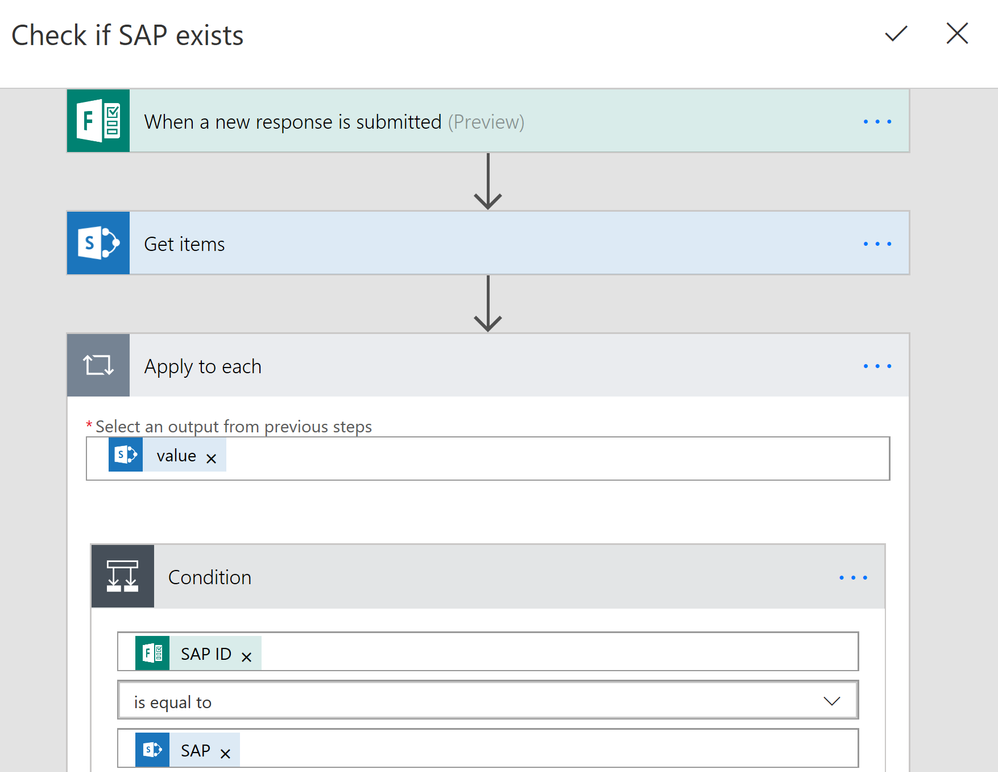
- Mark as New
- Bookmark
- Subscribe
- Mute
- Subscribe to RSS Feed
- Permalink
- Report Inappropriate Content
Ok I got his to work. Instead of just simply adding a condition, I specifically added an 'Apply to Each' from the 'More' option.
So basically my flow is this:
- When a new response is submitted (Preview)
- Get Items
- Apply to Each
- Set Output Value from Get Items value
- Condition: [SAP from When a new response is submitted (Preview)] is equal to [SAP from Get Items]
- If Yes Do Nothing
- If No, Send Email
Now my problem is:
When I run the flow, 100 emails are sent. Does this mean it goes through each record then fires an email if the condition is false?
How do I make it so it will only fire an email when it has gone through all the records and [SAP] still does not exist?
- Mark as New
- Bookmark
- Subscribe
- Mute
- Subscribe to RSS Feed
- Permalink
- Report Inappropriate Content
Hi @sherwintan77,
Based on the SAP information, how many items are you expecting to retrieve from the Get items step? Is this a SAP list that just contains a record per SAP, or is it a list that contains the specific SAP multiple times? If you can provide information on your list structure, that can help us see a better picture of your requirements.
Thanks,
Fausto Capellan, Jr
Did I answer your question? Mark my post as a solution! Did my response help? Please give it a thumbs up!
- Mark as New
- Bookmark
- Subscribe
- Mute
- Subscribe to RSS Feed
- Permalink
- Report Inappropriate Content
Hi Fausto,
I made some changes and got most of it to work except just one part.
First, here's how my tables (as lists in Sharepoint) look like.
And this is the flow.
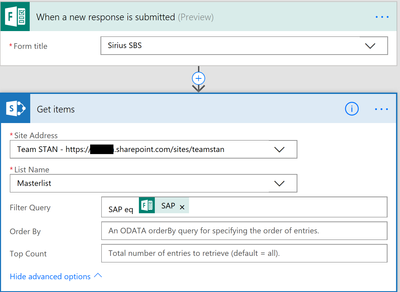
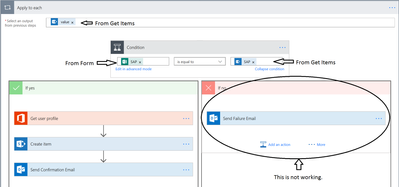
- Mark as New
- Bookmark
- Subscribe
- Mute
- Subscribe to RSS Feed
- Permalink
- Report Inappropriate Content
Hi @sherwintan77,
What's the error message you are getting on that step? Can you please post it when you have a chance?
Thanks,
Fausto Capellan, Jr
Did I answer your question? Mark my post as a solution! Did my response help? Please give it a thumbs up!
- Mark as New
- Bookmark
- Subscribe
- Mute
- Subscribe to RSS Feed
- Permalink
- Report Inappropriate Content
That's what's interesting because there are none. See below.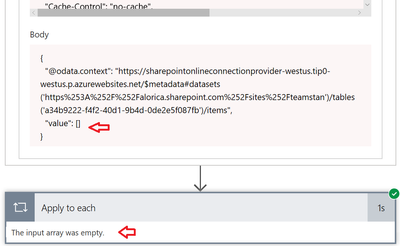
- Mark as New
- Bookmark
- Subscribe
- Mute
- Subscribe to RSS Feed
- Permalink
- Report Inappropriate Content
Hi @sherwintan77,
On my end, I set up the lists the same way you have them and created the flow. I am now waiting for the Forms flow to trigger; I read there's a one-hour delay for the flow to trigger from the Forms connector. I will keep you posted once the flow runs.
Did I answer your question? Mark my post as a solution! Did my response help? Please give it a thumbs up!
- Mark as New
- Bookmark
- Subscribe
- Mute
- Subscribe to RSS Feed
- Permalink
- Report Inappropriate Content
Hi @sherwintan77,
So I got the results of my tests back and it worked on both Yes and No conditions. Your set up is not working because of the condition. In this step, you are checking whether or not the SAP ID exists in the Master list. In order to check for this condition, you have to check length of the "Get items" body. For example, in the Condition step, you have to check if the length is equals to either 0 (the SAP ID does not exist), or 1 (the SAP ID exists). This is the Expression I'm using in the Condition
"@equals(length(body('Get_items')?['value']), 1)". Note: in case you didn't know, you need to edit the Condition in advanced mode in order to enter this expression. Only use the bold text without the double quotes. The screenshots below show the results for both conditions.
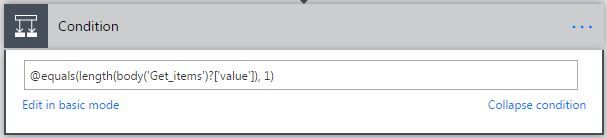
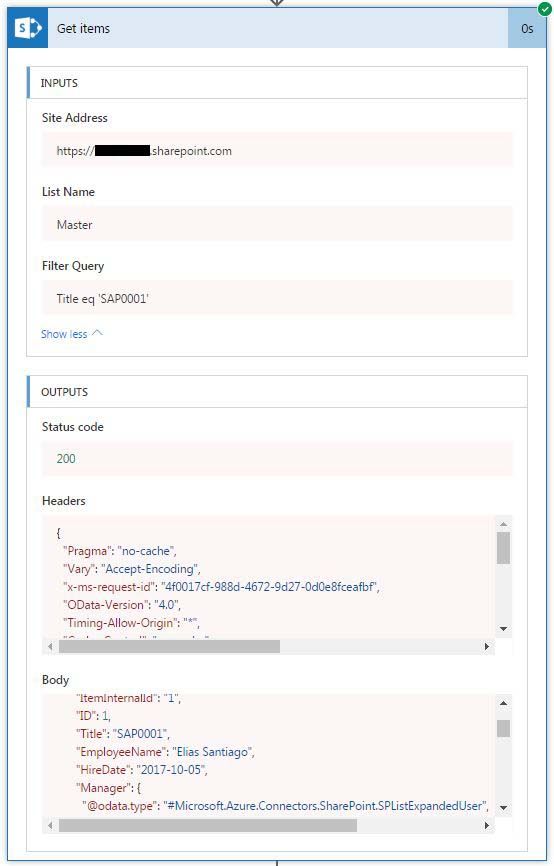
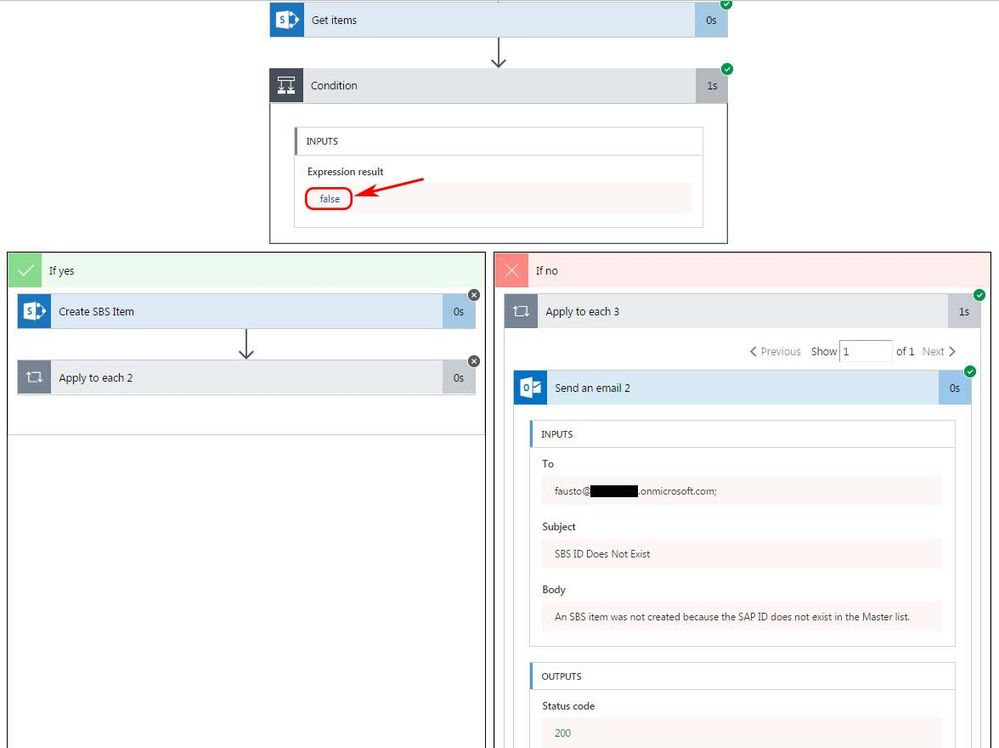
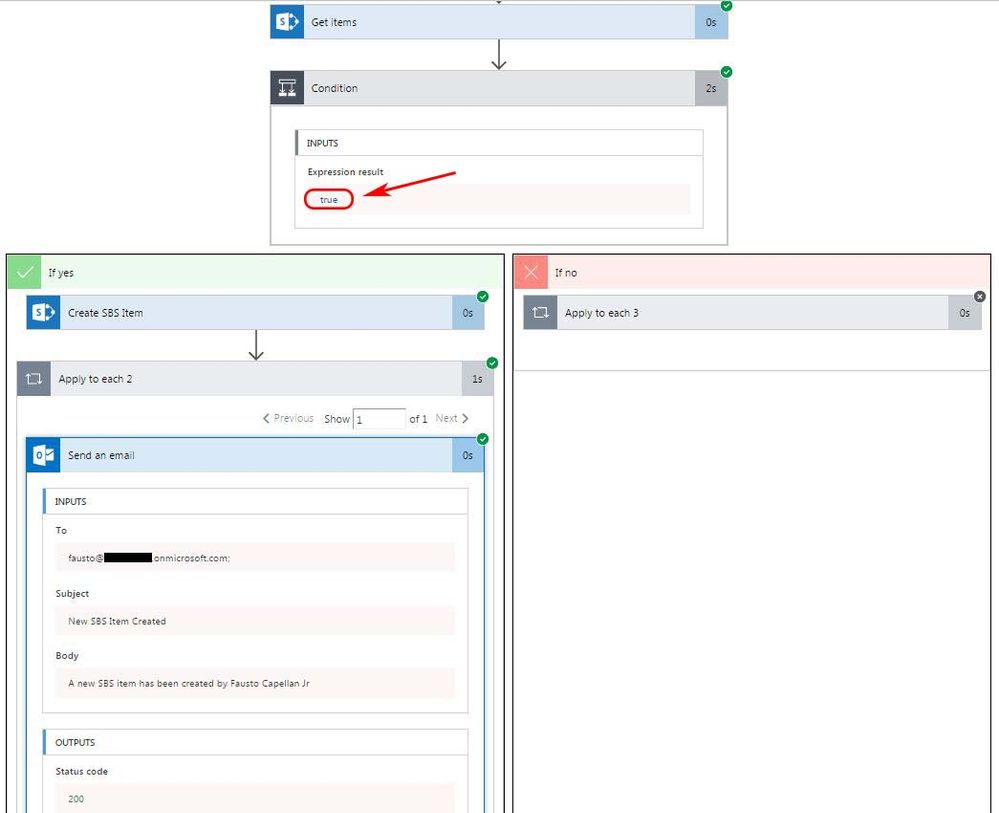
Please let me know if this works for you.
Regards,
Fausto Capellan, Jr
Did I answer your question? Mark my post as a solution! Did my response help? Please give it a thumbs up!
- Mark as New
- Bookmark
- Subscribe
- Mute
- Subscribe to RSS Feed
- Permalink
- Report Inappropriate Content
Brilliant! This worked! Thanks much Fausto!
- Mark as New
- Bookmark
- Subscribe
- Mute
- Subscribe to RSS Feed
- Permalink
- Report Inappropriate Content
I'm glad that it worked. Please do not hesitate to reach out if you ever need help.
Regards,
Fausto Capellan, Jr
Did I answer your question? Mark my post as a solution! Did my response help? Please give it a thumbs up!
- Mark as New
- Bookmark
- Subscribe
- Mute
- Subscribe to RSS Feed
- Permalink
- Report Inappropriate Content
I just wanted to say thanks for posting the detaild work through for this issue. I really appreciate it since it helped me solve a similar issue.
One thing to add is the condition should be Greater than or equal to incase there are multiple items with the same search criteria
@greaterOrEquals(length(body('Get_items')?['value']), 1)
- Mark as New
- Bookmark
- Subscribe
- Mute
- Subscribe to RSS Feed
- Permalink
- Report Inappropriate Content
Hi @Berny
I'm glad the solution helped you with your issue. The case with the original post was to look for one specific list item since the EmployeeID value would be unique, making this a one-to-one case. As for your suggestion, it is a great idea, but this would be excellent in a one-to-many scenario where you are looking for a value and the query will return several items.
Thank you for the suggestion.
Fausto Capellan, Jr
Did I answer your question? Mark my post as a solution! Did my response help? Please give it a thumbs up!
- Mark as New
- Bookmark
- Subscribe
- Mute
- Subscribe to RSS Feed
- Permalink
- Report Inappropriate Content
I completely agree - In my list I was expecting to just find one item but there were a few "issues" where there were multiple items found. So changing it to allow for the multiple items seems like a great idea as it works for either one or more than one item identified.
- Mark as New
- Bookmark
- Subscribe
- Mute
- Subscribe to RSS Feed
- Permalink
- Report Inappropriate Content
Ah, got it. I see this approach is excellent in the event you don't know if the list is set up to only follow a unique ID approach. I will definitely keep that expression handy. Thanks for that.
Did I answer your question? Mark my post as a solution! Did my response help? Please give it a thumbs up!
- Mark as New
- Bookmark
- Subscribe
- Mute
- Subscribe to RSS Feed
- Permalink
- Report Inappropriate Content
Hi,
I'm new in sharepoint flow and i need a little bit more help if it's posssible :
- i have 2 lists : list1 and list2
- list1 has a column "serialnumber1"
-list2 has a column " serialnumber2"
what i want , when a new item it's added in list1 , to check "serialnumber1" if exist in list2 in "serialnumber2".
thank you in advance!
- Mark as New
- Bookmark
- Subscribe
- Mute
- Subscribe to RSS Feed
- Permalink
- Report Inappropriate Content
thank you for your flow example... it is pretty much like for like for what I need. However, it won't let me use the formula and keeps saying .....
Any ideas?
Basically I'm trying do do very similar. I have a database which holds empoyee Information (SHEQ Admin). Every employee has a unique employee number.
Weekly a list will be uploaded with current employees (Cascade list) and I want the flow to check current employee Numbers (Cascade) against the database list employee numbers (SHEQ Admin).
Thank you so much in advance.
Helpful resources
Win free tickets to the Power Platform Conference | Summer of Solutions
We are excited to announce the Summer of Solutions Challenge! This challenge is kicking off on Monday, June 17th and will run for (4) weeks. The challenge is open to all Power Platform (Power Apps, Power Automate, Copilot Studio & Power Pages) community members. We invite you to participate in a quest to provide solutions to as many questions as you can. Answers can be provided in all the communities. Entry Period: This Challenge will consist of four weekly Entry Periods as follows (each an “Entry Period”) - 12:00 a.m. PT on June 17, 2024 – 11:59 p.m. PT on June 23, 2024 - 12:00 a.m. PT on June 24, 2024 – 11:59 p.m. PT on June 30, 2024 - 12:00 a.m. PT on July 1, 2024 – 11:59 p.m. PT on July 7, 2024 - 12:00 a.m. PT on July 8, 2024 – 11:59 p.m. PT on July 14, 2024 Entries will be eligible for the Entry Period in which they are received and will not carryover to subsequent weekly entry periods. You must enter into each weekly Entry Period separately. How to Enter: We invite you to participate in a quest to provide "Accepted Solutions" to as many questions as you can. Answers can be provided in all the communities. Users must provide a solution which can be an “Accepted Solution” in the Forums in all of the communities and there are no limits to the number of “Accepted Solutions” that a member can provide for entries in this challenge, but each entry must be substantially unique and different. Winner Selection and Prizes: At the end of each week, we will list the top ten (10) Community users which will consist of: 5 Community Members & 5 Super Users and they will advance to the final drawing. We will post each week in the News & Announcements the top 10 Solution providers. At the end of the challenge, we will add all of the top 10 weekly names and enter them into a random drawing. Then we will randomly select ten (10) winners (5 Community Members & 5 Super Users) from among all eligible entrants received across all weekly Entry Periods to receive the prize listed below. If a winner declines, we will draw again at random for the next winner. A user will only be able to win once overall. If they are drawn multiple times, another user will be drawn at random. Individuals will be contacted before the announcement with the opportunity to claim or deny the prize. Once all of the winners have been notified, we will post in the News & Announcements of each community with the list of winners. Each winner will receive one (1) Pass to the Power Platform Conference in Las Vegas, Sep. 18-20, 2024 ($1800 value). NOTE: Prize is for conference attendance only and any other costs such as airfare, lodging, transportation, and food are the sole responsibility of the winner. Tickets are not transferable to any other party or to next year’s event. ** PLEASE SEE THE ATTACHED RULES for this CHALLENGE**
Celebrating the June Super User of the Month: Markus Franz
Markus Franz is a phenomenal contributor to the Power Apps Community. Super Users like Markus inspire others through their example, encouragement, and active participation. The Why: "I do this to help others achieve what they are trying to do. As a total beginner back then without IT background I know how overwhelming things can be, so I decided to jump in and help others. I also do this to keep progressing and learning myself." Thank you, Markus Franz, for your outstanding work! Keep inspiring others and making a difference in the community! 🎉 Keep up the fantastic work! 👏👏 Markus Franz | LinkedIn Power Apps: mmbr1606
Copilot Cookbook Challenge | Week 1 Results | Win Tickets to the Power Platform Conference
We are excited to announce the "The Copilot Cookbook Community Challenge is a great way to showcase your creativity and connect with others. Plus, you could win tickets to the Power Platform Community Conference in Las Vegas in September 2024 as an amazing bonus. Two ways to enter: 1. Copilot Studio Cookbook Gallery: https://aka.ms/CS_Copilot_Cookbook_Challenge 2. Power Apps Copilot Cookbook Gallery: https://aka.ms/PA_Copilot_Cookbook_Challenge There will be 5 chances to qualify for the final drawing: Early Bird Entries: March 1 - June 2Week 1: June 3 - June 9Week 2: June 10 - June 16Week 3: June 17 - June 23Week 4: June 24 - June 30 At the end of each week, we will draw 5 random names from every user who has posted a qualifying Copilot Studio template, sample or demo in the Copilot Studio Cookbook or a qualifying Power Apps Copilot sample or demo in the Power Apps Copilot Cookbook. Users who are not drawn in a given week will be added to the pool for the next week. Users can qualify more than once, but no more than once per week. Four winners will be drawn at random from the total qualifying entrants. If a winner declines, we will draw again at random for the next winner. A user will only be able to win once. If they are drawn multiple times, another user will be drawn at random. Prizes: One Pass to the Power Platform Conference in Las Vegas, Sep. 18-20, 2024 ($1800 value, does not include travel, lodging, or any other expenses) Winners are also eligible to do a 10-minute presentation of their demo or solution in a community solutions showcase at the event. To qualify for the drawing, templates, samples or demos must be related to Copilot Studio or a Copilot feature of Power Apps, Power Automate, or Power Pages, and must demonstrate or solve a complete unique and useful business or technical problem. Power Automate and Power Pagers posts should be added to the Power Apps Cookbook. Final determination of qualifying entries is at the sole discretion of Microsoft. Weekly updates and the Final random winners will be posted in the News & Announcements section in the communities on July 29th, 2024. Did you submit entries early? Early Bird Entries March 1 - June 2: If you posted something in the "early bird" time frame complete this form: https://aka.ms/Copilot_Challenge_EarlyBirds if you would like to be entered in the challenge. Week 1 Results: Congratulations to the Week 1 qualifiers, you are being entered in the random drawing that will take place at the end of the challenge. Copilot Cookbook Gallery:Power Apps Cookbook Gallery:1. @Mathieu_Paris 1. @SpongYe 2. @Dhanush 2. @Deenuji 3. n/a3. @Nived_Nambiar 4. n/a4. @ManishSolanki 5. n/a5. n/a
Your Moment to Shine: 2024 PPCC’s Got Power Awards Show
For the third year, we invite you, our talented community members, to participate in the grand 2024 Power Platform Community Conference's Got Power Awards. This event is your opportunity to showcase solutions that make a significant business impact, highlight extensive use of Power Platform products, demonstrate good governance, or tell an inspirational story. Share your success stories, inspire your peers, and show off some hidden talents. This is your time to shine and bring your creations into the spotlight! Make your mark, inspire others and leave a lasting impression. Sign up today for a chance to showcase your solution and win the coveted 2024 PPCC’s Got Power Award. This year we have three categories for you to participate in: Technical Solution Demo, Storytelling, and Hidden Talent. The Technical solution demo category showcases your applications, automated workflows, copilot agentic experiences, web pages, AI capabilities, dashboards, and/or more. We want to see your most impactful Power Platform solutions! The Storytelling category is where you can share your inspiring story, and the Hidden Talent category is where your talents (such as singing, dancing, jump roping, etc.) can shine! Submission Details: Fill out the submission form https://aka.ms/PPCCGotPowerSignup by July 12th with details and a 2–5-minute video showcasing your Solution impact. (Please let us know you're coming to PPCC, too!)After review by a panel of Microsoft judges, the top storytellers will be invited to present a virtual demo presentation to the judges during early August. You’ll be notified soon after if you have been selected as a finalist to share your story live at PPCC’s Got Power! The live show will feature the solution demos and storytelling talents of the top contestants, winner announcements, and the opportunity to network with your community. It's not just a showcase for technical talent and storytelling showmanship, show it's a golden opportunity to make connections and celebrate our Community together! Let's make this a memorable event! See you there! Mark your calendars! Date and Time: Thursday, Sept 19th Location: PPCC24 at the MGM Grand, Las Vegas, NV
Tuesday Tip | Accepting Solutions
It's time for another TUESDAY TIPS, your weekly connection with the most insightful tips and tricks that empower both newcomers and veterans in the Power Platform Community! Every Tuesday, we bring you a curated selection of the finest advice, distilled from the resources and tools in the Community. Whether you’re a seasoned member or just getting started, Tuesday Tips are the perfect compass guiding you across the dynamic landscape of the Power Platform Community. To enhance our collaborative environment, it's important to acknowledge when your question has been answered satisfactorily. Here's a quick guide on how to accept a solution to your questions: Find the Helpful Reply: Navigate to the reply that has effectively answered your question.Accept as Solution: Look for the "Accept as Solution" button or link, usually located at the bottom of the reply.Confirm Your Selection: Clicking this button may prompt you for confirmation. Go ahead and confirm that this is indeed the solution.Acknowledgment: Once accepted, the reply will be highlighted, and the original post will be marked as "Solved". This helps other community members find the same solution quickly. By marking a reply as an accepted solution, you not only thank the person who helped you but also make it easier for others with similar questions to find answers. Let's continue to support each other by recognizing helpful contributions.
Reminder: To register for the Community Ambassador Call on June 13th
Calling all Super Users & User Group Leaders Reminder: To register for the Community Ambassador Call on June 13th—for an exclusive event for User Group Leaders and Super Users! This month is packed with exciting updates and activities within our community. What's Happening: Community Updates: We'll share the latest developments and what's new in our vibrant community.Special Guest Speaker: Get ready for an insightful talk and live demo of Microsoft Copilot Studio templates by our special guest.Regular Updates: Stay informed with our routine updates for User Groups and Super Users.Community Insights: We'll provide general information about ongoing and upcoming community initiatives. Don't Miss Out: Register Now: Choose the session that fits your schedule best.Check your private messages or Super User Forum for registration links. We're excited to connect with you and continue building a stronger community together. See you at the call!
| User | Count |
|---|---|
| 40 | |
| 18 | |
| 17 | |
| 14 | |
| 10 |
| User | Count |
|---|---|
| 62 | |
| 37 | |
| 26 | |
| 22 | |
| 21 |