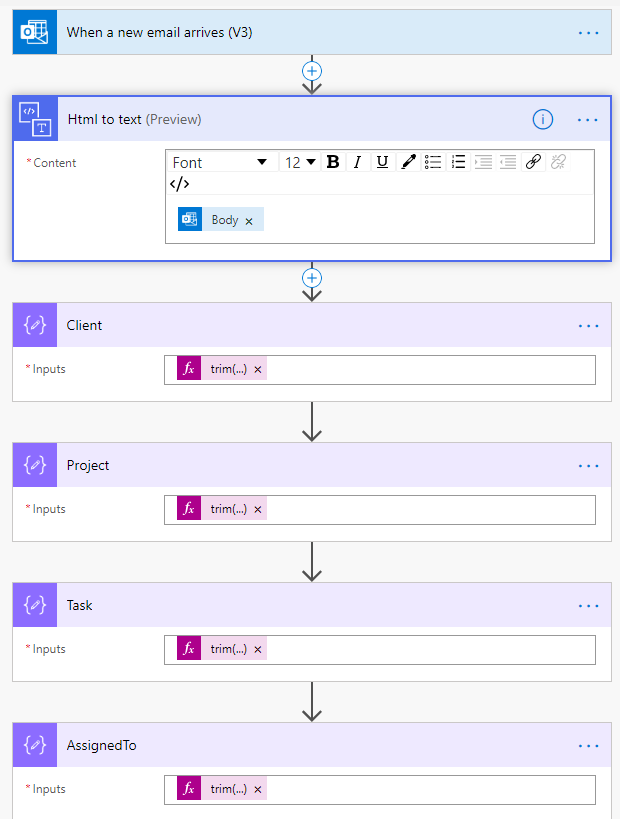- Microsoft Power Automate Community
- Welcome to the Community!
- News & Announcements
- Get Help with Power Automate
- General Power Automate Discussion
- Using Connectors
- Building Flows
- Using Flows
- Power Automate Desktop
- Process Mining
- AI Builder
- Power Automate Mobile App
- Translation Quality Feedback
- Connector Development
- Power Platform Integration - Better Together!
- Power Platform Integrations (Read Only)
- Power Platform and Dynamics 365 Integrations (Read Only)
- Galleries
- Community Connections & How-To Videos
- Webinars and Video Gallery
- Power Automate Cookbook
- Events
- 2021 MSBizAppsSummit Gallery
- 2020 MSBizAppsSummit Gallery
- 2019 MSBizAppsSummit Gallery
- Community Blog
- Power Automate Community Blog
- Community Support
- Community Accounts & Registration
- Using the Community
- Community Feedback
- Microsoft Power Automate Community
- Forums
- Get Help with Power Automate
- Building Flows
- Re: Html-to-text substring question
- Subscribe to RSS Feed
- Mark Topic as New
- Mark Topic as Read
- Float this Topic for Current User
- Bookmark
- Subscribe
- Printer Friendly Page
- Mark as New
- Bookmark
- Subscribe
- Mute
- Subscribe to RSS Feed
- Permalink
- Report Inappropriate Content
Html-to-text substring question
I have a flow that takes an email and coverts using html-to-text. Then I use a series of composes to pull various info from to create a planner task.
So the email is setup pretty easy for this
Client: mydata
Project: mydata
Task: mydata
Assigned: mydata
The flow works fine most of the time but if I get a Project with a really long name it fails because at on one of the composes later on (oddly not on the Project name part) I get the index is out of range.
So I think its just a misunderstanding on the functions I am using. Here are the 3 composes I use to get the data (ignore the name its looking for in the example below). So what I thought I was doing was in the first 1 choosing the name of the line I want, then on the 2nd one telling it the start of the following line, then in the 3rd selecting the test between those. I thought the number, in the example "7" was for example counting the number of characters in the name "Type:" So if I wanted it for "Type:" I was putting 5 as the number to couldnt the letters in the name type and the colon and grab all text after that. But if that is the case then I dont understand why when an item is long that it fails. Could someone please help explain what I am not understanding here.?
add(indexOf(body('Html_to_text'),'Type'),7)
indexOf(body('Html_to_text'),'Assigned')
substring(body('Html_to_text'),outputs('FindEmailStart'),sub(outputs('FindEmailEnd'),outputs('FindEmailStart')))
Solved! Go to Solution.
Accepted Solutions
- Mark as New
- Bookmark
- Subscribe
- Mute
- Subscribe to RSS Feed
- Permalink
- Report Inappropriate Content
Hi @SemiEvilMonkey ,
Please refer to the methods below to extract the data you need. I used the sample email body you provided to edit the appropriate expression.
Image reference:
Client:
trim(split(split(body('Html_to_text'),'Client:')[1],'Project:')[0])Project:
trim(split(split(body('Html_to_text'),'Project:')[1],'Year 4 October 2020 to September 2021 PM:')[0])Task:
trim(split(split(body('Html_to_text'),'Task:')[1],'Assigned to:')[0])AssignedTo:
trim(split(split(body('Html_to_text'),'Assigned to:')[1],'Start Date:')[0])You can also refer to the following examples to learn more ways to extract data from the email body. The basic idea is to find the split point, then use the split() function to split the email body, and then extract part of the content.
https://powerusers.microsoft.com/t5/Building-Flows/Extracting-text-from-email/td-p/334919
Extract-text-from-body-of-an-email-and-create-new-rows-in-excel
Hope this helps.
Best Regards,
If this post helps, then please consider Accept it as the solution to help the other members find it more quickly.
- Mark as New
- Bookmark
- Subscribe
- Mute
- Subscribe to RSS Feed
- Permalink
- Report Inappropriate Content
Sorry, I cannot find string 'Type' in the email body example you shared, not sure what your first expression is pointing to. Is it placed just before 'Client'? And, how many times does 'Type' appear in your body?
Can you share an example of 'HTML to text' output?
Hope this helps
- Mark as New
- Bookmark
- Subscribe
- Mute
- Subscribe to RSS Feed
- Permalink
- Report Inappropriate Content
that was just an example I didnt put in all real data, the question was more of how to handle variable length since on one of them if it get to long the flow fails.
Real example:
Resource Allocation modified:
Client: Some Client name
Project: Some Project that can be vary from short to long option Year 4 October 2020 to September 2021
PM: some, user
Task: General stuff and more stuff
Assigned to: some, user
Start Date: 10/01/2020
End Date: 10/31/2020
Hours Booked: 4.00
Allocation Type: Hard - Remote
Assigned Email: someemail@myemail.com
Booking Notes:
Bunch of random stuff here
some more here
even more here.
So then I have a bunch of composes to get each part of data I need. If the Project length is long like in this example then it will always fail on allocation type which in my flow is the 3rd setup of composes.
Compose - this is the first compose then I do the other 3 for each data part I need
length(body('Html_to_text'))
Compose 1
add(indexOf(body('Html_to_text'),'Allocation Type'),17)
Compse 2
indexOf(body('Html_to_text'),'Assigned Email')
Compose 3
substring(body('Html_to_text'),outputs('FindAllocationTypeStart'),sub(outputs('FindAllocationTypeEnd'),outputs('FindAllocationTypeStart')))
This is the error: Unable to process template language expressions in action 'AllocationType' inputs at line '1' and column '30851': 'The template language function 'substring' parameters are out of range: 'start index' and 'length' must be non-negative integers and their sum must be no larger than the length of the string. Please see https://aka.ms/logicexpressions#substring for usage details.'.
The FindAllocationTypeEnd gets a value of -1
The html to text returns something that matches close to this:
Resource Allocation modified: Client: Some Client name Project: CSome Project that can be vary from short to long option
Year 4 October 2020 to September 2021 PM: some, user Task: General stuff and more
stuff Assigned to: some, user Start Date: 11/01/2020 End
Date: 11/30/2020 Hours Booked: 4.00 Allocation Type: Hard - Remote Assigned
Email: someemail@myemail.com Booking Notes: Bunch of random stuff here
and some more here. Task Notes: then some stuff here with maybe an address
- Mark as New
- Bookmark
- Subscribe
- Mute
- Subscribe to RSS Feed
- Permalink
- Report Inappropriate Content
Hi again
Let me see if I understood properly:
"Compose 1" output is
outputs('FindAllocationTypeStart')"Compose 2" output is
outputs('FindAllocationTypeEnd')
If so, did you inspect output values taken by both Composes on Failed Flow executions? Do they share a common pattern? My guessing is that whenever 'Allocation Type' field is empty, you do not have 17 characters but 16, and this could be the reason for the error. You can try by using 16 instead and remove the result leading space with trim() function
Hope this helps
- Mark as New
- Bookmark
- Subscribe
- Mute
- Subscribe to RSS Feed
- Permalink
- Report Inappropriate Content
Hi @SemiEvilMonkey ,
Please refer to the methods below to extract the data you need. I used the sample email body you provided to edit the appropriate expression.
Image reference:
Client:
trim(split(split(body('Html_to_text'),'Client:')[1],'Project:')[0])Project:
trim(split(split(body('Html_to_text'),'Project:')[1],'Year 4 October 2020 to September 2021 PM:')[0])Task:
trim(split(split(body('Html_to_text'),'Task:')[1],'Assigned to:')[0])AssignedTo:
trim(split(split(body('Html_to_text'),'Assigned to:')[1],'Start Date:')[0])You can also refer to the following examples to learn more ways to extract data from the email body. The basic idea is to find the split point, then use the split() function to split the email body, and then extract part of the content.
https://powerusers.microsoft.com/t5/Building-Flows/Extracting-text-from-email/td-p/334919
Extract-text-from-body-of-an-email-and-create-new-rows-in-excel
Hope this helps.
Best Regards,
If this post helps, then please consider Accept it as the solution to help the other members find it more quickly.
Helpful resources
Tuesday Tip | How to Get Community Support
It's time for another Tuesday Tip, your weekly connection with the most insightful tips and tricks that empower both newcomers and veterans in the Power Platform Community! Every Tuesday, we bring you a curated selection of the finest advice, distilled from the resources and tools in the Community. Whether you’re a seasoned member or just getting started, Tuesday Tips are the perfect compass guiding you across the dynamic landscape of the Power Platform Community. This Week: All About Community Support Whether you're a seasoned community veteran or just getting started, you may need a bit of help from time to time! If you need to share feedback with the Community Engagement team about the community or are looking for ways we can assist you with user groups, events, or something else, Community Support is the place to start. Community Support is part of every one of our communities, accessible to all our community members. Within each community's Community Support page, you'll find three distinct areas, each with a different focus to help you when you need support from us most. Power Apps: https://powerusers.microsoft.com/t5/Community-Support/ct-p/pa_community_support Power Automate: https://powerusers.microsoft.com/t5/Community-Support/ct-p/mpa_community_support Power Pages: https://powerusers.microsoft.com/t5/Community-Support/ct-p/mpp_community_support Copilot Studio: https://powerusers.microsoft.com/t5/Community-Support/ct-p/pva_community-support Community Support Form If you need more assistance, you can reach out to the Community Team via the Community support form. Choose the type of support you require and fill in the form accordingly. We will respond to you promptly. Thank you for being an active part of our community. Your contributions make a difference! Best Regards, The Community Management Team
Community Roundup: A Look Back at Our Last 10 Tuesday Tips
As we continue to grow and learn together, it's important to reflect on the valuable insights we've shared. For today's #TuesdayTip, we're excited to take a moment to look back at the last 10 tips we've shared in case you missed any or want to revisit them. Thanks for your incredible support for this series--we're so glad it was able to help so many of you navigate your community experience! Getting Started in the Community An overview of everything you need to know about navigating the community on one page! Community Links: ○ Power Apps ○ Power Automate ○ Power Pages ○ Copilot Studio Community Ranks and YOU Have you ever wondered how your fellow community members ascend the ranks within our community? We explain everything about ranks and how to achieve points so you can climb up in the rankings! Community Links: ○ Power Apps ○ Power Automate ○ Power Pages ○ Copilot Studio Powering Up Your Community Profile Your Community User Profile is how the Community knows you--so it's essential that it works the way you need it to! From changing your username to updating contact information, this Knowledge Base Article is your best resource for powering up your profile. Community Links: ○ Power Apps ○ Power Automate ○ Power Pages ○ Copilot Studio Community Blogs--A Great Place to Start There's so much you'll discover in the Community Blogs, and we hope you'll check them out today! Community Links: ○ Power Apps ○ Power Automate ○ Power Pages ○ Copilot Studio Unlocking Community Achievements and Earning Badges Across the Communities, you'll see badges on users profile that recognize and reward their engagement and contributions. Check out some details on Community badges--and find out more in the detailed link at the end of the article! Community Links: ○ Power Apps ○ Power Automate ○ Power Pages ○ Copilot Studio Blogging in the Community Interested in blogging? Everything you need to know on writing blogs in our four communities! Get started blogging across the Power Platform communities today! Community Links: ○ Power Apps ○ Power Automate ○ Power Pages ○ Copilot Studio Subscriptions & Notifications We don't want you to miss a thing in the community! Read all about how to subscribe to sections of our forums and how to setup your notifications! Community Links: ○ Power Apps ○ Power Automate ○ Power Pages ○ Copilot Studio Getting Started with Private Messages & Macros Do you want to enhance your communication in the Community and streamline your interactions? One of the best ways to do this is to ensure you are using Private Messaging--and the ever-handy macros that are available to you as a Community member! Community Links: ○ Power Apps ○ Power Automate ○ Power Pages ○ Copilot Studio Community User Groups Learn everything about being part of, starting, or leading a User Group in the Power Platform Community. Community Links: ○ Power Apps ○ Power Automate ○ Power Pages ○ Copilot Studio Update Your Community Profile Today! Keep your community profile up to date which is essential for staying connected and engaged with the community. Community Links: ○ Power Apps ○ Power Automate ○ Power Pages ○ Copilot Studio Thank you for being an integral part of our journey. Here's to many more Tuesday Tips as we pave the way for a brighter, more connected future! As always, watch the News & Announcements for the next set of tips, coming soon!
Calling all User Group Leaders and Super Users! Mark Your Calendars for the next Community Ambassador Call on May 9th!
This month's Community Ambassador call is on May 9th at 9a & 3p PDT. Please keep an eye out in your private messages and Teams channels for your invitation. There are lots of exciting updates coming to the Community, and we have some exclusive opportunities to share with you! As always, we'll also review regular updates for User Groups, Super Users, and share general information about what's going on in the Community. Be sure to register & we hope to see all of you there!
Hear what's next for the Power Up Program
Hear from Principal Program Manager, Dimpi Gandhi, to discover the latest enhancements to the Microsoft #PowerUpProgram, including a new accelerated video-based curriculum crafted with the expertise of Microsoft MVPs, Rory Neary and Charlie Phipps-Bennett. If you’d like to hear what’s coming next, click the link below to sign up today! https://aka.ms/PowerUp
Tuesday Tip: Getting Started with Private Messages & Macros
Welcome to TUESDAY TIPS, your weekly connection with the most insightful tips and tricks that empower both newcomers and veterans in the Power Platform Community! Every Tuesday, we bring you a curated selection of the finest advice, distilled from the resources and tools in the Community. Whether you’re a seasoned member or just getting started, Tuesday Tips are the perfect compass guiding you across the dynamic landscape of the Power Platform Community. As our community family expands each week, we revisit our essential tools, tips, and tricks to ensure you’re well-versed in the community’s pulse. Keep an eye on the News & Announcements for your weekly Tuesday Tips—you never know what you may learn! This Week's Tip: Private Messaging & Macros in Power Apps Community Do you want to enhance your communication in the Community and streamline your interactions? One of the best ways to do this is to ensure you are using Private Messaging--and the ever-handy macros that are available to you as a Community member! Our Knowledge Base article about private messaging and macros is the best place to find out more. Check it out today and discover some key tips and tricks when it comes to messages and macros: Private Messaging: Learn how to enable private messages in your community profile and ensure you’re connected with other community membersMacros Explained: Discover the convenience of macros—prewritten text snippets that save time when posting in forums or sending private messagesCreating Macros: Follow simple steps to create your own macros for efficient communication within the Power Apps CommunityUsage Guide: Understand how to apply macros in posts and private messages, enhancing your interaction with the Community For detailed instructions and more information, visit the full page in your community today:Power Apps: Enabling Private Messaging & How to Use Macros (Power Apps)Power Automate: Enabling Private Messaging & How to Use Macros (Power Automate) Copilot Studio: Enabling Private Messaging &How to Use Macros (Copilot Studio) Power Pages: Enabling Private Messaging & How to Use Macros (Power Pages)
Tuesday Tip: Subscriptions & Notifications
TUESDAY TIPS are our way of communicating helpful things we've learned or shared that have helped members of the Community. Whether you're just getting started or you're a seasoned pro, Tuesday Tips will help you know where to go, what to look for, and navigate your way through the ever-growing--and ever-changing--world of the Power Platform Community! We cover basics about the Community, provide a few "insider tips" to make your experience even better, and share best practices gleaned from our most active community members and Super Users. With so many new Community members joining us each week, we'll also review a few of our "best practices" so you know just "how" the Community works, so make sure to watch the News & Announcements each week for the latest and greatest Tuesday Tips! This Week: All About Subscriptions & Notifications We don't want you to a miss a thing in the Community! The best way to make sure you know what's going on in the News & Announcements, to blogs you follow, or forums and galleries you're interested in is to subscribe! These subscriptions ensure you receive automated messages about the most recent posts and replies. Even better, there are multiple ways you can subscribe to content and boards in the community! (Please note: if you have created an AAD (Azure Active Directory) account you won't be able to receive e-mail notifications.) Subscribing to a Category When you're looking at the entire category, select from the Options drop down and choose Subscribe. You can then choose to Subscribe to all of the boards or select only the boards you want to receive notifications. When you're satisfied with your choices, click Save. Subscribing to a Topic You can also subscribe to a single topic by clicking Subscribe from the Options drop down menu, while you are viewing the topic or in the General board overview, respectively. Subscribing to a Label Find the labels at the bottom left of a post.From a particular post with a label, click on the label to filter by that label. This opens a window containing a list of posts with the label you have selected. Click Subscribe. Note: You can only subscribe to a label at the board level. If you subscribe to a label named 'Copilot' at board #1, it will not automatically subscribe you to an identically named label at board #2. You will have to subscribe twice, once at each board. Bookmarks Just like you can subscribe to topics and categories, you can also bookmark topics and boards from the same menus! Simply go to the Topic Options drop down menu to bookmark a topic or the Options drop down to bookmark a board. The difference between subscribing and bookmarking is that subscriptions provide you with notifications, whereas bookmarks provide you a static way of easily accessing your favorite boards from the My subscriptions area. Managing & Viewing Your Subscriptions & Bookmarks To manage your subscriptions, click on your avatar and select My subscriptions from the drop-down menu. From the Subscriptions & Notifications tab, you can manage your subscriptions, including your e-mail subscription options, your bookmarks, your notification settings, and your email notification format. You can see a list of all your subscriptions and bookmarks and choose which ones to delete, either individually or in bulk, by checking multiple boxes. A Note on Following Friends on Mobile Adding someone as a friend or selecting Follow in the mobile view does not allow you to subscribe to their activity feed. You will merely be able to see your friends’ biography, other personal information, or online status, and send messages more quickly by choosing who to send the message to from a list, as opposed to having to search by username.
| User | Count |
|---|---|
| 67 | |
| 34 | |
| 34 | |
| 20 | |
| 11 |
| User | Count |
|---|---|
| 102 | |
| 52 | |
| 44 | |
| 27 | |
| 26 |