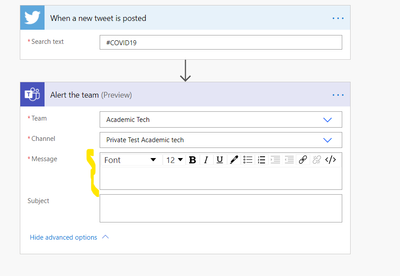- Microsoft Power Automate Community
- Welcome to the Community!
- News & Announcements
- Get Help with Power Automate
- General Power Automate Discussion
- Using Connectors
- Building Flows
- Using Flows
- Power Automate Desktop
- Process Mining
- AI Builder
- Power Automate Mobile App
- Translation Quality Feedback
- Connector Development
- Power Platform Integration - Better Together!
- Power Platform Integrations (Read Only)
- Power Platform and Dynamics 365 Integrations (Read Only)
- Galleries
- Community Connections & How-To Videos
- Webinars and Video Gallery
- Power Automate Cookbook
- Events
- 2021 MSBizAppsSummit Gallery
- 2020 MSBizAppsSummit Gallery
- 2019 MSBizAppsSummit Gallery
- Community Blog
- Power Automate Community Blog
- Community Support
- Community Accounts & Registration
- Using the Community
- Community Feedback
- Microsoft Power Automate Community
- Forums
- Get Help with Power Automate
- Building Flows
- Re: Post Tweet URL to Teams Conversation
- Subscribe to RSS Feed
- Mark Topic as New
- Mark Topic as Read
- Float this Topic for Current User
- Bookmark
- Subscribe
- Printer Friendly Page
- Mark as New
- Bookmark
- Subscribe
- Mute
- Subscribe to RSS Feed
- Permalink
- Report Inappropriate Content
Post Tweet URL to Teams Conversation
Hi all,
I'm trying to post the actual tweet URL to a teams conversation using flow. The trigger (search) part is working perfectly, however I can't seem to find the correct Twitter dynamic content options to post the actual tweet url.
I can manually post a tweet url to Teams, and teams will show the tweet picture, text etc just like a normal webpage.
However in Flow, I can only see options to post the tweet user, the tweet text, etc all as seperate items. The simplest thing would be to just post the tweets URL.
What twitter content options should I be using to nicely post the tweet to Teams?
Any suggestions?
thanks!
- Mark as New
- Bookmark
- Subscribe
- Mute
- Subscribe to RSS Feed
- Permalink
- Report Inappropriate Content
Is using the Twitter Connector on the Channel not an option?
- Mark as New
- Bookmark
- Subscribe
- Mute
- Subscribe to RSS Feed
- Permalink
- Report Inappropriate Content
Hmmm, yes a connector would 90% work. However I don't want to see tweets from that user, only mentions of that account.
Would still be good to get the flow to post the url of each tweet though. Surely that's an option Flow can access?
- Mark as New
- Bookmark
- Subscribe
- Mute
- Subscribe to RSS Feed
- Permalink
- Report Inappropriate Content
So if you already have something working just can't get the URL, if you look at Dynamic content on the Teams post action, there is a little kind of vauge link for "Show More" by the search box. If you click this, there is a TweetId property. You could just build the URL using this with Text + that ID. That should get you what you need.
- Mark as New
- Bookmark
- Subscribe
- Mute
- Subscribe to RSS Feed
- Permalink
- Report Inappropriate Content
So something like https://twitter.com/ [user id]/status/[tweetid] or something like that, not sure which, but the URL has the username of that tweet you could put in.
- Mark as New
- Bookmark
- Subscribe
- Mute
- Subscribe to RSS Feed
- Permalink
- Report Inappropriate Content
One last thing too to note, I just actually figured this out for some other folks tonight that if you use Flow to post a URL it won't be clickable by default. Unfortantley no preview either. I did figure out how to make a clickable URL thou, you put a <a href= tag around the URL and it will be clickable in Teams. Haven't figure out how to make it parse yet thou if it's even possible.
- Mark as New
- Bookmark
- Subscribe
- Mute
- Subscribe to RSS Feed
- Permalink
- Report Inappropriate Content
That being said thou, the connector just looks like custom HTML built from all that same data you get from the connector in Flow. The Channel post action for Teams is HTML so you can use all tagging etc. to build out the post with the users image, Post Preview URL etc. etc. from all the properties, would just need a little work to plug it all together.
- Mark as New
- Bookmark
- Subscribe
- Mute
- Subscribe to RSS Feed
- Permalink
- Report Inappropriate Content
Did you find a way to get the tweet URL?
- Mark as New
- Bookmark
- Subscribe
- Mute
- Subscribe to RSS Feed
- Permalink
- Report Inappropriate Content
@sandeepnmenon wrote:Did you find a way to get the tweet URL?
Hi, @sandeepnmenon ,
I realise that this may be a day (many months!) late and a dollar (fortune!) short, but I've found that this works perfectly for what you're after.
---------------------------------------
Basically, it's exactly as @Anonymous said ... except using [TweetedBy] ensures that it's by the same person that you were monitoring. So if you just use the URL, it should automatically be parsed by teams with:
<a href="https://twitter.com/[TweetedBy]/status/[TweetId]">https://twitter.com/[TweetedBy]/status/[TweetId]</a>
That produces (I added the "ALERT!!!" title in the advanced options 'Subject' field) the following in Teams:
The link works perfectly, and if you have the Twitter client installed on Windows it even opens it in that browser App.
You will have to build that HTML code for it to parse properly, unfortunately. But it's not that big a deal, just a copy/paste in the message builder.
Here's my full code (exported - so may look 'weird') and what it looks like:
<p>@general<br>
Looks like there's an issue with @{triggerBody()?['TweetedBy']}'s brain, he's tweeting ... openly ... ... ew ...<br>
<br>
He said <a href="https://twitter.com/@{triggerBody()?['TweetedBy']}/status/@{triggerBody()?['TweetId']}">this</a>:<br>
<blockquote>@{triggerBody()?['TweetText']}</blockquote><br>
At:<br>
@{triggerBody()?['CreatedAtIso']}<br>
This has been stored in the list under reference:<br>
<br>
<br>
Best<br>
<em><strong>REPORTERBOT</strong></em></p>That's using the new Teams 'Post a Message v3' connector.
Hope that this helps.
Best
Eliot - projectfive
- Mark as New
- Bookmark
- Subscribe
- Mute
- Subscribe to RSS Feed
- Permalink
- Report Inappropriate Content
I think this is what we need, if someone can shed a bit more light for less technical folks.
This is just an example and in my private channel to test first.
- We have a specific hashtag we want to promote to our faculty. I have tested this with the Dynamic Content and it does work but the links dont open. I tried following above but Im not sure what you suggest I put in the message.
Helpful resources
Check out the Copilot Studio Cookbook today!
We are excited to announce our new Copilot Cookbook Gallery in the Copilot Studio Community. We can't wait for you to share your expertise and your experience! Join us for an amazing opportunity where you'll be one of the first to contribute to the Copilot Cookbook—your ultimate guide to mastering Microsoft Copilot. Whether you're seeking inspiration or grappling with a challenge while crafting apps, you probably already know that Copilot Cookbook is your reliable assistant, offering a wealth of tips and tricks at your fingertips--and we want you to add your expertise. What can you "cook" up? Click this link to get started: https://aka.ms/CS_Copilot_Cookbook_Gallery Don't miss out on this exclusive opportunity to be one of the first in the Community to share your app creation journey with Copilot. We'll be announcing a Cookbook Challenge very soon and want to make sure you one of the first "cooks" in the kitchen. Don't miss your moment--start submitting in the Copilot Cookbook Gallery today! Thank you, Engagement Team
Announcing Power Apps Copilot Cookbook Gallery
We are excited to share that the all-new Copilot Cookbook Gallery for Power Apps is now available in the Power Apps Community, full of tips and tricks on how to best use Microsoft Copilot as you develop and create in Power Apps. The new Copilot Cookbook is your go-to resource when you need inspiration--or when you're stuck--and aren't sure how to best partner with Copilot while creating apps. Whether you're looking for the best prompts or just want to know about responsible AI use, visit Copilot Cookbook for regular updates you can rely on--while also serving up some of your greatest tips and tricks for the Community. Check Out the new Copilot Cookbook for Power Apps today: Copilot Cookbook - Power Platform Community. We can't wait to see what you "cook" up!
Welcome to the Power Automate Community
You are now a part of a fast-growing vibrant group of peers and industry experts who are here to network, share knowledge, and even have a little fun. Now that you are a member, you can enjoy the following resources: Welcome to the Community News & Announcements: The is your place to get all the latest news around community events and announcements. This is where we share with the community what is going on and how to participate. Be sure to subscribe to this board and not miss an announcement. Get Help with Power Automate Forums: If you're looking for support with any part of Power Automate, our forums are the place to go. From General Power Automate forums to Using Connectors, Building Flows and Using Flows. You will find thousands of technical professionals, and Super Users with years of experience who are ready and eager to answer your questions. You now have the ability to post, reply and give "kudos" on the Power Automate community forums. Make sure you conduct a quick search before creating a new post because your question may have already been asked and answered. Galleries: The galleries are full of content and can assist you with information on creating a flow in our Webinars and Video Gallery, and the ability to share the flows you have created in the Power Automate Cookbook. Stay connected with the Community Connections & How-To Videos from the Microsoft Community Team. Check out the awesome content being shared there today. Power Automate Community Blog: Over the years, more than 700 Power Automate Community Blog articles have been written and published by our thriving community. Our community members have learned some excellent tips and have keen insights on the future of process automation. In the Power Automate Community Blog, you can read the latest Power Automate-related posts from our community blog authors around the world. Let us know if you'd like to become an author and contribute your own writing — everything Power Automate-related is welcome. Community Support: Check out and learn more about Using the Community for tips & tricks. Let us know in the Community Feedback board if you have any questions or comments about your community experience. Again, we are so excited to welcome you to the Microsoft Power Automate community family. Whether you are brand new to the world of process automation or you are a seasoned Power Automate veteran - our goal is to shape the community to be your 'go to' for support, networking, education, inspiration and encouragement as we enjoy this adventure together. Power Automate Community Team
Hear what's next for the Power Up Program
Hear from Principal Program Manager, Dimpi Gandhi, to discover the latest enhancements to the Microsoft #PowerUpProgram, including a new accelerated video-based curriculum crafted with the expertise of Microsoft MVPs, Rory Neary and Charlie Phipps-Bennett. If you’d like to hear what’s coming next, click the link below to sign up today! https://aka.ms/PowerUp
Tuesday Tip | How to Report Spam in Our Community
It's time for another TUESDAY TIPS, your weekly connection with the most insightful tips and tricks that empower both newcomers and veterans in the Power Platform Community! Every Tuesday, we bring you a curated selection of the finest advice, distilled from the resources and tools in the Community. Whether you’re a seasoned member or just getting started, Tuesday Tips are the perfect compass guiding you across the dynamic landscape of the Power Platform Community. As our community family expands each week, we revisit our essential tools, tips, and tricks to ensure you’re well-versed in the community’s pulse. Keep an eye on the News & Announcements for your weekly Tuesday Tips—you never know what you may learn! Today's Tip: How to Report Spam in Our Community We strive to maintain a professional and helpful community, and part of that effort involves keeping our platform free of spam. If you encounter a post that you believe is spam, please follow these steps to report it: Locate the Post: Find the post in question within the community.Kebab Menu: Click on the "Kebab" menu | 3 Dots, on the top right of the post.Report Inappropriate Content: Select "Report Inappropriate Content" from the menu.Submit Report: Fill out any necessary details on the form and submit your report. Our community team will review the report and take appropriate action to ensure our community remains a valuable resource for everyone. Thank you for helping us keep the community clean and useful!
| User | Count |
|---|---|
| 67 | |
| 38 | |
| 34 | |
| 21 | |
| 12 |
| User | Count |
|---|---|
| 104 | |
| 52 | |
| 43 | |
| 27 | |
| 26 |