- Microsoft Power Automate Community
- Welcome to the Community!
- News & Announcements
- Get Help with Power Automate
- General Power Automate Discussion
- Using Connectors
- Building Flows
- Using Flows
- Power Automate Desktop
- Process Mining
- AI Builder
- Power Automate Mobile App
- Translation Quality Feedback
- Connector Development
- Power Platform Integration - Better Together!
- Power Platform Integrations (Read Only)
- Power Platform and Dynamics 365 Integrations (Read Only)
- Galleries
- Community Connections & How-To Videos
- Webinars and Video Gallery
- Power Automate Cookbook
- Events
- 2021 MSBizAppsSummit Gallery
- 2020 MSBizAppsSummit Gallery
- 2019 MSBizAppsSummit Gallery
- Community Blog
- Power Automate Community Blog
- Community Support
- Community Accounts & Registration
- Using the Community
- Community Feedback
- Microsoft Power Automate Community
- Forums
- Get Help with Power Automate
- Building Flows
- Re: Read email content from body of the email, ext...
- Subscribe to RSS Feed
- Mark Topic as New
- Mark Topic as Read
- Float this Topic for Current User
- Bookmark
- Subscribe
- Printer Friendly Page
- Mark as New
- Bookmark
- Subscribe
- Mute
- Subscribe to RSS Feed
- Permalink
- Report Inappropriate Content
Read email content from body of the email, extract and create conditions or actions
I would love to be able to create a flow that can read the body of the email not just subject or attahcments names. Once it can read the body of the text and find key words, extract some of this content. Identify if its a date or string and create a calendar event, etc.
Solved! Go to Solution.
Accepted Solutions
- Mark as New
- Bookmark
- Subscribe
- Mute
- Subscribe to RSS Feed
- Permalink
- Report Inappropriate Content
Hi @Anonymous,
Could you please share an example about your scenario?
Do you want to extract content from body of the email?
I assume that the details of your incoming email as below and you want to extract the Subject and End time content from Body of the email: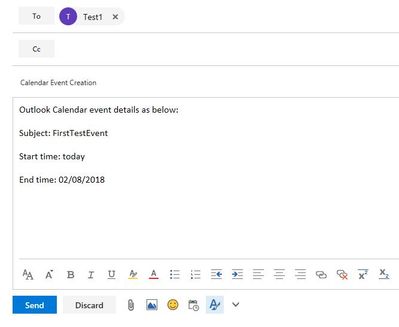
- Add a "When a new email arrives" trigger.
- Add a "Html to text" action, Content field set to Body dynamic content of the trigger.
- Add a "Compose" action, Inputs set to following formula:
-
length(body('Html_to_text'))Add a "Compose 2" action, Inputs set to following formula:
add(indexOf(body('Html_to_text'),'End time'),10)
- Add a "Compose 3" action, Inputs set to following formula:
-
substring(body('Html_to_text'),outputs('Compose_2'),sub(outputs('Compose'),outputs('Compose_2')))Add a "Compose 4" action, Inputs set to following formula: -
add(indexOf(body('Html_to_text'),'Subject'),9)Add a "Compose 5" action, Inputs set to following formula: -
indexOf(body('Html_to_text'),'Start time')Add a "Compose 6" action, Inputs set to following formula: -
substring(body('Html_to_text'),outputs('Compose_4'),sub(outputs('Compose_5'),outputs('Compose_4')))Add a "Create event (V1)" action, specify Calendar id, End time field set to output of "Compose 3" action, Start time field set to following formula:
utcNow()
Subject field set to output of "Compose 6" action.
Image reference:
The flow works successfully as below:
Best regards,
Kris
If this post helps, then please consider Accept it as the solution to help the other members find it more quickly.
- Mark as New
- Bookmark
- Subscribe
- Mute
- Subscribe to RSS Feed
- Permalink
- Report Inappropriate Content
Hi @Anonymous,
Could you please share an example about your scenario?
Do you want to extract content from body of the email?
I assume that the details of your incoming email as below and you want to extract the Subject and End time content from Body of the email: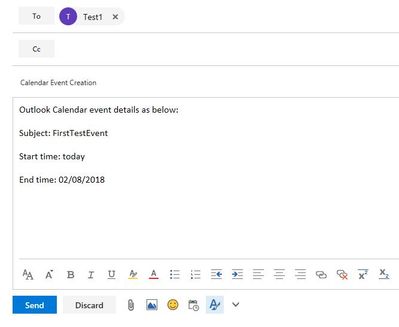
- Add a "When a new email arrives" trigger.
- Add a "Html to text" action, Content field set to Body dynamic content of the trigger.
- Add a "Compose" action, Inputs set to following formula:
-
length(body('Html_to_text'))Add a "Compose 2" action, Inputs set to following formula:
add(indexOf(body('Html_to_text'),'End time'),10)
- Add a "Compose 3" action, Inputs set to following formula:
-
substring(body('Html_to_text'),outputs('Compose_2'),sub(outputs('Compose'),outputs('Compose_2')))Add a "Compose 4" action, Inputs set to following formula: -
add(indexOf(body('Html_to_text'),'Subject'),9)Add a "Compose 5" action, Inputs set to following formula: -
indexOf(body('Html_to_text'),'Start time')Add a "Compose 6" action, Inputs set to following formula: -
substring(body('Html_to_text'),outputs('Compose_4'),sub(outputs('Compose_5'),outputs('Compose_4')))Add a "Create event (V1)" action, specify Calendar id, End time field set to output of "Compose 3" action, Start time field set to following formula:
utcNow()
Subject field set to output of "Compose 6" action.
Image reference:
The flow works successfully as below:
Best regards,
Kris
If this post helps, then please consider Accept it as the solution to help the other members find it more quickly.
- Mark as New
- Bookmark
- Subscribe
- Mute
- Subscribe to RSS Feed
- Permalink
- Report Inappropriate Content
Kris,
My apologies for the late reply. I appreciate how creative the proposed solution is!
Thank you,
JP
- Mark as New
- Bookmark
- Subscribe
- Mute
- Subscribe to RSS Feed
- Permalink
- Report Inappropriate Content
Thanks for the detailed desciption, I tried to run it as described above but hot the following error;
The string was not recognized as a valid DateTime. There is an unknown word starting at index 10. clientRequestId: c7e6674c-5d20-458b-b65a-c692c6fef136
- Mark as New
- Bookmark
- Subscribe
- Mute
- Subscribe to RSS Feed
- Permalink
- Report Inappropriate Content
@v-xida-msft I know this is an old thread, but I found it while looking for a solution to the same problem.
The difference with mine is the data I'm looking for doesn't match a nice pattern that can be easily defined by say.. add(indexof ......), 10
For example the email has this data:
Enquiry from: Firstname Lastname Email: user@gmail.com Phone Number: 0299999876 First Night: Thursday, 17 January 2019
Number of Nights: 2
In each of these lines the number of characters to add to the indexof is different for each email.
How can I use a function to grab everything between the colon and the new line, trim it and place it in a variable?
I will also put this in a new thread.
My Power Platform blog
- Mark as New
- Bookmark
- Subscribe
- Mute
- Subscribe to RSS Feed
- Permalink
- Report Inappropriate Content
Hi @Kris
Can you explain how to convert this example if the details repeated, how to loop through all iterations? I have a similar case, the number of items per email does very.
Outlook Calendar event details as below
Subject: FirstTestEvent
Start Time: 4/20/2019
End Time: 4/21/2019
Subject: SecondTestEvent
Start Time: 4/21/2019
End Time: 4/22/2019
Subject: ThirdTestEvent
Start Time: 4/22/2019
End Time: 4/23/2019
- Mark as New
- Bookmark
- Subscribe
- Mute
- Subscribe to RSS Feed
- Permalink
- Report Inappropriate Content
@HallieGUse the Split() expression to split on 'Subj' and then run the resulting array through a for-each.
My Power Platform blog
- Mark as New
- Bookmark
- Subscribe
- Mute
- Subscribe to RSS Feed
- Permalink
- Report Inappropriate Content
Did you find any solutions to this? I'm trying to figure the same thing out. How to do this for data that might be a bit unstructured. For example, how do I grab whatever is between a "$" and ":" sign?
- Mark as New
- Bookmark
- Subscribe
- Mute
- Subscribe to RSS Feed
- Permalink
- Report Inappropriate Content
Hi! Did you ever find out how to do this? I'm facing the same issue.....
- Mark as New
- Bookmark
- Subscribe
- Mute
- Subscribe to RSS Feed
- Permalink
- Report Inappropriate Content
Anyone know how to do it as said in last posts here?
- Mark as New
- Bookmark
- Subscribe
- Mute
- Subscribe to RSS Feed
- Permalink
- Report Inappropriate Content
@Yanger @Brammers & @sxt173 Yes I have solved this. A long time ago I wrote a lengthy response in this thread with detailed steps and an explanation of how it all works. I spotted some typos, then did a couple of edits to fix them and it disappeared pending moderation. It has never re-appeared.
Probably enough time has passed to get over this immense frustration and I can re-do it. Maybe this weekend if I remember.
My Power Platform blog
- Mark as New
- Bookmark
- Subscribe
- Mute
- Subscribe to RSS Feed
- Permalink
- Report Inappropriate Content
A somewhat abridged version of my original deleted reply:
Starting with this sample data:
Enquiry from: Firstname Lastname Email: user@gmail.com Phone Number: 0299999876 First Night: Thursday, 17 January 2019 Number of Nights: 2
To grab any of those fields in Flow you use a formula like this (example grabs the email)
trim(
substring(
body('Html_to_text'),
add(
indexOf(
body('Html_to_text'),
'Email: '
),
7),
sub(
indexOf(
body('Html_to_text'),
'Phone Number: '),
add(
indexOf(
body('Html_to_text'),
'Email: '
),
7)
)
)
)The subsstring() function has 3 inputs, 1. the source string, 2. the start index, which is the number of characters into the string to start looking and 3. the length.
The objective therefore, is to derive 2. and 3. so we can grab the relevant text no matter how long is it.
So firstly we need to know how many characters into the source text to start. This is relatively easy:
add(
indexOf(
body('Html_to_text'),
'Email: '
),
7)The indexOf() function finds the number of characters into a text string that a string occurs. Here we are calculating the indexOf() the string "Email: " it doesn't matter where in the original message body this occurs, indexOf() will find it and return a number.
Now we don't actually want the string "Email: " in the output of this expression so we now add() a number to the output of indexOf() to get the number of characters into the message body the end of "Email: " occurs. We don't calculate this dynamically; it's 7, including the space.
So by using indexOf() to find the place in the source string where "Email: " exists, then adding that number of characters to it, we get the point we want to start reading the email address.
Next we have to calculate the length of the string, for the 3rd parameter of substring():
sub(
indexOf(
body('Html_to_text'),
'Phone Number: '),
add(
indexOf(
body('Html_to_text'),
'Email: '
),
7)
)To do this we use the sub() function to subtract the number we just calculated from the indexOf() the place we want to stop looking. Thus a lot (the second parameter of sub()) of the expression above is similar to the one before - calculating the number of characters into the source string that our relevant text starts.
The first parameter of sub() is the place where our relevant text ends - which in this case is the start of the string "Phone Number: ". We don't need to do anything complex with this because it's the start of the string we want the index of, not the end.
So we now have our 3 parameters for substring(), the source text, which is body('Html_to_text') in this example, the number of characters into that where we find the start of our substring and lastly length, which is calculated by subtracting the former from the number of characters into the source text where we want to stop looking.
Finally, in my example I've wrapped trim() around the whole thing to eliminate any trailing whitespace.
You could probably improve upon this by calculating the number of characters where your desired string starts in a compose action, then using that as dynamic content in the expression to simplify it a bit, instead of repeating the same formula twice in the one expression.
My Power Platform blog
- Mark as New
- Bookmark
- Subscribe
- Mute
- Subscribe to RSS Feed
- Permalink
- Report Inappropriate Content
@WillPage I want to do exactly the same thing, I need to get an email address from the body of an email and send a new email to that address. My email account is Gmail. Where do I place the code you posted below? (totally new to flow). Obviously my first condition is "When a new email arrives" and I assume the next is where I paste your code but you don't mention what type of action to select. And I also assume my next action is to send a new email but what do I put in the "to" field there?
- Mark as New
- Bookmark
- Subscribe
- Mute
- Subscribe to RSS Feed
- Permalink
- Report Inappropriate Content
@pjmarcumStraight after your trigger, add an HTML to Text action and put the body of the email from the trigger in there. Next, add a Compose and put the expression there, using the output of the previous HTML to Text action in the expression.
My Power Platform blog
- Mark as New
- Bookmark
- Subscribe
- Mute
- Subscribe to RSS Feed
- Permalink
- Report Inappropriate Content
LOL.... I'm sure this is great feedback but unfortunately way above my expertise. 🙂
- Mark as New
- Bookmark
- Subscribe
- Mute
- Subscribe to RSS Feed
- Permalink
- Report Inappropriate Content
Hi @v-xida-msft ,
My case is a little different and I want to extract the email address after the From: of a forwarded email. Does the number of Compose change and do I need to change the code for them?
- Mark as New
- Bookmark
- Subscribe
- Mute
- Subscribe to RSS Feed
- Permalink
- Report Inappropriate Content
@AnonymousSee my blog post on how to do this: https://willpagenz.wordpress.com/2020/08/21/extract-from-address-from-forwarded-email-in-power-automate-logic-apps/
My Power Platform blog
- Mark as New
- Bookmark
- Subscribe
- Mute
- Subscribe to RSS Feed
- Permalink
- Report Inappropriate Content
Hello Team,
Any recommendations on trying to extract say a reference number that will start with CX but could be anywhere in the email body on any new email. there is no set template and can come through anytime.
Regards,
Andy
- Mark as New
- Bookmark
- Subscribe
- Mute
- Subscribe to RSS Feed
- Permalink
- Report Inappropriate Content
If the reference number is always the same number of characters then you would use substring like this. Assume it's a 8 character reference including the CX (and you want to keep the CX in the substring)
substring(body('HTML_to_Text'),indexOf(body('HTML_to_Text'),'CX'),8)
..where body('HTML_to_Text') is the output of your HTML to text conversion action.
A few pitfalls: This will always find the first instance of CX in the text. If you have many then it's more complicated finding the right one.
Thankfully there are few ordinary words with cx in them but there's a small chance of picking that up too.
Another method you could use is this:
Split(body('HTML_to_Text'),'CX') to create an array of strings that start at each instance of CX (without the actual CX bit at the front), with the first item being the start of the whole input..
Now if your ref numbers are always 8 characters including CX you add a Select action, click the little icon to change from key-value input to JSON input and do this in the expression editor concat('CX',substring(item(),0,6).
The resulting array will be a list of possible reference numbers. Not knowing what they look like I can't advise how to filter out invalid ones (the first one will almost certainly be invalid) but at this point you can do further processing to get rid on any bogus elements in the array and hone down to the valid one(s).
My Power Platform blog
- Mark as New
- Bookmark
- Subscribe
- Mute
- Subscribe to RSS Feed
- Permalink
- Report Inappropriate Content
Kris,
I have a similar situation that I need help on. In my case, the fields of the form input are displayed in the email like this (with the relevant information I want to extract in the line or lines below the field header):
The problem I've encountered is that in some cases, the requestor can fill out more than one item per field and that adds lines to the email like this:
I’ve been able to create a flow that converts the HTML to text and then returns data by extracting data by line. The issue is that there are some conditional fields in the form and that adds lines to the email. There is also the ability to select multiple responses for certain fields and that also adds lines to the email. When that happens the result is that the extract is incorrect.
My thought is to search the field names and have Power Automate select all the text between names (terms), after I’ve converted the email body to text from HTML.
So my questions are; 1) Is that a sound approach and 2) what expressions should I use for that action?
Please let me know your thoughts. Thanks.
Helpful resources
Celebrating the June Super User of the Month: Markus Franz
Markus Franz is a phenomenal contributor to the Power Apps Community. Super Users like Markus inspire others through their example, encouragement, and active participation. The Why: "I do this to help others achieve what they are trying to do. As a total beginner back then without IT background I know how overwhelming things can be, so I decided to jump in and help others. I also do this to keep progressing and learning myself." Thank you, Markus Franz, for your outstanding work! Keep inspiring others and making a difference in the community! 🎉 Keep up the fantastic work! 👏👏 Markus Franz | LinkedIn Power Apps: mmbr1606
Copilot Cookbook Challenge | Week 1 Results | Win Tickets to the Power Platform Conference
We are excited to announce the "The Copilot Cookbook Community Challenge is a great way to showcase your creativity and connect with others. Plus, you could win tickets to the Power Platform Community Conference in Las Vegas in September 2024 as an amazing bonus. Two ways to enter: 1. Copilot Studio Cookbook Gallery: https://aka.ms/CS_Copilot_Cookbook_Challenge 2. Power Apps Copilot Cookbook Gallery: https://aka.ms/PA_Copilot_Cookbook_Challenge There will be 5 chances to qualify for the final drawing: Early Bird Entries: March 1 - June 2Week 1: June 3 - June 9Week 2: June 10 - June 16Week 3: June 17 - June 23Week 4: June 24 - June 30 At the end of each week, we will draw 5 random names from every user who has posted a qualifying Copilot Studio template, sample or demo in the Copilot Studio Cookbook or a qualifying Power Apps Copilot sample or demo in the Power Apps Copilot Cookbook. Users who are not drawn in a given week will be added to the pool for the next week. Users can qualify more than once, but no more than once per week. Four winners will be drawn at random from the total qualifying entrants. If a winner declines, we will draw again at random for the next winner. A user will only be able to win once. If they are drawn multiple times, another user will be drawn at random. Prizes: One Pass to the Power Platform Conference in Las Vegas, Sep. 18-20, 2024 ($1800 value, does not include travel, lodging, or any other expenses) Winners are also eligible to do a 10-minute presentation of their demo or solution in a community solutions showcase at the event. To qualify for the drawing, templates, samples or demos must be related to Copilot Studio or a Copilot feature of Power Apps, Power Automate, or Power Pages, and must demonstrate or solve a complete unique and useful business or technical problem. Power Automate and Power Pagers posts should be added to the Power Apps Cookbook. Final determination of qualifying entries is at the sole discretion of Microsoft. Weekly updates and the Final random winners will be posted in the News & Announcements section in the communities on July 29th, 2024. Did you submit entries early? Early Bird Entries March 1 - June 2: If you posted something in the "early bird" time frame complete this form: https://aka.ms/Copilot_Challenge_EarlyBirds if you would like to be entered in the challenge. Week 1 Results: Congratulations to the Week 1 qualifiers, you are being entered in the random drawing that will take place at the end of the challenge. Copilot Cookbook Gallery:Power Apps Cookbook Gallery:1. @Mathieu_Paris 1. @SpongYe 2. @Dhanush 2. @Deenuji 3. n/a3. @Nived_Nambiar 4. n/a4. @ManishSolanki 5. n/a5. n/a
Your Moment to Shine: 2024 PPCC’s Got Power Awards Show
For the third year, we invite you, our talented community members, to participate in the grand 2024 Power Platform Community Conference's Got Power Awards. This event is your opportunity to showcase solutions that make a significant business impact, highlight extensive use of Power Platform products, demonstrate good governance, or tell an inspirational story. Share your success stories, inspire your peers, and show off some hidden talents. This is your time to shine and bring your creations into the spotlight! Make your mark, inspire others and leave a lasting impression. Sign up today for a chance to showcase your solution and win the coveted 2024 PPCC’s Got Power Award. This year we have three categories for you to participate in: Technical Solution Demo, Storytelling, and Hidden Talent. The Technical solution demo category showcases your applications, automated workflows, copilot agentic experiences, web pages, AI capabilities, dashboards, and/or more. We want to see your most impactful Power Platform solutions! The Storytelling category is where you can share your inspiring story, and the Hidden Talent category is where your talents (such as singing, dancing, jump roping, etc.) can shine! Submission Details: Fill out the submission form https://aka.ms/PPCCGotPowerSignup by July 12th with details and a 2–5-minute video showcasing your Solution impact. (Please let us know you're coming to PPCC, too!)After review by a panel of Microsoft judges, the top storytellers will be invited to present a virtual demo presentation to the judges during early August. You’ll be notified soon after if you have been selected as a finalist to share your story live at PPCC’s Got Power! The live show will feature the solution demos and storytelling talents of the top contestants, winner announcements, and the opportunity to network with your community. It's not just a showcase for technical talent and storytelling showmanship, show it's a golden opportunity to make connections and celebrate our Community together! Let's make this a memorable event! See you there! Mark your calendars! Date and Time: Thursday, Sept 19th Location: PPCC24 at the MGM Grand, Las Vegas, NV
Tuesday Tip | Accepting Solutions
It's time for another TUESDAY TIPS, your weekly connection with the most insightful tips and tricks that empower both newcomers and veterans in the Power Platform Community! Every Tuesday, we bring you a curated selection of the finest advice, distilled from the resources and tools in the Community. Whether you’re a seasoned member or just getting started, Tuesday Tips are the perfect compass guiding you across the dynamic landscape of the Power Platform Community. To enhance our collaborative environment, it's important to acknowledge when your question has been answered satisfactorily. Here's a quick guide on how to accept a solution to your questions: Find the Helpful Reply: Navigate to the reply that has effectively answered your question.Accept as Solution: Look for the "Accept as Solution" button or link, usually located at the bottom of the reply.Confirm Your Selection: Clicking this button may prompt you for confirmation. Go ahead and confirm that this is indeed the solution.Acknowledgment: Once accepted, the reply will be highlighted, and the original post will be marked as "Solved". This helps other community members find the same solution quickly. By marking a reply as an accepted solution, you not only thank the person who helped you but also make it easier for others with similar questions to find answers. Let's continue to support each other by recognizing helpful contributions.
Reminder: To register for the Community Ambassador Call on June 13th
Calling all Super Users & User Group Leaders Reminder: To register for the Community Ambassador Call on June 13th—for an exclusive event for User Group Leaders and Super Users! This month is packed with exciting updates and activities within our community. What's Happening: Community Updates: We'll share the latest developments and what's new in our vibrant community.Special Guest Speaker: Get ready for an insightful talk and live demo of Microsoft Copilot Studio templates by our special guest.Regular Updates: Stay informed with our routine updates for User Groups and Super Users.Community Insights: We'll provide general information about ongoing and upcoming community initiatives. Don't Miss Out: Register Now: Choose the session that fits your schedule best.Check your private messages or Super User Forum for registration links. We're excited to connect with you and continue building a stronger community together. See you at the call!
May 2024 Community Newsletter
It's time for the May Community Newsletter, where we highlight the latest news, product releases, upcoming events, and the amazing work of our outstanding Community members. If you're new to the Community, please make sure to follow the latest News & Announcements and check out the Community on LinkedIn as well! It's the best way to stay up-to-date with all the news from across Microsoft Power Platform and beyond. COMMUNITY HIGHLIGHTS Check out the most active community members of the last month! These hardworking members are posting regularly, answering questions, kudos, and providing top solutions in their communities. We are so thankful for each of you--keep up the great work! If you hope to see your name here next month, follow these awesome community members to see what they do! Power AppsPower AutomateCopilot StudioPower PagesWarrenBelzcreativeopinionExpiscornovusFubarAmikNived_NambiarPstork1OliverRodriguesmmbr1606ManishSolankiMattJimisonragavanrajantimlSudeepGhatakNZrenatoromaoLucas001iAm_ManCatAlexEncodianfernandosilvaOOlashynJmanriqueriosChriddle BCBuizerExpiscornovus a33ikBCBuizer SebSDavid_MA dpoggermannPstork1 LATEST NEWS We saw a whole host of amazing announcements at this year's #MSBuild, so we thought we'd share with you a bite sized breakdown of the big news via blogs from Charles Lamanna, Sangya Singh, Ryan Cunningham, Kim Manis, Nirav Shah, Omar Aftab, and ✊🏾Justin Graham : New ways of development with copilots and Microsoft Power PlatformRevolutionize the way you work with Automation and AIPower Apps is making it easier for developers to build with Microsoft Copilot and each otherCopilot in Microsoft Fabric is now generally available in Power BIUnlock new levels of productivity with Microsoft Dataverse and Microsoft Copilot StudioMicrosoft Copilot Studio: Building copilots with agent capabilitiesMicrosoft Power Pages is bringing the new standard in secure, AI-powered capabilities If you'd like to relive some of the highlights from Microsoft Build 2024, click the image below to watch a great selection of on-demand Keynotes and sessions! WorkLab Podcast with Charles Lamanna Check out the latest episode of the WorkLab podcast with CVP of Business Apps and Platforms at Microsoft, Charles Lamanna, as he explains the ever-expanding evolution of Copilot, and how AI is offering new opportunities for business leaders. Grab yourself a coffee and click the image below to take a listen. Event Recap: European Collaboration and Cloud Summits 2024 Click the image below to read a great recap by Mark Kashman about the recent European Collaboration Summit and European Cloud Summit held in Germany during May 2024. Great work everybody! UPCOMING EVENTS European Power Platform Conference - SOLD OUT! Congrats to everyone who managed to grab a ticket for the now SOLD OUT European Power Platform Conference, which takes place in beautiful Brussels, Belgium, on 11-13th June. With a great keynote planned from Ryan Cunningham and Sangya Singh, plus expert sessions from the likes of Aaron Rendell, Amira Beldjilali, Andrew Bibby, Angeliki Patsiavou, Ben den Blanken, Cathrine Bruvold, Charles Sexton, Chloé Moreau, Chris Huntingford, Claire Edgson, Damien Bird, Emma-Claire Shaw, Gilles Pommier, Guro Faller, Henry Jammes, Hugo Bernier, Ilya Fainberg, Karen Maes, Lindsay Shelton, Mats Necker, Negar Shahbaz, Nick Doelman, Paulien Buskens, Sara Lagerquist, Tricia Sinclair, Ulrikke Akerbæk, and many more, it looks like the E in #EPPC24 stands for Epic! Click the image below for a full run down of the exciting sessions planned, and remember, you'll need to move quickly for tickets to next year's event! AI Community Conference - New York - Friday 21st June Check out the AI Community Conference, which takes place at the Microsoft Corporate building on Friday 21st June at 11 Times Square in New York City. Here, you'll have the opportunity to explore the latest trends and breakthroughs in AI technology alongside fellow enthusiasts and experts, with speakers on the day including Arik Kalininsky, Sherry Xu, Xinran Ma, Jared Matfess, Mihail Mateev, Andrei Khaidarov, Ruven Gotz, Nick Brattoli, Amit Vasu, and more. So, whether you're a seasoned professional or just beginning your journey into AI, click the image below to find out more about this exciting NYC event. TechCon365 & Power Platform Conference - D.C. - August 12-16th ** EARLY BIRD TICKETS END MAY 31ST! ** Today's the perfect time to grab those early bird tickets for the D.C. TechCon365 & PWRCON Conference at the Walter E Washington Center on August 12-16th! Featuring the likes of Tamara Bredemus, Sunny Eltepu, Lindsay Shelton, Brian Alderman, Daniel Glenn, Julie Turner, Jim Novak, Laura Rogers, Microsoft MVP, John White, Jason Himmelstein, Luc Labelle, Emily Mancini, MVP, UXMC, Fabian Williams, Emma Wiehe, Amarender Peddamalku, and many more, this is the perfect event for those that want to gain invaluable insights from industry experts. Click the image below to grab your tickets today! Power Platform Community Conference - Sept. 18-20th 2024 Check out some of the sessions already planned for the Power Platform Community Conference in Las Vegas this September. Holding all the aces we have Kristine Kolodziejski, Lisa Crosbie, Daniel Christian, Dian Taylor, Scott Durow🌈, David Yack, Michael O. and Aiden Kaskela, who will be joining the #MicrosoftCommunity for a series of high-stakes sessions! Click the image below to find out more as we go ALL-IN at #PPCC24! For more events, click the image below to visit the Community Days website.
| User | Count |
|---|---|
| 42 | |
| 19 | |
| 18 | |
| 14 | |
| 10 |
| User | Count |
|---|---|
| 60 | |
| 39 | |
| 30 | |
| 28 | |
| 24 |













