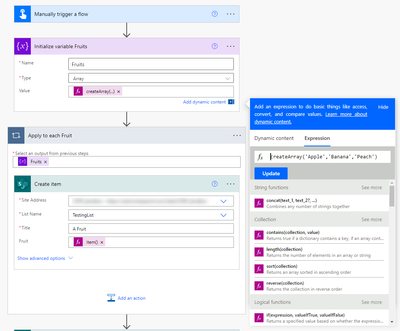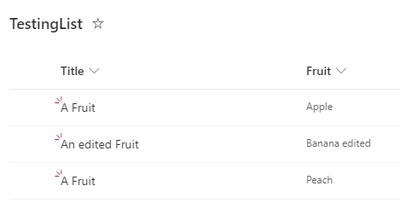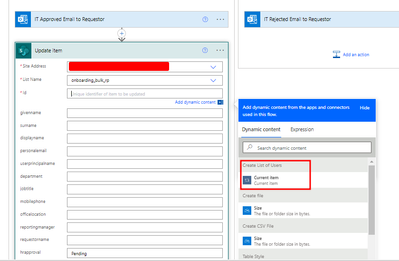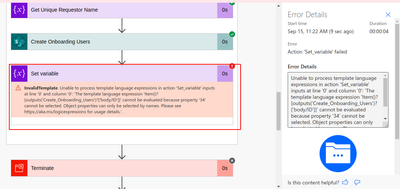- Microsoft Power Automate Community
- Welcome to the Community!
- News & Announcements
- Get Help with Power Automate
- General Power Automate Discussion
- Using Connectors
- Building Flows
- Using Flows
- Power Automate Desktop
- Process Mining
- AI Builder
- Power Automate Mobile App
- Translation Quality Feedback
- Connector Development
- Power Platform Integration - Better Together!
- Power Platform Integrations (Read Only)
- Power Platform and Dynamics 365 Integrations (Read Only)
- Galleries
- Community Connections & How-To Videos
- Webinars and Video Gallery
- Power Automate Cookbook
- Events
- 2021 MSBizAppsSummit Gallery
- 2020 MSBizAppsSummit Gallery
- 2019 MSBizAppsSummit Gallery
- Community Blog
- Power Automate Community Blog
- Community Support
- Community Accounts & Registration
- Using the Community
- Community Feedback
- Microsoft Power Automate Community
- Forums
- Get Help with Power Automate
- Building Flows
- Re: Saving Collection to Sharepoint based on Appro...
- Subscribe to RSS Feed
- Mark Topic as New
- Mark Topic as Read
- Float this Topic for Current User
- Bookmark
- Subscribe
- Printer Friendly Page
- Mark as New
- Bookmark
- Subscribe
- Mute
- Subscribe to RSS Feed
- Permalink
- Report Inappropriate Content
Saving Collection to Sharepoint based on Approvals
Dear All,
I am passing a collection from PowerApps to Flow for onboarding Application.
This has two stage of Approvals.
First HR needs to Approve the Onboarding Request for user creation.
Once Approved, this a share point list items are created from the Collection. I am using Parse JSON Body to create the List items.
Then IT Approval is triggered.
Once IT approved, i would like to update the "IT Approval' column in sharepoint list to "Approved". But i am unable to call the items from Share point list that was created after HR Approvals.
Please help.
My flow below. Including attachments with numbers.
Solved! Go to Solution.
Accepted Solutions
- Mark as New
- Bookmark
- Subscribe
- Mute
- Subscribe to RSS Feed
- Permalink
- Report Inappropriate Content
Hey,
I don't know about any links... It's just that you use a "Create item" action inside a loop. Power Automate now "thinks" you'll add multiple items to your SharePoint list. Otherwise you wouldn't create them inside a loop, right?
That's why Power Automate doesn't give you any Dynamic content. It does not know which of the created items you want to edit.
An example:
Let's say I have an Array called "Fruits" with three items (Apple, Banana and Peach).
I then use the Apply to each action to loop through the array and use the Create item action inside it.
This then gives me three SharePoint list items. I believe this is you "HR" part.
So basically this:
results in this:
Now to edit one of those entries (Your IT Part), I first have to retrieve the required item using "Get items".
Let's say I want to edit the Banana entry. This means I have to use the Get items action and filter the list on the Fruit column for Banana.
Filter: Fruit eq 'Banana'
After doing that, I can now add a "Update item" action and select the ID from the "Get items" action.
Don't worry about the automatically applied "Apply to each" over it. If you use the Filter correctly, it will only run once.
So this:
This will result in:
The whole flow looks like this:
That's how it could work.
You could also just use an Array variable (Initialize variable action) to save your IDs inside the first Apply to each and then loop that to update the items.
cheers
- Mark as New
- Bookmark
- Subscribe
- Mute
- Subscribe to RSS Feed
- Permalink
- Report Inappropriate Content
Hi all, @v-jefferni
I am still not give up. i need little more help. Now, whatever items are created, i have stored the ID to the array variable.
Using Join operation, i have converted them to Strings.
Now my output of Join look like below
These output is the item ID number that i have created in Sharepoint list.
Now i would like to use Get item trigger where the ID number is equal to my Join Output. Can anyone please help.
- Mark as New
- Bookmark
- Subscribe
- Mute
- Subscribe to RSS Feed
- Permalink
- Report Inappropriate Content
Hey,
maybe I'm missing something here but if it's all done in the same flow, couldn't you just use the Dynamic content ID from the Create item action inside the HR condition and use that in the Update item for the IT Approval condition?
cheers
- Mark as New
- Bookmark
- Subscribe
- Mute
- Subscribe to RSS Feed
- Permalink
- Report Inappropriate Content
when i started building the flow, i was expecting the same. But for some reason, i am not able to get the dynamic content of create Item, when i loop through. not sure where i am doing wrong.
Based on HR Approval response, the flow step is below.
but when i do this step i am getting error.
- Mark as New
- Bookmark
- Subscribe
- Mute
- Subscribe to RSS Feed
- Permalink
- Report Inappropriate Content
no reply yet... is my scenario is new ?
All i am doing, creating my list inside a loop.
And outside the loop i wanted to update the item that is created. Is that something new in Flow what i am looking for ?
can anyone share idea ?
- Mark as New
- Bookmark
- Subscribe
- Mute
- Subscribe to RSS Feed
- Permalink
- Report Inappropriate Content
Hey,
If you create the SharePoint list items inside the loop, there won't be any Dynamic content from that action outside of the loop because Power Automate does not know which item you want to update...
You'll have to use a "Get items" or "Get item" action outside of the loop, to get the ID(s), before your "Update item" action.
- Mark as New
- Bookmark
- Subscribe
- Mute
- Subscribe to RSS Feed
- Permalink
- Report Inappropriate Content
Thank you. Could you please share any links that can help to understand. Basically i want to retrieve the IDs of the share point lost item which were created in loop.
- Mark as New
- Bookmark
- Subscribe
- Mute
- Subscribe to RSS Feed
- Permalink
- Report Inappropriate Content
Hey,
I don't know about any links... It's just that you use a "Create item" action inside a loop. Power Automate now "thinks" you'll add multiple items to your SharePoint list. Otherwise you wouldn't create them inside a loop, right?
That's why Power Automate doesn't give you any Dynamic content. It does not know which of the created items you want to edit.
An example:
Let's say I have an Array called "Fruits" with three items (Apple, Banana and Peach).
I then use the Apply to each action to loop through the array and use the Create item action inside it.
This then gives me three SharePoint list items. I believe this is you "HR" part.
So basically this:
results in this:
Now to edit one of those entries (Your IT Part), I first have to retrieve the required item using "Get items".
Let's say I want to edit the Banana entry. This means I have to use the Get items action and filter the list on the Fruit column for Banana.
Filter: Fruit eq 'Banana'
After doing that, I can now add a "Update item" action and select the ID from the "Get items" action.
Don't worry about the automatically applied "Apply to each" over it. If you use the Filter correctly, it will only run once.
So this:
This will result in:
The whole flow looks like this:
That's how it could work.
You could also just use an Array variable (Initialize variable action) to save your IDs inside the first Apply to each and then loop that to update the items.
cheers
- Mark as New
- Bookmark
- Subscribe
- Mute
- Subscribe to RSS Feed
- Permalink
- Report Inappropriate Content
Thank you so much for your efforts. However i have initialzied variable varRedID with type "Array"
I am trying to store the ID's craeted with "Create Item" trigger in Sharepoint. However i am getting the below error. Please advise.
i am using expression as :
- Mark as New
- Bookmark
- Subscribe
- Mute
- Subscribe to RSS Feed
- Permalink
- Report Inappropriate Content
Hi all, @v-jefferni
I am still not give up. i need little more help. Now, whatever items are created, i have stored the ID to the array variable.
Using Join operation, i have converted them to Strings.
Now my output of Join look like below
These output is the item ID number that i have created in Sharepoint list.
Now i would like to use Get item trigger where the ID number is equal to my Join Output. Can anyone please help.
- Mark as New
- Bookmark
- Subscribe
- Mute
- Subscribe to RSS Feed
- Permalink
- Report Inappropriate Content
Hi @venka91 ,
You have the array of IDs, actually no need to join them into string, you can Apply to each of the array and in this loop use Get item action to get a single item by its ID.
Best regards,
Community Support Team _ Jeffer Ni
If this post helps, then please consider Accept it as the solution to help the other members find it.
- Mark as New
- Bookmark
- Subscribe
- Mute
- Subscribe to RSS Feed
- Permalink
- Report Inappropriate Content
Hi @venka91 ,
Is this issue resolved?
Best regards,
Community Support Team _ Jeffer Ni
If this post helps, then please consider Accept it as the solution to help the other members find it.
- Mark as New
- Bookmark
- Subscribe
- Mute
- Subscribe to RSS Feed
- Permalink
- Report Inappropriate Content
Thank you. This issue is resolved.
Helpful resources
Win free tickets to the Power Platform Conference | Summer of Solutions
We are excited to announce the Summer of Solutions Challenge! This challenge is kicking off on Monday, June 17th and will run for (4) weeks. The challenge is open to all Power Platform (Power Apps, Power Automate, Copilot Studio & Power Pages) community members. We invite you to participate in a quest to provide solutions to as many questions as you can. Answers can be provided in all the communities. Entry Period: This Challenge will consist of four weekly Entry Periods as follows (each an “Entry Period”) - 12:00 a.m. PT on June 17, 2024 – 11:59 p.m. PT on June 23, 2024 - 12:00 a.m. PT on June 24, 2024 – 11:59 p.m. PT on June 30, 2024 - 12:00 a.m. PT on July 1, 2024 – 11:59 p.m. PT on July 7, 2024 - 12:00 a.m. PT on July 8, 2024 – 11:59 p.m. PT on July 14, 2024 Entries will be eligible for the Entry Period in which they are received and will not carryover to subsequent weekly entry periods. You must enter into each weekly Entry Period separately. How to Enter: We invite you to participate in a quest to provide "Accepted Solutions" to as many questions as you can. Answers can be provided in all the communities. Users must provide a solution which can be an “Accepted Solution” in the Forums in all of the communities and there are no limits to the number of “Accepted Solutions” that a member can provide for entries in this challenge, but each entry must be substantially unique and different. Winner Selection and Prizes: At the end of each week, we will list the top ten (10) Community users which will consist of: 5 Community Members & 5 Super Users and they will advance to the final drawing. We will post each week in the News & Announcements the top 10 Solution providers. At the end of the challenge, we will add all of the top 10 weekly names and enter them into a random drawing. Then we will randomly select ten (10) winners (5 Community Members & 5 Super Users) from among all eligible entrants received across all weekly Entry Periods to receive the prize listed below. If a winner declines, we will draw again at random for the next winner. A user will only be able to win once overall. If they are drawn multiple times, another user will be drawn at random. Individuals will be contacted before the announcement with the opportunity to claim or deny the prize. Once all of the winners have been notified, we will post in the News & Announcements of each community with the list of winners. Each winner will receive one (1) Pass to the Power Platform Conference in Las Vegas, Sep. 18-20, 2024 ($1800 value). NOTE: Prize is for conference attendance only and any other costs such as airfare, lodging, transportation, and food are the sole responsibility of the winner. Tickets are not transferable to any other party or to next year’s event. ** PLEASE SEE THE ATTACHED RULES for this CHALLENGE**
Celebrating the June Super User of the Month: Markus Franz
Markus Franz is a phenomenal contributor to the Power Apps Community. Super Users like Markus inspire others through their example, encouragement, and active participation. The Why: "I do this to help others achieve what they are trying to do. As a total beginner back then without IT background I know how overwhelming things can be, so I decided to jump in and help others. I also do this to keep progressing and learning myself." Thank you, Markus Franz, for your outstanding work! Keep inspiring others and making a difference in the community! 🎉 Keep up the fantastic work! 👏👏 Markus Franz | LinkedIn Power Apps: mmbr1606
Copilot Cookbook Challenge | Week 1 Results | Win Tickets to the Power Platform Conference
We are excited to announce the "The Copilot Cookbook Community Challenge is a great way to showcase your creativity and connect with others. Plus, you could win tickets to the Power Platform Community Conference in Las Vegas in September 2024 as an amazing bonus. Two ways to enter: 1. Copilot Studio Cookbook Gallery: https://aka.ms/CS_Copilot_Cookbook_Challenge 2. Power Apps Copilot Cookbook Gallery: https://aka.ms/PA_Copilot_Cookbook_Challenge There will be 5 chances to qualify for the final drawing: Early Bird Entries: March 1 - June 2Week 1: June 3 - June 9Week 2: June 10 - June 16Week 3: June 17 - June 23Week 4: June 24 - June 30 At the end of each week, we will draw 5 random names from every user who has posted a qualifying Copilot Studio template, sample or demo in the Copilot Studio Cookbook or a qualifying Power Apps Copilot sample or demo in the Power Apps Copilot Cookbook. Users who are not drawn in a given week will be added to the pool for the next week. Users can qualify more than once, but no more than once per week. Four winners will be drawn at random from the total qualifying entrants. If a winner declines, we will draw again at random for the next winner. A user will only be able to win once. If they are drawn multiple times, another user will be drawn at random. Prizes: One Pass to the Power Platform Conference in Las Vegas, Sep. 18-20, 2024 ($1800 value, does not include travel, lodging, or any other expenses) Winners are also eligible to do a 10-minute presentation of their demo or solution in a community solutions showcase at the event. To qualify for the drawing, templates, samples or demos must be related to Copilot Studio or a Copilot feature of Power Apps, Power Automate, or Power Pages, and must demonstrate or solve a complete unique and useful business or technical problem. Power Automate and Power Pagers posts should be added to the Power Apps Cookbook. Final determination of qualifying entries is at the sole discretion of Microsoft. Weekly updates and the Final random winners will be posted in the News & Announcements section in the communities on July 29th, 2024. Did you submit entries early? Early Bird Entries March 1 - June 2: If you posted something in the "early bird" time frame complete this form: https://aka.ms/Copilot_Challenge_EarlyBirds if you would like to be entered in the challenge. Week 1 Results: Congratulations to the Week 1 qualifiers, you are being entered in the random drawing that will take place at the end of the challenge. Copilot Cookbook Gallery:Power Apps Cookbook Gallery:1. @Mathieu_Paris 1. @SpongYe 2. @Dhanush 2. @Deenuji 3. n/a3. @Nived_Nambiar 4. n/a4. @ManishSolanki 5. n/a5. n/a
Your Moment to Shine: 2024 PPCC’s Got Power Awards Show
For the third year, we invite you, our talented community members, to participate in the grand 2024 Power Platform Community Conference's Got Power Awards. This event is your opportunity to showcase solutions that make a significant business impact, highlight extensive use of Power Platform products, demonstrate good governance, or tell an inspirational story. Share your success stories, inspire your peers, and show off some hidden talents. This is your time to shine and bring your creations into the spotlight! Make your mark, inspire others and leave a lasting impression. Sign up today for a chance to showcase your solution and win the coveted 2024 PPCC’s Got Power Award. This year we have three categories for you to participate in: Technical Solution Demo, Storytelling, and Hidden Talent. The Technical solution demo category showcases your applications, automated workflows, copilot agentic experiences, web pages, AI capabilities, dashboards, and/or more. We want to see your most impactful Power Platform solutions! The Storytelling category is where you can share your inspiring story, and the Hidden Talent category is where your talents (such as singing, dancing, jump roping, etc.) can shine! Submission Details: Fill out the submission form https://aka.ms/PPCCGotPowerSignup by July 12th with details and a 2–5-minute video showcasing your Solution impact. (Please let us know you're coming to PPCC, too!)After review by a panel of Microsoft judges, the top storytellers will be invited to present a virtual demo presentation to the judges during early August. You’ll be notified soon after if you have been selected as a finalist to share your story live at PPCC’s Got Power! The live show will feature the solution demos and storytelling talents of the top contestants, winner announcements, and the opportunity to network with your community. It's not just a showcase for technical talent and storytelling showmanship, show it's a golden opportunity to make connections and celebrate our Community together! Let's make this a memorable event! See you there! Mark your calendars! Date and Time: Thursday, Sept 19th Location: PPCC24 at the MGM Grand, Las Vegas, NV
Tuesday Tip | Accepting Solutions
It's time for another TUESDAY TIPS, your weekly connection with the most insightful tips and tricks that empower both newcomers and veterans in the Power Platform Community! Every Tuesday, we bring you a curated selection of the finest advice, distilled from the resources and tools in the Community. Whether you’re a seasoned member or just getting started, Tuesday Tips are the perfect compass guiding you across the dynamic landscape of the Power Platform Community. To enhance our collaborative environment, it's important to acknowledge when your question has been answered satisfactorily. Here's a quick guide on how to accept a solution to your questions: Find the Helpful Reply: Navigate to the reply that has effectively answered your question.Accept as Solution: Look for the "Accept as Solution" button or link, usually located at the bottom of the reply.Confirm Your Selection: Clicking this button may prompt you for confirmation. Go ahead and confirm that this is indeed the solution.Acknowledgment: Once accepted, the reply will be highlighted, and the original post will be marked as "Solved". This helps other community members find the same solution quickly. By marking a reply as an accepted solution, you not only thank the person who helped you but also make it easier for others with similar questions to find answers. Let's continue to support each other by recognizing helpful contributions.
Reminder: To register for the Community Ambassador Call on June 13th
Calling all Super Users & User Group Leaders Reminder: To register for the Community Ambassador Call on June 13th—for an exclusive event for User Group Leaders and Super Users! This month is packed with exciting updates and activities within our community. What's Happening: Community Updates: We'll share the latest developments and what's new in our vibrant community.Special Guest Speaker: Get ready for an insightful talk and live demo of Microsoft Copilot Studio templates by our special guest.Regular Updates: Stay informed with our routine updates for User Groups and Super Users.Community Insights: We'll provide general information about ongoing and upcoming community initiatives. Don't Miss Out: Register Now: Choose the session that fits your schedule best.Check your private messages or Super User Forum for registration links. We're excited to connect with you and continue building a stronger community together. See you at the call!
| User | Count |
|---|---|
| 40 | |
| 17 | |
| 17 | |
| 14 | |
| 10 |
| User | Count |
|---|---|
| 58 | |
| 36 | |
| 26 | |
| 21 | |
| 20 |