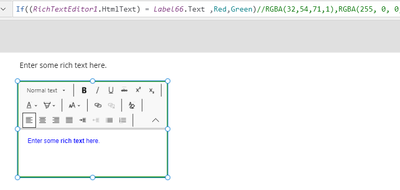- Power Apps Community
- Welcome to the Community!
- News & Announcements
- Get Help with Power Apps
- Building Power Apps
- Microsoft Dataverse
- AI Builder
- Power Apps Governance and Administering
- Power Apps Pro Dev & ISV
- Connector Development
- Power Query
- GCC, GCCH, DoD - Federal App Makers (FAM)
- Power Platform Integration - Better Together!
- Power Platform Integrations (Read Only)
- Power Platform and Dynamics 365 Integrations (Read Only)
- Community Blog
- Power Apps Community Blog
- Galleries
- Community Connections & How-To Videos
- Copilot Cookbook
- Community App Samples
- Webinars and Video Gallery
- Canvas Apps Components Samples
- Kid Zone
- Emergency Response Gallery
- Events
- 2021 MSBizAppsSummit Gallery
- 2020 MSBizAppsSummit Gallery
- 2019 MSBizAppsSummit Gallery
- Community Engagement
- Community Calls Conversations
- Hack Together: Power Platform AI Global Hack
- Experimental
- Error Handling
- Power Apps Experimental Features
- Community Support
- Community Accounts & Registration
- Using the Community
- Community Feedback
- Power Apps Community
- Forums
- Get Help with Power Apps
- Building Power Apps
- Re: Change data card border color when an item is ...
- Subscribe to RSS Feed
- Mark Topic as New
- Mark Topic as Read
- Float this Topic for Current User
- Bookmark
- Subscribe
- Printer Friendly Page
- Mark as New
- Bookmark
- Subscribe
- Mute
- Subscribe to RSS Feed
- Permalink
- Report Inappropriate Content
Change data card border color when an item is changed
Hello,
I am using a technique I saw on a Reza video to highlight form fields that have been changed. I really like the effect, but I've only been able to get it to work on Text fields.
Border Color formula (Company Text Field example - works fine):
If(ThisItem.Company <> valCompanyES.Text, Orange, RGBA(32, 54, 71, 1))
I've tried this formula for the html text field without success:
If(ThisItem.'Shipment Description' <> txtShipDescEdit.HtmlText, Orange, RGBA(32, 54, 71, 1))
I tried this formula for the Shipping Method dropdown. I don't get any red squigglies, but it doesn't work and I get a message that reads "This formula uses scope, which is not presently supported for evaluation". Not sure what the work around is.
If(ThisItem.'Shipping Method'.Value <> varRecord.'Shipping Method'.Value, Orange, RGBA(32, 54, 71, 1))I also have a combo box in the form, but I figured I should start with these questions first. Thanks in advance for your help.
Solved! Go to Solution.
Accepted Solutions
- Mark as New
- Bookmark
- Subscribe
- Mute
- Subscribe to RSS Feed
- Permalink
- Report Inappropriate Content
In general, your formulas for showing changes should be the following (using the border color as you're using):
If(Parent.Default <> Parent.Update, Orange, RGBA(32, 54, 71, 1))This will work with simple columns (Text, Number, Date, etc)
For complex types (Choices, person, etc.) the formula needs to not reference the Default property (as the Default property does not have a defined schema type and thus PowerApps will not be able to reference as you like). Plus, PowerApps cannot compare a record to a record.
The same goes for the Update property...it can have any schema to it, but PowerApps will not recognize it in your formulas.
So, for a Choice column, you would need to reference the underlying column value and then reference the SAME control that your Update property references. In other words, we need to shift down a level before both the Default and the Update properties to get the values.
You would need to alter your formula to the following:
If(ThisItem.'Shipping Method'.Value <> yourShippingMethodDropdown.Selected.Value, Orange, RGBA(32, 54, 71, 1))
As for the RichText editor border color...the text in that is editor will be in Html format and the value in your underlying column will be as well (assuming you are passing the HTML to the underlying column and not using a PlainText function somewhere). So, the above formula for the simple text fields should do what you need:
If(Parent.Default <> Parent.Update, Orange, RGBA(32, 54, 71, 1))
As for the "This formula uses scope, which is not presently supported for evaluation". This is not an error. This is the formula editor telling you that it cannot evaluate a formula that has a "ThisItem" object in it. This is completely normal.
Digging it? - Click on the Thumbs Up below. Solved your problem? - Click on Accept as Solution below. Others seeking the same answers will be happy you did.
NOTE: My normal response times will be Mon to Fri from 1 PM to 10 PM UTC (and lots of other times too!)
Check out my PowerApps Videos too! And, follow me on Twitter @RandyHayes
Really want to show your appreciation? Buy Me A Cup Of Coffee!
- Mark as New
- Bookmark
- Subscribe
- Mute
- Subscribe to RSS Feed
- Permalink
- Report Inappropriate Content
You're not really far off. The only aspect that I would improve on is the double use of the same formula.
So, the Text property:
Coalesce(Parent.Error,
If(!IsMatch(valCustPhoneES.Text, "^[\+]?[(]?[0-9]{3}[)]?[-\s\.]?[0-9]{3}[-\s\.]?[0-9]{4}[x]?[0-9]{0,4}?$"), "Invalid Phone Number e.g. (123) 123-1234"),
""
)Note, one change in the above is that the regex pattern allows for people to enter a valid phone number without the parens and dashes and also allows for a 4 digit extension. However, if your pattern is very specific that you have to have parens and dashes and a space, then your original pattern would do it, perhaps a little cleaner with:
"^[(][0-9]{3}[)] [0-9]{3}-[0-9]{4}$"
Then, change the Visible property to:
(Parent.DisplayMode=DisplayMode.Edit) && !IsBlank(Self.Text)
And finally, your Fill property:
If(yourErrorLabel.Visible, MistyRose, White)
The above gives you only one place where you deal with the pattern. So, if you decide to change it in any way, you're not doing it in two places.
Digging it? - Click on the Thumbs Up below. Solved your problem? - Click on Accept as Solution below. Others seeking the same answers will be happy you did.
NOTE: My normal response times will be Mon to Fri from 1 PM to 10 PM UTC (and lots of other times too!)
Check out my PowerApps Videos too! And, follow me on Twitter @RandyHayes
Really want to show your appreciation? Buy Me A Cup Of Coffee!
- Mark as New
- Bookmark
- Subscribe
- Mute
- Subscribe to RSS Feed
- Permalink
- Report Inappropriate Content
Hello @tagustin2020
What is the code you're having the issue, can you point please
If this post helps, then Click on the Thumbs Up below . and Accept it as the solution . to help others find helpful.
- Mark as New
- Bookmark
- Subscribe
- Mute
- Subscribe to RSS Feed
- Permalink
- Report Inappropriate Content
hi @tagustin2020 try evaluating and set the color in the html text, something
"<font color=" & If(ThisItem.'Shipment Description' <> txtShipDescEdit.HtmlText,"orange","black") &"> your text will be here. </font>"hope it helps
- Mark as New
- Bookmark
- Subscribe
- Mute
- Subscribe to RSS Feed
- Permalink
- Report Inappropriate Content
Hello Rubin,
Thank you for the quick response. I'm looking to change the border color of html text controls and dropdowns, not the text as seen in the Street Address form row above. Is that possible?
Kind regards,
Teresa
- Mark as New
- Bookmark
- Subscribe
- Mute
- Subscribe to RSS Feed
- Permalink
- Report Inappropriate Content
Hello Ramole,
What I was trying to explain in my post is that the border color formula that works for regular form text data cards, does not work for htmltext and dropdown type data cards. I'm looking to see if anyone knows how to adjust the border color formulas for these types of fields.
Thank you,
Teresa
Thank you for the reply.
- Mark as New
- Bookmark
- Subscribe
- Mute
- Subscribe to RSS Feed
- Permalink
- Report Inappropriate Content
Just did a test on my side and it evaluates and set the border color with htmltext as is and wrapping it in plaintext which. it works for the html text and dropdowns.
what is the result of the condition when you highlight over it, do you get a true or false or is this when you get the message?
- Mark as New
- Bookmark
- Subscribe
- Mute
- Subscribe to RSS Feed
- Permalink
- Report Inappropriate Content
Hi Rubin,
Thanks for the suggestion. I don't have a label to compare against so I'm not sure this is going to work for me. Any other ideas of what might work?
Teresa
- Mark as New
- Bookmark
- Subscribe
- Mute
- Subscribe to RSS Feed
- Permalink
- Report Inappropriate Content
In general, your formulas for showing changes should be the following (using the border color as you're using):
If(Parent.Default <> Parent.Update, Orange, RGBA(32, 54, 71, 1))This will work with simple columns (Text, Number, Date, etc)
For complex types (Choices, person, etc.) the formula needs to not reference the Default property (as the Default property does not have a defined schema type and thus PowerApps will not be able to reference as you like). Plus, PowerApps cannot compare a record to a record.
The same goes for the Update property...it can have any schema to it, but PowerApps will not recognize it in your formulas.
So, for a Choice column, you would need to reference the underlying column value and then reference the SAME control that your Update property references. In other words, we need to shift down a level before both the Default and the Update properties to get the values.
You would need to alter your formula to the following:
If(ThisItem.'Shipping Method'.Value <> yourShippingMethodDropdown.Selected.Value, Orange, RGBA(32, 54, 71, 1))
As for the RichText editor border color...the text in that is editor will be in Html format and the value in your underlying column will be as well (assuming you are passing the HTML to the underlying column and not using a PlainText function somewhere). So, the above formula for the simple text fields should do what you need:
If(Parent.Default <> Parent.Update, Orange, RGBA(32, 54, 71, 1))
As for the "This formula uses scope, which is not presently supported for evaluation". This is not an error. This is the formula editor telling you that it cannot evaluate a formula that has a "ThisItem" object in it. This is completely normal.
Digging it? - Click on the Thumbs Up below. Solved your problem? - Click on Accept as Solution below. Others seeking the same answers will be happy you did.
NOTE: My normal response times will be Mon to Fri from 1 PM to 10 PM UTC (and lots of other times too!)
Check out my PowerApps Videos too! And, follow me on Twitter @RandyHayes
Really want to show your appreciation? Buy Me A Cup Of Coffee!
- Mark as New
- Bookmark
- Subscribe
- Mute
- Subscribe to RSS Feed
- Permalink
- Report Inappropriate Content
Hi Randy,
I got the dropdown fields working with your formula suggestions, thanks! In regards to the Text fields, there was no Default or Update properties available in Intellisense. I tried LastSubmit as an option in case that would work and Updates for the second one, but I got an "Incompatible types" message.
I ended up reverting back to the formula inserted below from the Reza video which seems to be doing the trick for Text fields. Per your note, I assume it will also work for date and numeric type fields as well. I know you are busy so no need to troubleshoot further. Thanks again! Teresa
If(ThisItem.'Street Address' <> valAddressES.Text, Orange, RGBA(32, 54, 71, 1))
- Mark as New
- Bookmark
- Subscribe
- Mute
- Subscribe to RSS Feed
- Permalink
- Report Inappropriate Content
If you were not getting a Defaults or an Update property option, then you were not on a control in the datacard.
You had mentioned that you wanted to have the Border color of your control in the data card to be different based on changes...did I get that wrong?
Digging it? - Click on the Thumbs Up below. Solved your problem? - Click on Accept as Solution below. Others seeking the same answers will be happy you did.
NOTE: My normal response times will be Mon to Fri from 1 PM to 10 PM UTC (and lots of other times too!)
Check out my PowerApps Videos too! And, follow me on Twitter @RandyHayes
Really want to show your appreciation? Buy Me A Cup Of Coffee!
Helpful resources
Win free tickets to the Power Platform Conference | Summer of Solutions
We are excited to announce the Summer of Solutions Challenge! This challenge is kicking off on Monday, June 17th and will run for (4) weeks. The challenge is open to all Power Platform (Power Apps, Power Automate, Copilot Studio & Power Pages) community members. We invite you to participate in a quest to provide solutions to as many questions as you can. Answers can be provided in all the communities. Entry Period: This Challenge will consist of four weekly Entry Periods as follows (each an “Entry Period”) - 12:00 a.m. PT on June 17, 2024 – 11:59 p.m. PT on June 23, 2024 - 12:00 a.m. PT on June 24, 2024 – 11:59 p.m. PT on June 30, 2024 - 12:00 a.m. PT on July 1, 2024 – 11:59 p.m. PT on July 7, 2024 - 12:00 a.m. PT on July 8, 2024 – 11:59 p.m. PT on July 14, 2024 Entries will be eligible for the Entry Period in which they are received and will not carryover to subsequent weekly entry periods. You must enter into each weekly Entry Period separately. How to Enter: We invite you to participate in a quest to provide "Accepted Solutions" to as many questions as you can. Answers can be provided in all the communities. Users must provide a solution which can be an “Accepted Solution” in the Forums in all of the communities and there are no limits to the number of “Accepted Solutions” that a member can provide for entries in this challenge, but each entry must be substantially unique and different. Winner Selection and Prizes: At the end of each week, we will list the top ten (10) Community users which will consist of: 5 Community Members & 5 Super Users and they will advance to the final drawing. We will post each week in the News & Announcements the top 10 Solution providers. At the end of the challenge, we will add all of the top 10 weekly names and enter them into a random drawing. Then we will randomly select ten (10) winners (5 Community Members & 5 Super Users) from among all eligible entrants received across all weekly Entry Periods to receive the prize listed below. If a winner declines, we will draw again at random for the next winner. A user will only be able to win once overall. If they are drawn multiple times, another user will be drawn at random. Individuals will be contacted before the announcement with the opportunity to claim or deny the prize. Once all of the winners have been notified, we will post in the News & Announcements of each community with the list of winners. Each winner will receive one (1) Pass to the Power Platform Conference in Las Vegas, Sep. 18-20, 2024 ($1800 value). NOTE: Prize is for conference attendance only and any other costs such as airfare, lodging, transportation, and food are the sole responsibility of the winner. Tickets are not transferable to any other party or to next year’s event. ** PLEASE SEE THE ATTACHED RULES for this CHALLENGE**
Celebrating the June Super User of the Month: Markus Franz
Markus Franz is a phenomenal contributor to the Power Apps Community. Super Users like Markus inspire others through their example, encouragement, and active participation. The Why: "I do this to help others achieve what they are trying to do. As a total beginner back then without IT background I know how overwhelming things can be, so I decided to jump in and help others. I also do this to keep progressing and learning myself." Thank you, Markus Franz, for your outstanding work! Keep inspiring others and making a difference in the community! 🎉 Keep up the fantastic work! 👏👏 Markus Franz | LinkedIn Power Apps: mmbr1606
Copilot Cookbook Challenge | Week 1 Results | Win Tickets to the Power Platform Conference
We are excited to announce the "The Copilot Cookbook Community Challenge is a great way to showcase your creativity and connect with others. Plus, you could win tickets to the Power Platform Community Conference in Las Vegas in September 2024 as an amazing bonus. Two ways to enter: 1. Copilot Studio Cookbook Gallery: https://aka.ms/CS_Copilot_Cookbook_Challenge 2. Power Apps Copilot Cookbook Gallery: https://aka.ms/PA_Copilot_Cookbook_Challenge There will be 5 chances to qualify for the final drawing: Early Bird Entries: March 1 - June 2Week 1: June 3 - June 9Week 2: June 10 - June 16Week 3: June 17 - June 23Week 4: June 24 - June 30 At the end of each week, we will draw 5 random names from every user who has posted a qualifying Copilot Studio template, sample or demo in the Copilot Studio Cookbook or a qualifying Power Apps Copilot sample or demo in the Power Apps Copilot Cookbook. Users who are not drawn in a given week will be added to the pool for the next week. Users can qualify more than once, but no more than once per week. Four winners will be drawn at random from the total qualifying entrants. If a winner declines, we will draw again at random for the next winner. A user will only be able to win once. If they are drawn multiple times, another user will be drawn at random. Prizes: One Pass to the Power Platform Conference in Las Vegas, Sep. 18-20, 2024 ($1800 value, does not include travel, lodging, or any other expenses) Winners are also eligible to do a 10-minute presentation of their demo or solution in a community solutions showcase at the event. To qualify for the drawing, templates, samples or demos must be related to Copilot Studio or a Copilot feature of Power Apps, Power Automate, or Power Pages, and must demonstrate or solve a complete unique and useful business or technical problem. Power Automate and Power Pagers posts should be added to the Power Apps Cookbook. Final determination of qualifying entries is at the sole discretion of Microsoft. Weekly updates and the Final random winners will be posted in the News & Announcements section in the communities on July 29th, 2024. Did you submit entries early? Early Bird Entries March 1 - June 2: If you posted something in the "early bird" time frame complete this form: https://aka.ms/Copilot_Challenge_EarlyBirds if you would like to be entered in the challenge. Week 1 Results: Congratulations to the Week 1 qualifiers, you are being entered in the random drawing that will take place at the end of the challenge. Copilot Cookbook Gallery:Power Apps Cookbook Gallery:1. @Mathieu_Paris 1. @SpongYe 2. @Dhanush 2. @Deenuji 3. n/a3. @Nived_Nambiar 4. n/a4. @ManishSolanki 5. n/a5. n/a
Your Moment to Shine: 2024 PPCC’s Got Power Awards Show
For the third year, we invite you, our talented community members, to participate in the grand 2024 Power Platform Community Conference's Got Power Awards. This event is your opportunity to showcase solutions that make a significant business impact, highlight extensive use of Power Platform products, demonstrate good governance, or tell an inspirational story. Share your success stories, inspire your peers, and show off some hidden talents. This is your time to shine and bring your creations into the spotlight! Make your mark, inspire others and leave a lasting impression. Sign up today for a chance to showcase your solution and win the coveted 2024 PPCC’s Got Power Award. This year we have three categories for you to participate in: Technical Solution Demo, Storytelling, and Hidden Talent. The Technical solution demo category showcases your applications, automated workflows, copilot agentic experiences, web pages, AI capabilities, dashboards, and/or more. We want to see your most impactful Power Platform solutions! The Storytelling category is where you can share your inspiring story, and the Hidden Talent category is where your talents (such as singing, dancing, jump roping, etc.) can shine! Submission Details: Fill out the submission form https://aka.ms/PPCCGotPowerSignup by July 12th with details and a 2–5-minute video showcasing your Solution impact. (Please let us know you're coming to PPCC, too!)After review by a panel of Microsoft judges, the top storytellers will be invited to present a virtual demo presentation to the judges during early August. You’ll be notified soon after if you have been selected as a finalist to share your story live at PPCC’s Got Power! The live show will feature the solution demos and storytelling talents of the top contestants, winner announcements, and the opportunity to network with your community. It's not just a showcase for technical talent and storytelling showmanship, show it's a golden opportunity to make connections and celebrate our Community together! Let's make this a memorable event! See you there! Mark your calendars! Date and Time: Thursday, Sept 19th Location: PPCC24 at the MGM Grand, Las Vegas, NV
Tuesday Tip | Accepting Solutions
It's time for another TUESDAY TIPS, your weekly connection with the most insightful tips and tricks that empower both newcomers and veterans in the Power Platform Community! Every Tuesday, we bring you a curated selection of the finest advice, distilled from the resources and tools in the Community. Whether you’re a seasoned member or just getting started, Tuesday Tips are the perfect compass guiding you across the dynamic landscape of the Power Platform Community. To enhance our collaborative environment, it's important to acknowledge when your question has been answered satisfactorily. Here's a quick guide on how to accept a solution to your questions: Find the Helpful Reply: Navigate to the reply that has effectively answered your question.Accept as Solution: Look for the "Accept as Solution" button or link, usually located at the bottom of the reply.Confirm Your Selection: Clicking this button may prompt you for confirmation. Go ahead and confirm that this is indeed the solution.Acknowledgment: Once accepted, the reply will be highlighted, and the original post will be marked as "Solved". This helps other community members find the same solution quickly. By marking a reply as an accepted solution, you not only thank the person who helped you but also make it easier for others with similar questions to find answers. Let's continue to support each other by recognizing helpful contributions.
Reminder: To register for the Community Ambassador Call on June 13th
Calling all Super Users & User Group Leaders Reminder: To register for the Community Ambassador Call on June 13th—for an exclusive event for User Group Leaders and Super Users! This month is packed with exciting updates and activities within our community. What's Happening: Community Updates: We'll share the latest developments and what's new in our vibrant community.Special Guest Speaker: Get ready for an insightful talk and live demo of Microsoft Copilot Studio templates by our special guest.Regular Updates: Stay informed with our routine updates for User Groups and Super Users.Community Insights: We'll provide general information about ongoing and upcoming community initiatives. Don't Miss Out: Register Now: Choose the session that fits your schedule best.Check your private messages or Super User Forum for registration links. We're excited to connect with you and continue building a stronger community together. See you at the call!