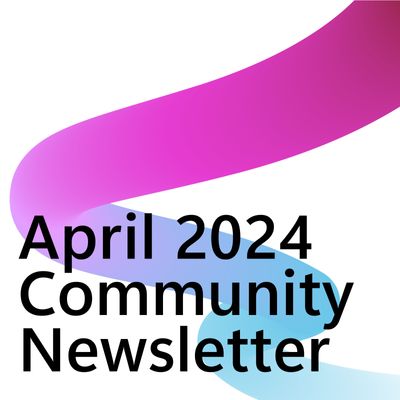- Power Apps Community
- Welcome to the Community!
- News & Announcements
- Get Help with Power Apps
- Building Power Apps
- Microsoft Dataverse
- AI Builder
- Power Apps Governance and Administering
- Power Apps Pro Dev & ISV
- Connector Development
- Power Query
- GCC, GCCH, DoD - Federal App Makers (FAM)
- Power Platform Integration - Better Together!
- Power Platform Integrations (Read Only)
- Power Platform and Dynamics 365 Integrations (Read Only)
- Community Blog
- Power Apps Community Blog
- Galleries
- Community Connections & How-To Videos
- Copilot Cookbook
- Community App Samples
- Webinars and Video Gallery
- Canvas Apps Components Samples
- Kid Zone
- Emergency Response Gallery
- Events
- 2021 MSBizAppsSummit Gallery
- 2020 MSBizAppsSummit Gallery
- 2019 MSBizAppsSummit Gallery
- Community Engagement
- Community Calls Conversations
- Hack Together: Power Platform AI Global Hack
- Experimental
- Error Handling
- Power Apps Experimental Features
- Community Support
- Community Accounts & Registration
- Using the Community
- Community Feedback
- Power Apps Community
- Forums
- Get Help with Power Apps
- Building Power Apps
- Gallery TemplateFill If Statement using Sharepoint...
- Subscribe to RSS Feed
- Mark Topic as New
- Mark Topic as Read
- Float this Topic for Current User
- Bookmark
- Subscribe
- Printer Friendly Page
- Mark as New
- Bookmark
- Subscribe
- Mute
- Subscribe to RSS Feed
- Permalink
- Report Inappropriate Content
Gallery TemplateFill If Statement using Sharepoint List Values
I am using an IF Statement to hightlight Gallery Items (source SharePoint List)
1) Fill LightBlue if Selected: If(ThisItem.IsSelected, LightBlue)
2) Fill LightGray based on conditional values (text) from a 2nd sharepoint List
I hard coded the values I wanted to pick up from the 2nd list in the If Statement and it works fine. If (field = "abc", lightGray, field = "def", LightGray, thisitem.isselected, LightBlue)
In this case this is mimicing if I had found 2 records in List2 filtered by user in the list with the target field having values "abc" in the column on one record and "def" in a 2nd record.
There are approx 20 Items in the gallery (from SP List 1), and we might have say 2-6 of the items in the gallery1 for a user also on the sharepoint list 2.
The Items on the gallery come from sharepoint list 1 (20 Items).
On sharepoint list2 we a column for the user and another column for the target field we want to use conditionly in the If statement in the Template Fill, so we can show the matching items found in list 2 in LightGray. The SP List 2 would have records for number of users, it would filter for the user logged in and capture all of the values for the that we wanted to find matching on List1.
How should I incorporate the Sharepoint List column values instead of hard coding the values in the formula?
Lookup, Switch, Filter, Collect ??? I am a newbie, so looking for some guidance.
Solved! Go to Solution.
Accepted Solutions
- Mark as New
- Bookmark
- Subscribe
- Mute
- Subscribe to RSS Feed
- Permalink
- Report Inappropriate Content
From your most recent post I understand there is a single gallery and you want to highlight in LightGray when one or more matches are found for the current item’s CoEGuid in ‘SharePointList2’. Put this code in your TemplateFill:
If(CountIf(SharePointList2,CoEGuid=ThisItem.CoEGuid)>0,LightGray, ThisItem.IsSelected,LightBlue)
Of course, you could do this for all your join fields including email and SAPID.
If(CountIf(SharePointList2,CoEGuid=ThisItem.CoEGuid)>0,LightGray, CountIf(SharePointList2,email=ThisItem.email)>0,LightGray, CountIf(SharePointList2,SAPID=ThisItem.SAPID)>0,LightGray, ThisItem.IsSelected,LightBlue)
I am assuming here that the matching column names are the same in SharepointList1 and SharepointList2. You’ll need to make some slight changes to the ThisItem references if they are different.
Let me know if it works. I am typing from a phone so unfortunately I could not format this post very neatly 🙂
—-
Please Accept as Solution if this post answered your question so others may find it more quickly. If you found this post helpful consider giving it a Thumbs Up.
- Mark as New
- Bookmark
- Subscribe
- Mute
- Subscribe to RSS Feed
- Permalink
- Report Inappropriate Content
That worked, amazing. I am just getting in how to use the functions and that would taken me a long to find and stumble onto. Worked perfectly, and finding this solution and forum
@mdevaney wrote:
@Backbeat
From your most recent post I understand there is a single gallery and you want to highlight in LightGray when one or more matches are found for the current item’s CoEGuid in ‘SharePointList2’. Put this code in your TemplateFill:
If(CountIf(SharePointList2,CoEGuid=ThisItem.CoEGuid)>0,LightGray, ThisItem.IsSelected,LightBlue)
Of course, you could do this for all your join fields including email and SAPID.
If(CountIf(SharePointList2,CoEGuid=ThisItem.CoEGuid)>0,LightGray, CountIf(SharePointList2,email=ThisItem.email)>0,LightGray, CountIf(SharePointList2,SAPID=ThisItem.SAPID)>0,LightGray, ThisItem.IsSelected,LightBlue)
I am assuming here that the matching column names are the same in SharepointList1 and SharepointList2. You’ll need to make some slight changes to the ThisItem references if they are different.
Let me know if it works. I am typing from a phone so unfortunately I could not format this post very neatly 🙂
—-
Please Accept as Solution if this post answered your question so others may find it more quickly. If you found this post helpful consider giving it a Thumbs Up.
is just a wonderful first step on my journey 🙂 .
- Mark as New
- Bookmark
- Subscribe
- Mute
- Subscribe to RSS Feed
- Permalink
- Report Inappropriate Content
My read of your issue is you only want to show an item when IsDirty equals no. Here's your original code.
If(
CountIf(Filter(CoEJoins,HCLEmail=User().Email),CoEGuid=ThisItem.CoEGuid)>0,
LightGray,
ThisItem.IsSelected,
LightBlue
)
I would make the following change assuming IsDirty is a column in CoEJoins
If(
CountIf(Filter(CoEJoins,HCLEmail=User().Email,IsDirty=false),CoEGuid=ThisItem.CoEGuid)>0,
LightGray,
ThisItem.IsSelected,
LightBlue
)
---
Please click "Accept as Solution" if my response helped to solve your issue so that others may find it more quickly. If your thought the post was helpful please give it a "Thumbs Up."
- Mark as New
- Bookmark
- Subscribe
- Mute
- Subscribe to RSS Feed
- Permalink
- Report Inappropriate Content
I want to make sure I understand the scenario so I am going to restate it in my own words. You didn't give any column names so I am going to make them up.
There are 2 galleries with the following behaviour:
- Gallery1 - the user clicks on a gallery item to control the output of Gallery2. Columns there is one column named [Category]
- Gallery2 - rows matching the selection in Gallery1 are highlighted in LightGray. this gallery is filtered for the user logged in. There are 3 columns named [Item, Category, User Email]
Input the following code in the TemplateFill property of Gallery2 to highlight all records having the same Category as the selected record in Gallery1.
If(ThisItem.Category=Gallery1.Selected.Category,LightGray,White)
Your second requirement was to filter Gallery2 by the current user. You can obtain the email of the current User with the function below assuming they are logged into O365.
User().Email
Put this code in the Items property of Gallery2 to show only records for the current user. This assumes you have a column named Email in your SPList2
Filter(SPList2,Email=User().Email)
If you apply the methods from this example you should be able to get the desired result in your own galleries. Best of luck!
---
Please click "Accept as Solution" if my response helped to solve your issue so that others may find it more quickly. If your thought the post was helpful please give it a "Thumbs Up."
- Mark as New
- Bookmark
- Subscribe
- Mute
- Subscribe to RSS Feed
- Permalink
- Report Inappropriate Content
The scenario is a little different, I did not explain it well.
There is only 1 gallery ( Source : Sharepoint list1 = COEs) that has 20 items and I have two different colors in play in the gallery. Gray if I find a match on the 2nd sharepoint list (Sharepoint List2 = Joins), and Blue if selected:
Hardcoding the the two matches I used this formula for TemplateFill and I it renders as we want.
If(CoEGuid = "abc",LightGray,CoEGuid = "def",LightGray, ThisItem.IsSelected,LightBlue)
In the Join Sharepoint2 List Joins there are Columns for
Name, COE Guid (to match on), email, SAPID
In order to get the CoEGuid to match from the Joins Sharepoint List we want to filter for the user (we have variables for email and SAPID to match on) and collect the CoEGuids to hightlight in the gallery. In this scenario I found two matches out of gallery to highlight in Gray. For another user there could none to twenty matches depending on the data in Sharepoint List 2.
- Mark as New
- Bookmark
- Subscribe
- Mute
- Subscribe to RSS Feed
- Permalink
- Report Inappropriate Content
From your most recent post I understand there is a single gallery and you want to highlight in LightGray when one or more matches are found for the current item’s CoEGuid in ‘SharePointList2’. Put this code in your TemplateFill:
If(CountIf(SharePointList2,CoEGuid=ThisItem.CoEGuid)>0,LightGray, ThisItem.IsSelected,LightBlue)
Of course, you could do this for all your join fields including email and SAPID.
If(CountIf(SharePointList2,CoEGuid=ThisItem.CoEGuid)>0,LightGray, CountIf(SharePointList2,email=ThisItem.email)>0,LightGray, CountIf(SharePointList2,SAPID=ThisItem.SAPID)>0,LightGray, ThisItem.IsSelected,LightBlue)
I am assuming here that the matching column names are the same in SharepointList1 and SharepointList2. You’ll need to make some slight changes to the ThisItem references if they are different.
Let me know if it works. I am typing from a phone so unfortunately I could not format this post very neatly 🙂
—-
Please Accept as Solution if this post answered your question so others may find it more quickly. If you found this post helpful consider giving it a Thumbs Up.
- Mark as New
- Bookmark
- Subscribe
- Mute
- Subscribe to RSS Feed
- Permalink
- Report Inappropriate Content
That worked, amazing. I am just getting in how to use the functions and that would taken me a long to find and stumble onto. Worked perfectly, and finding this solution and forum
@mdevaney wrote:
@Backbeat
From your most recent post I understand there is a single gallery and you want to highlight in LightGray when one or more matches are found for the current item’s CoEGuid in ‘SharePointList2’. Put this code in your TemplateFill:
If(CountIf(SharePointList2,CoEGuid=ThisItem.CoEGuid)>0,LightGray, ThisItem.IsSelected,LightBlue)
Of course, you could do this for all your join fields including email and SAPID.
If(CountIf(SharePointList2,CoEGuid=ThisItem.CoEGuid)>0,LightGray, CountIf(SharePointList2,email=ThisItem.email)>0,LightGray, CountIf(SharePointList2,SAPID=ThisItem.SAPID)>0,LightGray, ThisItem.IsSelected,LightBlue)
I am assuming here that the matching column names are the same in SharepointList1 and SharepointList2. You’ll need to make some slight changes to the ThisItem references if they are different.
Let me know if it works. I am typing from a phone so unfortunately I could not format this post very neatly 🙂
—-
Please Accept as Solution if this post answered your question so others may find it more quickly. If you found this post helpful consider giving it a Thumbs Up.
is just a wonderful first step on my journey 🙂 .
- Mark as New
- Bookmark
- Subscribe
- Mute
- Subscribe to RSS Feed
- Permalink
- Report Inappropriate Content
There is a part 2 :).
In the Join list there will be records from other users, can I incorporate another condition to filter the Join records by matching on text values such as email or Unique ID?
Here is the formula that is working now.
If(CountIf(SharePointList2,CoEGuid=ThisItem.CoEGuid)>0,LightGray, ThisItem.IsSelected,LightBlue)
This shades the item in the gal gray when the item CoEguid is found in a record in Join SP list.
I want an additional condition to only Countif user email, name, or id is a match. So the user only see items shaded associated to him.
- Mark as New
- Bookmark
- Subscribe
- Mute
- Subscribe to RSS Feed
- Permalink
- Report Inappropriate Content
Hello again, I'm back for round 2 ![]()
From reading your latest message I understand that now you would only like to show the current user's records in the Gallery instead of all records for all users. Any rules we created to highlight the data should remain the same. Doing this will be no problem at all!
First, we must select a unique identifier for the User. I like to use the user's email because there is a very simple function we can use to obtain it from PowerApps and because there can only be one user per email.
User().Email
Go to your Gallery2 and change the Items property to the following code. This assumes your SharepointList2 has a single-line text column named email.
Filter(SharepointList2,email=User().Email)
Now your gallery will only be showing only records for the current user. Easy peasy!
---
Please click "Accept as Solution" if my response helped to solve your issue so that others may find it more quickly. If your thought the post was helpful please give it a "Thumbs Up."
- Mark as New
- Bookmark
- Subscribe
- Mute
- Subscribe to RSS Feed
- Permalink
- Report Inappropriate Content
If(CountIf(Filter(CoEJoins,HCLEmail=User().Email),CoEGuid=ThisItem.CoEGuid)>0,LightGray,ThisItem.IsSelected,LightBlue)
Worked :), but I nested the user conditional within the FillTemplate as I only have the one gallery.
If(CountIf(Filter(CoEJoins,HCLEmail=User().Email),CoEGuid=ThisItem.CoEGuid)>0,LightGray,ThisItem.IsSelected,LightBlue)
There is a part 3 🙂
In the Joins Sharepoint List where we pick up which item to highlight, and filter by current user email... (so sweet), there is an additional field to filter by. This is not a text field currently, it is a Yes / No binary choice field. The attribute is IsDirty, and if IsDirty = No I want to consider the record. If IsDirty is set to yes, we will filter it out like we did on the other user records.
I assume we will put this filter condition within this statement, and since its not text, we may have to handle it differently?
Thanks so much, you really are giving me a leg up in my first efforts.
- Mark as New
- Bookmark
- Subscribe
- Mute
- Subscribe to RSS Feed
- Permalink
- Report Inappropriate Content
My read of your issue is you only want to show an item when IsDirty equals no. Here's your original code.
If(
CountIf(Filter(CoEJoins,HCLEmail=User().Email),CoEGuid=ThisItem.CoEGuid)>0,
LightGray,
ThisItem.IsSelected,
LightBlue
)
I would make the following change assuming IsDirty is a column in CoEJoins
If(
CountIf(Filter(CoEJoins,HCLEmail=User().Email,IsDirty=false),CoEGuid=ThisItem.CoEGuid)>0,
LightGray,
ThisItem.IsSelected,
LightBlue
)
---
Please click "Accept as Solution" if my response helped to solve your issue so that others may find it more quickly. If your thought the post was helpful please give it a "Thumbs Up."
Helpful resources
Take a short Community User Survey | Help us make your experience better!
To ensure that we are providing the best possible experience for Community members, we want to hear from you! We value your feedback! As part of our commitment to enhancing your experience, we invite you to participate in a brief 15-question survey. Your insights will help us improve our services and better serve the community. 👉 Community User Survey Thank you for being an essential part of our community! Power Platform Engagement Team
Tuesday Tip | How to Get Community Support
It's time for another Tuesday Tip, your weekly connection with the most insightful tips and tricks that empower both newcomers and veterans in the Power Platform Community! Every Tuesday, we bring you a curated selection of the finest advice, distilled from the resources and tools in the Community. Whether you’re a seasoned member or just getting started, Tuesday Tips are the perfect compass guiding you across the dynamic landscape of the Power Platform Community. This Week: All About Community Support Whether you're a seasoned community veteran or just getting started, you may need a bit of help from time to time! If you need to share feedback with the Community Engagement team about the community or are looking for ways we can assist you with user groups, events, or something else, Community Support is the place to start. Community Support is part of every one of our communities, accessible to all our community members. Within each community's Community Support page, you'll find three distinct areas, each with a different focus to help you when you need support from us most. Power Apps: https://powerusers.microsoft.com/t5/Community-Support/ct-p/pa_community_support Power Automate: https://powerusers.microsoft.com/t5/Community-Support/ct-p/mpa_community_support Power Pages: https://powerusers.microsoft.com/t5/Community-Support/ct-p/mpp_community_support Copilot Studio: https://powerusers.microsoft.com/t5/Community-Support/ct-p/pva_community-support Community Support Form If you need more assistance, you can reach out to the Community Team via the Community support form. Choose the type of support you require and fill in the form accordingly. We will respond to you promptly. Thank you for being an active part of our community. Your contributions make a difference! Best Regards, The Community Management Team
Community Roundup: A Look Back at Our Last 10 Tuesday Tips
As we continue to grow and learn together, it's important to reflect on the valuable insights we've shared. For today's #TuesdayTip, we're excited to take a moment to look back at the last 10 tips we've shared in case you missed any or want to revisit them. Thanks for your incredible support for this series--we're so glad it was able to help so many of you navigate your community experience! Getting Started in the Community An overview of everything you need to know about navigating the community on one page! Community Links: ○ Power Apps ○ Power Automate ○ Power Pages ○ Copilot Studio Community Ranks and YOU Have you ever wondered how your fellow community members ascend the ranks within our community? We explain everything about ranks and how to achieve points so you can climb up in the rankings! Community Links: ○ Power Apps ○ Power Automate ○ Power Pages ○ Copilot Studio Powering Up Your Community Profile Your Community User Profile is how the Community knows you--so it's essential that it works the way you need it to! From changing your username to updating contact information, this Knowledge Base Article is your best resource for powering up your profile. Community Links: ○ Power Apps ○ Power Automate ○ Power Pages ○ Copilot Studio Community Blogs--A Great Place to Start There's so much you'll discover in the Community Blogs, and we hope you'll check them out today! Community Links: ○ Power Apps ○ Power Automate ○ Power Pages ○ Copilot Studio Unlocking Community Achievements and Earning Badges Across the Communities, you'll see badges on users profile that recognize and reward their engagement and contributions. Check out some details on Community badges--and find out more in the detailed link at the end of the article! Community Links: ○ Power Apps ○ Power Automate ○ Power Pages ○ Copilot Studio Blogging in the Community Interested in blogging? Everything you need to know on writing blogs in our four communities! Get started blogging across the Power Platform communities today! Community Links: ○ Power Apps ○ Power Automate ○ Power Pages ○ Copilot Studio Subscriptions & Notifications We don't want you to miss a thing in the community! Read all about how to subscribe to sections of our forums and how to setup your notifications! Community Links: ○ Power Apps ○ Power Automate ○ Power Pages ○ Copilot Studio Getting Started with Private Messages & Macros Do you want to enhance your communication in the Community and streamline your interactions? One of the best ways to do this is to ensure you are using Private Messaging--and the ever-handy macros that are available to you as a Community member! Community Links: ○ Power Apps ○ Power Automate ○ Power Pages ○ Copilot Studio Community User Groups Learn everything about being part of, starting, or leading a User Group in the Power Platform Community. Community Links: ○ Power Apps ○ Power Automate ○ Power Pages ○ Copilot Studio Update Your Community Profile Today! Keep your community profile up to date which is essential for staying connected and engaged with the community. Community Links: ○ Power Apps ○ Power Automate ○ Power Pages ○ Copilot Studio Thank you for being an integral part of our journey. Here's to many more Tuesday Tips as we pave the way for a brighter, more connected future! As always, watch the News & Announcements for the next set of tips, coming soon!
Calling all User Group Leaders and Super Users! Mark Your Calendars for the next Community Ambassador Call on May 9th!
This month's Community Ambassador call is on May 9th at 9a & 3p PDT. Please keep an eye out in your private messages and Teams channels for your invitation. There are lots of exciting updates coming to the Community, and we have some exclusive opportunities to share with you! As always, we'll also review regular updates for User Groups, Super Users, and share general information about what's going on in the Community. Be sure to register & we hope to see all of you there!
April 2024 Community Newsletter
We're pleased to share the April Community Newsletter, where we highlight the latest news, product releases, upcoming events, and the amazing work of our outstanding Community members. If you're new to the Community, please make sure to follow the latest News & Announcements and check out the Community on LinkedIn as well! It's the best way to stay up-to-date with all the news from across Microsoft Power Platform and beyond. COMMUNITY HIGHLIGHTS Check out the most active community members of the last month! These hardworking members are posting regularly, answering questions, kudos, and providing top solutions in their communities. We are so thankful for each of you--keep up the great work! If you hope to see your name here next month, follow these awesome community members to see what they do! Power AppsPower AutomateCopilot StudioPower PagesWarrenBelzDeenujialexander2523ragavanrajanLaurensMManishSolankiMattJimisonLucas001AmikcapuanodanilostephenrobertOliverRodriguestimlAndrewJManikandanSFubarmmbr1606VishnuReddy1997theMacResolutionsVishalJhaveriVictorIvanidzejsrandhawahagrua33ikExpiscornovusFGuerrero1PowerAddictgulshankhuranaANBExpiscornovusprathyooSpongYeNived_Nambiardeeksha15795apangelesGochixgrantjenkinsvasu24Mfon LATEST NEWS Business Applications Launch Event - On Demand In case you missed the Business Applications Launch Event, you can now catch up on all the announcements and watch the entire event on-demand inside Charles Lamanna's latest cloud blog. This is your one stop shop for all the latest Copilot features across Power Platform and #Dynamics365, including first-hand looks at how companies such as Lenovo, Sonepar, Ford Motor Company, Omnicom and more are using these new capabilities in transformative ways. Click the image below to watch today! Power Platform Community Conference 2024 is here! It's time to look forward to the next installment of the Power Platform Community Conference, which takes place this year on 18-20th September 2024 at the MGM Grand in Las Vegas! Come and be inspired by Microsoft senior thought leaders and the engineers behind the #PowerPlatform, with Charles Lamanna, Sangya Singh, Ryan Cunningham, Kim Manis, Nirav Shah, Omar Aftab and Leon Welicki already confirmed to speak. You'll also be able to learn from industry experts and Microsoft MVPs who are dedicated to bridging the gap between humanity and technology. These include the likes of Lisa Crosbie, Victor Dantas, Kristine Kolodziejski, David Yack, Daniel Christian, Miguel Félix, and Mats Necker, with many more to be announced over the coming weeks. Click here to watch our brand-new sizzle reel for #PPCC24 or click the image below to find out more about registration. See you in Vegas! Power Up Program Announces New Video-Based Learning Hear from Principal Program Manager, Dimpi Gandhi, to discover the latest enhancements to the Microsoft #PowerUpProgram. These include a new accelerated video-based curriculum crafted with the expertise of Microsoft MVPs, Rory Neary and Charlie Phipps-Bennett. If you’d like to hear what’s coming next, click the image below to find out more! UPCOMING EVENTS Microsoft Build - Seattle and Online - 21-23rd May 2024 Taking place on 21-23rd May 2024 both online and in Seattle, this is the perfect event to learn more about low code development, creating copilots, cloud platforms, and so much more to help you unleash the power of AI. There's a serious wealth of talent speaking across the three days, including the likes of Satya Nadella, Amanda K. Silver, Scott Guthrie, Sarah Bird, Charles Lamanna, Miti J., Kevin Scott, Asha Sharma, Rajesh Jha, Arun Ulag, Clay Wesener, and many more. And don't worry if you can't make it to Seattle, the event will be online and totally free to join. Click the image below to register for #MSBuild today! European Collab Summit - Germany - 14-16th May 2024 The clock is counting down to the amazing European Collaboration Summit, which takes place in Germany May 14-16, 2024. #CollabSummit2024 is designed to provide cutting-edge insights and best practices into Power Platform, Microsoft 365, Teams, Viva, and so much more. There's a whole host of experts speakers across the three-day event, including the likes of Vesa Juvonen, Laurie Pottmeyer, Dan Holme, Mark Kashman, Dona Sarkar, Gavin Barron, Emily Mancini, Martina Grom, Ahmad Najjar, Liz Sundet, Nikki Chapple, Sara Fennah, Seb Matthews, Tobias Martin, Zoe Wilson, Fabian Williams, and many more. Click the image below to find out more about #ECS2024 and register today! Microsoft 365 & Power Platform Conference - Seattle - 3-7th June If you're looking to turbo boost your Power Platform skills this year, why not take a look at everything TechCon365 has to offer at the Seattle Convention Center on June 3-7, 2024. This amazing 3-day conference (with 2 optional days of workshops) offers over 130 sessions across multiple tracks, alongside 25 workshops presented by Power Platform, Microsoft 365, Microsoft Teams, Viva, Azure, Copilot and AI experts. There's a great array of speakers, including the likes of Nirav Shah, Naomi Moneypenny, Jason Himmelstein, Heather Cook, Karuana Gatimu, Mark Kashman, Michelle Gilbert, Taiki Y., Kristi K., Nate Chamberlain, Julie Koesmarno, Daniel Glenn, Sarah Haase, Marc Windle, Amit Vasu, Joanne C Klein, Agnes Molnar, and many more. Click the image below for more #Techcon365 intel and register today! For more events, click the image below to visit the Microsoft Community Days website.
Tuesday Tip | Update Your Community Profile Today!
It's time for another TUESDAY TIPS, your weekly connection with the most insightful tips and tricks that empower both newcomers and veterans in the Power Platform Community! Every Tuesday, we bring you a curated selection of the finest advice, distilled from the resources and tools in the Community. Whether you’re a seasoned member or just getting started, Tuesday Tips are the perfect compass guiding you across the dynamic landscape of the Power Platform Community. We're excited to announce that updating your community profile has never been easier! Keeping your profile up to date is essential for staying connected and engaged with the community. Check out the following Support Articles with these topics: Accessing Your Community ProfileRetrieving Your Profile URLUpdating Your Community Profile Time ZoneChanging Your Community Profile Picture (Avatar)Setting Your Date Display Preferences Click on your community link for more information: Power Apps, Power Automate, Power Pages, Copilot Studio Thank you for being an active part of our community. Your contributions make a difference! Best Regards, The Community Management Team
| User | Count |
|---|---|
| 147 | |
| 80 | |
| 50 | |
| 47 | |
| 31 |
| User | Count |
|---|---|
| 190 | |
| 100 | |
| 99 | |
| 80 | |
| 64 |