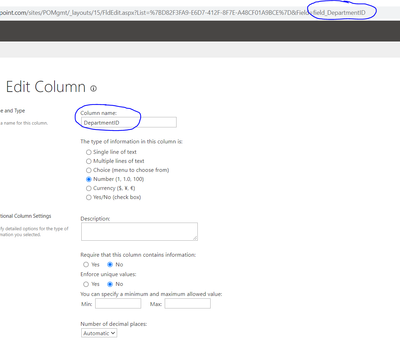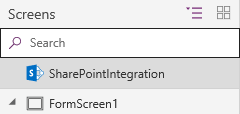- Power Apps Community
- Welcome to the Community!
- News & Announcements
- Get Help with Power Apps
- Building Power Apps
- Microsoft Dataverse
- AI Builder
- Power Apps Governance and Administering
- Power Apps Pro Dev & ISV
- Connector Development
- Power Query
- GCC, GCCH, DoD - Federal App Makers (FAM)
- Power Platform Integration - Better Together!
- Power Platform Integrations (Read Only)
- Power Platform and Dynamics 365 Integrations (Read Only)
- Community Blog
- Power Apps Community Blog
- Galleries
- Community Connections & How-To Videos
- Copilot Cookbook
- Community App Samples
- Webinars and Video Gallery
- Canvas Apps Components Samples
- Kid Zone
- Emergency Response Gallery
- Events
- 2021 MSBizAppsSummit Gallery
- 2020 MSBizAppsSummit Gallery
- 2019 MSBizAppsSummit Gallery
- Community Engagement
- Community Calls Conversations
- Hack Together: Power Platform AI Global Hack
- Experimental
- Error Handling
- Power Apps Experimental Features
- Community Support
- Community Accounts & Registration
- Using the Community
- Community Feedback
- Power Apps Community
- Forums
- Get Help with Power Apps
- Building Power Apps
- Re: Import sharepoint list from Excel, column name...
- Subscribe to RSS Feed
- Mark Topic as New
- Mark Topic as Read
- Float this Topic for Current User
- Bookmark
- Subscribe
- Printer Friendly Page
- Mark as New
- Bookmark
- Subscribe
- Mute
- Subscribe to RSS Feed
- Permalink
- Report Inappropriate Content
Import sharepoint list from Excel, column name is changed
Can someone tell me why do i get different column name when importing list from excel. Column name is changed to: field_columnname. So when i reference column name from PowerApps with function ShowColumns(datasource,"DepartmentID"), it reports error, but if I change to ShowColumns(datasource,"field_DepartmentID"), it works. I really have no idea where "field_" coming from, is it hardecode by purpose?
Solved! Go to Solution.
Accepted Solutions
- Mark as New
- Bookmark
- Subscribe
- Mute
- Subscribe to RSS Feed
- Permalink
- Report Inappropriate Content
Hi @Timy2604 ,
You are correct - it is a while since I did one - I use the legacy import process which needs an old browser supporting ActiveX and it works fine. The easiest way however depending on the size of your data is to simply create the list in SharePoint, edit in Grid View with the field lined up as per your spreadsheet and paste it all in. You need to do about 100 lines at a time to avoid getting throttled.
The alternative is to simply refer to the fields with their name (as renaming them in SharePoint does not fix the issue)
Please click Accept as solution if my post helped you solve your issue. This will help others find it more readily. It also closes the item. If the content was useful in other ways, please consider giving it Thumbs Up.
Visit my blog Practical Power Apps
- Mark as New
- Bookmark
- Subscribe
- Mute
- Subscribe to RSS Feed
- Permalink
- Report Inappropriate Content
Hi @Timy2604 ,
How did you get the data into SharePoint - imported it as a new App or exported it from Excel? I just tested both and got the proper names of the fields.
- Mark as New
- Bookmark
- Subscribe
- Mute
- Subscribe to RSS Feed
- Permalink
- Report Inappropriate Content
From Sharepoint, i choose New -> List and come up table as below, and i choose From Excel. My Excel file contains several tabs with table format data. I pick one and it's automatically loaded up as shown above
- Mark as New
- Bookmark
- Subscribe
- Mute
- Subscribe to RSS Feed
- Permalink
- Report Inappropriate Content
Hi @Timy2604 ,
You are correct - it is a while since I did one - I use the legacy import process which needs an old browser supporting ActiveX and it works fine. The easiest way however depending on the size of your data is to simply create the list in SharePoint, edit in Grid View with the field lined up as per your spreadsheet and paste it all in. You need to do about 100 lines at a time to avoid getting throttled.
The alternative is to simply refer to the fields with their name (as renaming them in SharePoint does not fix the issue)
Please click Accept as solution if my post helped you solve your issue. This will help others find it more readily. It also closes the item. If the content was useful in other ways, please consider giving it Thumbs Up.
Visit my blog Practical Power Apps
- Mark as New
- Bookmark
- Subscribe
- Mute
- Subscribe to RSS Feed
- Permalink
- Report Inappropriate Content
Thanks for advise. It works. I have to create new List from sharepoint, manually populate all columns, then go to edit mode, and paste all the rows. It does take time, but at least there is a workaround.
- Mark as New
- Bookmark
- Subscribe
- Mute
- Subscribe to RSS Feed
- Permalink
- Report Inappropriate Content
When I import a SharePoint list from an Excel table, the column headers all get changed to "field_#", where # is the column number. The table contains a first row of column headers. Previously I have imported similar tables into SharePoint and the absolute column references were "field_ColumnName", where ColumnName is the actual column header from the Excel table.
Well I had to makes some changes to get the column headers of several tables (each table in its own worksheet) to match each other. For instance, I need them all to have either "State" or "Province" but not a mix of both. Or I need the postal code columns to all be "Zip Code", instead of some being "Postal Code" and others being "Zip", etc. etc.
I just need column headers to match. Each table has a different set of headers, but they share many of the same column categories. I just need the corresponding headers to match exactly. So I have started editing these tables to fix the mismatched column headers, but when I delete the old version of the SharePoint list and import the revised table into a new list (with the same exact list name), the absolute column references are no longer coming in as "field_ColumnName" like they used to. Now they're all "field_#". This is a huge problem for me!
The data from these lists needs to populate galleries and forms within a Power Apps canvas app, and we use Power Automate flows to query SharePoint for the list data and return it to the canvas app (we call a parent flow from the canvas app which calls a child flow to query SharePoint, thus ensuring we're always in the creator's context rather than user's context. We don't directly query SharePoint lists from within the canvas app because then each user would be required to have their own SharePoint connection...).
Working with columns that get renamed from "ColumnName" to "field_ColumnName" was annoying, but we learned to live with it because it's intuitive enough to type a column name into some Power Apps function and look for the corresponding auto-suggested "field_ColumnName". That's slightly confusing and annoying but really no big deal. It gets a whole lot more confusing if we have to translate back and forth from descriptive column names to arbitrary numbers!
How can we prevent SharePoint from changing our descriptive .xlsx table column headers to arbitrary numbers upon import? This is ridiculous! So maddeningly frustrating.
Does this have anything to do with having previously imported (and then deleted) Excel tables with very nearly the same set of column headers and exactly the same list names? The original lists were deleted (sent to SharePoint recycling bin). The Excel tables were revised to fix the mismatched column headers between corresponding fields in each table. Then the Excel tables were imported into brand new SharePoint lists with the exact same list names as the original lists that we deleted. Most of the column headers in each new list are exactly the same as the old list, with only a couple of them being different from that original list. But every single column now gets an absolute reference that's just a number rather than the column name. I think we've deleted and reimported lists before without seeing this issue. Not entirely sure what's different this time🤷
Edit: Just tried importing an Excel table as a brand new SharePoint list and left the auto-generated random string appended to the list name (thinking maybe some conflict arose due to reusing the exact same list name as the deleted list), but nope! Changing list name doesn't have any effect.
Edit2: Restored one of the original lists from Recycle Bin so that we could open it for comparison, then imported the exact same Excel table that was used to make the original list (no changes whatsoever to that data or column headers) into a brand new list. To avoid conflict between the duplicate list names, I allowed SharePoint to append a random string to the list name, whereas usually we delete that random string. We thought using the unedited Excel table would result in the old "field_ColumnName" style of absolute column reference that we prefer, but to my surprise we got "field_#" instead. So it seems that the changes to the Excel file itself have absolutely nothing to do with the issue because the issue occurs with the exact same Excel file which previously worked. There may have been some global SharePoint settings changed since the last time we built a list via Excel import. Could it be that some SharePoint setting is causing this?
Edit 3: Ooo after perusing the SharePoint site settings, I think maybe "site columns" could have something to do with this...? There is some overlap between columns that I see in the "site columns" list and the columns which I'm trying to update with matching headers for corresponding columns in several lists. I think I need to make all of the shared fields, as in the fields which several tables have in common but whose headers don't match perfectly, into site columns and use the site column for each of them instead of what SharePoint generates automatically, but I don't know how to make that work with the "Import from Excel file" list creation method. I were manually adding each column, I could add them as site columns or use existing site columns, but importing an entire table full of data doesn't present any opportunity to specify site columns... I think I'm more confused now than I was before!
- Mark as New
- Bookmark
- Subscribe
- Mute
- Subscribe to RSS Feed
- Permalink
- Report Inappropriate Content
- Mark as New
- Bookmark
- Subscribe
- Mute
- Subscribe to RSS Feed
- Permalink
- Report Inappropriate Content
Hi @HEATFreight ,
Beware of exporting form Excel - my experience is that it does not allow the adding of a SharePoint Integrated Form to the list.
- Mark as New
- Bookmark
- Subscribe
- Mute
- Subscribe to RSS Feed
- Permalink
- Report Inappropriate Content
@WarrenBelz I'm not exactly sure what you mean, are you talking about this?
Why would I want that, like what additional functionality do I get or what's the selling point for using that as opposed to connecting a SharePoint list to a Power Apps canvas app form the normal way?
I have messed around with that "SharePointIntegration" control, but could never figure it out because it seemed like it was creating a new Power App, but maybe not... I could never find the new app it supposedly created. I don't really understand what it does and haven't had any gaps in functionality that would push me to learn more. So, I'm not currently using it and have no idea what I'm missing. Is the purpose to create a common form configuration for a particular list such that anywhere you use that list you get the same form configuration with no extra effort? Would I benefit if my lists only appear in one form within one canvas app?
The problem with not exporting directly from Excel is that the static field names all get changed to either "field_ColumnName" or "field_#", whereas if you export directly from Excel you get static names exactly matching your column headers! Is there any other method to force SharePoint to use my exact column headers for static names? I remove all spaces and special characters from column headers, and when I export from Excel –voila!– perfectly consistent column headers and static names. Only other way I have found to do it is manually adding columns (yuck!). And the one exception I have found is when a column header is already in use by some system parameter, like I've had "Name" convert to "Name1" for some reason.
Also, not sure I understand the "read-only connection" setting when exporting from Excel... Does that cause the original Excel table to sync with the SP list?
- Mark as New
- Bookmark
- Subscribe
- Mute
- Subscribe to RSS Feed
- Permalink
- Report Inappropriate Content
Yes - I just did another test here and when the SharePoint list is exported from Excel, you do not receive the option of creating a SharePoint Integrated Form to replace the standard Edit/View/New form.
This is the menu received when exporting from Excel
and this is what it looks like in all other Lists
so you simply cannot create the Power Apps form.
The list naming is a Bug I believe and was started after my initial post below - I have reported it here.
I simply create the list and then paste in the records - it does not take long and give exactly the desired results.
Please click Accept as solution if my post helped you solve your issue. This will help others find it more readily. It also closes the item. If the content was useful in other ways, please consider giving it Thumbs Up.
Visit my blog Practical Power Apps
Helpful resources
Copilot Cookbook Challenge | Week 1 Results | Win Tickets to the Power Platform Conference
We are excited to announce the "The Copilot Cookbook Community Challenge is a great way to showcase your creativity and connect with others. Plus, you could win tickets to the Power Platform Community Conference in Las Vegas in September 2024 as an amazing bonus. Two ways to enter: 1. Copilot Studio Cookbook Gallery: https://aka.ms/CS_Copilot_Cookbook_Challenge 2. Power Apps Copilot Cookbook Gallery: https://aka.ms/PA_Copilot_Cookbook_Challenge There will be 5 chances to qualify for the final drawing: Early Bird Entries: March 1 - June 2Week 1: June 3 - June 9Week 2: June 10 - June 16Week 3: June 17 - June 23Week 4: June 24 - June 30 At the end of each week, we will draw 5 random names from every user who has posted a qualifying Copilot Studio template, sample or demo in the Copilot Studio Cookbook or a qualifying Power Apps Copilot sample or demo in the Power Apps Copilot Cookbook. Users who are not drawn in a given week will be added to the pool for the next week. Users can qualify more than once, but no more than once per week. Four winners will be drawn at random from the total qualifying entrants. If a winner declines, we will draw again at random for the next winner. A user will only be able to win once. If they are drawn multiple times, another user will be drawn at random. Prizes: One Pass to the Power Platform Conference in Las Vegas, Sep. 18-20, 2024 ($1800 value, does not include travel, lodging, or any other expenses) Winners are also eligible to do a 10-minute presentation of their demo or solution in a community solutions showcase at the event. To qualify for the drawing, templates, samples or demos must be related to Copilot Studio or a Copilot feature of Power Apps, Power Automate, or Power Pages, and must demonstrate or solve a complete unique and useful business or technical problem. Power Automate and Power Pagers posts should be added to the Power Apps Cookbook. Final determination of qualifying entries is at the sole discretion of Microsoft. Weekly updates and the Final random winners will be posted in the News & Announcements section in the communities on July 29th, 2024. Did you submit entries early? Early Bird Entries March 1 - June 2: If you posted something in the "early bird" time frame complete this form: https://aka.ms/Copilot_Challenge_EarlyBirds if you would like to be entered in the challenge. Week 1 Results: Congratulations to the Week 1 qualifiers, you are being entered in the random drawing that will take place at the end of the challenge. Copilot Cookbook Gallery:Power Apps Cookbook Gallery:1. @Mathieu_Paris 1. @SpongYe 2. @Dhanush 2. @Deenuji 3. n/a3. @Nived_Nambiar 4. n/a4. @ManishSolanki 5. n/a5. n/a
Your Moment to Shine: 2024 PPCC’s Got Power Awards Show
For the third year, we invite you, our talented community members, to participate in the grand 2024 Power Platform Community Conference's Got Power Awards. This event is your opportunity to showcase solutions that make a significant business impact, highlight extensive use of Power Platform products, demonstrate good governance, or tell an inspirational story. Share your success stories, inspire your peers, and show off some hidden talents. This is your time to shine and bring your creations into the spotlight! Make your mark, inspire others and leave a lasting impression. Sign up today for a chance to showcase your solution and win the coveted 2024 PPCC’s Got Power Award. This year we have three categories for you to participate in: Technical Solution Demo, Storytelling, and Hidden Talent. The Technical solution demo category showcases your applications, automated workflows, copilot agentic experiences, web pages, AI capabilities, dashboards, and/or more. We want to see your most impactful Power Platform solutions! The Storytelling category is where you can share your inspiring story, and the Hidden Talent category is where your talents (such as singing, dancing, jump roping, etc.) can shine! Submission Details: Fill out the submission form https://aka.ms/PPCCGotPowerSignup by July 12th with details and a 2–5-minute video showcasing your Solution impact. (Please let us know you're coming to PPCC, too!)After review by a panel of Microsoft judges, the top storytellers will be invited to present a virtual demo presentation to the judges during early August. You’ll be notified soon after if you have been selected as a finalist to share your story live at PPCC’s Got Power! The live show will feature the solution demos and storytelling talents of the top contestants, winner announcements, and the opportunity to network with your community. It's not just a showcase for technical talent and storytelling showmanship, show it's a golden opportunity to make connections and celebrate our Community together! Let's make this a memorable event! See you there! Mark your calendars! Date and Time: Thursday, Sept 19th Location: PPCC24 at the MGM Grand, Las Vegas, NV
Tuesday Tip | Accepting Solutions
It's time for another TUESDAY TIPS, your weekly connection with the most insightful tips and tricks that empower both newcomers and veterans in the Power Platform Community! Every Tuesday, we bring you a curated selection of the finest advice, distilled from the resources and tools in the Community. Whether you’re a seasoned member or just getting started, Tuesday Tips are the perfect compass guiding you across the dynamic landscape of the Power Platform Community. To enhance our collaborative environment, it's important to acknowledge when your question has been answered satisfactorily. Here's a quick guide on how to accept a solution to your questions: Find the Helpful Reply: Navigate to the reply that has effectively answered your question.Accept as Solution: Look for the "Accept as Solution" button or link, usually located at the bottom of the reply.Confirm Your Selection: Clicking this button may prompt you for confirmation. Go ahead and confirm that this is indeed the solution.Acknowledgment: Once accepted, the reply will be highlighted, and the original post will be marked as "Solved". This helps other community members find the same solution quickly. By marking a reply as an accepted solution, you not only thank the person who helped you but also make it easier for others with similar questions to find answers. Let's continue to support each other by recognizing helpful contributions.
Reminder: To register for the Community Ambassador Call on June 13th
Calling all Super Users & User Group Leaders Reminder: To register for the Community Ambassador Call on June 13th—for an exclusive event for User Group Leaders and Super Users! This month is packed with exciting updates and activities within our community. What's Happening: Community Updates: We'll share the latest developments and what's new in our vibrant community.Special Guest Speaker: Get ready for an insightful talk and live demo of Microsoft Copilot Studio templates by our special guest.Regular Updates: Stay informed with our routine updates for User Groups and Super Users.Community Insights: We'll provide general information about ongoing and upcoming community initiatives. Don't Miss Out: Register Now: Choose the session that fits your schedule best.Check your private messages or Super User Forum for registration links. We're excited to connect with you and continue building a stronger community together. See you at the call!
Tuesday Tip | How to Provide Feedback
It's time for another TUESDAY TIPS, your weekly connection with the most insightful tips and tricks that empower both newcomers and veterans in the Power Platform Community! Every Tuesday, we bring you a curated selection of the finest advice, distilled from the resources and tools in the Community. Whether you’re a seasoned member or just getting started, Tuesday Tips are the perfect compass guiding you across the dynamic landscape of the Power Platform Community. We are always looking to improve your experience on our community platform, and your feedback is invaluable to us. Whether it's a suggestion for a new feature, an idea to enhance the platform, or a concern you'd like to address, we want to hear from you! How to Share Your Feedback: Each of our communities has its own Feedback forum where the Community Managers can assist you directly in. ● Power Apps ● Power Automate ● Power Pages ● Copilot Studio We also have many articles on community account FAQs, or how to navigate the community, which can be found below. Community Accounts & Registration: https://powerusers.microsoft.com/t5/Community-Accounts-Registration/tkb-p/pa_community_accounts_regi... Using the Community: https://powerusers.microsoft.com/t5/Using-the-Community/tkb-p/pa_using_the_community Our Commitment to You: We are committed to creating a collaborative and supportive environment. All feedback is reviewed by our community managers, and we strive to implement changes that will benefit all members. Thank you for being a part of our community. Your contributions help us grow and improve together!
May 2024 Community Newsletter
It's time for the May Community Newsletter, where we highlight the latest news, product releases, upcoming events, and the amazing work of our outstanding Community members. If you're new to the Community, please make sure to follow the latest News & Announcements and check out the Community on LinkedIn as well! It's the best way to stay up-to-date with all the news from across Microsoft Power Platform and beyond. COMMUNITY HIGHLIGHTS Check out the most active community members of the last month! These hardworking members are posting regularly, answering questions, kudos, and providing top solutions in their communities. We are so thankful for each of you--keep up the great work! If you hope to see your name here next month, follow these awesome community members to see what they do! Power AppsPower AutomateCopilot StudioPower PagesWarrenBelzcreativeopinionExpiscornovusFubarAmikNived_NambiarPstork1OliverRodriguesmmbr1606ManishSolankiMattJimisonragavanrajantimlSudeepGhatakNZrenatoromaoLucas001iAm_ManCatAlexEncodianfernandosilvaOOlashynJmanriqueriosChriddle BCBuizerExpiscornovus a33ikBCBuizer SebSDavid_MA dpoggermannPstork1 LATEST NEWS We saw a whole host of amazing announcements at this year's #MSBuild, so we thought we'd share with you a bite sized breakdown of the big news via blogs from Charles Lamanna, Sangya Singh, Ryan Cunningham, Kim Manis, Nirav Shah, Omar Aftab, and ✊🏾Justin Graham : New ways of development with copilots and Microsoft Power PlatformRevolutionize the way you work with Automation and AIPower Apps is making it easier for developers to build with Microsoft Copilot and each otherCopilot in Microsoft Fabric is now generally available in Power BIUnlock new levels of productivity with Microsoft Dataverse and Microsoft Copilot StudioMicrosoft Copilot Studio: Building copilots with agent capabilitiesMicrosoft Power Pages is bringing the new standard in secure, AI-powered capabilities If you'd like to relive some of the highlights from Microsoft Build 2024, click the image below to watch a great selection of on-demand Keynotes and sessions! WorkLab Podcast with Charles Lamanna Check out the latest episode of the WorkLab podcast with CVP of Business Apps and Platforms at Microsoft, Charles Lamanna, as he explains the ever-expanding evolution of Copilot, and how AI is offering new opportunities for business leaders. Grab yourself a coffee and click the image below to take a listen. Event Recap: European Collaboration and Cloud Summits 2024 Click the image below to read a great recap by Mark Kashman about the recent European Collaboration Summit and European Cloud Summit held in Germany during May 2024. Great work everybody! UPCOMING EVENTS European Power Platform Conference - SOLD OUT! Congrats to everyone who managed to grab a ticket for the now SOLD OUT European Power Platform Conference, which takes place in beautiful Brussels, Belgium, on 11-13th June. With a great keynote planned from Ryan Cunningham and Sangya Singh, plus expert sessions from the likes of Aaron Rendell, Amira Beldjilali, Andrew Bibby, Angeliki Patsiavou, Ben den Blanken, Cathrine Bruvold, Charles Sexton, Chloé Moreau, Chris Huntingford, Claire Edgson, Damien Bird, Emma-Claire Shaw, Gilles Pommier, Guro Faller, Henry Jammes, Hugo Bernier, Ilya Fainberg, Karen Maes, Lindsay Shelton, Mats Necker, Negar Shahbaz, Nick Doelman, Paulien Buskens, Sara Lagerquist, Tricia Sinclair, Ulrikke Akerbæk, and many more, it looks like the E in #EPPC24 stands for Epic! Click the image below for a full run down of the exciting sessions planned, and remember, you'll need to move quickly for tickets to next year's event! AI Community Conference - New York - Friday 21st June Check out the AI Community Conference, which takes place at the Microsoft Corporate building on Friday 21st June at 11 Times Square in New York City. Here, you'll have the opportunity to explore the latest trends and breakthroughs in AI technology alongside fellow enthusiasts and experts, with speakers on the day including Arik Kalininsky, Sherry Xu, Xinran Ma, Jared Matfess, Mihail Mateev, Andrei Khaidarov, Ruven Gotz, Nick Brattoli, Amit Vasu, and more. So, whether you're a seasoned professional or just beginning your journey into AI, click the image below to find out more about this exciting NYC event. TechCon365 & Power Platform Conference - D.C. - August 12-16th ** EARLY BIRD TICKETS END MAY 31ST! ** Today's the perfect time to grab those early bird tickets for the D.C. TechCon365 & PWRCON Conference at the Walter E Washington Center on August 12-16th! Featuring the likes of Tamara Bredemus, Sunny Eltepu, Lindsay Shelton, Brian Alderman, Daniel Glenn, Julie Turner, Jim Novak, Laura Rogers, Microsoft MVP, John White, Jason Himmelstein, Luc Labelle, Emily Mancini, MVP, UXMC, Fabian Williams, Emma Wiehe, Amarender Peddamalku, and many more, this is the perfect event for those that want to gain invaluable insights from industry experts. Click the image below to grab your tickets today! Power Platform Community Conference - Sept. 18-20th 2024 Check out some of the sessions already planned for the Power Platform Community Conference in Las Vegas this September. Holding all the aces we have Kristine Kolodziejski, Lisa Crosbie, Daniel Christian, Dian Taylor, Scott Durow🌈, David Yack, Michael O. and Aiden Kaskela, who will be joining the #MicrosoftCommunity for a series of high-stakes sessions! Click the image below to find out more as we go ALL-IN at #PPCC24! For more events, click the image below to visit the Community Days website.