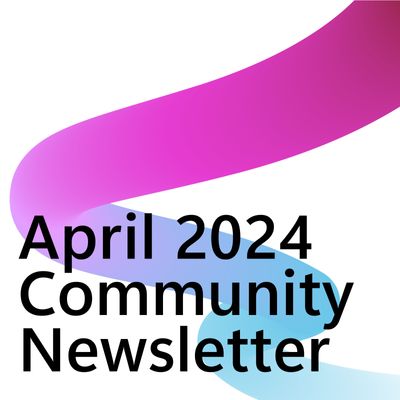- Power Apps Community
- Welcome to the Community!
- News & Announcements
- Get Help with Power Apps
- Building Power Apps
- Microsoft Dataverse
- AI Builder
- Power Apps Governance and Administering
- Power Apps Pro Dev & ISV
- Connector Development
- Power Query
- GCC, GCCH, DoD - Federal App Makers (FAM)
- Power Platform Integration - Better Together!
- Power Platform Integrations (Read Only)
- Power Platform and Dynamics 365 Integrations (Read Only)
- Community Blog
- Power Apps Community Blog
- Galleries
- Community Connections & How-To Videos
- Copilot Cookbook
- Community App Samples
- Webinars and Video Gallery
- Canvas Apps Components Samples
- Kid Zone
- Emergency Response Gallery
- Events
- 2021 MSBizAppsSummit Gallery
- 2020 MSBizAppsSummit Gallery
- 2019 MSBizAppsSummit Gallery
- Community Engagement
- Community Calls Conversations
- Hack Together: Power Platform AI Global Hack
- Experimental
- Error Handling
- Power Apps Experimental Features
- Community Support
- Community Accounts & Registration
- Using the Community
- Community Feedback
- Power Apps Community
- Forums
- Get Help with Power Apps
- Building Power Apps
- NewForm and SubmitForm in a Gallery as if it were ...
- Subscribe to RSS Feed
- Mark Topic as New
- Mark Topic as Read
- Float this Topic for Current User
- Bookmark
- Subscribe
- Printer Friendly Page
- Mark as New
- Bookmark
- Subscribe
- Mute
- Subscribe to RSS Feed
- Permalink
- Report Inappropriate Content
NewForm and SubmitForm in a Gallery as if it were a Form
Hi Folks,
I am working on an app that has a tabbed interface and several forms that are conditionally visible. In order to set up a matrix or cross-tabulation format, I used a gallery on one of the tabs (see screenshot).
I have everything working except I need to utilize some icon functionality and am having trouble getting it to work.
I need to do two things that work just fine when applied to a form but do not work when applied to a gallery. When I click the New Icon, I want to do what NewForm(FormInformationTab_1) does but in the gallery. I tried loading the OnSelect property of the New icon with NewForm(GalleryMilestonesTab_1) and as you can imagine, that did not work. I also need to do a similar thing when submitting the new record... in the OnSelect property of my Submit button, I put SubmitForm(GalleryMilestonesTab_1).
Since I am actually updating multiple tabs, the working code is as follows...
NewForm(FormInformationTab_1)&&NewForm(FormStatusTab_1)&&NewForm(FormFinancialsTab_1)&&Select(TabGallery_1, 2, TabButton_1)But the code I need the working equivalent of...
NewForm(FormInformationTab_1)&&NewForm(FormStatusTab_1)&&NewForm(GalleryMilestonesTab_1)&&NewForm(FormFinancialsTab_1)&&Select(TabGallery_1, 2, TabButton_1)...also with the submit of the new item I need an equivalent of the following to work...
UpdateContext({popupvis:false});SubmitForm(FormInformationTab_1)&&SubmitForm(FormStatusTab_1)&&SubmitForm(GalleryMilestonesTab_1)&&SubmitForm(FormFinancialsTab_1)The error appears when I reference the Gallery in a function designed for a form. Is there a workaround for this?
Thanks and Regards,
Patrick Kelligan
Solved! Go to Solution.
Accepted Solutions
- Mark as New
- Bookmark
- Subscribe
- Mute
- Subscribe to RSS Feed
- Permalink
- Report Inappropriate Content
Hi @Kelligan ,
The column name after 'DropdownGrantAward.Selected.' code depends on the dropdown's Items property. You can type 'DropdownGrantAward.Selected.' code and use the column name system recommends, or you can share the Item property and Value of dropdown, I will provide more accurate code.
To New function, as I said before, create a blank record, and bind it to the Items of Gallery, then save all control value to that blank record.
Please follow the steps to configure New, Edit and Save function
1. Set OnSelect of New button, create a blank record with only required column (e.g Title)
Set(VarItem,Patch('Quarterly Reports',Defaults('Quarterly Reports'), {Title:"Test"})); Set(VarMode,"New")
2. Set OnSelect of Edit button:
Set(VarMode,"Edit")
3. Modify Items property of Gallery:
If(VarMode="New",VarItem,VarMode="Edit",BrowseGalleryTab_1.Selected)
4. Modify OnSelect of Save button:
Patch('Quarterly Reports', If(VarMode="New",VarItem,VarMode="Edit",BrowseGalleryTab_1.Selected), {...})
Sik
- Mark as New
- Bookmark
- Subscribe
- Mute
- Subscribe to RSS Feed
- Permalink
- Report Inappropriate Content
Have you tried using Patch to submit the data from your collection?
Something like:
ForAll(Gallery.AllItems, Patch(DataSource, Defaults(DataSource), {Column1: ThisItem.Column1}))
Let me know if this works.
---
If you like this reply, please give kudos (Thumbs Up). And if this solves your problem, please mark this reply as a solution by selecting Accept as Solution. This makes it easier for others to find answers to similar questions.
Thanks!
Hardit Bhatia
- Mark as New
- Bookmark
- Subscribe
- Mute
- Subscribe to RSS Feed
- Permalink
- Report Inappropriate Content
Hi @PowerAddict,
Thanks for the quick reply! I am very new to PowerApps and SharePoint online. Can you tell me how to apply this code? Does this apply to the NewForm procedure or the SubmitForm? I applied the following to the OnSelect of IconNewItem_1 and the error was in her last part ({Column1: ThisItem.Column1}). I am not sure what this should translate to in my case.
ForAll(GalleryMilestonesTab_1.AllItems, Patch('Quarterly Reports',Defaults('Quarterly Reports'), {Column1: ThisItem.Column1}))Thanks for your assistance!
Patrick
- Mark as New
- Bookmark
- Subscribe
- Mute
- Subscribe to RSS Feed
- Permalink
- Report Inappropriate Content
Hi @Kelligan ,
I agree with @PowerAddict 's workaround, using ForAll and Patch function to save the gallery into sharepoint.
It seems that there are two data pickers and one dropdown in each gallery item, and I assume that column1 is related to BaseLine Date, Column2 is related to Latest Amended Date and Column3 is related to Actual/Expected.
ForAll(GalleryMilestonesTab_1.AllItems, Patch('Quarterly Reports',Defaults('Quarterly Reports'), {Column1: <BaseLine Date Picker>.SelectedDate, Column2: <Latest Amended Date Picker>.SelectedDate, Column3: <Actual/Expected Combo box>.Selected.Value})) //Change to the real control names and column names
If you want to new a gallery like NewForm function, you can create some blank records in the collection, related to the Gallery Items property to these blank records, then it shows as a blank gallery.
Sik
- Mark as New
- Bookmark
- Subscribe
- Mute
- Subscribe to RSS Feed
- Permalink
- Report Inappropriate Content
Hi @v-siky-msft,
I see where the confusion is now. I used the gallery so that I could locate the date pickers and drop-downs anywhere on the screen I needed to (the cross-tabulation format) There is actually only one gallery item visible in that screenshot. Each of those 33 controls belongs to the same record. Will it work efficiently to just extend your code sample to include all of the 33 controls in the patch function?
Thanks!
Patrick
- Mark as New
- Bookmark
- Subscribe
- Mute
- Subscribe to RSS Feed
- Permalink
- Report Inappropriate Content
Hi @Kelligan ,
Do you mean all these 33 controls are all from the only one record and each control corresponds to a field of SharePoint list?
If so, there is no need to use ForAll function, just use Patch function directly to save all 33 control values to the specific record.
Try this:
Patch('Quarterly Reports',BrowseGalleryTab_1.Selected, {Column1: DatePicker1.SelectedDate, Column2:DatePicker2.SelectedDate,Column3: DropDown1.Selected.Value, ...})
Sik
- Mark as New
- Bookmark
- Subscribe
- Mute
- Subscribe to RSS Feed
- Permalink
- Report Inappropriate Content
Hi @v-siky-msft,
@v-siky-msft wrote:Do you mean all these 33 controls are all from the only one record and each control corresponds to a field of SharePoint list?
Yes, that is correct.
@v-siky-msft wrote:If so, there is no need to use ForAll function, just use Patch function directly to save all 33 control values to the specific record.
Try this:
Patch('Quarterly Reports',BrowseGalleryTab_1.Selected, {Column1: DatePicker1.SelectedDate, Column2:DatePicker2.SelectedDate,Column3: DropDown1.Selected.Value, ...})
Here is what I have come up with...
UpdateContext({popupvis:false});
SubmitForm(FormInformationTab_1)&&
SubmitForm(FormStatusTab_1)&&
SubmitForm(FormFinancialsTab_1)&&
Patch('Quarterly Reports',Defaults('Quarterly Reports'),
{Grant Award Baseline Date - Term Sheet: <DatePickerGrantAwardBaseline>.SelectedDate,
Period of Performance End Baseline Date - Term Sheet: <DatePickerPOPEndBaseline>.SelectedDate,
NEPA Complete Baseline Date - Term Sheet: <DatePickerNEPACompleteBaseline>.SelectedDate,
Preliminary Design Complete 30% Baseline Date - Term Sheet: <DatePickerPrelimDesignCompleteBaseline>.SelectedDate,
Final Design Complete 100% Baseline Date - Term Sheet: <DatePickerFinalDesignCompleteBaseline>.SelectedDate,
Right of Way Complete Baseline Date - Term Sheet: <DatePickerRighOfWayCompleteBaseline>.SelectedDate,
PS&E-Bid-Ready Baseline Date - Term Sheet: <DatePickerPSnEBidReadyBaseline>.SelectedDate,
Grant Funds 100% Obligated Baseline Date - Term Sheet: <DatePickerGrantFunds100ObligatedBaseline>.SelectedDate,
Construction - Notice to Proceed Baseline Date - Term Sheet: <DatePickerConstructionNoticeToProceedBaseline>.SelectedDate,
Construction - Begin Construction Baseline Date - Term Sheet: <DatePickerConstructionBeginBaseline>.SelectedDate,
Project Ground Breaking Baseline Date - Term Sheet: <DatePickerProjectGroundBreakingBaseline>.SelectedDate,
Construction - End Construction Baseline Date - Term Sheet: <DatePickerConstructionEndBaseline>.SelectedDate,
Project Opening or Open to Traffic Baseline Date - Term Sheet: <DatePickerProjectOpeningBaseline>.SelectedDate,
Project Ribbon Cutting Baseline Date - Term Sheet: <DatePickerProjectRibbonCuttingBaseline>.SelectedDate,
Mode Site Visit Baseline Date - Term Sheet: <DatePickerModeSiteVisitBaseline>.SelectedDate,
Grant Award Latest Amended Date: <DatePickerGrantAwardAmended>.SelectedDate,
Period of Performance End Latest Amended Date: <DatePickerPOPEndAmended>.SelectedDate,
NEPA Complete Latest Amended Date: <DatePickerNEPACompleteAmended>.SelectedDate,
Preliminary Design Complete 30% Latest Amended Date: <DatePickerPrelimDesignCompleteAmended>.SelectedDate,
Final Design Complete 100% Latest Amended Date: <DatePickerFinalDesignCompleteAmended>.SelectedDate,
Right of Way Complete Latest Amended Date: <DatePickerRighOfWayCompleteAmended>.SelectedDate,
PS&E-Bid-Ready Latest Amended Date: <DatePickerPSnEBidReadyAmended>.SelectedDate,
Grant Funds 100% Obligated Latest Amended Date: <DatePickerGrantFunds100ObligatedAmended>.SelectedDate,
Construction - Notice to Proceed Latest Amended Date: <DatePickerConstructionNoticeToProceedAmended>.SelectedDate,
Construction - Begin Construction Latest Amended Date: <DatePickerConstructionBeginAmended>.SelectedDate,
Project Ground Breaking Latest Amended Date: <DatePickerProjectGroundBreakingAmended>.SelectedDate,
Construction - End Construction Latest Amended Date: <DatePickerConstructionEndAmended>.SelectedDate,
Project Opening or Open to Traffic Latest Amended Date: <DatePickerProjectOpeningAmended>.SelectedDate,
Project Ribbon Cutting Latest Amended Date: <DatePickerProjectRibbonCuttingAmended>.SelectedDate,
Mode Site Visit Latest Amended Date: <DatePickerModeSiteVisitAmended>.SelectedDate,
Grant Award Actual or Expected: <DropdownGrantAward>.Selected.Value,
Period of Performance End Actual or Expected: <DropdownPOPEnd>.Selected.Value,
NEPA Complete Actual or Expected: <DropdownNEPAComplete>.Selected.Value,
Preliminary Design Complete 30% Actual or Expected: <DropdownPrelimDesignComplete>.Selected.Value,
Final Design Complete 100% Actual or Expected: <DropdownFinalDesignComplete>.Selected.Value,
Right of Way Complete Actual or Expected: <DropdownRighOfWayComplete>.Selected.Value,
PS&E-Bid-Ready Actual or Expected: <DropdownPSnEBidReady>.Selected.Value,
Grant Funds 100% Obligated Actual or Expected: <DropdownGrantFunds100Obligated>.Selected.Value,
Construction - Notice to Proceed Actual or Expected: <DropdownConstructionNoticeToProceed>.Selected.Value,
Construction - Begin Construction Actual or Expected: <DropdownConstructionBegin>.Selected.Value,
Project Ground Breaking Actual or Expected: <DropdownProjectGroundBreaking>.Selected.Value,
Construction - End Construction Actual or Expected: <DropdownConstructionEnd>.Selected.Value,
Project Opening or Open to Traffic Actual or Expected: <DropdownProjectOpening>.Selected.Value,
Project Ribbon Cutting Actual or Expected: <DropdownProjectRibbonCutting>.Selected.Value,
Mode Site Visit Actual or Expected: <DropdownModeSiteVisit>.Selected.Value})
I applied this formula to a Submit button on a rectangle that I use as a submit confirmation popup. The tooltip error I get is "Expected operator. We expected an operator such as +, *, or & at this point in the formula." (sorry no screenshot of that... I am using VMWare having trouble getting screenshots of mouse-hover messages). When referencing the "...at this point in the formula", PowerApps does not seem to point to a location in the formula; or am I missing something?
The folks who created the source lists on this site used special characters in the field names such as /, &, %, etc... Could that be the issue, and if so, am I able to escape those special characters in this formula with single or double quotes?
Thanks so much, for your kind attention to this request for help!
Regards,
Patrick
EDIT:
I simplified the formula to include only one reference that did not contain any special characters and got the same error. I tried enclosing the column name in single and double quotes as well. Neither worked.
UpdateContext({popupvis:false});
SubmitForm(FormInformationTab_1)&&
SubmitForm(FormStatusTab_1)&&
SubmitForm(FormFinancialsTab_1)&&
Patch('Quarterly Reports',Defaults('Quarterly Reports'),
{Project Ribbon Cutting Actual or Expected: <DropdownProjectRibbonCutting>.Selected.Value,})
It appears that I have an error in my syntax somewhere... Can you see anything I missed? Here is the error message from the
OnSelect property box. I am not sure I understand it.
I tried referencing the column's internal as well as visible name...
//Internal column name (ProjectRibbonCuttingActual_x002fd) ERROR: The specified column 'ProjectRibbonCuttingActual_x002fd' does not exist. The function 'Patch' has some invalid arguments.
Patch('Quarterly Reports',Defaults('Quarterly Reports'), {ProjectRibbonCuttingActual_x002fd: <DropdownProjectRibbonCutting>.Selected.Value,})
//Visible column name (ProjectRibbonCuttingActual_x002fd) ERROR: I get a different error over each worrd in ther field name.
Patch('Quarterly Reports',Defaults('Quarterly Reports'), {Project Ribbon Cutting Actual or Expected:<DropdownProjectRibbonCutting>.Selected.Value,})
I even tried encoding the column name replacing the spaces with "%20" in case the system did not like the spaces. No Luck.
Thanks!
- Mark as New
- Bookmark
- Subscribe
- Mute
- Subscribe to RSS Feed
- Permalink
- Report Inappropriate Content
Hi @Kelligan ,
Sorry for not explaining it clearly.
In general, there is no need to enclose the control name by <>.
If the column name has a special symbol, the column name should just be enclosed by single quotes.
Example:
'Grant Award Baseline Date - Term Sheet': DatePickerGrantAwardBaseline.SelectedDate
Sik
- Mark as New
- Bookmark
- Subscribe
- Mute
- Subscribe to RSS Feed
- Permalink
- Report Inappropriate Content
Hi @v-siky-msft,
That helped. The date picker references seem to be working now but I still get errors with the drop-down references. The properties box seems to have a problem with the use of "Selected.Value" when dealing with a drop-down control. I played around with it and it accepts, without error, "SelectedText" (no period). Does it make sense that this should be happening?
// No error...
Patch('Quarterly Reports', Defaults('Quarterly Reports'), {'Grant Award Actual or Expected': DropdownGrantAward.SelectedText})
// Error...
Patch('Quarterly Reports', Defaults('Quarterly Reports'), {'Grant Award Actual or Expected': DropdownGrantAward.Selected.Value})
Thanks and Regards,
Patrick
EDIT: I added the code and got it to run without error. I am unable to actually test the updating of the controls because of the other part of my original question... namely, "When I click the New Icon, I want to do what NewForm(FormInformationTab_1) does but in the gallery (GalleryMilestonesTab_1). I tried loading the OnSelect property of the New icon with NewForm(GalleryMilestonesTab_1) and as you can imagine, that did not work." Do you know how this can be accomplished?
Thanks!
- Mark as New
- Bookmark
- Subscribe
- Mute
- Subscribe to RSS Feed
- Permalink
- Report Inappropriate Content
Hi @Kelligan ,
The column name after 'DropdownGrantAward.Selected.' code depends on the dropdown's Items property. You can type 'DropdownGrantAward.Selected.' code and use the column name system recommends, or you can share the Item property and Value of dropdown, I will provide more accurate code.
To New function, as I said before, create a blank record, and bind it to the Items of Gallery, then save all control value to that blank record.
Please follow the steps to configure New, Edit and Save function
1. Set OnSelect of New button, create a blank record with only required column (e.g Title)
Set(VarItem,Patch('Quarterly Reports',Defaults('Quarterly Reports'), {Title:"Test"})); Set(VarMode,"New")
2. Set OnSelect of Edit button:
Set(VarMode,"Edit")
3. Modify Items property of Gallery:
If(VarMode="New",VarItem,VarMode="Edit",BrowseGalleryTab_1.Selected)
4. Modify OnSelect of Save button:
Patch('Quarterly Reports', If(VarMode="New",VarItem,VarMode="Edit",BrowseGalleryTab_1.Selected), {...})
Sik
Helpful resources
Take a short Community User Survey | Help us make your experience better!
To ensure that we are providing the best possible experience for Community members, we want to hear from you! We value your feedback! As part of our commitment to enhancing your experience, we invite you to participate in a brief 15-question survey. Your insights will help us improve our services and better serve the community. 👉 Community User Survey Thank you for being an essential part of our community! Power Platform Engagement Team
Tuesday Tip | How to Get Community Support
It's time for another Tuesday Tip, your weekly connection with the most insightful tips and tricks that empower both newcomers and veterans in the Power Platform Community! Every Tuesday, we bring you a curated selection of the finest advice, distilled from the resources and tools in the Community. Whether you’re a seasoned member or just getting started, Tuesday Tips are the perfect compass guiding you across the dynamic landscape of the Power Platform Community. This Week: All About Community Support Whether you're a seasoned community veteran or just getting started, you may need a bit of help from time to time! If you need to share feedback with the Community Engagement team about the community or are looking for ways we can assist you with user groups, events, or something else, Community Support is the place to start. Community Support is part of every one of our communities, accessible to all our community members. Within each community's Community Support page, you'll find three distinct areas, each with a different focus to help you when you need support from us most. Power Apps: https://powerusers.microsoft.com/t5/Community-Support/ct-p/pa_community_support Power Automate: https://powerusers.microsoft.com/t5/Community-Support/ct-p/mpa_community_support Power Pages: https://powerusers.microsoft.com/t5/Community-Support/ct-p/mpp_community_support Copilot Studio: https://powerusers.microsoft.com/t5/Community-Support/ct-p/pva_community-support Community Support Form If you need more assistance, you can reach out to the Community Team via the Community support form. Choose the type of support you require and fill in the form accordingly. We will respond to you promptly. Thank you for being an active part of our community. Your contributions make a difference! Best Regards, The Community Management Team
Community Roundup: A Look Back at Our Last 10 Tuesday Tips
As we continue to grow and learn together, it's important to reflect on the valuable insights we've shared. For today's #TuesdayTip, we're excited to take a moment to look back at the last 10 tips we've shared in case you missed any or want to revisit them. Thanks for your incredible support for this series--we're so glad it was able to help so many of you navigate your community experience! Getting Started in the Community An overview of everything you need to know about navigating the community on one page! Community Links: ○ Power Apps ○ Power Automate ○ Power Pages ○ Copilot Studio Community Ranks and YOU Have you ever wondered how your fellow community members ascend the ranks within our community? We explain everything about ranks and how to achieve points so you can climb up in the rankings! Community Links: ○ Power Apps ○ Power Automate ○ Power Pages ○ Copilot Studio Powering Up Your Community Profile Your Community User Profile is how the Community knows you--so it's essential that it works the way you need it to! From changing your username to updating contact information, this Knowledge Base Article is your best resource for powering up your profile. Community Links: ○ Power Apps ○ Power Automate ○ Power Pages ○ Copilot Studio Community Blogs--A Great Place to Start There's so much you'll discover in the Community Blogs, and we hope you'll check them out today! Community Links: ○ Power Apps ○ Power Automate ○ Power Pages ○ Copilot Studio Unlocking Community Achievements and Earning Badges Across the Communities, you'll see badges on users profile that recognize and reward their engagement and contributions. Check out some details on Community badges--and find out more in the detailed link at the end of the article! Community Links: ○ Power Apps ○ Power Automate ○ Power Pages ○ Copilot Studio Blogging in the Community Interested in blogging? Everything you need to know on writing blogs in our four communities! Get started blogging across the Power Platform communities today! Community Links: ○ Power Apps ○ Power Automate ○ Power Pages ○ Copilot Studio Subscriptions & Notifications We don't want you to miss a thing in the community! Read all about how to subscribe to sections of our forums and how to setup your notifications! Community Links: ○ Power Apps ○ Power Automate ○ Power Pages ○ Copilot Studio Getting Started with Private Messages & Macros Do you want to enhance your communication in the Community and streamline your interactions? One of the best ways to do this is to ensure you are using Private Messaging--and the ever-handy macros that are available to you as a Community member! Community Links: ○ Power Apps ○ Power Automate ○ Power Pages ○ Copilot Studio Community User Groups Learn everything about being part of, starting, or leading a User Group in the Power Platform Community. Community Links: ○ Power Apps ○ Power Automate ○ Power Pages ○ Copilot Studio Update Your Community Profile Today! Keep your community profile up to date which is essential for staying connected and engaged with the community. Community Links: ○ Power Apps ○ Power Automate ○ Power Pages ○ Copilot Studio Thank you for being an integral part of our journey. Here's to many more Tuesday Tips as we pave the way for a brighter, more connected future! As always, watch the News & Announcements for the next set of tips, coming soon!
Calling all User Group Leaders and Super Users! Mark Your Calendars for the next Community Ambassador Call on May 9th!
This month's Community Ambassador call is on May 9th at 9a & 3p PDT. Please keep an eye out in your private messages and Teams channels for your invitation. There are lots of exciting updates coming to the Community, and we have some exclusive opportunities to share with you! As always, we'll also review regular updates for User Groups, Super Users, and share general information about what's going on in the Community. Be sure to register & we hope to see all of you there!
April 2024 Community Newsletter
We're pleased to share the April Community Newsletter, where we highlight the latest news, product releases, upcoming events, and the amazing work of our outstanding Community members. If you're new to the Community, please make sure to follow the latest News & Announcements and check out the Community on LinkedIn as well! It's the best way to stay up-to-date with all the news from across Microsoft Power Platform and beyond. COMMUNITY HIGHLIGHTS Check out the most active community members of the last month! These hardworking members are posting regularly, answering questions, kudos, and providing top solutions in their communities. We are so thankful for each of you--keep up the great work! If you hope to see your name here next month, follow these awesome community members to see what they do! Power AppsPower AutomateCopilot StudioPower PagesWarrenBelzDeenujialexander2523ragavanrajanLaurensMManishSolankiMattJimisonLucas001AmikcapuanodanilostephenrobertOliverRodriguestimlAndrewJManikandanSFubarmmbr1606VishnuReddy1997theMacResolutionsVishalJhaveriVictorIvanidzejsrandhawahagrua33ikExpiscornovusFGuerrero1PowerAddictgulshankhuranaANBExpiscornovusprathyooSpongYeNived_Nambiardeeksha15795apangelesGochixgrantjenkinsvasu24Mfon LATEST NEWS Business Applications Launch Event - On Demand In case you missed the Business Applications Launch Event, you can now catch up on all the announcements and watch the entire event on-demand inside Charles Lamanna's latest cloud blog. This is your one stop shop for all the latest Copilot features across Power Platform and #Dynamics365, including first-hand looks at how companies such as Lenovo, Sonepar, Ford Motor Company, Omnicom and more are using these new capabilities in transformative ways. Click the image below to watch today! Power Platform Community Conference 2024 is here! It's time to look forward to the next installment of the Power Platform Community Conference, which takes place this year on 18-20th September 2024 at the MGM Grand in Las Vegas! Come and be inspired by Microsoft senior thought leaders and the engineers behind the #PowerPlatform, with Charles Lamanna, Sangya Singh, Ryan Cunningham, Kim Manis, Nirav Shah, Omar Aftab and Leon Welicki already confirmed to speak. You'll also be able to learn from industry experts and Microsoft MVPs who are dedicated to bridging the gap between humanity and technology. These include the likes of Lisa Crosbie, Victor Dantas, Kristine Kolodziejski, David Yack, Daniel Christian, Miguel Félix, and Mats Necker, with many more to be announced over the coming weeks. Click here to watch our brand-new sizzle reel for #PPCC24 or click the image below to find out more about registration. See you in Vegas! Power Up Program Announces New Video-Based Learning Hear from Principal Program Manager, Dimpi Gandhi, to discover the latest enhancements to the Microsoft #PowerUpProgram. These include a new accelerated video-based curriculum crafted with the expertise of Microsoft MVPs, Rory Neary and Charlie Phipps-Bennett. If you’d like to hear what’s coming next, click the image below to find out more! UPCOMING EVENTS Microsoft Build - Seattle and Online - 21-23rd May 2024 Taking place on 21-23rd May 2024 both online and in Seattle, this is the perfect event to learn more about low code development, creating copilots, cloud platforms, and so much more to help you unleash the power of AI. There's a serious wealth of talent speaking across the three days, including the likes of Satya Nadella, Amanda K. Silver, Scott Guthrie, Sarah Bird, Charles Lamanna, Miti J., Kevin Scott, Asha Sharma, Rajesh Jha, Arun Ulag, Clay Wesener, and many more. And don't worry if you can't make it to Seattle, the event will be online and totally free to join. Click the image below to register for #MSBuild today! European Collab Summit - Germany - 14-16th May 2024 The clock is counting down to the amazing European Collaboration Summit, which takes place in Germany May 14-16, 2024. #CollabSummit2024 is designed to provide cutting-edge insights and best practices into Power Platform, Microsoft 365, Teams, Viva, and so much more. There's a whole host of experts speakers across the three-day event, including the likes of Vesa Juvonen, Laurie Pottmeyer, Dan Holme, Mark Kashman, Dona Sarkar, Gavin Barron, Emily Mancini, Martina Grom, Ahmad Najjar, Liz Sundet, Nikki Chapple, Sara Fennah, Seb Matthews, Tobias Martin, Zoe Wilson, Fabian Williams, and many more. Click the image below to find out more about #ECS2024 and register today! Microsoft 365 & Power Platform Conference - Seattle - 3-7th June If you're looking to turbo boost your Power Platform skills this year, why not take a look at everything TechCon365 has to offer at the Seattle Convention Center on June 3-7, 2024. This amazing 3-day conference (with 2 optional days of workshops) offers over 130 sessions across multiple tracks, alongside 25 workshops presented by Power Platform, Microsoft 365, Microsoft Teams, Viva, Azure, Copilot and AI experts. There's a great array of speakers, including the likes of Nirav Shah, Naomi Moneypenny, Jason Himmelstein, Heather Cook, Karuana Gatimu, Mark Kashman, Michelle Gilbert, Taiki Y., Kristi K., Nate Chamberlain, Julie Koesmarno, Daniel Glenn, Sarah Haase, Marc Windle, Amit Vasu, Joanne C Klein, Agnes Molnar, and many more. Click the image below for more #Techcon365 intel and register today! For more events, click the image below to visit the Microsoft Community Days website.
Tuesday Tip | Update Your Community Profile Today!
It's time for another TUESDAY TIPS, your weekly connection with the most insightful tips and tricks that empower both newcomers and veterans in the Power Platform Community! Every Tuesday, we bring you a curated selection of the finest advice, distilled from the resources and tools in the Community. Whether you’re a seasoned member or just getting started, Tuesday Tips are the perfect compass guiding you across the dynamic landscape of the Power Platform Community. We're excited to announce that updating your community profile has never been easier! Keeping your profile up to date is essential for staying connected and engaged with the community. Check out the following Support Articles with these topics: Accessing Your Community ProfileRetrieving Your Profile URLUpdating Your Community Profile Time ZoneChanging Your Community Profile Picture (Avatar)Setting Your Date Display Preferences Click on your community link for more information: Power Apps, Power Automate, Power Pages, Copilot Studio Thank you for being an active part of our community. Your contributions make a difference! Best Regards, The Community Management Team
| User | Count |
|---|---|
| 196 | |
| 102 | |
| 84 | |
| 76 | |
| 68 |