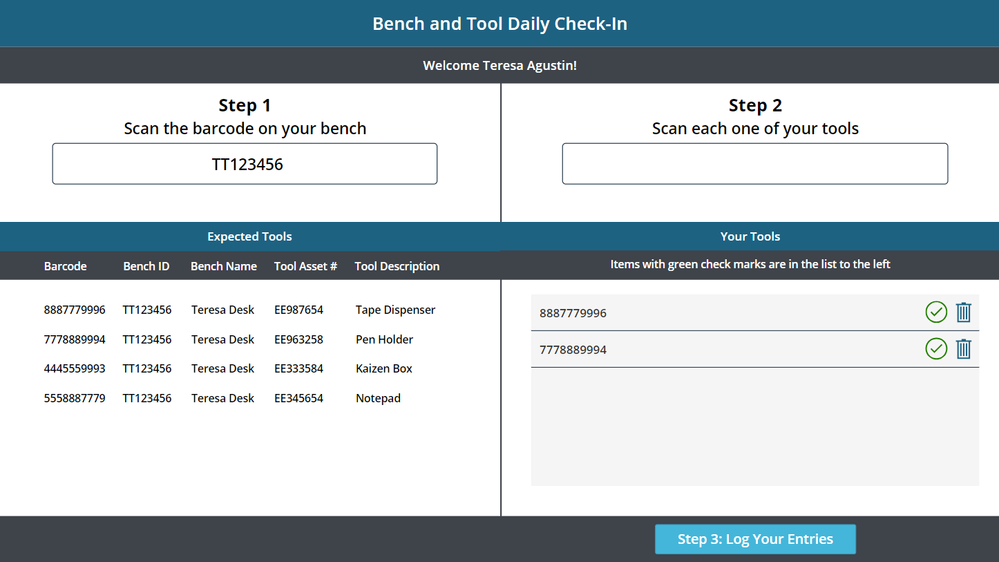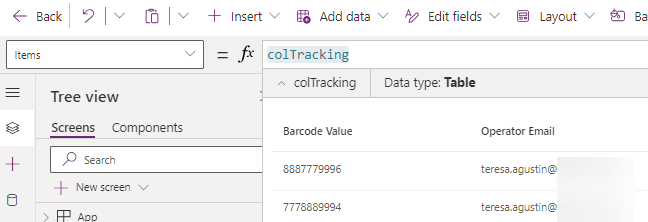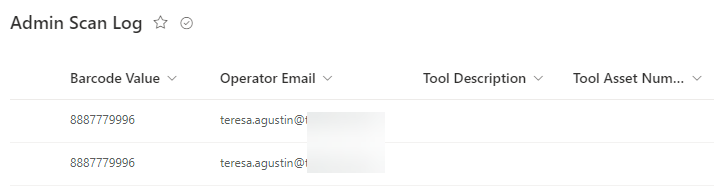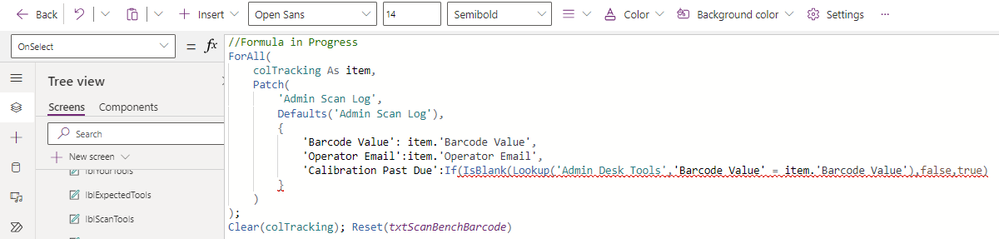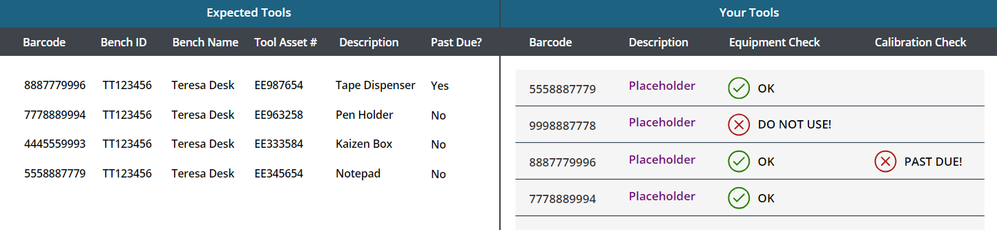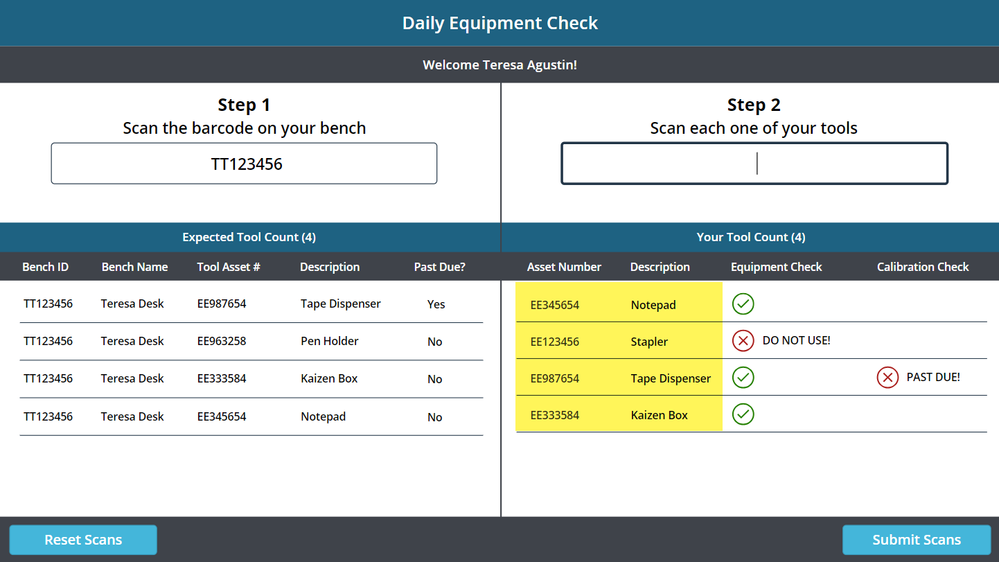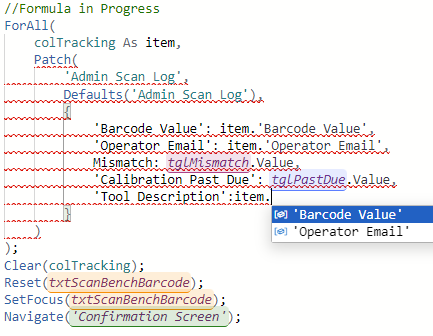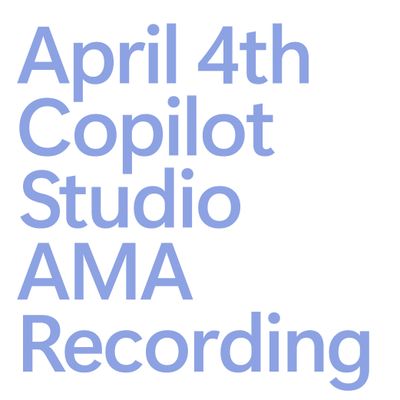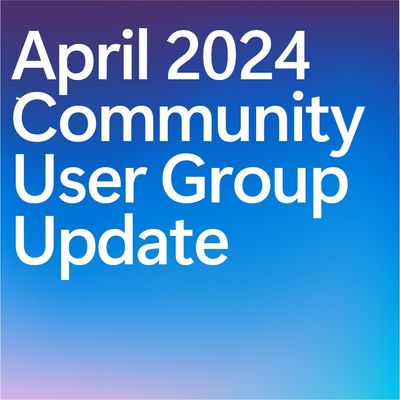- Power Apps Community
- Welcome to the Community!
- News & Announcements
- Get Help with Power Apps
- Building Power Apps
- Microsoft Dataverse
- AI Builder
- Power Apps Governance and Administering
- Power Apps Pro Dev & ISV
- Connector Development
- Power Query
- GCC, GCCH, DoD - Federal App Makers (FAM)
- Power Platform Integration - Better Together!
- Power Platform Integrations (Read Only)
- Power Platform and Dynamics 365 Integrations (Read Only)
- Community Blog
- Power Apps Community Blog
- Galleries
- Community Connections & How-To Videos
- Copilot Cookbook
- Community App Samples
- Webinars and Video Gallery
- Canvas Apps Components Samples
- Kid Zone
- Emergency Response Gallery
- Events
- 2021 MSBizAppsSummit Gallery
- 2020 MSBizAppsSummit Gallery
- 2019 MSBizAppsSummit Gallery
- Community Engagement
- Community Calls Conversations
- Hack Together: Power Platform AI Global Hack
- Experimental
- Error Handling
- Power Apps Experimental Features
- Community Support
- Community Accounts & Registration
- Using the Community
- Community Feedback
- Power Apps Community
- Forums
- Get Help with Power Apps
- Building Power Apps
- Re: Patch a Collection to SharePoint List - All En...
- Subscribe to RSS Feed
- Mark Topic as New
- Mark Topic as Read
- Float this Topic for Current User
- Bookmark
- Subscribe
- Printer Friendly Page
- « Previous
-
- 1
- 2
- Next »
- Mark as New
- Bookmark
- Subscribe
- Mute
- Subscribe to RSS Feed
- Permalink
- Report Inappropriate Content
Patch a Collection to SharePoint List - All Entries Identical
Hello,
I'm trying to Patch a Collection to a SharePoint list, but all it does is write the same exact entry for whatever number of entries are in the Collection rather than looping through each individual one and recording it back correctly. Here is what the screen looks like before I press the log entries button (note the 2 entries in the lower right quadrant.
When I examine the Items property of the Collection, both entries are showing up.
It gets written back to SharePoint like this. As you can see it only appears to be picking up the first barcode value that was scanned.
Here is the OnSelect formula for the "Log Your Entries" button. I tried it without the "As item" reference as well with the same result.
ForAll(
colTracking As item,
Patch(
'Admin Scan Log',
Defaults('Admin Scan Log'),
{
'Barcode Value': lblBarcode.Text,
'Operator Email':lblEmail.Text
}
)
);
Clear(colTracking); Reset(txtScanBenchBarcode)
Here is the current OnChange property of the Step 2 text input field. The group I am making the app for wants Operators to have immediate feedback as to whether or not the tools match the bench they are working at and whether or not the calibration is past due so in a perfect world, I'd like to be able to grab the information from the "Expected Tools" gallery on the left and patch the values (using the barcode as the key) to my "Admin Scan Log". Is that possible? If so, how do I go about it?
Collect(colTracking,{'Barcode Value':Self.Text,'Operator Email':varUser.Email});Reset(Self);SetFocus(Self);
The items property of the Your Tools gallery is:
colTracking
Thanks in advance for your help!
Teresa
Solved! Go to Solution.
- « Previous
-
- 1
- 2
- Next »
- Mark as New
- Bookmark
- Subscribe
- Mute
- Subscribe to RSS Feed
- Permalink
- Report Inappropriate Content
use lookup if 'Calibration Past Due' is True make Green Icon visible and when 'Calibration Past Due' is False make Red Visible
Replace DataSource with name of DataSource where 'Calibration Past Due' column is located
LookUp(DataSource,'BarCode Value' = Thisitem.'Barcode Value','Calibration Past Due')
If you like this post, give a Thumbs up. Where it solved your request, Mark it as a Solution to enable other users to find it.
- Mark as New
- Bookmark
- Subscribe
- Mute
- Subscribe to RSS Feed
- Permalink
- Report Inappropriate Content
Hello Seb,
Thanks for all your help! I was getting a red line under the Not so I wrote the formula like this which seems to be working.
Not(ThisItem.'Barcode Value' in galBenches.AllItems.'Barcode Value')
I could use some help with the Green Check icon that indicates a tool is OK when it comes to calibration.
The formula you gave me for the Red X icon is:
LookUp('Admin Desk Tools', 'Barcode Value'=ThisItem.'Barcode Value','Calibration Past Due')How would I adjust this to display the icon when the toggle value is false? See reference gallery to the left.
Kind regards,
Teresa
- Mark as New
- Bookmark
- Subscribe
- Mute
- Subscribe to RSS Feed
- Permalink
- Report Inappropriate Content
Hello Seb,
Thank you for the "On Select" formula reply. I compared the formula you gave me (see below):
If(IsBlank(Lookup('Admin Desk Tools','Barcode Value' = item.'Barcode Value'),false,true) With the formula I had typed in and didn't see a difference, but I went ahead and copy/pasted the above formula over my own just in case. I'm still getting an error. I tried putting an extra parenthesis after the curly brace in case I misunderstood you, but that didn't work either. Can you please advise? Thanks! Teresa
ForAll(
colTracking As item,
Patch(
'Admin Scan Log',
Defaults('Admin Scan Log'),
{
'Barcode Value': item.'Barcode Value',
'Operator Email':item.'Operator Email',
'Calibration Past Due':If(IsBlank(Lookup('Admin Desk Tools','Barcode Value' = item.'Barcode Value'),false,true)
}
)
);
Clear(colTracking); Reset(txtScanBenchBarcode)
- Mark as New
- Bookmark
- Subscribe
- Mute
- Subscribe to RSS Feed
- Permalink
- Report Inappropriate Content
Hello Seb,
Apologies for the scope creep on this thread. I've already submitted a couple of pending questions to you so let me know if I'm lobbing too much over fence as I realize you are busy with your own projects. I do greatly appreciate your help and like how the app is shaping up. As I have been testing the app, I realized that it would be helpful if the Tool Description was included in the Collection to the right as well as having it in the left-hand data source gallery as it makes it easier to figure out what is still missing. Is there a LookUp formula I can plug into the Text property of the label to achieve this?
- Mark as New
- Bookmark
- Subscribe
- Mute
- Subscribe to RSS Feed
- Permalink
- Report Inappropriate Content
Sorry, I was away from PC for a full day, and I'm just back.
Just to make sure you understand, LookUp is a fairly easy function, and you can fetch any data from one table and transfer it to another table or label.
In Your scenario, most of the time, the Matching part will be handled by matching 'Barcode Value'
LookUp(DataSource, Matching Condition ('Barcode Value' = ThisItem.'Barcode Value'), Column You would like to pull Information from (Description))
This Item only works inside of the Gallery so if You want to use LookUp outside of the Gallery You need to hard code or You can use Gallery.Selected.'Barcode Value' property for example
LookUp(DataSource, 'Barcode Value' = ThisItem.'Barcode Value', Description)
I hope You sorted your Calibration check and Equipment Check, as they are showing nicely at your gallery now.
If You use Modern Controls, I suggest using Information Control. It's really nice to show any descriptions in a clean way for the User.
If you like this post, give a Thumbs up. Where it solved your request, Mark it as a Solution to enable other users to find it.
- Mark as New
- Bookmark
- Subscribe
- Mute
- Subscribe to RSS Feed
- Permalink
- Report Inappropriate Content
Hello Seb,
No worries about the delay. You've been wonderful! I'm not completely done figuring things out, but I've made a lot of progress thanks to you! I provided a demo to the team, and they are very excited about the progress so thanks so much for your help! I was able to bring in the Asset Numbers and Descriptions into the Collection, but I'm having trouble writing the values back to the SharePoint list. Only the first value in the list, in this example, "Notepad" is written back to the SharePoint list.
Here is the latest version of the "Submit Scans" OnSelect formula. There are no errors, but only the first item writes back to the list. I tried inserting "item." in front of the lbl references, but it shows an error. Something about it not expecting Text.
ForAll(
colTracking As item,
Patch(
'Admin Scan Log',
Defaults('Admin Scan Log'),
{
'Barcode Value': item.'Barcode Value',
'Operator Email': item.'Operator Email',
'Tool Description': lblDescriptionG.Text,
'Tool Asset Number': lblToolAssetG.Text,
Mismatch: tglMismatch.Value,
'Calibration Past Due':tglPastDue.Value
}
)
);
Clear(colTracking);
Reset(txtScanBenchBarcode);
SetFocus(txtScanBenchBarcode);
Navigate('Confirmation Screen');
I removed the following formula from the OnSelect because it shows as an error, but I still need to figure out a way to work it in.
'Calibration Past Due':If(IsBlank(Lookup('Admin Desk Tools','Barcode Value' = item.'Barcode Value'),false,true)
I did ping you several times today on this thread with different questions so if you wouldn't mind checking them out, I'd be grateful.
Kind regards,
Teresa
- Mark as New
- Bookmark
- Subscribe
- Mute
- Subscribe to RSS Feed
- Permalink
- Report Inappropriate Content
Calibration missing just one ")" it should work now
'Calibration Past Due':If(IsBlank(Lookup('Admin Desk Tools','Barcode Value' = item.'Barcode Value')),false,true)
The ForAll is simple. You never refer to control. You need to refer to the item in the collection I assumed both columns names are the same in collection and sharepoint
ForAll(
colTracking As item,
Patch(
'Admin Scan Log',
Defaults('Admin Scan Log'),
{
'Barcode Value': item.'Barcode Value',
'Operator Email': item.'Operator Email',
'Tool Description': item.'Tool Description',
'Tool Asset Number': item.'Tool Asset Number',
Mismatch: tglMismatch.Value,
'Calibration Past Due':tglPastDue.Value
}
)
);
Clear(colTracking);
Reset(txtScanBenchBarcode);
SetFocus(txtScanBenchBarcode);
Navigate('Confirmation Screen');
If you like this post, give a Thumbs up. Where it solved your request, Mark it as a Solution to enable other users to find it.
- Mark as New
- Bookmark
- Subscribe
- Mute
- Subscribe to RSS Feed
- Permalink
- Report Inappropriate Content
Thank you for the quick response. This part of the formula is working.
ForAll(
colTracking As item,
Patch(
'Admin Scan Log',
Defaults('Admin Scan Log'),
{
'Barcode Value': item.'Barcode Value',
'Operator Email': item.'Operator Email',
Mismatch: tglMismatch.Value,
'Calibration Past Due': tglPastDue.Value
}
)
);
Clear(colTracking);
Reset(txtScanBenchBarcode);
SetFocus(txtScanBenchBarcode);
Navigate('Confirmation Screen');
I had tried the item approach given your previous advice, but wasn't able to get it to work. These are the 2 problem formulas.
'Tool Description': item.'Tool Description',
'Tool Asset Number': item.'Tool Asset Number',
When I hover over them, I get the following error message.
When I type item. it only gives me these 2 options to choose from.
Thanks for hanging in there with me. What should I try next?
Teresa
- Mark as New
- Bookmark
- Subscribe
- Mute
- Subscribe to RSS Feed
- Permalink
- Report Inappropriate Content
My bad 😛 I forgot that this collection only stores barcodes and emails ;]
ForAll(
colTracking As item,
Patch(
'Admin Scan Log',
Defaults('Admin Scan Log'),
{
'Barcode Value': item.'Barcode Value',
'Operator Email': item.'Operator Email',
'Tool Description': Lookup('Admin Desk Tools','Barcode Value' = item.'Barcode Value','Tool Description'),
'Tool Asset Number': Lookup('Admin Desk Tools','Barcode Value' = item.'Barcode Value','Tool Asset Number'),
Mismatch: tglMismatch.Value,
'Calibration Past Due':Lookup('Admin Desk Tools','Barcode Value' = item.'Barcode Value','Past Due?')
}
)
);
Clear(colTracking);
Reset(txtScanBenchBarcode);
SetFocus(txtScanBenchBarcode);
Navigate('Confirmation Screen');
Now your job is to correct all Names of Columns in LookUps to match names in 'Admin Desk Tools' table
If you like this post, give a Thumbs up. Where it solved your request, Mark it as a Solution to enable other users to find it.
- Mark as New
- Bookmark
- Subscribe
- Mute
- Subscribe to RSS Feed
- Permalink
- Report Inappropriate Content
Hi Seb,
Thank you for providing this formula. I have to run to a company dinner, so I'll have to take a closer look over the weekend. Have a great one!
Teresa
- « Previous
-
- 1
- 2
- Next »
Helpful resources
Tuesday Tip: Community User Groups
It's time for another TUESDAY TIPS, your weekly connection with the most insightful tips and tricks that empower both newcomers and veterans in the Power Platform Community! Every Tuesday, we bring you a curated selection of the finest advice, distilled from the resources and tools in the Community. Whether you’re a seasoned member or just getting started, Tuesday Tips are the perfect compass guiding you across the dynamic landscape of the Power Platform Community. As our community family expands each week, we revisit our essential tools, tips, and tricks to ensure you’re well-versed in the community’s pulse. Keep an eye on the News & Announcements for your weekly Tuesday Tips—you never know what you may learn! Today's Tip: Community User Groups and YOU Being part of, starting, or leading a User Group can have many great benefits for our community members who want to learn, share, and connect with others who are interested in the Microsoft Power Platform and the low-code revolution. When you are part of a User Group, you discover amazing connections, learn incredible things, and build your skills. Some User Groups work in the virtual space, but many meet in physical locations, meaning you have several options when it comes to building community with people who are learning and growing together! Some of the benefits of our Community User Groups are: Network with like-minded peers and product experts, and get in front of potential employers and clients.Learn from industry experts and influencers and make your own solutions more successful.Access exclusive community space, resources, tools, and support from Microsoft.Collaborate on projects, share best practices, and empower each other. These are just a few of the reasons why our community members love their User Groups. Don't wait. Get involved with (or maybe even start) a User Group today--just follow the tips below to get started.For current or new User Group leaders, all the information you need is here: User Group Leader Get Started GuideOnce you've kicked off your User Group, find the resources you need: Community User Group ExperienceHave questions about our Community User Groups? Let us know! We are here to help you!
Super User of the Month | Ahmed Salih
We're thrilled to announce that Ahmed Salih is our Super User of the Month for April 2024. Ahmed has been one of our most active Super Users this year--in fact, he kicked off the year in our Community with this great video reminder of why being a Super User has been so important to him! Ahmed is the Senior Power Platform Architect at Saint Jude's Children's Research Hospital in Memphis. He's been a Super User for two seasons and is also a Microsoft MVP! He's celebrating his 3rd year being active in the Community--and he's received more than 500 kudos while authoring nearly 300 solutions. Ahmed's contributions to the Super User in Training program has been invaluable, with his most recent session with SUIT highlighting an incredible amount of best practices and tips that have helped him achieve his success. Ahmed's infectious enthusiasm and boundless energy are a key reason why so many Community members appreciate how he brings his personality--and expertise--to every interaction. With all the solutions he provides, his willingness to help the Community learn more about Power Platform, and his sheer joy in life, we are pleased to celebrate Ahmed and all his contributions! You can find him in the Community and on LinkedIn. Congratulations, Ahmed--thank you for being a SUPER user!
Tuesday Tip: Getting Started with Private Messages & Macros
Welcome to TUESDAY TIPS, your weekly connection with the most insightful tips and tricks that empower both newcomers and veterans in the Power Platform Community! Every Tuesday, we bring you a curated selection of the finest advice, distilled from the resources and tools in the Community. Whether you’re a seasoned member or just getting started, Tuesday Tips are the perfect compass guiding you across the dynamic landscape of the Power Platform Community. As our community family expands each week, we revisit our essential tools, tips, and tricks to ensure you’re well-versed in the community’s pulse. Keep an eye on the News & Announcements for your weekly Tuesday Tips—you never know what you may learn! This Week's Tip: Private Messaging & Macros in Power Apps Community Do you want to enhance your communication in the Community and streamline your interactions? One of the best ways to do this is to ensure you are using Private Messaging--and the ever-handy macros that are available to you as a Community member! Our Knowledge Base article about private messaging and macros is the best place to find out more. Check it out today and discover some key tips and tricks when it comes to messages and macros: Private Messaging: Learn how to enable private messages in your community profile and ensure you’re connected with other community membersMacros Explained: Discover the convenience of macros—prewritten text snippets that save time when posting in forums or sending private messagesCreating Macros: Follow simple steps to create your own macros for efficient communication within the Power Apps CommunityUsage Guide: Understand how to apply macros in posts and private messages, enhancing your interaction with the Community For detailed instructions and more information, visit the full page in your community today:Power Apps: Enabling Private Messaging & How to Use Macros (Power Apps)Power Automate: Enabling Private Messaging & How to Use Macros (Power Automate) Copilot Studio: Enabling Private Messaging &How to Use Macros (Copilot Studio) Power Pages: Enabling Private Messaging & How to Use Macros (Power Pages)
April 4th Copilot Studio Coffee Chat | Recording Now Available
Did you miss the Copilot Studio Coffee Chat on April 4th? This exciting and informative session with Dewain Robinson and Gary Pretty is now available to watch in our Community Galleries! This AMA discussed how Copilot Studio is using the conversational AI-powered technology to aid and assist in the building of chatbots. Dewain is a Principal Program Manager with Copilot Studio. Gary is a Principal Program Manager with Copilot Studio and Conversational AI. Both of them had great insights to share with the community and answered some very interesting questions! As part of our ongoing Coffee Chat AMA series, this engaging session gives the Community the unique opportunity to learn more about the latest Power Platform Copilot plans, where we’ll focus, and gain insight into upcoming features. We’re looking forward to hearing from the community at the next AMA, so hang on to your questions! Watch the recording in the Gallery today: April 4th Copilot Studio Coffee Chat AMA
Tuesday Tip: Subscriptions & Notifications
TUESDAY TIPS are our way of communicating helpful things we've learned or shared that have helped members of the Community. Whether you're just getting started or you're a seasoned pro, Tuesday Tips will help you know where to go, what to look for, and navigate your way through the ever-growing--and ever-changing--world of the Power Platform Community! We cover basics about the Community, provide a few "insider tips" to make your experience even better, and share best practices gleaned from our most active community members and Super Users. With so many new Community members joining us each week, we'll also review a few of our "best practices" so you know just "how" the Community works, so make sure to watch the News & Announcements each week for the latest and greatest Tuesday Tips! This Week: All About Subscriptions & Notifications We don't want you to a miss a thing in the Community! The best way to make sure you know what's going on in the News & Announcements, to blogs you follow, or forums and galleries you're interested in is to subscribe! These subscriptions ensure you receive automated messages about the most recent posts and replies. Even better, there are multiple ways you can subscribe to content and boards in the community! (Please note: if you have created an AAD (Azure Active Directory) account you won't be able to receive e-mail notifications.) Subscribing to a Category When you're looking at the entire category, select from the Options drop down and choose Subscribe. You can then choose to Subscribe to all of the boards or select only the boards you want to receive notifications. When you're satisfied with your choices, click Save. Subscribing to a Topic You can also subscribe to a single topic by clicking Subscribe from the Options drop down menu, while you are viewing the topic or in the General board overview, respectively. Subscribing to a Label Find the labels at the bottom left of a post.From a particular post with a label, click on the label to filter by that label. This opens a window containing a list of posts with the label you have selected. Click Subscribe. Note: You can only subscribe to a label at the board level. If you subscribe to a label named 'Copilot' at board #1, it will not automatically subscribe you to an identically named label at board #2. You will have to subscribe twice, once at each board. Bookmarks Just like you can subscribe to topics and categories, you can also bookmark topics and boards from the same menus! Simply go to the Topic Options drop down menu to bookmark a topic or the Options drop down to bookmark a board. The difference between subscribing and bookmarking is that subscriptions provide you with notifications, whereas bookmarks provide you a static way of easily accessing your favorite boards from the My subscriptions area. Managing & Viewing Your Subscriptions & Bookmarks To manage your subscriptions, click on your avatar and select My subscriptions from the drop-down menu. From the Subscriptions & Notifications tab, you can manage your subscriptions, including your e-mail subscription options, your bookmarks, your notification settings, and your email notification format. You can see a list of all your subscriptions and bookmarks and choose which ones to delete, either individually or in bulk, by checking multiple boxes. A Note on Following Friends on Mobile Adding someone as a friend or selecting Follow in the mobile view does not allow you to subscribe to their activity feed. You will merely be able to see your friends’ biography, other personal information, or online status, and send messages more quickly by choosing who to send the message to from a list, as opposed to having to search by username.
Monthly Community User Group Update | April 2024
The monthly Community User Group Update is your resource for discovering User Group meetings and events happening around the world (and virtually), welcoming new User Groups to our Community, and more! Our amazing Community User Groups are an important part of the Power Platform Community, with more than 700 Community User Groups worldwide, we know they're a great way to engage personally, while giving our members a place to learn and grow together. This month, we welcome 3 new User Groups in India, Wales, and Germany, and feature 8 User Group Events across Power Platform and Dynamics 365. Find out more below. New Power Platform User Groups Power Platform Innovators (India) About: Our aim is to foster a collaborative environment where we can share upcoming Power Platform events, best practices, and valuable content related to Power Platform. Whether you’re a seasoned expert or a newcomer looking to learn, this group is for you. Let’s empower each other to achieve more with Power Platform. Join us in shaping the future of digital transformation! Power Platform User Group (Wales) About: A Power Platform User Group in Wales (predominantly based in Cardiff but will look to hold sessions around Wales) to establish a community to share learnings and experience in all parts of the platform. Power Platform User Group (Hannover) About: This group is for anyone who works with the services of Microsoft Power Platform or wants to learn more about it and no-code/low-code. And, of course, Microsoft Copilot application in the Power Platform. New Dynamics365 User Groups Ellucian CRM Recruit UK (United Kingdom) About: A group for United Kingdom universities using Ellucian CRM Recruit to manage their admissions process, to share good practice and resolve issues. Business Central Mexico (Mexico City) About: A place to find documentation, learning resources, and events focused on user needs in Mexico. We meet to discuss and answer questions about the current features in the standard localization that Microsoft provides, and what you only find in third-party locations. In addition, we focus on what's planned for new standard versions, recent legislation requirements, and more. Let's work together to drive request votes for Microsoft for features that aren't currently found—but are indispensable. Dynamics 365 F&O User Group (Dublin) About: The Dynamics 365 F&O User Group - Ireland Chapter meets up in person at least twice yearly in One Microsoft Place Dublin for users to have the opportunity to have conversations on mutual topics, find out what’s new and on the Dynamics 365 FinOps Product Roadmap, get insights from customer and partner experiences, and access to Microsoft subject matter expertise. Upcoming Power Platform Events PAK Time (Power Apps Kwentuhan) 2024 #6 (Phillipines, Online) This is a continuation session of Custom API. Sir Jun Miano will be sharing firsthand experience on setting up custom API and best practices. (April 6, 2024) Power Apps: Creating business applications rapidly (Sydney) At this event, learn how to choose the right app on Power Platform, creating a business application in an hour, and tips for using Copilot AI. While we recommend attending all 6 events in the series, each session is independent of one another, and you can join the topics of your interest. Think of it as a “Hop On, Hop Off” bus! Participation is free, but you need a personal computer (laptop) and we provide the rest. We look forward to seeing you there! (April 11, 2024) April 2024 Cleveland Power Platform User Group (Independence, Ohio) Kickoff the meeting with networking, and then our speaker will share how to create responsive and intuitive Canvas Apps using features like Variables, Search and Filtering. And how PowerFx rich functions and expressions makes configuring those functionalities easier. Bring ideas to discuss and engage with other community members! (April 16, 2024) Dynamics 365 and Power Platform 2024 Wave 1 Release (NYC, Online) This session features Aric Levin, Microsoft Business Applications MVP and Technical Architect at Avanade and Mihir Shah, Global CoC Leader of Microsoft Managed Services at IBM. We will cover some of the new features and enhancements related to the Power Platform, Dataverse, Maker Portal, Unified Interface and the Microsoft First Party Apps (Microsoft Dynamics 365) that were announced in the Microsoft Dynamics 365 and Power Platform 2024 Release Wave 1 Plan. (April 17, 2024) Let’s Explore Copilot Studio Series: Bot Skills to Extend Your Copilots (Makati National Capital Reg... Join us for the second installment of our Let's Explore Copilot Studio Series, focusing on Bot Skills. Learn how to enhance your copilot's abilities to automate tasks within specific topics, from booking appointments to sending emails and managing tasks. Discover the power of Skills in expanding conversational capabilities. (April 30, 2024) Upcoming Dynamics365 Events Leveraging Customer Managed Keys (CMK) in Dynamics 365 (Noida, Uttar Pradesh, Online) This month's featured topic: Leveraging Customer Managed Keys (CMK) in Dynamics 365, with special guest Nitin Jain from Microsoft. We are excited and thankful to him for doing this session. Join us for this online session, which should be helpful to all Dynamics 365 developers, Technical Architects and Enterprise architects who are implementing Dynamics 365 and want to have more control on the security of their data over Microsoft Managed Keys. (April 11, 2024) Stockholm D365 User Group April Meeting (Stockholm) This is a Swedish user group for D365 Finance and Operations, AX2012, CRM, CE, Project Operations, and Power BI. (April 17, 2024) Transportation Management in D365 F&SCM Q&A Session (Toronto, Online) Calling all Toronto UG members and beyond! Join us for an engaging and informative one-hour Q&A session, exclusively focused on Transportation Management System (TMS) within Dynamics 365 F&SCM. Whether you’re a seasoned professional or just curious about TMS, this event is for you. Bring your questions! (April 26, 2024) Leaders, Create Your Events! Leaders of existing User Groups, don’t forget to create your events within the Community platform. By doing so, you’ll enable us to share them in future posts and newsletters. Let’s spread the word and make these gatherings even more impactful! Stay tuned for more updates, inspiring stories, and collaborative opportunities from and for our Community User Groups. P.S. Have an event or success story to share? Reach out to us – we’d love to feature you. Just leave a comment or send a PM here in the Community!