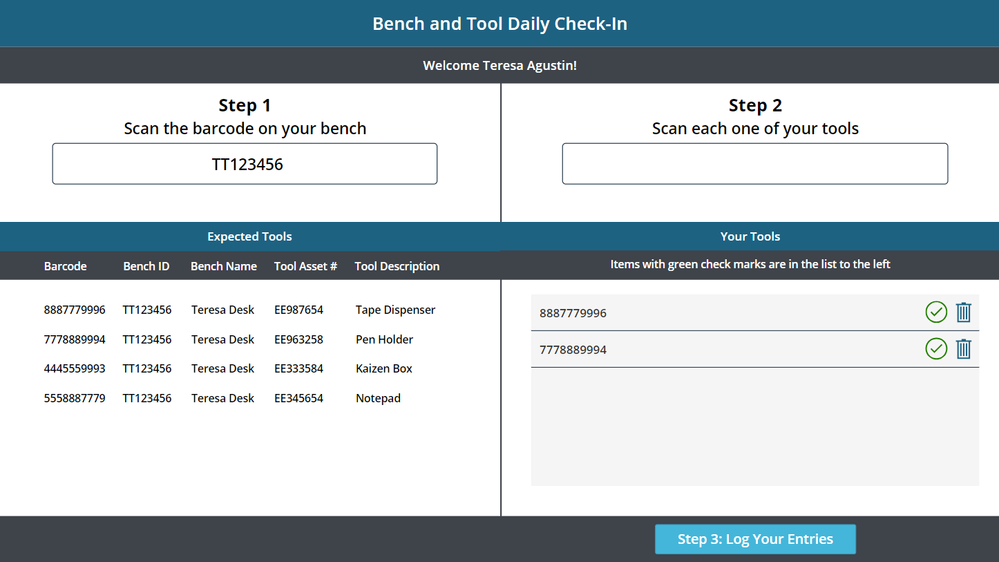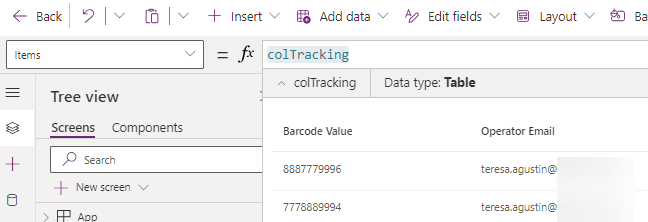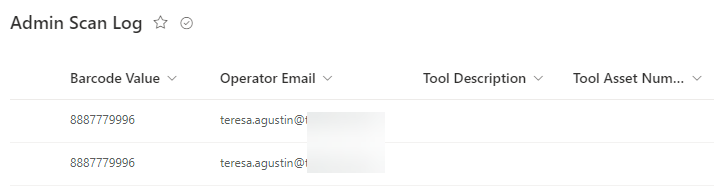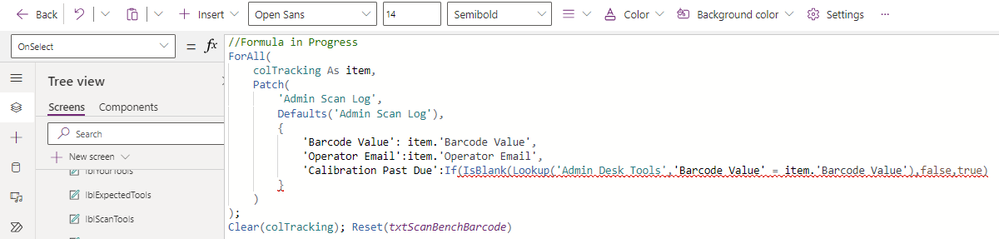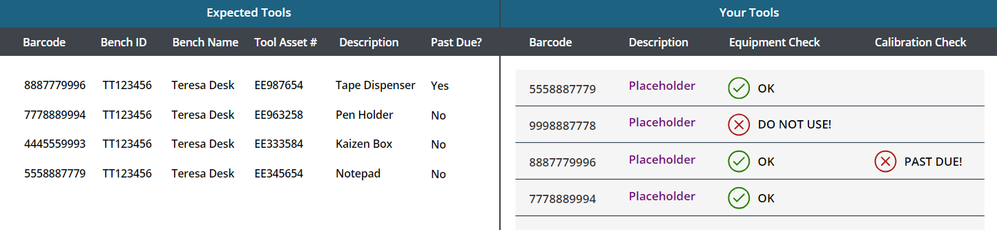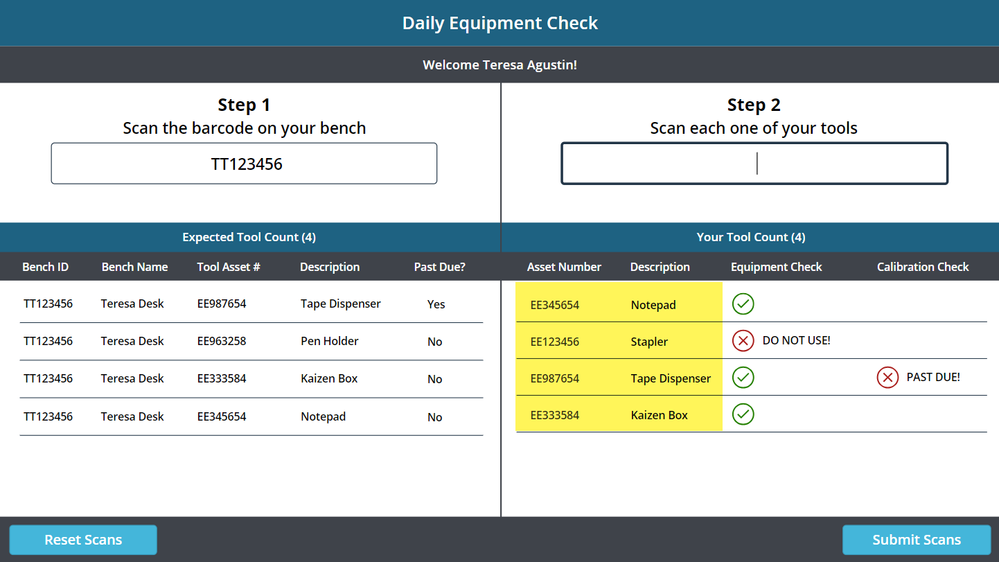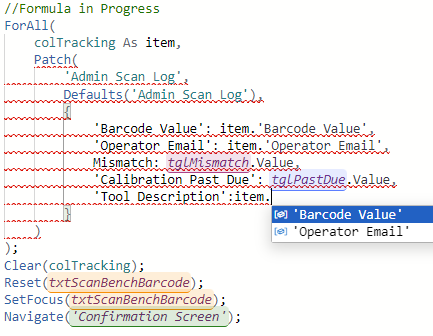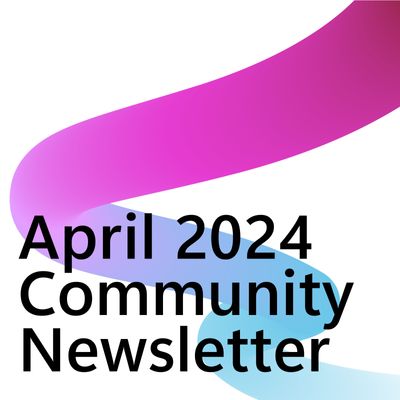- Power Apps Community
- Welcome to the Community!
- News & Announcements
- Get Help with Power Apps
- Building Power Apps
- Microsoft Dataverse
- AI Builder
- Power Apps Governance and Administering
- Power Apps Pro Dev & ISV
- Connector Development
- Power Query
- GCC, GCCH, DoD - Federal App Makers (FAM)
- Power Platform Integration - Better Together!
- Power Platform Integrations (Read Only)
- Power Platform and Dynamics 365 Integrations (Read Only)
- Community Blog
- Power Apps Community Blog
- Galleries
- Community Connections & How-To Videos
- Copilot Cookbook
- Community App Samples
- Webinars and Video Gallery
- Canvas Apps Components Samples
- Kid Zone
- Emergency Response Gallery
- Events
- 2021 MSBizAppsSummit Gallery
- 2020 MSBizAppsSummit Gallery
- 2019 MSBizAppsSummit Gallery
- Community Engagement
- Community Calls Conversations
- Hack Together: Power Platform AI Global Hack
- Experimental
- Error Handling
- Power Apps Experimental Features
- Community Support
- Community Accounts & Registration
- Using the Community
- Community Feedback
- Power Apps Community
- Forums
- Get Help with Power Apps
- Building Power Apps
- Re: Patch a Collection to SharePoint List - All En...
- Subscribe to RSS Feed
- Mark Topic as New
- Mark Topic as Read
- Float this Topic for Current User
- Bookmark
- Subscribe
- Printer Friendly Page
- « Previous
-
- 1
- 2
- Next »
- Mark as New
- Bookmark
- Subscribe
- Mute
- Subscribe to RSS Feed
- Permalink
- Report Inappropriate Content
Patch a Collection to SharePoint List - All Entries Identical
Hello,
I'm trying to Patch a Collection to a SharePoint list, but all it does is write the same exact entry for whatever number of entries are in the Collection rather than looping through each individual one and recording it back correctly. Here is what the screen looks like before I press the log entries button (note the 2 entries in the lower right quadrant.
When I examine the Items property of the Collection, both entries are showing up.
It gets written back to SharePoint like this. As you can see it only appears to be picking up the first barcode value that was scanned.
Here is the OnSelect formula for the "Log Your Entries" button. I tried it without the "As item" reference as well with the same result.
ForAll(
colTracking As item,
Patch(
'Admin Scan Log',
Defaults('Admin Scan Log'),
{
'Barcode Value': lblBarcode.Text,
'Operator Email':lblEmail.Text
}
)
);
Clear(colTracking); Reset(txtScanBenchBarcode)
Here is the current OnChange property of the Step 2 text input field. The group I am making the app for wants Operators to have immediate feedback as to whether or not the tools match the bench they are working at and whether or not the calibration is past due so in a perfect world, I'd like to be able to grab the information from the "Expected Tools" gallery on the left and patch the values (using the barcode as the key) to my "Admin Scan Log". Is that possible? If so, how do I go about it?
Collect(colTracking,{'Barcode Value':Self.Text,'Operator Email':varUser.Email});Reset(Self);SetFocus(Self);
The items property of the Your Tools gallery is:
colTracking
Thanks in advance for your help!
Teresa
Solved! Go to Solution.
- « Previous
-
- 1
- 2
- Next »
- Mark as New
- Bookmark
- Subscribe
- Mute
- Subscribe to RSS Feed
- Permalink
- Report Inappropriate Content
use lookup if 'Calibration Past Due' is True make Green Icon visible and when 'Calibration Past Due' is False make Red Visible
Replace DataSource with name of DataSource where 'Calibration Past Due' column is located
LookUp(DataSource,'BarCode Value' = Thisitem.'Barcode Value','Calibration Past Due')
If you like this post, give a Thumbs up. Where it solved your request, Mark it as a Solution to enable other users to find it.
- Mark as New
- Bookmark
- Subscribe
- Mute
- Subscribe to RSS Feed
- Permalink
- Report Inappropriate Content
Hello Seb,
Thanks for all your help! I was getting a red line under the Not so I wrote the formula like this which seems to be working.
Not(ThisItem.'Barcode Value' in galBenches.AllItems.'Barcode Value')
I could use some help with the Green Check icon that indicates a tool is OK when it comes to calibration.
The formula you gave me for the Red X icon is:
LookUp('Admin Desk Tools', 'Barcode Value'=ThisItem.'Barcode Value','Calibration Past Due')How would I adjust this to display the icon when the toggle value is false? See reference gallery to the left.
Kind regards,
Teresa
- Mark as New
- Bookmark
- Subscribe
- Mute
- Subscribe to RSS Feed
- Permalink
- Report Inappropriate Content
Hello Seb,
Thank you for the "On Select" formula reply. I compared the formula you gave me (see below):
If(IsBlank(Lookup('Admin Desk Tools','Barcode Value' = item.'Barcode Value'),false,true) With the formula I had typed in and didn't see a difference, but I went ahead and copy/pasted the above formula over my own just in case. I'm still getting an error. I tried putting an extra parenthesis after the curly brace in case I misunderstood you, but that didn't work either. Can you please advise? Thanks! Teresa
ForAll(
colTracking As item,
Patch(
'Admin Scan Log',
Defaults('Admin Scan Log'),
{
'Barcode Value': item.'Barcode Value',
'Operator Email':item.'Operator Email',
'Calibration Past Due':If(IsBlank(Lookup('Admin Desk Tools','Barcode Value' = item.'Barcode Value'),false,true)
}
)
);
Clear(colTracking); Reset(txtScanBenchBarcode)
- Mark as New
- Bookmark
- Subscribe
- Mute
- Subscribe to RSS Feed
- Permalink
- Report Inappropriate Content
Hello Seb,
Apologies for the scope creep on this thread. I've already submitted a couple of pending questions to you so let me know if I'm lobbing too much over fence as I realize you are busy with your own projects. I do greatly appreciate your help and like how the app is shaping up. As I have been testing the app, I realized that it would be helpful if the Tool Description was included in the Collection to the right as well as having it in the left-hand data source gallery as it makes it easier to figure out what is still missing. Is there a LookUp formula I can plug into the Text property of the label to achieve this?
- Mark as New
- Bookmark
- Subscribe
- Mute
- Subscribe to RSS Feed
- Permalink
- Report Inappropriate Content
Sorry, I was away from PC for a full day, and I'm just back.
Just to make sure you understand, LookUp is a fairly easy function, and you can fetch any data from one table and transfer it to another table or label.
In Your scenario, most of the time, the Matching part will be handled by matching 'Barcode Value'
LookUp(DataSource, Matching Condition ('Barcode Value' = ThisItem.'Barcode Value'), Column You would like to pull Information from (Description))
This Item only works inside of the Gallery so if You want to use LookUp outside of the Gallery You need to hard code or You can use Gallery.Selected.'Barcode Value' property for example
LookUp(DataSource, 'Barcode Value' = ThisItem.'Barcode Value', Description)
I hope You sorted your Calibration check and Equipment Check, as they are showing nicely at your gallery now.
If You use Modern Controls, I suggest using Information Control. It's really nice to show any descriptions in a clean way for the User.
If you like this post, give a Thumbs up. Where it solved your request, Mark it as a Solution to enable other users to find it.
- Mark as New
- Bookmark
- Subscribe
- Mute
- Subscribe to RSS Feed
- Permalink
- Report Inappropriate Content
Hello Seb,
No worries about the delay. You've been wonderful! I'm not completely done figuring things out, but I've made a lot of progress thanks to you! I provided a demo to the team, and they are very excited about the progress so thanks so much for your help! I was able to bring in the Asset Numbers and Descriptions into the Collection, but I'm having trouble writing the values back to the SharePoint list. Only the first value in the list, in this example, "Notepad" is written back to the SharePoint list.
Here is the latest version of the "Submit Scans" OnSelect formula. There are no errors, but only the first item writes back to the list. I tried inserting "item." in front of the lbl references, but it shows an error. Something about it not expecting Text.
ForAll(
colTracking As item,
Patch(
'Admin Scan Log',
Defaults('Admin Scan Log'),
{
'Barcode Value': item.'Barcode Value',
'Operator Email': item.'Operator Email',
'Tool Description': lblDescriptionG.Text,
'Tool Asset Number': lblToolAssetG.Text,
Mismatch: tglMismatch.Value,
'Calibration Past Due':tglPastDue.Value
}
)
);
Clear(colTracking);
Reset(txtScanBenchBarcode);
SetFocus(txtScanBenchBarcode);
Navigate('Confirmation Screen');
I removed the following formula from the OnSelect because it shows as an error, but I still need to figure out a way to work it in.
'Calibration Past Due':If(IsBlank(Lookup('Admin Desk Tools','Barcode Value' = item.'Barcode Value'),false,true)
I did ping you several times today on this thread with different questions so if you wouldn't mind checking them out, I'd be grateful.
Kind regards,
Teresa
- Mark as New
- Bookmark
- Subscribe
- Mute
- Subscribe to RSS Feed
- Permalink
- Report Inappropriate Content
Calibration missing just one ")" it should work now
'Calibration Past Due':If(IsBlank(Lookup('Admin Desk Tools','Barcode Value' = item.'Barcode Value')),false,true)
The ForAll is simple. You never refer to control. You need to refer to the item in the collection I assumed both columns names are the same in collection and sharepoint
ForAll(
colTracking As item,
Patch(
'Admin Scan Log',
Defaults('Admin Scan Log'),
{
'Barcode Value': item.'Barcode Value',
'Operator Email': item.'Operator Email',
'Tool Description': item.'Tool Description',
'Tool Asset Number': item.'Tool Asset Number',
Mismatch: tglMismatch.Value,
'Calibration Past Due':tglPastDue.Value
}
)
);
Clear(colTracking);
Reset(txtScanBenchBarcode);
SetFocus(txtScanBenchBarcode);
Navigate('Confirmation Screen');
If you like this post, give a Thumbs up. Where it solved your request, Mark it as a Solution to enable other users to find it.
- Mark as New
- Bookmark
- Subscribe
- Mute
- Subscribe to RSS Feed
- Permalink
- Report Inappropriate Content
Thank you for the quick response. This part of the formula is working.
ForAll(
colTracking As item,
Patch(
'Admin Scan Log',
Defaults('Admin Scan Log'),
{
'Barcode Value': item.'Barcode Value',
'Operator Email': item.'Operator Email',
Mismatch: tglMismatch.Value,
'Calibration Past Due': tglPastDue.Value
}
)
);
Clear(colTracking);
Reset(txtScanBenchBarcode);
SetFocus(txtScanBenchBarcode);
Navigate('Confirmation Screen');
I had tried the item approach given your previous advice, but wasn't able to get it to work. These are the 2 problem formulas.
'Tool Description': item.'Tool Description',
'Tool Asset Number': item.'Tool Asset Number',
When I hover over them, I get the following error message.
When I type item. it only gives me these 2 options to choose from.
Thanks for hanging in there with me. What should I try next?
Teresa
- Mark as New
- Bookmark
- Subscribe
- Mute
- Subscribe to RSS Feed
- Permalink
- Report Inappropriate Content
My bad 😛 I forgot that this collection only stores barcodes and emails ;]
ForAll(
colTracking As item,
Patch(
'Admin Scan Log',
Defaults('Admin Scan Log'),
{
'Barcode Value': item.'Barcode Value',
'Operator Email': item.'Operator Email',
'Tool Description': Lookup('Admin Desk Tools','Barcode Value' = item.'Barcode Value','Tool Description'),
'Tool Asset Number': Lookup('Admin Desk Tools','Barcode Value' = item.'Barcode Value','Tool Asset Number'),
Mismatch: tglMismatch.Value,
'Calibration Past Due':Lookup('Admin Desk Tools','Barcode Value' = item.'Barcode Value','Past Due?')
}
)
);
Clear(colTracking);
Reset(txtScanBenchBarcode);
SetFocus(txtScanBenchBarcode);
Navigate('Confirmation Screen');
Now your job is to correct all Names of Columns in LookUps to match names in 'Admin Desk Tools' table
If you like this post, give a Thumbs up. Where it solved your request, Mark it as a Solution to enable other users to find it.
- Mark as New
- Bookmark
- Subscribe
- Mute
- Subscribe to RSS Feed
- Permalink
- Report Inappropriate Content
Hi Seb,
Thank you for providing this formula. I have to run to a company dinner, so I'll have to take a closer look over the weekend. Have a great one!
Teresa
- « Previous
-
- 1
- 2
- Next »
Helpful resources
Take a short Community User Survey | Help us make your experience better!
To ensure that we are providing the best possible experience for Community members, we want to hear from you! We value your feedback! As part of our commitment to enhancing your experience, we invite you to participate in a brief 15-question survey. Your insights will help us improve our services and better serve the community. 👉 Community User Survey Thank you for being an essential part of our community! Power Platform Engagement Team
Tuesday Tip | How to Get Community Support
It's time for another Tuesday Tip, your weekly connection with the most insightful tips and tricks that empower both newcomers and veterans in the Power Platform Community! Every Tuesday, we bring you a curated selection of the finest advice, distilled from the resources and tools in the Community. Whether you’re a seasoned member or just getting started, Tuesday Tips are the perfect compass guiding you across the dynamic landscape of the Power Platform Community. This Week: All About Community Support Whether you're a seasoned community veteran or just getting started, you may need a bit of help from time to time! If you need to share feedback with the Community Engagement team about the community or are looking for ways we can assist you with user groups, events, or something else, Community Support is the place to start. Community Support is part of every one of our communities, accessible to all our community members. Within each community's Community Support page, you'll find three distinct areas, each with a different focus to help you when you need support from us most. Power Apps: https://powerusers.microsoft.com/t5/Community-Support/ct-p/pa_community_support Power Automate: https://powerusers.microsoft.com/t5/Community-Support/ct-p/mpa_community_support Power Pages: https://powerusers.microsoft.com/t5/Community-Support/ct-p/mpp_community_support Copilot Studio: https://powerusers.microsoft.com/t5/Community-Support/ct-p/pva_community-support Community Support Form If you need more assistance, you can reach out to the Community Team via the Community support form. Choose the type of support you require and fill in the form accordingly. We will respond to you promptly. Thank you for being an active part of our community. Your contributions make a difference! Best Regards, The Community Management Team
Community Roundup: A Look Back at Our Last 10 Tuesday Tips
As we continue to grow and learn together, it's important to reflect on the valuable insights we've shared. For today's #TuesdayTip, we're excited to take a moment to look back at the last 10 tips we've shared in case you missed any or want to revisit them. Thanks for your incredible support for this series--we're so glad it was able to help so many of you navigate your community experience! Getting Started in the Community An overview of everything you need to know about navigating the community on one page! Community Links: ○ Power Apps ○ Power Automate ○ Power Pages ○ Copilot Studio Community Ranks and YOU Have you ever wondered how your fellow community members ascend the ranks within our community? We explain everything about ranks and how to achieve points so you can climb up in the rankings! Community Links: ○ Power Apps ○ Power Automate ○ Power Pages ○ Copilot Studio Powering Up Your Community Profile Your Community User Profile is how the Community knows you--so it's essential that it works the way you need it to! From changing your username to updating contact information, this Knowledge Base Article is your best resource for powering up your profile. Community Links: ○ Power Apps ○ Power Automate ○ Power Pages ○ Copilot Studio Community Blogs--A Great Place to Start There's so much you'll discover in the Community Blogs, and we hope you'll check them out today! Community Links: ○ Power Apps ○ Power Automate ○ Power Pages ○ Copilot Studio Unlocking Community Achievements and Earning Badges Across the Communities, you'll see badges on users profile that recognize and reward their engagement and contributions. Check out some details on Community badges--and find out more in the detailed link at the end of the article! Community Links: ○ Power Apps ○ Power Automate ○ Power Pages ○ Copilot Studio Blogging in the Community Interested in blogging? Everything you need to know on writing blogs in our four communities! Get started blogging across the Power Platform communities today! Community Links: ○ Power Apps ○ Power Automate ○ Power Pages ○ Copilot Studio Subscriptions & Notifications We don't want you to miss a thing in the community! Read all about how to subscribe to sections of our forums and how to setup your notifications! Community Links: ○ Power Apps ○ Power Automate ○ Power Pages ○ Copilot Studio Getting Started with Private Messages & Macros Do you want to enhance your communication in the Community and streamline your interactions? One of the best ways to do this is to ensure you are using Private Messaging--and the ever-handy macros that are available to you as a Community member! Community Links: ○ Power Apps ○ Power Automate ○ Power Pages ○ Copilot Studio Community User Groups Learn everything about being part of, starting, or leading a User Group in the Power Platform Community. Community Links: ○ Power Apps ○ Power Automate ○ Power Pages ○ Copilot Studio Update Your Community Profile Today! Keep your community profile up to date which is essential for staying connected and engaged with the community. Community Links: ○ Power Apps ○ Power Automate ○ Power Pages ○ Copilot Studio Thank you for being an integral part of our journey. Here's to many more Tuesday Tips as we pave the way for a brighter, more connected future! As always, watch the News & Announcements for the next set of tips, coming soon!
Calling all User Group Leaders and Super Users! Mark Your Calendars for the next Community Ambassador Call on May 9th!
This month's Community Ambassador call is on May 9th at 9a & 3p PDT. Please keep an eye out in your private messages and Teams channels for your invitation. There are lots of exciting updates coming to the Community, and we have some exclusive opportunities to share with you! As always, we'll also review regular updates for User Groups, Super Users, and share general information about what's going on in the Community. Be sure to register & we hope to see all of you there!
April 2024 Community Newsletter
We're pleased to share the April Community Newsletter, where we highlight the latest news, product releases, upcoming events, and the amazing work of our outstanding Community members. If you're new to the Community, please make sure to follow the latest News & Announcements and check out the Community on LinkedIn as well! It's the best way to stay up-to-date with all the news from across Microsoft Power Platform and beyond. COMMUNITY HIGHLIGHTS Check out the most active community members of the last month! These hardworking members are posting regularly, answering questions, kudos, and providing top solutions in their communities. We are so thankful for each of you--keep up the great work! If you hope to see your name here next month, follow these awesome community members to see what they do! Power AppsPower AutomateCopilot StudioPower PagesWarrenBelzDeenujialexander2523ragavanrajanLaurensMManishSolankiMattJimisonLucas001AmikcapuanodanilostephenrobertOliverRodriguestimlAndrewJManikandanSFubarmmbr1606VishnuReddy1997theMacResolutionsVishalJhaveriVictorIvanidzejsrandhawahagrua33ikExpiscornovusFGuerrero1PowerAddictgulshankhuranaANBExpiscornovusprathyooSpongYeNived_Nambiardeeksha15795apangelesGochixgrantjenkinsvasu24Mfon LATEST NEWS Business Applications Launch Event - On Demand In case you missed the Business Applications Launch Event, you can now catch up on all the announcements and watch the entire event on-demand inside Charles Lamanna's latest cloud blog. This is your one stop shop for all the latest Copilot features across Power Platform and #Dynamics365, including first-hand looks at how companies such as Lenovo, Sonepar, Ford Motor Company, Omnicom and more are using these new capabilities in transformative ways. Click the image below to watch today! Power Platform Community Conference 2024 is here! It's time to look forward to the next installment of the Power Platform Community Conference, which takes place this year on 18-20th September 2024 at the MGM Grand in Las Vegas! Come and be inspired by Microsoft senior thought leaders and the engineers behind the #PowerPlatform, with Charles Lamanna, Sangya Singh, Ryan Cunningham, Kim Manis, Nirav Shah, Omar Aftab and Leon Welicki already confirmed to speak. You'll also be able to learn from industry experts and Microsoft MVPs who are dedicated to bridging the gap between humanity and technology. These include the likes of Lisa Crosbie, Victor Dantas, Kristine Kolodziejski, David Yack, Daniel Christian, Miguel Félix, and Mats Necker, with many more to be announced over the coming weeks. Click here to watch our brand-new sizzle reel for #PPCC24 or click the image below to find out more about registration. See you in Vegas! Power Up Program Announces New Video-Based Learning Hear from Principal Program Manager, Dimpi Gandhi, to discover the latest enhancements to the Microsoft #PowerUpProgram. These include a new accelerated video-based curriculum crafted with the expertise of Microsoft MVPs, Rory Neary and Charlie Phipps-Bennett. If you’d like to hear what’s coming next, click the image below to find out more! UPCOMING EVENTS Microsoft Build - Seattle and Online - 21-23rd May 2024 Taking place on 21-23rd May 2024 both online and in Seattle, this is the perfect event to learn more about low code development, creating copilots, cloud platforms, and so much more to help you unleash the power of AI. There's a serious wealth of talent speaking across the three days, including the likes of Satya Nadella, Amanda K. Silver, Scott Guthrie, Sarah Bird, Charles Lamanna, Miti J., Kevin Scott, Asha Sharma, Rajesh Jha, Arun Ulag, Clay Wesener, and many more. And don't worry if you can't make it to Seattle, the event will be online and totally free to join. Click the image below to register for #MSBuild today! European Collab Summit - Germany - 14-16th May 2024 The clock is counting down to the amazing European Collaboration Summit, which takes place in Germany May 14-16, 2024. #CollabSummit2024 is designed to provide cutting-edge insights and best practices into Power Platform, Microsoft 365, Teams, Viva, and so much more. There's a whole host of experts speakers across the three-day event, including the likes of Vesa Juvonen, Laurie Pottmeyer, Dan Holme, Mark Kashman, Dona Sarkar, Gavin Barron, Emily Mancini, Martina Grom, Ahmad Najjar, Liz Sundet, Nikki Chapple, Sara Fennah, Seb Matthews, Tobias Martin, Zoe Wilson, Fabian Williams, and many more. Click the image below to find out more about #ECS2024 and register today! Microsoft 365 & Power Platform Conference - Seattle - 3-7th June If you're looking to turbo boost your Power Platform skills this year, why not take a look at everything TechCon365 has to offer at the Seattle Convention Center on June 3-7, 2024. This amazing 3-day conference (with 2 optional days of workshops) offers over 130 sessions across multiple tracks, alongside 25 workshops presented by Power Platform, Microsoft 365, Microsoft Teams, Viva, Azure, Copilot and AI experts. There's a great array of speakers, including the likes of Nirav Shah, Naomi Moneypenny, Jason Himmelstein, Heather Cook, Karuana Gatimu, Mark Kashman, Michelle Gilbert, Taiki Y., Kristi K., Nate Chamberlain, Julie Koesmarno, Daniel Glenn, Sarah Haase, Marc Windle, Amit Vasu, Joanne C Klein, Agnes Molnar, and many more. Click the image below for more #Techcon365 intel and register today! For more events, click the image below to visit the Microsoft Community Days website.
Tuesday Tip | Update Your Community Profile Today!
It's time for another TUESDAY TIPS, your weekly connection with the most insightful tips and tricks that empower both newcomers and veterans in the Power Platform Community! Every Tuesday, we bring you a curated selection of the finest advice, distilled from the resources and tools in the Community. Whether you’re a seasoned member or just getting started, Tuesday Tips are the perfect compass guiding you across the dynamic landscape of the Power Platform Community. We're excited to announce that updating your community profile has never been easier! Keeping your profile up to date is essential for staying connected and engaged with the community. Check out the following Support Articles with these topics: Accessing Your Community ProfileRetrieving Your Profile URLUpdating Your Community Profile Time ZoneChanging Your Community Profile Picture (Avatar)Setting Your Date Display Preferences Click on your community link for more information: Power Apps, Power Automate, Power Pages, Copilot Studio Thank you for being an active part of our community. Your contributions make a difference! Best Regards, The Community Management Team
| User | Count |
|---|---|
| 149 | |
| 79 | |
| 49 | |
| 45 | |
| 33 |
| User | Count |
|---|---|
| 195 | |
| 102 | |
| 90 | |
| 77 | |
| 69 |