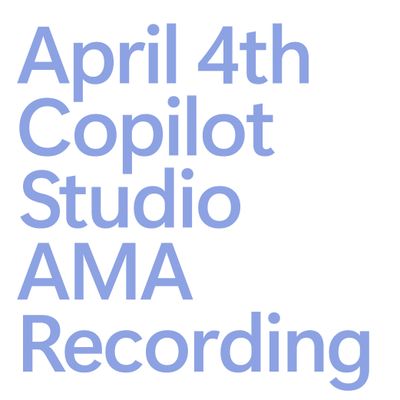- Power Apps Community
- Welcome to the Community!
- News & Announcements
- Get Help with Power Apps
- Building Power Apps
- Microsoft Dataverse
- AI Builder
- Power Apps Governance and Administering
- Power Apps Pro Dev & ISV
- Connector Development
- Power Query
- GCC, GCCH, DoD - Federal App Makers (FAM)
- Power Platform Integration - Better Together!
- Power Platform Integrations (Read Only)
- Power Platform and Dynamics 365 Integrations (Read Only)
- Community Blog
- Power Apps Community Blog
- Galleries
- Community Connections & How-To Videos
- Copilot Cookbook
- Community App Samples
- Webinars and Video Gallery
- Canvas Apps Components Samples
- Kid Zone
- Emergency Response Gallery
- Events
- 2021 MSBizAppsSummit Gallery
- 2020 MSBizAppsSummit Gallery
- 2019 MSBizAppsSummit Gallery
- Community Engagement
- Community Calls Conversations
- Hack Together: Power Platform AI Global Hack
- Experimental
- Error Handling
- Power Apps Experimental Features
- Community Support
- Community Accounts & Registration
- Using the Community
- Community Feedback
- Power Apps Community
- Forums
- Get Help with Power Apps
- Building Power Apps
- Patch a list's column based on Lookup Column's Val...
- Subscribe to RSS Feed
- Mark Topic as New
- Mark Topic as Read
- Float this Topic for Current User
- Bookmark
- Subscribe
- Printer Friendly Page
- Mark as New
- Bookmark
- Subscribe
- Mute
- Subscribe to RSS Feed
- Permalink
- Report Inappropriate Content
Patch a list's column based on Lookup Column's Value
Hi, I have this Leave Request list. The LeaveType column is a Lookup column.
this is a Sharepoint integrated form in Power Apps.
When the approver clicks an item in the list, it will display 2 buttons, Approve and Reject. If Approve is clicked, then it will patch/deduct the leave balance of the employee's based on the Leave Type and how many days they apply for leave in the Leave Balance list. The issue is in the Leave Balance list, all of the Leave types are columns.
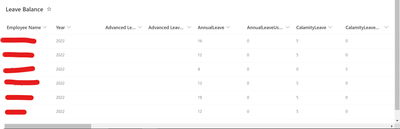
I tried to patch the Leave Balance but it needs a column name, whereas I need to match the chosen Leave Type with the existing column in the Leave Balance list.
How to do that?
Thank you.
Solved! Go to Solution.
Accepted Solutions
- Mark as New
- Bookmark
- Subscribe
- Mute
- Subscribe to RSS Feed
- Permalink
- Report Inappropriate Content
Hi @syhrh ,
There is no way to reference the column to be patched, so you have to map it manually. My first try would look like the below:
With({_UpdateItem: LookUp('Leave Balance', 'Employee Name' = EmployeeNameDCV && Year = YearDCV)},
Switch(LeaveTypeDCV.Selected.Value,
"Leavetype1", UpdateContext({_NewBalance: _UpdateItem.Leavetype1 - TotalDaysAppliedDCV}; Patch('Leave Balance', _UpdateItem, {Leavetype1: _NewBalance}),
"Leavetype2", UpdateContext({_NewBalance: _UpdateItem.Leavetype2 - TotalDaysAppliedDCV}; Patch('Leave Balance', _UpdateItem, {Leavetype2: _NewBalance}),
"Leavetype3", UpdateContext({_NewBalance: _UpdateItem.Leavetype3 - TotalDaysAppliedDCV}; Patch('Leave Balance', _UpdateItem, {Leavetype3: _NewBalance}),
etc
)
)
EmployeeDCV is the DataCardValue that has the employee name, but may be replaced with a reference anything else that has the same information.
YearDCVis the DataCardValue that has the year value, but may be replaced with a reference anything else that has the same information.
LeaveTypeDCV is the DataCardValue that has the leavetype value, but may be replaced with a reference anything else that has the same information.
TotalDayAppliedDCV is the DataCardValue that has the leave length value, but may be replaced with a reference anything else that has the same information.
Unfortunately I don't have the time to test this. If it works at all, it has the downside that whenever changes are made to the types of leave, you'll have to revise the code.
I highly recommend to 'unpivot' your Leave Balance data source to only have 4 columns: 'Employee Name', Year, 'Leave Type', and 'Leave Amount'. Like that it will be much easier to filter for the right cell to patch and it is more adaptable to future changes.
Did you like my post? Please give it a thumbs up! Did I resolve your issue? Please click Accept as Solution to close the topic and so other members of the community can find solutions more easily.
- Mark as New
- Bookmark
- Subscribe
- Mute
- Subscribe to RSS Feed
- Permalink
- Report Inappropriate Content
Hi @syhrh ,
You mean to pull the leave request, using the ID and extract the Name and Year from that?
That would look something like this:
With({_UpdateItem: LookUp('Leave Balance',
'Employee Name'.DisplayName = LookUp('Leave Request',ID=SharePointIntegration.SelectedListItemID).'Employee Name.DisplayName And
Year = LookUp('Leave Request',ID=SharePointIntegration.SelectedListItemID).Year
)},
Did you like my post? Please give it a thumbs up! Did I resolve your issue? Please click Accept as Solution to close the topic and so other members of the community can find solutions more easily.
- Mark as New
- Bookmark
- Subscribe
- Mute
- Subscribe to RSS Feed
- Permalink
- Report Inappropriate Content
- Mark as New
- Bookmark
- Subscribe
- Mute
- Subscribe to RSS Feed
- Permalink
- Report Inappropriate Content
@Gochix Modify my App or my List? If it's List, then I have a Leave Type list that contains LeaveType lookup column.
- Mark as New
- Bookmark
- Subscribe
- Mute
- Subscribe to RSS Feed
- Permalink
- Report Inappropriate Content
Hi @syhrh ,
There is no way to reference the column to be patched, so you have to map it manually. My first try would look like the below:
With({_UpdateItem: LookUp('Leave Balance', 'Employee Name' = EmployeeNameDCV && Year = YearDCV)},
Switch(LeaveTypeDCV.Selected.Value,
"Leavetype1", UpdateContext({_NewBalance: _UpdateItem.Leavetype1 - TotalDaysAppliedDCV}; Patch('Leave Balance', _UpdateItem, {Leavetype1: _NewBalance}),
"Leavetype2", UpdateContext({_NewBalance: _UpdateItem.Leavetype2 - TotalDaysAppliedDCV}; Patch('Leave Balance', _UpdateItem, {Leavetype2: _NewBalance}),
"Leavetype3", UpdateContext({_NewBalance: _UpdateItem.Leavetype3 - TotalDaysAppliedDCV}; Patch('Leave Balance', _UpdateItem, {Leavetype3: _NewBalance}),
etc
)
)
EmployeeDCV is the DataCardValue that has the employee name, but may be replaced with a reference anything else that has the same information.
YearDCVis the DataCardValue that has the year value, but may be replaced with a reference anything else that has the same information.
LeaveTypeDCV is the DataCardValue that has the leavetype value, but may be replaced with a reference anything else that has the same information.
TotalDayAppliedDCV is the DataCardValue that has the leave length value, but may be replaced with a reference anything else that has the same information.
Unfortunately I don't have the time to test this. If it works at all, it has the downside that whenever changes are made to the types of leave, you'll have to revise the code.
I highly recommend to 'unpivot' your Leave Balance data source to only have 4 columns: 'Employee Name', Year, 'Leave Type', and 'Leave Amount'. Like that it will be much easier to filter for the right cell to patch and it is more adaptable to future changes.
Did you like my post? Please give it a thumbs up! Did I resolve your issue? Please click Accept as Solution to close the topic and so other members of the community can find solutions more easily.
- Mark as New
- Bookmark
- Subscribe
- Mute
- Subscribe to RSS Feed
- Permalink
- Report Inappropriate Content
Hi @BCBuizer, this list is connected to many other elements that I've done so if I change it to your recommendation, it will take me a lot of time to redo those elements.
I've done the formula but it doesn't deduct the leave balance. How to deduct the leave request based on the clicked item on the Leave Request list? I created the _UpdateItems2 but don't know where to put it.
Patch('Leave Request',LookUp('Leave Request',ID=SharePointIntegration.SelectedListItemID),{Status:{Value:"Approved"}});
With({_UpdateItem2: LookUp('Leave Request',ID=SharePointIntegration.SelectedListItemID),_UpdateItem: LookUp('Leave Balance', 'Employee Name'.DisplayName = DataCardValue19.Selected.DisplayName And Year = DataCardValue20.Text)},
Switch(DataCardValue18.Selected.Value,
"Advanced Leave", UpdateContext({_NewBalance: _UpdateItem.'Advanced Leave' - DataCardValue15.Text});
Patch('Leave Balance', _UpdateItem, {'Advanced Leave': _NewBalance}),
"Annual Leave", UpdateContext({_NewBalance: _UpdateItem.AnnualLeave - DataCardValue15.Text});
Patch('Leave Balance', _UpdateItem, {AnnualLeave: _NewBalance}),
"Calamity Leave", UpdateContext({_NewBalance: _UpdateItem.CalamityLeave - DataCardValue15.Text});
Patch('Leave Balance', _UpdateItem, {CalamityLeave: _NewBalance}),
"Carry Forward Leave", UpdateContext({_NewBalance: _UpdateItem.CarryForwardLeave - DataCardValue15.Text});
Patch('Leave Balance', _UpdateItem, {CarryForwardLeave: _NewBalance}),
"Compassionate Leave", UpdateContext({_NewBalance: _UpdateItem.'Compassionate Leave' - DataCardValue15.Text});
Patch('Leave Balance', _UpdateItem, {'Compassionate Leave': _NewBalance}),
"Emergency Leave", UpdateContext({_NewBalance: _UpdateItem.EmergencyLeave - DataCardValue15.Text});
Patch('Leave Balance', _UpdateItem, {EmergencyLeave: _NewBalance}),
"Hospitalization Leave", UpdateContext({_NewBalance: _UpdateItem.HospitalizationLeave - DataCardValue15.Text});
Patch('Leave Balance', _UpdateItem, {HospitalizationLeave: _NewBalance}),
"Marriage Leave", UpdateContext({_NewBalance: _UpdateItem.'Marriage Leave' - DataCardValue15.Text});
Patch('Leave Balance', _UpdateItem, {'Marriage Leave': _NewBalance}),
"Maternity Leave", UpdateContext({_NewBalance: _UpdateItem.MaternityLeave - DataCardValue15.Text});
Patch('Leave Balance', _UpdateItem, {MaternityLeave: _NewBalance}),
"Paternity Leave", UpdateContext({_NewBalance: _UpdateItem.PaternityLeave - DataCardValue15.Text});
Patch('Leave Balance', _UpdateItem, {PaternityLeave: _NewBalance}),
"Quarantine Leave", UpdateContext({_NewBalance: _UpdateItem.QuarantineLeave - DataCardValue15.Text});
Patch('Leave Balance', _UpdateItem, {QuarantineLeave: _NewBalance}),
"Replacement Leave", UpdateContext({_NewBalance: _UpdateItem.'Replacement Leave' - DataCardValue15.Text});
Patch('Leave Balance', _UpdateItem, {'Replacement Leave': _NewBalance}),
"Sick Leave", UpdateContext({_NewBalance: _UpdateItem.SickLeave - DataCardValue15.Text});
Patch('Leave Balance', _UpdateItem, {SickLeave: _NewBalance}),
"Study/Examination Leave", UpdateContext({_NewBalance: _UpdateItem.'Study/ExaminationLeave' - DataCardValue15.Text});
Patch('Leave Balance', _UpdateItem, {'Study/ExaminationLeave': _NewBalance}),
"WFH", UpdateContext({_NewBalance: _UpdateItem.WFH - DataCardValue15.Text});
Patch('Leave Balance', _UpdateItem, {WFH: _NewBalance})
));
- Mark as New
- Bookmark
- Subscribe
- Mute
- Subscribe to RSS Feed
- Permalink
- Report Inappropriate Content
Hi @syhrh ,
Few questions:
- After a test, can you check if the _NewBalance variable has the correct value or not?
- What is the intended purpose of _UpdateItem2? I don't see any balance field in 'Leave Requests'.
Did you like my post? Please give it a thumbs up! Did I resolve your issue? Please click Accept as Solution to close the topic and so other members of the community can find solutions more easily.
- Mark as New
- Bookmark
- Subscribe
- Mute
- Subscribe to RSS Feed
- Permalink
- Report Inappropriate Content
Hi @BCBuizer,
After a test, can you check if the _NewBalance variable has the correct value or not?
- No, I cannot check it
What is the intended purpose of _UpdateItem2? I don't see any balance field in 'Leave Request'.
- I intend to do the deduction for the clicked item based on the ID. But then, the formula will exclusively deduct the 'Leave Balance' based on the employee name and leave type in the 'Leave Request' right?
- Mark as New
- Bookmark
- Subscribe
- Mute
- Subscribe to RSS Feed
- Permalink
- Report Inappropriate Content
@syhrh ,
In case you won't provide feedback on the performance of the suggested code, there's only so much I can do to support in finding a solution. May I suggest to insert a temporary label to display _NewBalance so you can see the value throughout the use of the form?
In case you want to Patch 'Leave Balance' based on Employee ID, rather than DisplayName, you can just change the code in the LookUp for _UpdateItem. As it is now, the _UpdateItem is defined as the first item in the 'Leave Balance' data source that matches the DisplayName and Year values in the Leave Request form, respectively DataCardValue 19 and DataCardValue20.
Did you like my post? Please give it a thumbs up! Did I resolve your issue? Please click Accept as Solution to close the topic and so other members of the community can find solutions more easily.
- Mark as New
- Bookmark
- Subscribe
- Mute
- Subscribe to RSS Feed
- Permalink
- Report Inappropriate Content
Can't I patch based on the ID and match it with the employee name and year? This formula has errors
With({_UpdateItem: LookUp('Leave Request',ID=SharePointIntegration.SelectedListItemID) And
LookUp('Leave Balance', 'Employee Name'.DisplayName = DataCardValue19.Selected.DisplayName And Year = DataCardValue20.Text)},
I'm not really sure how to do the checking with the label to view the balance as the buttons are visible only when the SharePoint form is in view mode and the SharePoint form in Power Apps default property is on New mode. Can you please elaborate on how to do the checking?
Thank you.
- Mark as New
- Bookmark
- Subscribe
- Mute
- Subscribe to RSS Feed
- Permalink
- Report Inappropriate Content
Hi @syhrh ,
You mean to pull the leave request, using the ID and extract the Name and Year from that?
That would look something like this:
With({_UpdateItem: LookUp('Leave Balance',
'Employee Name'.DisplayName = LookUp('Leave Request',ID=SharePointIntegration.SelectedListItemID).'Employee Name.DisplayName And
Year = LookUp('Leave Request',ID=SharePointIntegration.SelectedListItemID).Year
)},
Did you like my post? Please give it a thumbs up! Did I resolve your issue? Please click Accept as Solution to close the topic and so other members of the community can find solutions more easily.
Helpful resources
Hear what's next for the Power Up Program
Hear from Principal Program Manager, Dimpi Gandhi, to discover the latest enhancements to the Microsoft #PowerUpProgram, including a new accelerated video-based curriculum crafted with the expertise of Microsoft MVPs, Rory Neary and Charlie Phipps-Bennett. If you’d like to hear what’s coming next, click the link below to sign up today! https://aka.ms/PowerUp
Tuesday Tip: Community User Groups
It's time for another TUESDAY TIPS, your weekly connection with the most insightful tips and tricks that empower both newcomers and veterans in the Power Platform Community! Every Tuesday, we bring you a curated selection of the finest advice, distilled from the resources and tools in the Community. Whether you’re a seasoned member or just getting started, Tuesday Tips are the perfect compass guiding you across the dynamic landscape of the Power Platform Community. As our community family expands each week, we revisit our essential tools, tips, and tricks to ensure you’re well-versed in the community’s pulse. Keep an eye on the News & Announcements for your weekly Tuesday Tips—you never know what you may learn! Today's Tip: Community User Groups and YOU Being part of, starting, or leading a User Group can have many great benefits for our community members who want to learn, share, and connect with others who are interested in the Microsoft Power Platform and the low-code revolution. When you are part of a User Group, you discover amazing connections, learn incredible things, and build your skills. Some User Groups work in the virtual space, but many meet in physical locations, meaning you have several options when it comes to building community with people who are learning and growing together! Some of the benefits of our Community User Groups are: Network with like-minded peers and product experts, and get in front of potential employers and clients.Learn from industry experts and influencers and make your own solutions more successful.Access exclusive community space, resources, tools, and support from Microsoft.Collaborate on projects, share best practices, and empower each other. These are just a few of the reasons why our community members love their User Groups. Don't wait. Get involved with (or maybe even start) a User Group today--just follow the tips below to get started.For current or new User Group leaders, all the information you need is here: User Group Leader Get Started GuideOnce you've kicked off your User Group, find the resources you need: Community User Group ExperienceHave questions about our Community User Groups? Let us know! We are here to help you!
Super User of the Month | Ahmed Salih
We're thrilled to announce that Ahmed Salih is our Super User of the Month for April 2024. Ahmed has been one of our most active Super Users this year--in fact, he kicked off the year in our Community with this great video reminder of why being a Super User has been so important to him! Ahmed is the Senior Power Platform Architect at Saint Jude's Children's Research Hospital in Memphis. He's been a Super User for two seasons and is also a Microsoft MVP! He's celebrating his 3rd year being active in the Community--and he's received more than 500 kudos while authoring nearly 300 solutions. Ahmed's contributions to the Super User in Training program has been invaluable, with his most recent session with SUIT highlighting an incredible amount of best practices and tips that have helped him achieve his success. Ahmed's infectious enthusiasm and boundless energy are a key reason why so many Community members appreciate how he brings his personality--and expertise--to every interaction. With all the solutions he provides, his willingness to help the Community learn more about Power Platform, and his sheer joy in life, we are pleased to celebrate Ahmed and all his contributions! You can find him in the Community and on LinkedIn. Congratulations, Ahmed--thank you for being a SUPER user!
Tuesday Tip: Getting Started with Private Messages & Macros
Welcome to TUESDAY TIPS, your weekly connection with the most insightful tips and tricks that empower both newcomers and veterans in the Power Platform Community! Every Tuesday, we bring you a curated selection of the finest advice, distilled from the resources and tools in the Community. Whether you’re a seasoned member or just getting started, Tuesday Tips are the perfect compass guiding you across the dynamic landscape of the Power Platform Community. As our community family expands each week, we revisit our essential tools, tips, and tricks to ensure you’re well-versed in the community’s pulse. Keep an eye on the News & Announcements for your weekly Tuesday Tips—you never know what you may learn! This Week's Tip: Private Messaging & Macros in Power Apps Community Do you want to enhance your communication in the Community and streamline your interactions? One of the best ways to do this is to ensure you are using Private Messaging--and the ever-handy macros that are available to you as a Community member! Our Knowledge Base article about private messaging and macros is the best place to find out more. Check it out today and discover some key tips and tricks when it comes to messages and macros: Private Messaging: Learn how to enable private messages in your community profile and ensure you’re connected with other community membersMacros Explained: Discover the convenience of macros—prewritten text snippets that save time when posting in forums or sending private messagesCreating Macros: Follow simple steps to create your own macros for efficient communication within the Power Apps CommunityUsage Guide: Understand how to apply macros in posts and private messages, enhancing your interaction with the Community For detailed instructions and more information, visit the full page in your community today:Power Apps: Enabling Private Messaging & How to Use Macros (Power Apps)Power Automate: Enabling Private Messaging & How to Use Macros (Power Automate) Copilot Studio: Enabling Private Messaging &How to Use Macros (Copilot Studio) Power Pages: Enabling Private Messaging & How to Use Macros (Power Pages)
April 4th Copilot Studio Coffee Chat | Recording Now Available
Did you miss the Copilot Studio Coffee Chat on April 4th? This exciting and informative session with Dewain Robinson and Gary Pretty is now available to watch in our Community Galleries! This AMA discussed how Copilot Studio is using the conversational AI-powered technology to aid and assist in the building of chatbots. Dewain is a Principal Program Manager with Copilot Studio. Gary is a Principal Program Manager with Copilot Studio and Conversational AI. Both of them had great insights to share with the community and answered some very interesting questions! As part of our ongoing Coffee Chat AMA series, this engaging session gives the Community the unique opportunity to learn more about the latest Power Platform Copilot plans, where we’ll focus, and gain insight into upcoming features. We’re looking forward to hearing from the community at the next AMA, so hang on to your questions! Watch the recording in the Gallery today: April 4th Copilot Studio Coffee Chat AMA
Tuesday Tip: Subscriptions & Notifications
TUESDAY TIPS are our way of communicating helpful things we've learned or shared that have helped members of the Community. Whether you're just getting started or you're a seasoned pro, Tuesday Tips will help you know where to go, what to look for, and navigate your way through the ever-growing--and ever-changing--world of the Power Platform Community! We cover basics about the Community, provide a few "insider tips" to make your experience even better, and share best practices gleaned from our most active community members and Super Users. With so many new Community members joining us each week, we'll also review a few of our "best practices" so you know just "how" the Community works, so make sure to watch the News & Announcements each week for the latest and greatest Tuesday Tips! This Week: All About Subscriptions & Notifications We don't want you to a miss a thing in the Community! The best way to make sure you know what's going on in the News & Announcements, to blogs you follow, or forums and galleries you're interested in is to subscribe! These subscriptions ensure you receive automated messages about the most recent posts and replies. Even better, there are multiple ways you can subscribe to content and boards in the community! (Please note: if you have created an AAD (Azure Active Directory) account you won't be able to receive e-mail notifications.) Subscribing to a Category When you're looking at the entire category, select from the Options drop down and choose Subscribe. You can then choose to Subscribe to all of the boards or select only the boards you want to receive notifications. When you're satisfied with your choices, click Save. Subscribing to a Topic You can also subscribe to a single topic by clicking Subscribe from the Options drop down menu, while you are viewing the topic or in the General board overview, respectively. Subscribing to a Label Find the labels at the bottom left of a post.From a particular post with a label, click on the label to filter by that label. This opens a window containing a list of posts with the label you have selected. Click Subscribe. Note: You can only subscribe to a label at the board level. If you subscribe to a label named 'Copilot' at board #1, it will not automatically subscribe you to an identically named label at board #2. You will have to subscribe twice, once at each board. Bookmarks Just like you can subscribe to topics and categories, you can also bookmark topics and boards from the same menus! Simply go to the Topic Options drop down menu to bookmark a topic or the Options drop down to bookmark a board. The difference between subscribing and bookmarking is that subscriptions provide you with notifications, whereas bookmarks provide you a static way of easily accessing your favorite boards from the My subscriptions area. Managing & Viewing Your Subscriptions & Bookmarks To manage your subscriptions, click on your avatar and select My subscriptions from the drop-down menu. From the Subscriptions & Notifications tab, you can manage your subscriptions, including your e-mail subscription options, your bookmarks, your notification settings, and your email notification format. You can see a list of all your subscriptions and bookmarks and choose which ones to delete, either individually or in bulk, by checking multiple boxes. A Note on Following Friends on Mobile Adding someone as a friend or selecting Follow in the mobile view does not allow you to subscribe to their activity feed. You will merely be able to see your friends’ biography, other personal information, or online status, and send messages more quickly by choosing who to send the message to from a list, as opposed to having to search by username.