- Power Apps Community
- Welcome to the Community!
- News & Announcements
- Get Help with Power Apps
- Building Power Apps
- Microsoft Dataverse
- AI Builder
- Power Apps Governance and Administering
- Power Apps Pro Dev & ISV
- Connector Development
- Power Query
- GCC, GCCH, DoD - Federal App Makers (FAM)
- Power Platform Integration - Better Together!
- Power Platform Integrations (Read Only)
- Power Platform and Dynamics 365 Integrations (Read Only)
- Community Blog
- Power Apps Community Blog
- Galleries
- Community Connections & How-To Videos
- Copilot Cookbook
- Community App Samples
- Webinars and Video Gallery
- Canvas Apps Components Samples
- Kid Zone
- Emergency Response Gallery
- Events
- 2021 MSBizAppsSummit Gallery
- 2020 MSBizAppsSummit Gallery
- 2019 MSBizAppsSummit Gallery
- Community Engagement
- Community Calls Conversations
- Hack Together: Power Platform AI Global Hack
- Experimental
- Error Handling
- Power Apps Experimental Features
- Community Support
- Community Accounts & Registration
- Using the Community
- Community Feedback
- Power Apps Community
- Forums
- Get Help with Power Apps
- Building Power Apps
- Re: Patch a list's column based on Lookup Column's...
- Subscribe to RSS Feed
- Mark Topic as New
- Mark Topic as Read
- Float this Topic for Current User
- Bookmark
- Subscribe
- Printer Friendly Page
- Mark as New
- Bookmark
- Subscribe
- Mute
- Subscribe to RSS Feed
- Permalink
- Report Inappropriate Content
Patch a list's column based on Lookup Column's Value
Hi, I have this Leave Request list. The LeaveType column is a Lookup column.
this is a Sharepoint integrated form in Power Apps.
When the approver clicks an item in the list, it will display 2 buttons, Approve and Reject. If Approve is clicked, then it will patch/deduct the leave balance of the employee's based on the Leave Type and how many days they apply for leave in the Leave Balance list. The issue is in the Leave Balance list, all of the Leave types are columns.
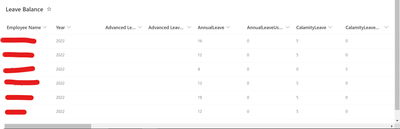
I tried to patch the Leave Balance but it needs a column name, whereas I need to match the chosen Leave Type with the existing column in the Leave Balance list.
How to do that?
Thank you.
Solved! Go to Solution.
Accepted Solutions
- Mark as New
- Bookmark
- Subscribe
- Mute
- Subscribe to RSS Feed
- Permalink
- Report Inappropriate Content
Hi @syhrh ,
There is no way to reference the column to be patched, so you have to map it manually. My first try would look like the below:
With({_UpdateItem: LookUp('Leave Balance', 'Employee Name' = EmployeeNameDCV && Year = YearDCV)},
Switch(LeaveTypeDCV.Selected.Value,
"Leavetype1", UpdateContext({_NewBalance: _UpdateItem.Leavetype1 - TotalDaysAppliedDCV}; Patch('Leave Balance', _UpdateItem, {Leavetype1: _NewBalance}),
"Leavetype2", UpdateContext({_NewBalance: _UpdateItem.Leavetype2 - TotalDaysAppliedDCV}; Patch('Leave Balance', _UpdateItem, {Leavetype2: _NewBalance}),
"Leavetype3", UpdateContext({_NewBalance: _UpdateItem.Leavetype3 - TotalDaysAppliedDCV}; Patch('Leave Balance', _UpdateItem, {Leavetype3: _NewBalance}),
etc
)
)
EmployeeDCV is the DataCardValue that has the employee name, but may be replaced with a reference anything else that has the same information.
YearDCVis the DataCardValue that has the year value, but may be replaced with a reference anything else that has the same information.
LeaveTypeDCV is the DataCardValue that has the leavetype value, but may be replaced with a reference anything else that has the same information.
TotalDayAppliedDCV is the DataCardValue that has the leave length value, but may be replaced with a reference anything else that has the same information.
Unfortunately I don't have the time to test this. If it works at all, it has the downside that whenever changes are made to the types of leave, you'll have to revise the code.
I highly recommend to 'unpivot' your Leave Balance data source to only have 4 columns: 'Employee Name', Year, 'Leave Type', and 'Leave Amount'. Like that it will be much easier to filter for the right cell to patch and it is more adaptable to future changes.
Did you like my post? Please give it a thumbs up! Did I resolve your issue? Please click Accept as Solution to close the topic and so other members of the community can find solutions more easily.
- Mark as New
- Bookmark
- Subscribe
- Mute
- Subscribe to RSS Feed
- Permalink
- Report Inappropriate Content
Hi @syhrh ,
You mean to pull the leave request, using the ID and extract the Name and Year from that?
That would look something like this:
With({_UpdateItem: LookUp('Leave Balance',
'Employee Name'.DisplayName = LookUp('Leave Request',ID=SharePointIntegration.SelectedListItemID).'Employee Name.DisplayName And
Year = LookUp('Leave Request',ID=SharePointIntegration.SelectedListItemID).Year
)},
Did you like my post? Please give it a thumbs up! Did I resolve your issue? Please click Accept as Solution to close the topic and so other members of the community can find solutions more easily.
- Mark as New
- Bookmark
- Subscribe
- Mute
- Subscribe to RSS Feed
- Permalink
- Report Inappropriate Content
- Mark as New
- Bookmark
- Subscribe
- Mute
- Subscribe to RSS Feed
- Permalink
- Report Inappropriate Content
@Gochix Modify my App or my List? If it's List, then I have a Leave Type list that contains LeaveType lookup column.
- Mark as New
- Bookmark
- Subscribe
- Mute
- Subscribe to RSS Feed
- Permalink
- Report Inappropriate Content
Hi @syhrh ,
There is no way to reference the column to be patched, so you have to map it manually. My first try would look like the below:
With({_UpdateItem: LookUp('Leave Balance', 'Employee Name' = EmployeeNameDCV && Year = YearDCV)},
Switch(LeaveTypeDCV.Selected.Value,
"Leavetype1", UpdateContext({_NewBalance: _UpdateItem.Leavetype1 - TotalDaysAppliedDCV}; Patch('Leave Balance', _UpdateItem, {Leavetype1: _NewBalance}),
"Leavetype2", UpdateContext({_NewBalance: _UpdateItem.Leavetype2 - TotalDaysAppliedDCV}; Patch('Leave Balance', _UpdateItem, {Leavetype2: _NewBalance}),
"Leavetype3", UpdateContext({_NewBalance: _UpdateItem.Leavetype3 - TotalDaysAppliedDCV}; Patch('Leave Balance', _UpdateItem, {Leavetype3: _NewBalance}),
etc
)
)
EmployeeDCV is the DataCardValue that has the employee name, but may be replaced with a reference anything else that has the same information.
YearDCVis the DataCardValue that has the year value, but may be replaced with a reference anything else that has the same information.
LeaveTypeDCV is the DataCardValue that has the leavetype value, but may be replaced with a reference anything else that has the same information.
TotalDayAppliedDCV is the DataCardValue that has the leave length value, but may be replaced with a reference anything else that has the same information.
Unfortunately I don't have the time to test this. If it works at all, it has the downside that whenever changes are made to the types of leave, you'll have to revise the code.
I highly recommend to 'unpivot' your Leave Balance data source to only have 4 columns: 'Employee Name', Year, 'Leave Type', and 'Leave Amount'. Like that it will be much easier to filter for the right cell to patch and it is more adaptable to future changes.
Did you like my post? Please give it a thumbs up! Did I resolve your issue? Please click Accept as Solution to close the topic and so other members of the community can find solutions more easily.
- Mark as New
- Bookmark
- Subscribe
- Mute
- Subscribe to RSS Feed
- Permalink
- Report Inappropriate Content
Hi @BCBuizer, this list is connected to many other elements that I've done so if I change it to your recommendation, it will take me a lot of time to redo those elements.
I've done the formula but it doesn't deduct the leave balance. How to deduct the leave request based on the clicked item on the Leave Request list? I created the _UpdateItems2 but don't know where to put it.
Patch('Leave Request',LookUp('Leave Request',ID=SharePointIntegration.SelectedListItemID),{Status:{Value:"Approved"}});
With({_UpdateItem2: LookUp('Leave Request',ID=SharePointIntegration.SelectedListItemID),_UpdateItem: LookUp('Leave Balance', 'Employee Name'.DisplayName = DataCardValue19.Selected.DisplayName And Year = DataCardValue20.Text)},
Switch(DataCardValue18.Selected.Value,
"Advanced Leave", UpdateContext({_NewBalance: _UpdateItem.'Advanced Leave' - DataCardValue15.Text});
Patch('Leave Balance', _UpdateItem, {'Advanced Leave': _NewBalance}),
"Annual Leave", UpdateContext({_NewBalance: _UpdateItem.AnnualLeave - DataCardValue15.Text});
Patch('Leave Balance', _UpdateItem, {AnnualLeave: _NewBalance}),
"Calamity Leave", UpdateContext({_NewBalance: _UpdateItem.CalamityLeave - DataCardValue15.Text});
Patch('Leave Balance', _UpdateItem, {CalamityLeave: _NewBalance}),
"Carry Forward Leave", UpdateContext({_NewBalance: _UpdateItem.CarryForwardLeave - DataCardValue15.Text});
Patch('Leave Balance', _UpdateItem, {CarryForwardLeave: _NewBalance}),
"Compassionate Leave", UpdateContext({_NewBalance: _UpdateItem.'Compassionate Leave' - DataCardValue15.Text});
Patch('Leave Balance', _UpdateItem, {'Compassionate Leave': _NewBalance}),
"Emergency Leave", UpdateContext({_NewBalance: _UpdateItem.EmergencyLeave - DataCardValue15.Text});
Patch('Leave Balance', _UpdateItem, {EmergencyLeave: _NewBalance}),
"Hospitalization Leave", UpdateContext({_NewBalance: _UpdateItem.HospitalizationLeave - DataCardValue15.Text});
Patch('Leave Balance', _UpdateItem, {HospitalizationLeave: _NewBalance}),
"Marriage Leave", UpdateContext({_NewBalance: _UpdateItem.'Marriage Leave' - DataCardValue15.Text});
Patch('Leave Balance', _UpdateItem, {'Marriage Leave': _NewBalance}),
"Maternity Leave", UpdateContext({_NewBalance: _UpdateItem.MaternityLeave - DataCardValue15.Text});
Patch('Leave Balance', _UpdateItem, {MaternityLeave: _NewBalance}),
"Paternity Leave", UpdateContext({_NewBalance: _UpdateItem.PaternityLeave - DataCardValue15.Text});
Patch('Leave Balance', _UpdateItem, {PaternityLeave: _NewBalance}),
"Quarantine Leave", UpdateContext({_NewBalance: _UpdateItem.QuarantineLeave - DataCardValue15.Text});
Patch('Leave Balance', _UpdateItem, {QuarantineLeave: _NewBalance}),
"Replacement Leave", UpdateContext({_NewBalance: _UpdateItem.'Replacement Leave' - DataCardValue15.Text});
Patch('Leave Balance', _UpdateItem, {'Replacement Leave': _NewBalance}),
"Sick Leave", UpdateContext({_NewBalance: _UpdateItem.SickLeave - DataCardValue15.Text});
Patch('Leave Balance', _UpdateItem, {SickLeave: _NewBalance}),
"Study/Examination Leave", UpdateContext({_NewBalance: _UpdateItem.'Study/ExaminationLeave' - DataCardValue15.Text});
Patch('Leave Balance', _UpdateItem, {'Study/ExaminationLeave': _NewBalance}),
"WFH", UpdateContext({_NewBalance: _UpdateItem.WFH - DataCardValue15.Text});
Patch('Leave Balance', _UpdateItem, {WFH: _NewBalance})
));
- Mark as New
- Bookmark
- Subscribe
- Mute
- Subscribe to RSS Feed
- Permalink
- Report Inappropriate Content
Hi @syhrh ,
Few questions:
- After a test, can you check if the _NewBalance variable has the correct value or not?
- What is the intended purpose of _UpdateItem2? I don't see any balance field in 'Leave Requests'.
Did you like my post? Please give it a thumbs up! Did I resolve your issue? Please click Accept as Solution to close the topic and so other members of the community can find solutions more easily.
- Mark as New
- Bookmark
- Subscribe
- Mute
- Subscribe to RSS Feed
- Permalink
- Report Inappropriate Content
Hi @BCBuizer,
After a test, can you check if the _NewBalance variable has the correct value or not?
- No, I cannot check it
What is the intended purpose of _UpdateItem2? I don't see any balance field in 'Leave Request'.
- I intend to do the deduction for the clicked item based on the ID. But then, the formula will exclusively deduct the 'Leave Balance' based on the employee name and leave type in the 'Leave Request' right?
- Mark as New
- Bookmark
- Subscribe
- Mute
- Subscribe to RSS Feed
- Permalink
- Report Inappropriate Content
@syhrh ,
In case you won't provide feedback on the performance of the suggested code, there's only so much I can do to support in finding a solution. May I suggest to insert a temporary label to display _NewBalance so you can see the value throughout the use of the form?
In case you want to Patch 'Leave Balance' based on Employee ID, rather than DisplayName, you can just change the code in the LookUp for _UpdateItem. As it is now, the _UpdateItem is defined as the first item in the 'Leave Balance' data source that matches the DisplayName and Year values in the Leave Request form, respectively DataCardValue 19 and DataCardValue20.
Did you like my post? Please give it a thumbs up! Did I resolve your issue? Please click Accept as Solution to close the topic and so other members of the community can find solutions more easily.
- Mark as New
- Bookmark
- Subscribe
- Mute
- Subscribe to RSS Feed
- Permalink
- Report Inappropriate Content
Can't I patch based on the ID and match it with the employee name and year? This formula has errors
With({_UpdateItem: LookUp('Leave Request',ID=SharePointIntegration.SelectedListItemID) And
LookUp('Leave Balance', 'Employee Name'.DisplayName = DataCardValue19.Selected.DisplayName And Year = DataCardValue20.Text)},
I'm not really sure how to do the checking with the label to view the balance as the buttons are visible only when the SharePoint form is in view mode and the SharePoint form in Power Apps default property is on New mode. Can you please elaborate on how to do the checking?
Thank you.
- Mark as New
- Bookmark
- Subscribe
- Mute
- Subscribe to RSS Feed
- Permalink
- Report Inappropriate Content
Hi @syhrh ,
You mean to pull the leave request, using the ID and extract the Name and Year from that?
That would look something like this:
With({_UpdateItem: LookUp('Leave Balance',
'Employee Name'.DisplayName = LookUp('Leave Request',ID=SharePointIntegration.SelectedListItemID).'Employee Name.DisplayName And
Year = LookUp('Leave Request',ID=SharePointIntegration.SelectedListItemID).Year
)},
Did you like my post? Please give it a thumbs up! Did I resolve your issue? Please click Accept as Solution to close the topic and so other members of the community can find solutions more easily.
Helpful resources
Tuesday Tip | How to Get Community Support
It's time for another Tuesday Tip, your weekly connection with the most insightful tips and tricks that empower both newcomers and veterans in the Power Platform Community! Every Tuesday, we bring you a curated selection of the finest advice, distilled from the resources and tools in the Community. Whether you’re a seasoned member or just getting started, Tuesday Tips are the perfect compass guiding you across the dynamic landscape of the Power Platform Community. This Week: All About Community Support Whether you're a seasoned community veteran or just getting started, you may need a bit of help from time to time! If you need to share feedback with the Community Engagement team about the community or are looking for ways we can assist you with user groups, events, or something else, Community Support is the place to start. Community Support is part of every one of our communities, accessible to all our community members. Within each community's Community Support page, you'll find three distinct areas, each with a different focus to help you when you need support from us most. Power Apps: https://powerusers.microsoft.com/t5/Community-Support/ct-p/pa_community_support Power Automate: https://powerusers.microsoft.com/t5/Community-Support/ct-p/mpa_community_support Power Pages: https://powerusers.microsoft.com/t5/Community-Support/ct-p/mpp_community_support Copilot Studio: https://powerusers.microsoft.com/t5/Community-Support/ct-p/pva_community-support Community Support Form If you need more assistance, you can reach out to the Community Team via the Community support form. Choose the type of support you require and fill in the form accordingly. We will respond to you promptly. Thank you for being an active part of our community. Your contributions make a difference! Best Regards, The Community Management Team
Community Roundup: A Look Back at Our Last 10 Tuesday Tips
As we continue to grow and learn together, it's important to reflect on the valuable insights we've shared. For today's #TuesdayTip, we're excited to take a moment to look back at the last 10 tips we've shared in case you missed any or want to revisit them. Thanks for your incredible support for this series--we're so glad it was able to help so many of you navigate your community experience! Getting Started in the Community An overview of everything you need to know about navigating the community on one page! Community Links: ○ Power Apps ○ Power Automate ○ Power Pages ○ Copilot Studio Community Ranks and YOU Have you ever wondered how your fellow community members ascend the ranks within our community? We explain everything about ranks and how to achieve points so you can climb up in the rankings! Community Links: ○ Power Apps ○ Power Automate ○ Power Pages ○ Copilot Studio Powering Up Your Community Profile Your Community User Profile is how the Community knows you--so it's essential that it works the way you need it to! From changing your username to updating contact information, this Knowledge Base Article is your best resource for powering up your profile. Community Links: ○ Power Apps ○ Power Automate ○ Power Pages ○ Copilot Studio Community Blogs--A Great Place to Start There's so much you'll discover in the Community Blogs, and we hope you'll check them out today! Community Links: ○ Power Apps ○ Power Automate ○ Power Pages ○ Copilot Studio Unlocking Community Achievements and Earning Badges Across the Communities, you'll see badges on users profile that recognize and reward their engagement and contributions. Check out some details on Community badges--and find out more in the detailed link at the end of the article! Community Links: ○ Power Apps ○ Power Automate ○ Power Pages ○ Copilot Studio Blogging in the Community Interested in blogging? Everything you need to know on writing blogs in our four communities! Get started blogging across the Power Platform communities today! Community Links: ○ Power Apps ○ Power Automate ○ Power Pages ○ Copilot Studio Subscriptions & Notifications We don't want you to miss a thing in the community! Read all about how to subscribe to sections of our forums and how to setup your notifications! Community Links: ○ Power Apps ○ Power Automate ○ Power Pages ○ Copilot Studio Getting Started with Private Messages & Macros Do you want to enhance your communication in the Community and streamline your interactions? One of the best ways to do this is to ensure you are using Private Messaging--and the ever-handy macros that are available to you as a Community member! Community Links: ○ Power Apps ○ Power Automate ○ Power Pages ○ Copilot Studio Community User Groups Learn everything about being part of, starting, or leading a User Group in the Power Platform Community. Community Links: ○ Power Apps ○ Power Automate ○ Power Pages ○ Copilot Studio Update Your Community Profile Today! Keep your community profile up to date which is essential for staying connected and engaged with the community. Community Links: ○ Power Apps ○ Power Automate ○ Power Pages ○ Copilot Studio Thank you for being an integral part of our journey. Here's to many more Tuesday Tips as we pave the way for a brighter, more connected future! As always, watch the News & Announcements for the next set of tips, coming soon!
Hear what's next for the Power Up Program
Hear from Principal Program Manager, Dimpi Gandhi, to discover the latest enhancements to the Microsoft #PowerUpProgram, including a new accelerated video-based curriculum crafted with the expertise of Microsoft MVPs, Rory Neary and Charlie Phipps-Bennett. If you’d like to hear what’s coming next, click the link below to sign up today! https://aka.ms/PowerUp
Tuesday Tip: Community User Groups
It's time for another TUESDAY TIPS, your weekly connection with the most insightful tips and tricks that empower both newcomers and veterans in the Power Platform Community! Every Tuesday, we bring you a curated selection of the finest advice, distilled from the resources and tools in the Community. Whether you’re a seasoned member or just getting started, Tuesday Tips are the perfect compass guiding you across the dynamic landscape of the Power Platform Community. As our community family expands each week, we revisit our essential tools, tips, and tricks to ensure you’re well-versed in the community’s pulse. Keep an eye on the News & Announcements for your weekly Tuesday Tips—you never know what you may learn! Today's Tip: Community User Groups and YOU Being part of, starting, or leading a User Group can have many great benefits for our community members who want to learn, share, and connect with others who are interested in the Microsoft Power Platform and the low-code revolution. When you are part of a User Group, you discover amazing connections, learn incredible things, and build your skills. Some User Groups work in the virtual space, but many meet in physical locations, meaning you have several options when it comes to building community with people who are learning and growing together! Some of the benefits of our Community User Groups are: Network with like-minded peers and product experts, and get in front of potential employers and clients.Learn from industry experts and influencers and make your own solutions more successful.Access exclusive community space, resources, tools, and support from Microsoft.Collaborate on projects, share best practices, and empower each other. These are just a few of the reasons why our community members love their User Groups. Don't wait. Get involved with (or maybe even start) a User Group today--just follow the tips below to get started.For current or new User Group leaders, all the information you need is here: User Group Leader Get Started GuideOnce you've kicked off your User Group, find the resources you need: Community User Group ExperienceHave questions about our Community User Groups? Let us know! We are here to help you!
Super User of the Month | Ahmed Salih
We're thrilled to announce that Ahmed Salih is our Super User of the Month for April 2024. Ahmed has been one of our most active Super Users this year--in fact, he kicked off the year in our Community with this great video reminder of why being a Super User has been so important to him! Ahmed is the Senior Power Platform Architect at Saint Jude's Children's Research Hospital in Memphis. He's been a Super User for two seasons and is also a Microsoft MVP! He's celebrating his 3rd year being active in the Community--and he's received more than 500 kudos while authoring nearly 300 solutions. Ahmed's contributions to the Super User in Training program has been invaluable, with his most recent session with SUIT highlighting an incredible amount of best practices and tips that have helped him achieve his success. Ahmed's infectious enthusiasm and boundless energy are a key reason why so many Community members appreciate how he brings his personality--and expertise--to every interaction. With all the solutions he provides, his willingness to help the Community learn more about Power Platform, and his sheer joy in life, we are pleased to celebrate Ahmed and all his contributions! You can find him in the Community and on LinkedIn. Congratulations, Ahmed--thank you for being a SUPER user!
Tuesday Tip: Getting Started with Private Messages & Macros
Welcome to TUESDAY TIPS, your weekly connection with the most insightful tips and tricks that empower both newcomers and veterans in the Power Platform Community! Every Tuesday, we bring you a curated selection of the finest advice, distilled from the resources and tools in the Community. Whether you’re a seasoned member or just getting started, Tuesday Tips are the perfect compass guiding you across the dynamic landscape of the Power Platform Community. As our community family expands each week, we revisit our essential tools, tips, and tricks to ensure you’re well-versed in the community’s pulse. Keep an eye on the News & Announcements for your weekly Tuesday Tips—you never know what you may learn! This Week's Tip: Private Messaging & Macros in Power Apps Community Do you want to enhance your communication in the Community and streamline your interactions? One of the best ways to do this is to ensure you are using Private Messaging--and the ever-handy macros that are available to you as a Community member! Our Knowledge Base article about private messaging and macros is the best place to find out more. Check it out today and discover some key tips and tricks when it comes to messages and macros: Private Messaging: Learn how to enable private messages in your community profile and ensure you’re connected with other community membersMacros Explained: Discover the convenience of macros—prewritten text snippets that save time when posting in forums or sending private messagesCreating Macros: Follow simple steps to create your own macros for efficient communication within the Power Apps CommunityUsage Guide: Understand how to apply macros in posts and private messages, enhancing your interaction with the Community For detailed instructions and more information, visit the full page in your community today:Power Apps: Enabling Private Messaging & How to Use Macros (Power Apps)Power Automate: Enabling Private Messaging & How to Use Macros (Power Automate) Copilot Studio: Enabling Private Messaging &How to Use Macros (Copilot Studio) Power Pages: Enabling Private Messaging & How to Use Macros (Power Pages)
| User | Count |
|---|---|
| 137 | |
| 77 | |
| 47 | |
| 43 | |
| 27 |
| User | Count |
|---|---|
| 176 | |
| 100 | |
| 94 | |
| 79 | |
| 58 |








