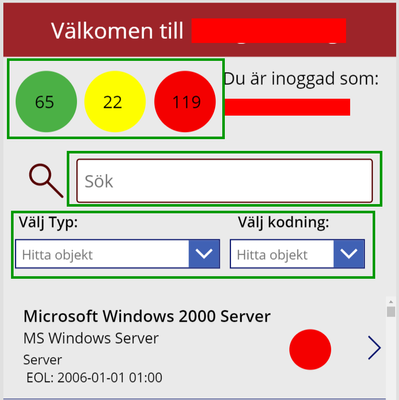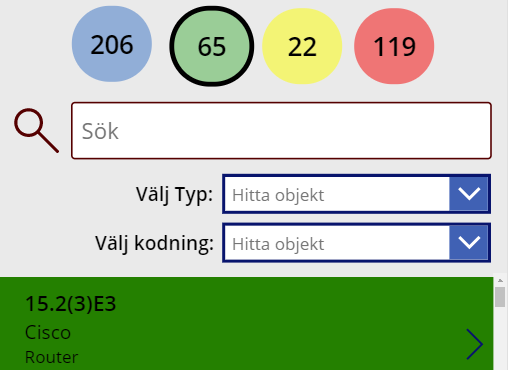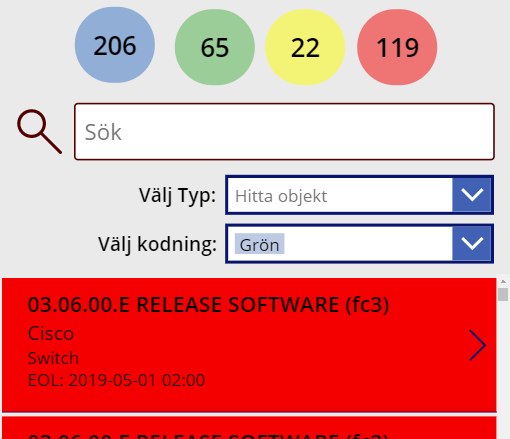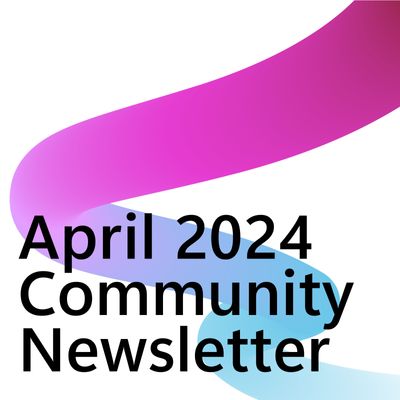- Power Apps Community
- Welcome to the Community!
- News & Announcements
- Get Help with Power Apps
- Building Power Apps
- Microsoft Dataverse
- AI Builder
- Power Apps Governance and Administering
- Power Apps Pro Dev & ISV
- Connector Development
- Power Query
- GCC, GCCH, DoD - Federal App Makers (FAM)
- Power Platform Integration - Better Together!
- Power Platform Integrations (Read Only)
- Power Platform and Dynamics 365 Integrations (Read Only)
- Community Blog
- Power Apps Community Blog
- Galleries
- Community Connections & How-To Videos
- Copilot Cookbook
- Community App Samples
- Webinars and Video Gallery
- Canvas Apps Components Samples
- Kid Zone
- Emergency Response Gallery
- Events
- 2021 MSBizAppsSummit Gallery
- 2020 MSBizAppsSummit Gallery
- 2019 MSBizAppsSummit Gallery
- Community Engagement
- Community Calls Conversations
- Hack Together: Power Platform AI Global Hack
- Experimental
- Error Handling
- Power Apps Experimental Features
- Community Support
- Community Accounts & Registration
- Using the Community
- Community Feedback
- Power Apps Community
- Forums
- Get Help with Power Apps
- Building Power Apps
- Re: Multi filter and Text search in Gallery
- Subscribe to RSS Feed
- Mark Topic as New
- Mark Topic as Read
- Float this Topic for Current User
- Bookmark
- Subscribe
- Printer Friendly Page
- Mark as New
- Bookmark
- Subscribe
- Mute
- Subscribe to RSS Feed
- Permalink
- Report Inappropriate Content
[SOLVED] - Multi filter and Text search in Gallery
Hi,
I've become blind and hit a stop with my app 😅
I'm not sure I'm doing it the "right way" so please correct me if I'm wrong.
I'm trying to filter my gallery based on clicking in one of the tree cirkels (green, yellow or red) OR what's in the Textbox and/or in the comboBox ("Välj Typ" and "Välj kodning")
The cirkels are a group of 1 icon and 1 text field.
Thank you!
Solved! Go to Solution.
Accepted Solutions
- Mark as New
- Bookmark
- Subscribe
- Mute
- Subscribe to RSS Feed
- Permalink
- Report Inappropriate Content
Hi @ZowieS ,
The reason why you met this problem is that you "||" between two combo boxes.
To solve this problem, you just need to change it to ",".
Try this:
If(IsBlank(var)||var="All",
[sourceA],
var="not all",
Filter([sourceA],
If(IsBlank(SearchBox.Text),true,SearchBox.Text in [Column A]||
SearchBox.Text in [Column C]||
SearchBox.Text in [Column D]||
SearchBox.Text in [Column E]||
SearchBox.Text in [Column F]),
(If(IsEmpty('typ-ComboBox'.SelectedItems),true,[Column C] in 'typ-ComboBox'.SelectedItems.Result ),
(If(IsEmpty('kodning-ComboBox'.SelectedItems),true,[Column A] in 'kodning-ComboBox'.SelectedItems.Result )
),
Filter([sourceA],
[Column A]=var)
)
Best regards,
If this post helps, then please consider Accept it as the solution to help the other members find it more quickly.
- Mark as New
- Bookmark
- Subscribe
- Mute
- Subscribe to RSS Feed
- Permalink
- Report Inappropriate Content
What I don't understand about this app is how the each gallery item knows which color circle to display. Could you please supply that info along with the relevant field names?
---
Please click "Accept as Solution" if my post answered your question so that others may find it more quickly. If you found this post helpful consider giving it a "Thumbs Up."
- Mark as New
- Bookmark
- Subscribe
- Mute
- Subscribe to RSS Feed
- Permalink
- Report Inappropriate Content
Hi.
Assuming that the selected color is GalleryColors.Selected.text and the search is Input.Text and the other inputs are Input2.Selected.Value and Input3.Selected.Value you can use
Filter(datasource, (GalleryColors.Selected.text = "" || Column1= GalleryColors.Selected.text) && (Input.Text = "" || Column2 = Input.Text) && (Input2.Selected.Value = "" || Column3 = Input2.Selected.Value) && (Input3.Selected.Value = "" || Column4 = Input3.Selected.Value) );
this is just an ideia in case you need to test a filter before using it, you will probably have to take in account the type of data in the filters and provide the proper test Blank(), IsEmpty() etc.
- Mark as New
- Bookmark
- Subscribe
- Mute
- Subscribe to RSS Feed
- Permalink
- Report Inappropriate Content
Hi @ZowieS ,
Could you describe more clearly about
1)what controls that you want to filter based on?
In your screen shoots, there are 3 buttons, a textomput and 2 combo boxes.
Whether do you want to filter based on all of them or choose some of them? choose which ones?
2)the relationship between the controls?
I need to know the filter rule in details.
For example, if you want to filter based on three buttons and a textinput, you need to tell me their relationship like:
Filter(table,field1=button.var AND field2=textinput.text)
Filter(table,field1=button.var OR field2=textinput.text)
3)the data type of the fields that you want to filter based on?
4)what your data source is?
5)the items of the 2 combo boxes?
I assume that you want to filter based on 4 text fields(3buttons for one field, textinput for one field, 2 combo boxes for 2 fields), their relationship is AND.
If so, I suggest you try this formula to set the gallery's Items:
Filter(table,If(IsBlank(var),true,field1=var),
If(IsBlank(textinput1.Text),true,field2=textinput1.Text),
If(IsEmpty(combo box1.Selected),true,field3=combo box1.Selected.Value),
If(IsEmpty(combo box2.Selected),true,field4=combo box2.Selected.Value)
)
set green button's OnSelect:
Set(var,"green")set yellow button's OnSelect:
Set(var,"yellow")set red button's OnSelect:
Set(var,"red")
Best regards,
If this post helps, then please consider Accept it as the solution to help the other members find it more quickly.
- Mark as New
- Bookmark
- Subscribe
- Mute
- Subscribe to RSS Feed
- Permalink
- Report Inappropriate Content
Hi,
Thank you @v-yutliu-msft , @ilton & @mdevaney for your reply 🙂
I'll try and explain it some more:
The database - sourceA
An excel (xlsx) file in One Drive.
Column Name // Contains/Data
Column A = Contains: Red, Yellow or Green
Column B = Contains a date: dd/mm/yyyy
Column C = Contains text: Clients, Server, Network, Datacenter etc
The 3 circles
They contain 1 button and 1 text
The text fields
For the text fields (e.g RedNumber) the "Text" filed only has a "CountIf":
Red: CountIf([sourceA].[column A]; column A= "Red")
Yellow: CountIf([sourceA].[column A]; column A= "Yellow")
Green: CountIf([sourceA].[column A]; column A= "Green")
The button
Contains nothing except the colour
The Searchbox
Contains nothing
"Välj Typ" / typ-ComboBox
Sort and distinct the values in Column C:
Items = Sort(Distinct([sourceA];[Column C]);Result)
"Välj kodning" / kodning-ComboBox
Sort and distinct the values in Column C:
Items - Sort(Distinct([sourceA];[Column A]);Result)
EOL (under Gallery2)
Shows the EOL, Column B
Text = "EOL: " & ThisItem.eol
What I'm aiming for
The 3 circles
When you press one of them, it should filter the Gallery2.
The Searchbox + "Välj Typ" / typ-ComboBox + "Välj kodning" / kodning-ComboBox
Theas three should filter the Gallery2.
The Gallery2
I want the background of each item to show Green, Yellow or Red depending if the date i Column B (EOL) have passed today's date or not.
I think it's better then my circles I had before.
Green - Date is equal or more then today +90 days
Yellow - Date is equal or less then today +90 days
Red - Date is today or less
I have been googling around and for exempel I've been reading this and this. But I can't get it to work:
TemeplFill = If(
ThisItem.eol < Today();
RGBA(255;0;0;1);
If(
ThisItem.eol +90 <= Today();
RGBA(255;0;0;0,5);
RGBA(0;255;0;0,5);
)
)
(Colours (RGBA) is not verified if they are correct or not. They are just used for testing purposes)
Thought/Question? - What is better?
Since you can filter "kodning"/Column C in two different places it might make more sense to remove "Välj kodning" / kodning-ComboBox and only keeping the circles?
- Mark as New
- Bookmark
- Subscribe
- Mute
- Subscribe to RSS Feed
- Permalink
- Report Inappropriate Content
A update:
I've change the UI but most of my questions remains 😅
The circles should act as filter:
Blue - Reset filter/Show all
Green - Show those who has "Green" value in Column A
Yellow- Show those who has "Yellow" value in Column A
Red- Show those who has "Red" value in Column A
Thank you!
- Mark as New
- Bookmark
- Subscribe
- Mute
- Subscribe to RSS Feed
- Permalink
- Report Inappropriate Content
Hi @ZowieS ,
Firstly, could you tell me whether "Välj kodning" / kodning-ComboBox is used to filter column C or ColumnA?
You describe like this:
"Välj kodning" / kodning-ComboBox
Sort and distinct the values in Column C:
Items - Sort(Distinct([sourceA];[Column A]);Result)"
I assume that you use this combo box to filter columnC.
Secondly, could you tell me the relationship between the three circles and "The Searchbox + "Välj Typ" / typ-ComboBox + "Välj kodning" / kodning-ComboBox"?
If you click the circle, whether you should filter sourceA or filter the sourceA that has been filtered by the searchbox and 2 combo boxes?
Thirdly, which column is the searchbox used to filter? I assume as CoumnD.
Try these:
1)
set green button's OnSelect:
Set(var,"Green")set yellow button's OnSelect:
Set(var,"Yellow")set red button's OnSelect:
Set(var,"Red")set blue button's OnSelect:
Set(var,"All")
2)set the gallery's Items:
If the circles and (searchbox+combo box) filter rule is standalone:
(filter gallery based on (ColumnC+ColumnD) OR ColumnA)
If(IsBlank(var),Filter([sourceA],
If(IsBlank(textinput1.Text),true,textinput1.Text in ColumnD),
(If(IsEmpty(combo box1.Selected),true,ColumnC=combo box1.Selected.Value))
||
(If(IsEmpty(combo box2.Selected),true,ColumnC=combo box2.Selected.Value))
),
If(var="All",
[sourceA],
Filter([sourceA],ColumnA=var)
)
)
If the circles and (searchbox+combo box) filter rule is not standalone:
(filter gallery based on ClumnA+ColumnC+ ColumnD)
Filter([sourceA], If(IsBlank(var)||var="All",true,ColumnA=var),
If(IsBlank(textinput1.Text),true,textinput1.Text in ColumnD),
(If(IsEmpty(combo box1.Selected),true,ColumnC=combo box1.Selected.Value))
||
(If(IsEmpty(combo box2.Selected),true,ColumnC=combo box2.Selected.Value))
)
3)set Column B (EOL)'s TemeplFill inside the gallery:
If(ThisItem.eol <= Today(),
Red,
ThisItem.eol<=DateAdd(Today(),90,Days)&&ThisItem.eol > Today(),
Yellow,
ThisItem.eol>DateAdd(Today(),90,Days),
Green
)
Bets regards,
If this post helps, then please consider Accept it as the solution to help the other members find it more quickly.
- Mark as New
- Bookmark
- Subscribe
- Mute
- Subscribe to RSS Feed
- Permalink
- Report Inappropriate Content
Hi @v-yutliu-msft,
Thank you!
All is working great but the gallery won't show the results from the Searchbox and/or ComboBox😕
I've refreshed the data set and the website but I still don't get ti to work. Any idés?
If(IsBlank(var);Filter([SourceA];
If(IsBlank(SearchBox.Text);true;SearchBox.Text in [Column C to D]);
(If(IsEmpty('typ-ComboBox'.Selected);true;[Column C]='typ-ComboBox'.Selected.Result))
);
If(var="All";
[SourceA];
Filter([SourceA];[Column A]=var)
)
)
Column Name // Contains/Data
Column A = Contains Text: Red, Yellow or Green
Column B = Contains a date: dd/mm/yyyy
Column C = Contains text: Clients, Server, Network, Datacente
Column D = Contains text: Product name
Column E = Contains text: Product type
Column F = Contains text. Product Owner
@v-yutliu-msft wrote:
"Välj kodning" / kodning-ComboBox
Sort and distinct the values in Column C:
Items - Sort(Distinct([sourceA];[Column A]);Result)"
I assume that you use this combo box to filter columnC.
Yes, you are correct. I meant [Column C] 🙂
@v-yutliu-msft wrote:
Secondly, could you tell me the relationship between the three circles and "The Searchbox + "Välj Typ" / typ-ComboBox + "Välj kodning" / kodning-ComboBox"?
If you click the circle, whether you should filter sourceA or filter the sourceA that has been filtered by the searchbox and 2 combo boxes?
Thirdly, which column is the searchbox used to filter? I assume as CoumnD.
I would like those 3 to be available to filter the Gallery at the same time (if they have type a text inte the searchbox and/or the have selected 1 or more values in the Comboboxes)
Thank you for all your help!
- Mark as New
- Bookmark
- Subscribe
- Mute
- Subscribe to RSS Feed
- Permalink
- Report Inappropriate Content
Hi @ZowieS ,
What does "SearchBox.Text in [Column C to D]" mean?
Do you mean that columnC OR columnD contains the value of SearchBox.Text?
If so, please do not merge field names like this, you need to filter one by one column.
Try this:
If(IsBlank(var);Filter([SourceA];
If(IsBlank(SearchBox.Text);true;SearchBox.Text in ColumnC||SearchBox.Text in ColumnD);
(If(IsEmpty('typ-ComboBox'.Selected);true;ColumnC='typ-ComboBox'.Selected.Result))
);
If(var="All";
[SourceA];
Filter([SourceA];[Column A]=var)
)
) Please notice the filter rule is:
(searchbox in columnC OR columnD) AND columnC='typ-ComboBox'
Best regards,
If this post helps, then please consider Accept it as the solution to help the other members find it more quickly.
- Mark as New
- Bookmark
- Subscribe
- Mute
- Subscribe to RSS Feed
- Permalink
- Report Inappropriate Content
Hi @v-yutliu-msft,
Yes, it's OR since I want my SearchBox to search in several columns in the database. Meaning Column A to Column F 🙂
It's so strange. It should work but it doesn't😑
Both the SearchBox and the 2 comboboxes don't filter the Gallery.
Example:
Correct result using the circles. Here I filter only the Green.
And here I try and filter for Green with the Combobox ("Välj Typ" / typ-ComboBox)
If(IsBlank(var);Filter([SourceA];
If(IsBlank(SearchBox.Text);true;SearchBox.Text in [Column D]||SearchBox.Text in [Column A]||SearchBox.Text in [Column A]||SearchBox.Text in [Column E]||SearchBox.Text in [Column F]);
(If(IsEmpty('typ-ComboBox'.Selected);true;[Column C]='typ-ComboBox'.Selected.Result))
||
(If(IsEmpty('kodning-ComboBox'.Selected);true;[Column A]='kodning-ComboBox'.Selected.Result))
);
If(var="All";
[SourceA];
Filter([SourceA];[Column A]=var)
)
)
Helpful resources
Take a short Community User Survey | Help us make your experience better!
To ensure that we are providing the best possible experience for Community members, we want to hear from you! We value your feedback! As part of our commitment to enhancing your experience, we invite you to participate in a brief 15-question survey. Your insights will help us improve our services and better serve the community. 👉 Community User Survey Thank you for being an essential part of our community! Power Platform Engagement Team
Tuesday Tip | How to Get Community Support
It's time for another Tuesday Tip, your weekly connection with the most insightful tips and tricks that empower both newcomers and veterans in the Power Platform Community! Every Tuesday, we bring you a curated selection of the finest advice, distilled from the resources and tools in the Community. Whether you’re a seasoned member or just getting started, Tuesday Tips are the perfect compass guiding you across the dynamic landscape of the Power Platform Community. This Week: All About Community Support Whether you're a seasoned community veteran or just getting started, you may need a bit of help from time to time! If you need to share feedback with the Community Engagement team about the community or are looking for ways we can assist you with user groups, events, or something else, Community Support is the place to start. Community Support is part of every one of our communities, accessible to all our community members. Within each community's Community Support page, you'll find three distinct areas, each with a different focus to help you when you need support from us most. Power Apps: https://powerusers.microsoft.com/t5/Community-Support/ct-p/pa_community_support Power Automate: https://powerusers.microsoft.com/t5/Community-Support/ct-p/mpa_community_support Power Pages: https://powerusers.microsoft.com/t5/Community-Support/ct-p/mpp_community_support Copilot Studio: https://powerusers.microsoft.com/t5/Community-Support/ct-p/pva_community-support Community Support Form If you need more assistance, you can reach out to the Community Team via the Community support form. Choose the type of support you require and fill in the form accordingly. We will respond to you promptly. Thank you for being an active part of our community. Your contributions make a difference! Best Regards, The Community Management Team
Community Roundup: A Look Back at Our Last 10 Tuesday Tips
As we continue to grow and learn together, it's important to reflect on the valuable insights we've shared. For today's #TuesdayTip, we're excited to take a moment to look back at the last 10 tips we've shared in case you missed any or want to revisit them. Thanks for your incredible support for this series--we're so glad it was able to help so many of you navigate your community experience! Getting Started in the Community An overview of everything you need to know about navigating the community on one page! Community Links: ○ Power Apps ○ Power Automate ○ Power Pages ○ Copilot Studio Community Ranks and YOU Have you ever wondered how your fellow community members ascend the ranks within our community? We explain everything about ranks and how to achieve points so you can climb up in the rankings! Community Links: ○ Power Apps ○ Power Automate ○ Power Pages ○ Copilot Studio Powering Up Your Community Profile Your Community User Profile is how the Community knows you--so it's essential that it works the way you need it to! From changing your username to updating contact information, this Knowledge Base Article is your best resource for powering up your profile. Community Links: ○ Power Apps ○ Power Automate ○ Power Pages ○ Copilot Studio Community Blogs--A Great Place to Start There's so much you'll discover in the Community Blogs, and we hope you'll check them out today! Community Links: ○ Power Apps ○ Power Automate ○ Power Pages ○ Copilot Studio Unlocking Community Achievements and Earning Badges Across the Communities, you'll see badges on users profile that recognize and reward their engagement and contributions. Check out some details on Community badges--and find out more in the detailed link at the end of the article! Community Links: ○ Power Apps ○ Power Automate ○ Power Pages ○ Copilot Studio Blogging in the Community Interested in blogging? Everything you need to know on writing blogs in our four communities! Get started blogging across the Power Platform communities today! Community Links: ○ Power Apps ○ Power Automate ○ Power Pages ○ Copilot Studio Subscriptions & Notifications We don't want you to miss a thing in the community! Read all about how to subscribe to sections of our forums and how to setup your notifications! Community Links: ○ Power Apps ○ Power Automate ○ Power Pages ○ Copilot Studio Getting Started with Private Messages & Macros Do you want to enhance your communication in the Community and streamline your interactions? One of the best ways to do this is to ensure you are using Private Messaging--and the ever-handy macros that are available to you as a Community member! Community Links: ○ Power Apps ○ Power Automate ○ Power Pages ○ Copilot Studio Community User Groups Learn everything about being part of, starting, or leading a User Group in the Power Platform Community. Community Links: ○ Power Apps ○ Power Automate ○ Power Pages ○ Copilot Studio Update Your Community Profile Today! Keep your community profile up to date which is essential for staying connected and engaged with the community. Community Links: ○ Power Apps ○ Power Automate ○ Power Pages ○ Copilot Studio Thank you for being an integral part of our journey. Here's to many more Tuesday Tips as we pave the way for a brighter, more connected future! As always, watch the News & Announcements for the next set of tips, coming soon!
Calling all User Group Leaders and Super Users! Mark Your Calendars for the next Community Ambassador Call on May 9th!
This month's Community Ambassador call is on May 9th at 9a & 3p PDT. Please keep an eye out in your private messages and Teams channels for your invitation. There are lots of exciting updates coming to the Community, and we have some exclusive opportunities to share with you! As always, we'll also review regular updates for User Groups, Super Users, and share general information about what's going on in the Community. Be sure to register & we hope to see all of you there!
April 2024 Community Newsletter
We're pleased to share the April Community Newsletter, where we highlight the latest news, product releases, upcoming events, and the amazing work of our outstanding Community members. If you're new to the Community, please make sure to follow the latest News & Announcements and check out the Community on LinkedIn as well! It's the best way to stay up-to-date with all the news from across Microsoft Power Platform and beyond. COMMUNITY HIGHLIGHTS Check out the most active community members of the last month! These hardworking members are posting regularly, answering questions, kudos, and providing top solutions in their communities. We are so thankful for each of you--keep up the great work! If you hope to see your name here next month, follow these awesome community members to see what they do! Power AppsPower AutomateCopilot StudioPower PagesWarrenBelzDeenujialexander2523ragavanrajanLaurensMManishSolankiMattJimisonLucas001AmikcapuanodanilostephenrobertOliverRodriguestimlAndrewJManikandanSFubarmmbr1606VishnuReddy1997theMacResolutionsVishalJhaveriVictorIvanidzejsrandhawahagrua33ikExpiscornovusFGuerrero1PowerAddictgulshankhuranaANBExpiscornovusprathyooSpongYeNived_Nambiardeeksha15795apangelesGochixgrantjenkinsvasu24Mfon LATEST NEWS Business Applications Launch Event - On Demand In case you missed the Business Applications Launch Event, you can now catch up on all the announcements and watch the entire event on-demand inside Charles Lamanna's latest cloud blog. This is your one stop shop for all the latest Copilot features across Power Platform and #Dynamics365, including first-hand looks at how companies such as Lenovo, Sonepar, Ford Motor Company, Omnicom and more are using these new capabilities in transformative ways. Click the image below to watch today! Power Platform Community Conference 2024 is here! It's time to look forward to the next installment of the Power Platform Community Conference, which takes place this year on 18-20th September 2024 at the MGM Grand in Las Vegas! Come and be inspired by Microsoft senior thought leaders and the engineers behind the #PowerPlatform, with Charles Lamanna, Sangya Singh, Ryan Cunningham, Kim Manis, Nirav Shah, Omar Aftab and Leon Welicki already confirmed to speak. You'll also be able to learn from industry experts and Microsoft MVPs who are dedicated to bridging the gap between humanity and technology. These include the likes of Lisa Crosbie, Victor Dantas, Kristine Kolodziejski, David Yack, Daniel Christian, Miguel Félix, and Mats Necker, with many more to be announced over the coming weeks. Click here to watch our brand-new sizzle reel for #PPCC24 or click the image below to find out more about registration. See you in Vegas! Power Up Program Announces New Video-Based Learning Hear from Principal Program Manager, Dimpi Gandhi, to discover the latest enhancements to the Microsoft #PowerUpProgram. These include a new accelerated video-based curriculum crafted with the expertise of Microsoft MVPs, Rory Neary and Charlie Phipps-Bennett. If you’d like to hear what’s coming next, click the image below to find out more! UPCOMING EVENTS Microsoft Build - Seattle and Online - 21-23rd May 2024 Taking place on 21-23rd May 2024 both online and in Seattle, this is the perfect event to learn more about low code development, creating copilots, cloud platforms, and so much more to help you unleash the power of AI. There's a serious wealth of talent speaking across the three days, including the likes of Satya Nadella, Amanda K. Silver, Scott Guthrie, Sarah Bird, Charles Lamanna, Miti J., Kevin Scott, Asha Sharma, Rajesh Jha, Arun Ulag, Clay Wesener, and many more. And don't worry if you can't make it to Seattle, the event will be online and totally free to join. Click the image below to register for #MSBuild today! European Collab Summit - Germany - 14-16th May 2024 The clock is counting down to the amazing European Collaboration Summit, which takes place in Germany May 14-16, 2024. #CollabSummit2024 is designed to provide cutting-edge insights and best practices into Power Platform, Microsoft 365, Teams, Viva, and so much more. There's a whole host of experts speakers across the three-day event, including the likes of Vesa Juvonen, Laurie Pottmeyer, Dan Holme, Mark Kashman, Dona Sarkar, Gavin Barron, Emily Mancini, Martina Grom, Ahmad Najjar, Liz Sundet, Nikki Chapple, Sara Fennah, Seb Matthews, Tobias Martin, Zoe Wilson, Fabian Williams, and many more. Click the image below to find out more about #ECS2024 and register today! Microsoft 365 & Power Platform Conference - Seattle - 3-7th June If you're looking to turbo boost your Power Platform skills this year, why not take a look at everything TechCon365 has to offer at the Seattle Convention Center on June 3-7, 2024. This amazing 3-day conference (with 2 optional days of workshops) offers over 130 sessions across multiple tracks, alongside 25 workshops presented by Power Platform, Microsoft 365, Microsoft Teams, Viva, Azure, Copilot and AI experts. There's a great array of speakers, including the likes of Nirav Shah, Naomi Moneypenny, Jason Himmelstein, Heather Cook, Karuana Gatimu, Mark Kashman, Michelle Gilbert, Taiki Y., Kristi K., Nate Chamberlain, Julie Koesmarno, Daniel Glenn, Sarah Haase, Marc Windle, Amit Vasu, Joanne C Klein, Agnes Molnar, and many more. Click the image below for more #Techcon365 intel and register today! For more events, click the image below to visit the Microsoft Community Days website.
Tuesday Tip | Update Your Community Profile Today!
It's time for another TUESDAY TIPS, your weekly connection with the most insightful tips and tricks that empower both newcomers and veterans in the Power Platform Community! Every Tuesday, we bring you a curated selection of the finest advice, distilled from the resources and tools in the Community. Whether you’re a seasoned member or just getting started, Tuesday Tips are the perfect compass guiding you across the dynamic landscape of the Power Platform Community. We're excited to announce that updating your community profile has never been easier! Keeping your profile up to date is essential for staying connected and engaged with the community. Check out the following Support Articles with these topics: Accessing Your Community ProfileRetrieving Your Profile URLUpdating Your Community Profile Time ZoneChanging Your Community Profile Picture (Avatar)Setting Your Date Display Preferences Click on your community link for more information: Power Apps, Power Automate, Power Pages, Copilot Studio Thank you for being an active part of our community. Your contributions make a difference! Best Regards, The Community Management Team
| User | Count |
|---|---|
| 194 | |
| 102 | |
| 85 | |
| 76 | |
| 68 |