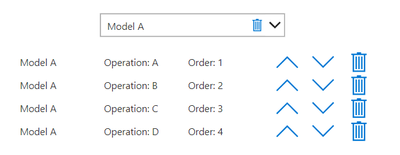- Power Apps Community
- Welcome to the Community!
- News & Announcements
- Get Help with Power Apps
- Building Power Apps
- Microsoft Dataverse
- AI Builder
- Power Apps Governance and Administering
- Power Apps Pro Dev & ISV
- Connector Development
- Power Query
- GCC, GCCH, DoD - Federal App Makers (FAM)
- Power Platform Integration - Better Together!
- Power Platform Integrations (Read Only)
- Power Platform and Dynamics 365 Integrations (Read Only)
- Community Blog
- Power Apps Community Blog
- Galleries
- Community Connections & How-To Videos
- Copilot Cookbook
- Community App Samples
- Webinars and Video Gallery
- Canvas Apps Components Samples
- Kid Zone
- Emergency Response Gallery
- Events
- 2021 MSBizAppsSummit Gallery
- 2020 MSBizAppsSummit Gallery
- 2019 MSBizAppsSummit Gallery
- Community Engagement
- Community Calls Conversations
- Hack Together: Power Platform AI Global Hack
- Experimental
- Error Handling
- Power Apps Experimental Features
- Community Support
- Community Accounts & Registration
- Using the Community
- Community Feedback
- Power Apps Community
- Forums
- Get Help with Power Apps
- Building Power Apps
- Re: Save the Gallery items position.
- Subscribe to RSS Feed
- Mark Topic as New
- Mark Topic as Read
- Float this Topic for Current User
- Bookmark
- Subscribe
- Printer Friendly Page
- Mark as New
- Bookmark
- Subscribe
- Mute
- Subscribe to RSS Feed
- Permalink
- Report Inappropriate Content
Save the Gallery items position.
Hello, I am building an App where I have Models, and each model has it's operations.
What I am doing now is a Order button (Up and Down) that moves an Item up and down on a gallery (Switches position with the one above or below), but I have a problem.
If I delete an Item, what happens to the order?
Imagine I have 5 items, where the order goes: 1 2 3 4 5.
Then I deleted the third item in that column.
What happens is that number 3 gets deleted, so the order now is: 1 2 _ 4 5.
What I want to do is that the Order column ALWAYS stays the same.
Now, I don't want the order to be the same as SharePoint , because the items in SharePoint are not always in order. (I can create some operations for a Model, then create another operation from a different Model. The order can continue normally, but in SharePoint the Order gets interrupted by another Model's Order, for Example: Model A (1 2 3) Model B (1 2) Model A (3 4 5). I don't want that. And also, the order can be 2 3 4 7 1 5 6, and still work because it gets sorted on the Gallery.)
I tried to fix this with a Sequence, but that Overwrites the old positions, so if I have 2 1 3 4, it will be 1 2 3 4, but that will make everything back to default and will not save the position that the user had.
So my Idea is to save the Gallery's Order and Patch it on the SharePoint list using a ForAll and LookUp to patch on each Item, the position that it was on the gallery.
So Imagine the gallery had Items B D C A as the order. Being the Order 1 2 3 4, but In SharePoint is appears as 2 3 1 4. What I want is to overwrite in SharePoint the Order, WITHOUT changing the Order on the App. For Example:
Go look for Item B in SharePoint. Found it? Good. Now make it's Order number be 1 (because in the gallery is 1). And so On.
That will basically fix the problem where I delete an Item and It makes a Blank spot in the column (items are not in a equal progression, 1 3 4 5, suddenly jumps 2 instead of 1). Overwriting the Order in SharePoint based on the Gallery will remove that Blank spot.
I was trying to do that, but I can't reach to any conclusion, any help?
Solved! Go to Solution.
Accepted Solutions
- Mark as New
- Bookmark
- Subscribe
- Mute
- Subscribe to RSS Feed
- Permalink
- Report Inappropriate Content
Hey @Anonymous,
I tried to interpret what you are looking for, and had a go at building it. Please let me know if this helps you work towards a solution, or if you need anything explained.
I can load a all the Operations of a Model in to a Gallery, they are sorted by "Order" column:
I can reorder them, which updates the "Order" property on the SharePoint List:
Every time an Operation is deleted, all "Order" properties are recalculated starting from 1, to fill in blanks:
My Gallery Data source:
Sort(Filter('Model Orders', Model = drpModels.Selected.Result), Order, Ascending)
Up arrow OnSelect, swapping "Order" values with the previous Operation:
With(
First(SortByColumns(Filter(galModels.AllItems, Order < ThisItem.Order), "Order0", Descending)) As Prev,
If(
!IsBlank(Prev),
Patch(
'Model Orders',
ThisItem,
{Order: Prev.Order}
);
Patch(
'Model Orders',
{ID: Prev.ID},
{Order: ThisItem.Order}
)
)
);
Down arrow OnSelect, swapping places with the next Operation:
With(
First(SortByColumns(Filter(galModels.AllItems, Order > ThisItem.Order), "Order0", Ascending)) As Next,
If(
!IsBlank(Next),
Patch(
'Model Orders',
ThisItem,
{Order: Next.Order}
);
Patch(
'Model Orders',
{ID: Next.ID},
{Order: ThisItem.Order}
)
)
);
Trash can OnSelect, all "Order" properties are recalculated starting from 1:
Remove('Model Orders', ThisItem);
With(
{ToUpdate: Filter('Model Orders', ThisRecord.Model = ThisItem.Model)},
ForAll(
ToUpdate As PatchTarget,
Patch(
'Model Orders',
{ID: PatchTarget.ID},
{Order: CountRows(Filter(ToUpdate As RecordForCount, RecordForCount.Order < PatchTarget.Order)) + 1}
)
)
);
A few thoughts:
- I tried to speed things up a bit by replacing the actual List data source with Gallery.AllItems in the arrow key expressions
- You might have issues if people press the arrows and/or delete too fast, but you could disable the controls while the operation is in progress, or do everything in a Collection and Patch the changes with a Submit button.
- Mark as New
- Bookmark
- Subscribe
- Mute
- Subscribe to RSS Feed
- Permalink
- Report Inappropriate Content
Hey @Anonymous,
I tried to interpret what you are looking for, and had a go at building it. Please let me know if this helps you work towards a solution, or if you need anything explained.
I can load a all the Operations of a Model in to a Gallery, they are sorted by "Order" column:
I can reorder them, which updates the "Order" property on the SharePoint List:
Every time an Operation is deleted, all "Order" properties are recalculated starting from 1, to fill in blanks:
My Gallery Data source:
Sort(Filter('Model Orders', Model = drpModels.Selected.Result), Order, Ascending)
Up arrow OnSelect, swapping "Order" values with the previous Operation:
With(
First(SortByColumns(Filter(galModels.AllItems, Order < ThisItem.Order), "Order0", Descending)) As Prev,
If(
!IsBlank(Prev),
Patch(
'Model Orders',
ThisItem,
{Order: Prev.Order}
);
Patch(
'Model Orders',
{ID: Prev.ID},
{Order: ThisItem.Order}
)
)
);
Down arrow OnSelect, swapping places with the next Operation:
With(
First(SortByColumns(Filter(galModels.AllItems, Order > ThisItem.Order), "Order0", Ascending)) As Next,
If(
!IsBlank(Next),
Patch(
'Model Orders',
ThisItem,
{Order: Next.Order}
);
Patch(
'Model Orders',
{ID: Next.ID},
{Order: ThisItem.Order}
)
)
);
Trash can OnSelect, all "Order" properties are recalculated starting from 1:
Remove('Model Orders', ThisItem);
With(
{ToUpdate: Filter('Model Orders', ThisRecord.Model = ThisItem.Model)},
ForAll(
ToUpdate As PatchTarget,
Patch(
'Model Orders',
{ID: PatchTarget.ID},
{Order: CountRows(Filter(ToUpdate As RecordForCount, RecordForCount.Order < PatchTarget.Order)) + 1}
)
)
);
A few thoughts:
- I tried to speed things up a bit by replacing the actual List data source with Gallery.AllItems in the arrow key expressions
- You might have issues if people press the arrows and/or delete too fast, but you could disable the controls while the operation is in progress, or do everything in a Collection and Patch the changes with a Submit button.
- Mark as New
- Bookmark
- Subscribe
- Mute
- Subscribe to RSS Feed
- Permalink
- Report Inappropriate Content
Hi @metsshan ,
Thank you for your explanation, exactly what I needed.
One question: What is PatchTarget and RecordForCount?
- Mark as New
- Bookmark
- Subscribe
- Mute
- Subscribe to RSS Feed
- Permalink
- Report Inappropriate Content
They are just aliases for the ForAll() and Filter() records respectively.
Without aliases you would end up with an ambiguous predicate expression of
"... Filter(ToUpdate, Order < Order) ..."
Edit, explanation: https://powerapps.microsoft.com/en-us/blog/formulas-thisrecord-as-and-sequence/
- Mark as New
- Bookmark
- Subscribe
- Mute
- Subscribe to RSS Feed
- Permalink
- Report Inappropriate Content
New stuff learned @metsshan, thank you!
That was the error I was getting with my formula, I didn't have anything to evade that.
Didn't know I had things like that, I'm really new at this.
By the way, it worked! Thanks a Lot!
- Mark as New
- Bookmark
- Subscribe
- Mute
- Subscribe to RSS Feed
- Permalink
- Report Inappropriate Content
I'm glad it helped, I learned something new, too!
Next time, if you've already attempted some code it's always great to include that code in your original post, that way people might be able to help you faster.
- Mark as New
- Bookmark
- Subscribe
- Mute
- Subscribe to RSS Feed
- Permalink
- Report Inappropriate Content
Understood!
Thank you!! 😁
Helpful resources
Celebrating the May Super User of the Month: Laurens Martens
@LaurensM is an exceptional contributor to the Power Platform Community. Super Users like Laurens inspire others through their example, encouragement, and active participation. We are excited to celebrated Laurens as our Super User of the Month for May 2024. Consistent Engagement: He consistently engages with the community by answering forum questions, sharing insights, and providing solutions. Laurens dedication helps other users find answers and overcome challenges. Community Expertise: As a Super User, Laurens plays a crucial role in maintaining a knowledge sharing environment. Always ensuring a positive experience for everyone. Leadership: He shares valuable insights on community growth, engagement, and future trends. Their contributions help shape the Power Platform Community. Congratulations, Laurens Martens, for your outstanding work! Keep inspiring others and making a difference in the community! Keep up the fantastic work!
Check out the Copilot Studio Cookbook today!
We are excited to announce our new Copilot Cookbook Gallery in the Copilot Studio Community. We can't wait for you to share your expertise and your experience! Join us for an amazing opportunity where you'll be one of the first to contribute to the Copilot Cookbook—your ultimate guide to mastering Microsoft Copilot. Whether you're seeking inspiration or grappling with a challenge while crafting apps, you probably already know that Copilot Cookbook is your reliable assistant, offering a wealth of tips and tricks at your fingertips--and we want you to add your expertise. What can you "cook" up? Click this link to get started: https://aka.ms/CS_Copilot_Cookbook_Gallery Don't miss out on this exclusive opportunity to be one of the first in the Community to share your app creation journey with Copilot. We'll be announcing a Cookbook Challenge very soon and want to make sure you one of the first "cooks" in the kitchen. Don't miss your moment--start submitting in the Copilot Cookbook Gallery today! Thank you, Engagement Team
Announcing Power Apps Copilot Cookbook Gallery
We are excited to share that the all-new Copilot Cookbook Gallery for Power Apps is now available in the Power Apps Community, full of tips and tricks on how to best use Microsoft Copilot as you develop and create in Power Apps. The new Copilot Cookbook is your go-to resource when you need inspiration--or when you're stuck--and aren't sure how to best partner with Copilot while creating apps. Whether you're looking for the best prompts or just want to know about responsible AI use, visit Copilot Cookbook for regular updates you can rely on--while also serving up some of your greatest tips and tricks for the Community. Check Out the new Copilot Cookbook for Power Apps today: Copilot Cookbook - Power Platform Community. We can't wait to see what you "cook" up!
Tuesday Tip | How to Report Spam in Our Community
It's time for another TUESDAY TIPS, your weekly connection with the most insightful tips and tricks that empower both newcomers and veterans in the Power Platform Community! Every Tuesday, we bring you a curated selection of the finest advice, distilled from the resources and tools in the Community. Whether you’re a seasoned member or just getting started, Tuesday Tips are the perfect compass guiding you across the dynamic landscape of the Power Platform Community. As our community family expands each week, we revisit our essential tools, tips, and tricks to ensure you’re well-versed in the community’s pulse. Keep an eye on the News & Announcements for your weekly Tuesday Tips—you never know what you may learn! Today's Tip: How to Report Spam in Our Community We strive to maintain a professional and helpful community, and part of that effort involves keeping our platform free of spam. If you encounter a post that you believe is spam, please follow these steps to report it: Locate the Post: Find the post in question within the community.Kebab Menu: Click on the "Kebab" menu | 3 Dots, on the top right of the post.Report Inappropriate Content: Select "Report Inappropriate Content" from the menu.Submit Report: Fill out any necessary details on the form and submit your report. Our community team will review the report and take appropriate action to ensure our community remains a valuable resource for everyone. Thank you for helping us keep the community clean and useful!
Community Roundup: A Look Back at Our Last 10 Tuesday Tips
As we continue to grow and learn together, it's important to reflect on the valuable insights we've shared. For today's #TuesdayTip, we're excited to take a moment to look back at the last 10 tips we've shared in case you missed any or want to revisit them. Thanks for your incredible support for this series--we're so glad it was able to help so many of you navigate your community experience! Getting Started in the Community An overview of everything you need to know about navigating the community on one page! Community Links: ○ Power Apps ○ Power Automate ○ Power Pages ○ Copilot Studio Community Ranks and YOU Have you ever wondered how your fellow community members ascend the ranks within our community? We explain everything about ranks and how to achieve points so you can climb up in the rankings! Community Links: ○ Power Apps ○ Power Automate ○ Power Pages ○ Copilot Studio Powering Up Your Community Profile Your Community User Profile is how the Community knows you--so it's essential that it works the way you need it to! From changing your username to updating contact information, this Knowledge Base Article is your best resource for powering up your profile. Community Links: ○ Power Apps ○ Power Automate ○ Power Pages ○ Copilot Studio Community Blogs--A Great Place to Start There's so much you'll discover in the Community Blogs, and we hope you'll check them out today! Community Links: ○ Power Apps ○ Power Automate ○ Power Pages ○ Copilot Studio Unlocking Community Achievements and Earning Badges Across the Communities, you'll see badges on users profile that recognize and reward their engagement and contributions. Check out some details on Community badges--and find out more in the detailed link at the end of the article! Community Links: ○ Power Apps ○ Power Automate ○ Power Pages ○ Copilot Studio Blogging in the Community Interested in blogging? Everything you need to know on writing blogs in our four communities! Get started blogging across the Power Platform communities today! Community Links: ○ Power Apps ○ Power Automate ○ Power Pages ○ Copilot Studio Subscriptions & Notifications We don't want you to miss a thing in the community! Read all about how to subscribe to sections of our forums and how to setup your notifications! Community Links: ○ Power Apps ○ Power Automate ○ Power Pages ○ Copilot Studio Getting Started with Private Messages & Macros Do you want to enhance your communication in the Community and streamline your interactions? One of the best ways to do this is to ensure you are using Private Messaging--and the ever-handy macros that are available to you as a Community member! Community Links: ○ Power Apps ○ Power Automate ○ Power Pages ○ Copilot Studio Community User Groups Learn everything about being part of, starting, or leading a User Group in the Power Platform Community. Community Links: ○ Power Apps ○ Power Automate ○ Power Pages ○ Copilot Studio Update Your Community Profile Today! Keep your community profile up to date which is essential for staying connected and engaged with the community. Community Links: ○ Power Apps ○ Power Automate ○ Power Pages ○ Copilot Studio Thank you for being an integral part of our journey. Here's to many more Tuesday Tips as we pave the way for a brighter, more connected future! As always, watch the News & Announcements for the next set of tips, coming soon!
Hear what's next for the Power Up Program
Hear from Principal Program Manager, Dimpi Gandhi, to discover the latest enhancements to the Microsoft #PowerUpProgram, including a new accelerated video-based curriculum crafted with the expertise of Microsoft MVPs, Rory Neary and Charlie Phipps-Bennett. If you’d like to hear what’s coming next, click the link below to sign up today! https://aka.ms/PowerUp