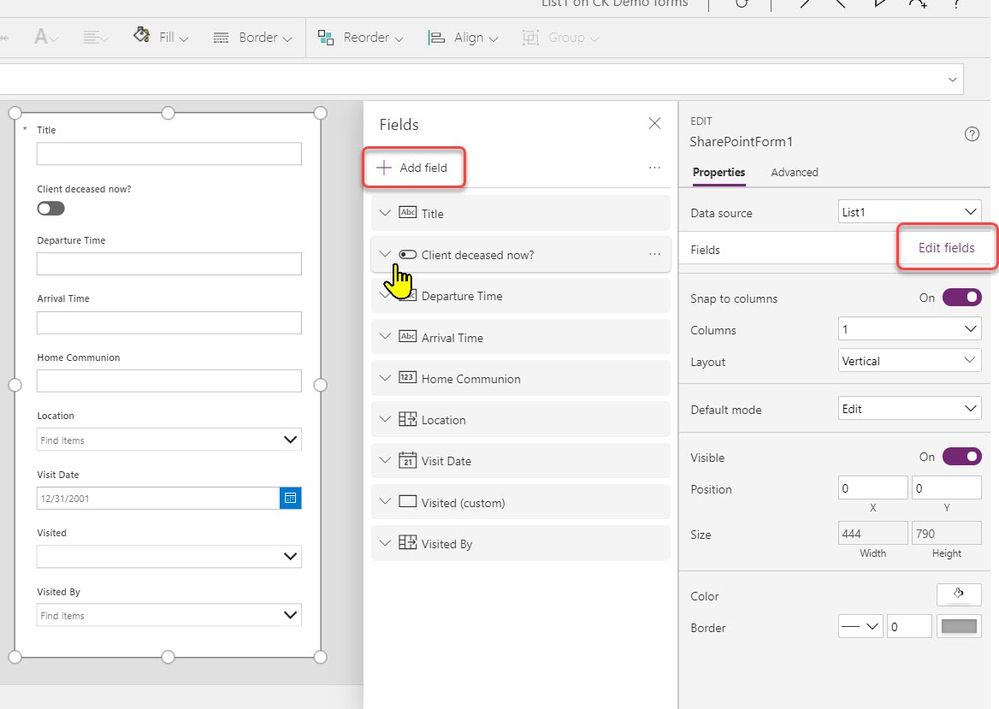- Power Apps Community
- Welcome to the Community!
- News & Announcements
- Get Help with Power Apps
- Building Power Apps
- Microsoft Dataverse
- AI Builder
- Power Apps Governance and Administering
- Power Apps Pro Dev & ISV
- Connector Development
- Power Query
- GCC, GCCH, DoD - Federal App Makers (FAM)
- Power Platform Integration - Better Together!
- Power Platform Integrations (Read Only)
- Power Platform and Dynamics 365 Integrations (Read Only)
- Community Blog
- Power Apps Community Blog
- Galleries
- Community Connections & How-To Videos
- Copilot Cookbook
- Community App Samples
- Webinars and Video Gallery
- Canvas Apps Components Samples
- Kid Zone
- Emergency Response Gallery
- Events
- 2021 MSBizAppsSummit Gallery
- 2020 MSBizAppsSummit Gallery
- 2019 MSBizAppsSummit Gallery
- Community Engagement
- Community Calls Conversations
- Hack Together: Power Platform AI Global Hack
- Experimental
- Error Handling
- Power Apps Experimental Features
- Community Support
- Community Accounts & Registration
- Using the Community
- Community Feedback
- Power Apps Community
- Forums
- Get Help with Power Apps
- Building Power Apps
- Re: SharePoint list custom forms not working
- Subscribe to RSS Feed
- Mark Topic as New
- Mark Topic as Read
- Float this Topic for Current User
- Bookmark
- Subscribe
- Printer Friendly Page
- Mark as New
- Bookmark
- Subscribe
- Mute
- Subscribe to RSS Feed
- Permalink
- Report Inappropriate Content
SharePoint list custom forms not working
We have two SharePoint lists on a site, call them List1 and List2. List2 contains a text field containing names of people (Name, but also the Title) and a Boolean field indicating whether they have died (Deceased). List1 has among other fields a Person field with a lookup to Azure AD (Person) and a field that looks up the names of people in List2 (Visited), allowing several to be selected. I wanted to filter out the deceased from the selections available in Visited. I quickly abandoned customising the .aspx files using SharePoint Designer 2013 as instructions on the internet appeared obsolete. It seemed that PowerApps was the right approach, but I have hit several issues. I have had many attempts at getting this to work, and may now have ended up with a corrupt PowerApps environment.
Isssues:
- The out of the box custom form for List1 only puts the Person and Visited fields on the form. When I first tried this, all the custom fields were put on the form.
- Attempting to save a new value fails with a possible data source error.
- The out of the box fields don't recognise the other data sources:
Person Item Formula is of the form Choices([@List1].Person) - no reference to the AD lookup, so presumably you can only enter people who are already in List1.
Visited Item formula is of the form Choices([@List1].Visited) - no reference to List2, so presumably you can only enter Visited who are already in List1. - Changing this to Choices(List2.Name) results in a Name isn't valid error, despite Name being in the selection lists for List2 fields.
Hence, I am stuck, and am tempted not to put more effort the project as the issue is not so great. It does, however, make me hesitate to recommend SharePoint custom lists (as opposed to other ways of storing data that might me more familiar to end users) and attempting to use PowerApps to manage them.
Any comments?
Solved! Go to Solution.
Accepted Solutions
- Mark as New
- Bookmark
- Subscribe
- Mute
- Subscribe to RSS Feed
- Permalink
- Report Inappropriate Content
Ok, I put together a quick POC from your list definitions.
1) Not sure why, but when you originally create the custom form it does indeed only auto populate a couple of fields. But you can easily edit the form and add any other fields you want. Make sure to add any fields from List 1 that were marked as required. See the screenshot below
2) for the choice filter you will need to add a data source for List #2 to the project and then use the following code in the Items property for the dropdown in the datacard. The Choices still point to List1, but are filtered based on the name being in a list of people in List 2 who are not deceased. Your formula may vary slightly if my column names don't match yours exactly. But that is how to do it.
Filter(Choices([@List1].Visited),Value in (Filter(List2,Deceased=false).Name))Hope that helps. Let me know if you are still having issues.
-------------------------------------------------------------------------
If I have answered your question, please mark your post as Solved.
If you like my response, please give it a Thumbs Up.
- Mark as New
- Bookmark
- Subscribe
- Mute
- Subscribe to RSS Feed
- Permalink
- Report Inappropriate Content
Hi @NewToPowerApps ,
Firstly, the "out of the box solution" (I am assuming you are referring to the app generated from the wizard) is really only to start you on the PowerApps journey and is a good place to start looking at the properties and the controls to see "what is under the hood".
Connecting to a second data source and then working out what to do with it is another part of the journey. You did not say what your background was, but I came from VBA/SQL/Access and PowerApps was a bit of an adventure of discovery.
Having said that, two years down the track, I would not use anything else - but enough of that and to your issue.
Firstly, PowerApps/SharePoint has a thing called Delegable and non/Delegable queries. Non-Delegable can only retrieve a maximum of 2000 records to PowerApps. I mention this because Boolean values (such as Deceased Yes/No) are non-delegable and cannot be queried on large datasets - you would need a string field such as Deceased/Living.
I am not sure what else I can tell you at your early stage of this path other then good luck.
- Mark as New
- Bookmark
- Subscribe
- Mute
- Subscribe to RSS Feed
- Permalink
- Report Inappropriate Content
- When you create a custom list form inside a SharePoint list it only adds the fields to the form that are editable by the user in that list. System fields like Created, Modified By etc. are not added by default. You can add additional fields from that list to the form by editing the fields in the forms.
- I need more info to figure out what might be going wrong here. Can you provide a screenshot of your custom form and the specific error message.
- The Person field is actually a lookup against the hidden user list in the site collection, not against Azure AD. The original info comes from Azure AD, but that's not what the person field is checking against. Having said that, fields from other lists will be outside the scope of this particular form. You would need to add a second data source to the other list to access those values. This does not limit you to List 1, it limits you to the Choices that are defined in that column in List1. For Person that would be anyone with access to the list (from the userlist) and for Visited it would be anyone who is listed in the column being used for the Lookup in List 2. But you can't change that here. Choices() pulls those from the column definition.
- See #3. The Choices are based on the column definition, not the list.
Having said all that. The custom list form works very well when all you want to do is create a customized data entry form for the existing list. Creating a data entry form that spans multiple lists is a more advanced concept and not easy to do. It will take some work and there is a learning curve involved.
-------------------------------------------------------------------------
If I have answered your question, please mark your post as Solved.
If you like my response, please give it a Thumbs Up.
- Mark as New
- Bookmark
- Subscribe
- Mute
- Subscribe to RSS Feed
- Permalink
- Report Inappropriate Content
Thank you, @WarrenBelz, for a quick response. I have a varied IT background with VB, C#, various SQL databases, Visual Studio, Access, PHP etc. I have programmed using Visual Studio and NetBeans.
I recognise that the custom form generated by the wizard is only the start, otherwise there would be no point in generating it, but I should expect it to work as generated. I should also expect it to read enough information from the SharePoint list to understand the structure of the list. Neither appears to be the case at the moment with the list I am attempting to work on. I am wondering if I need to recreate List1 and copy the data from the current one.
The datasets are tiny, so Delegable is irrelevant.
It is a pity you can't see further 'under the hood' to see what is going wrong.
- Mark as New
- Bookmark
- Subscribe
- Mute
- Subscribe to RSS Feed
- Permalink
- Report Inappropriate Content
Thanks @Pstork1 for a helpful reply. To explain a bit more and to reply:
- I am not trying to add system fields.
- I am attaching the custom form as generated by PowerApps
- The SharePoint list which I am calling List1 has choices based on the values in List2. I realised that you needed another data source and had added it.
- Even the form as created with the wizard and published (I had to add another field to be able to save and publish) fails to update with this message:
- I am concerned that the environment may be corrupt, as this is the save window. Notice the ID in the name.
- Mark as New
- Bookmark
- Subscribe
- Mute
- Subscribe to RSS Feed
- Permalink
- Report Inappropriate Content
If you want to keep trying to work on this please provide the following. A screenshot of the column definitions in List 1 and List 2 (List Settings screen)
1) What addditional fields are you trying to add?
2) The attachment didn't come through
3) If you have a lookup column in List #1 that references List #2 you don't need to add an additional data source. Any references that List #1 needs to List #2 will already be embedded in the column definition for List #1. If you want to access values directly in List #2 then you need a different data source. But the Lookup should work without it.
4) What field did you add to get it to save?
If you don't want to pursue this further due to time constraints, I understand.
-------------------------------------------------------------------------
If I have answered your question, please mark your post as Solved.
If you like my response, please give it a Thumbs Up.
- Mark as New
- Bookmark
- Subscribe
- Mute
- Subscribe to RSS Feed
- Permalink
- Report Inappropriate Content
List 1 column settings:
Column (click to edit) Type Used in
| Arrival Time | Single line of text | Item |
| Client deceased now? | Yes/No | Item |
| Created | Date and Time | |
| Departure Time | Single line of text | Item |
| Home Communion | Number | Item |
| Location | Choice | Item |
| Modified | Date and Time | |
| Notes | Multiple lines of text | Item |
| title | Single line of text | Item |
| Visit Date | Date and Time | Item |
| Visited | Lookup | Item |
| Visited by | Person or Group | Item |
| Visited:Deceased (Text) | Lookup | |
| Created By | Person or Group | |
| Modified By | Person or Group |
List2 Column settings
Column (click to edit) Type Required
| Name | Single line of text | |
| Married to | Lookup | |
| Appointed Visitor | Person or Group | |
| Deceased | Yes/No | |
| Notes | Multiple lines of text | |
| Deceased (Text) | Calculated (calculation based on other columns) | |
| Alive | Calculated (calculation based on other columns) | |
| Modified | Date and Time | |
| Created | Date and Time | |
| Created By | Person or Group | |
| Modified By | Person or Group |
Custom form screen shot
All I am trying to do is to filter the Visited dropdown to so the Deceased don't appear in it when someone is entering a new record in List 1.
- Mark as New
- Bookmark
- Subscribe
- Mute
- Subscribe to RSS Feed
- Permalink
- Report Inappropriate Content
Ok, I put together a quick POC from your list definitions.
1) Not sure why, but when you originally create the custom form it does indeed only auto populate a couple of fields. But you can easily edit the form and add any other fields you want. Make sure to add any fields from List 1 that were marked as required. See the screenshot below
2) for the choice filter you will need to add a data source for List #2 to the project and then use the following code in the Items property for the dropdown in the datacard. The Choices still point to List1, but are filtered based on the name being in a list of people in List 2 who are not deceased. Your formula may vary slightly if my column names don't match yours exactly. But that is how to do it.
Filter(Choices([@List1].Visited),Value in (Filter(List2,Deceased=false).Name))Hope that helps. Let me know if you are still having issues.
-------------------------------------------------------------------------
If I have answered your question, please mark your post as Solved.
If you like my response, please give it a Thumbs Up.
- Mark as New
- Bookmark
- Subscribe
- Mute
- Subscribe to RSS Feed
- Permalink
- Report Inappropriate Content
Many thanks, @Pstork1 ! It was the Value in (Filter(List2,Deceased=false).Name)) that clinched it. It now appears to be working. Wonderful!
Helpful resources
Tuesday Tip | How to Get Community Support
It's time for another Tuesday Tip, your weekly connection with the most insightful tips and tricks that empower both newcomers and veterans in the Power Platform Community! Every Tuesday, we bring you a curated selection of the finest advice, distilled from the resources and tools in the Community. Whether you’re a seasoned member or just getting started, Tuesday Tips are the perfect compass guiding you across the dynamic landscape of the Power Platform Community. This Week: All About Community Support Whether you're a seasoned community veteran or just getting started, you may need a bit of help from time to time! If you need to share feedback with the Community Engagement team about the community or are looking for ways we can assist you with user groups, events, or something else, Community Support is the place to start. Community Support is part of every one of our communities, accessible to all our community members. Within each community's Community Support page, you'll find three distinct areas, each with a different focus to help you when you need support from us most. Power Apps: https://powerusers.microsoft.com/t5/Community-Support/ct-p/pa_community_support Power Automate: https://powerusers.microsoft.com/t5/Community-Support/ct-p/mpa_community_support Power Pages: https://powerusers.microsoft.com/t5/Community-Support/ct-p/mpp_community_support Copilot Studio: https://powerusers.microsoft.com/t5/Community-Support/ct-p/pva_community-support Community Support Form If you need more assistance, you can reach out to the Community Team via the Community support form. Choose the type of support you require and fill in the form accordingly. We will respond to you promptly. Thank you for being an active part of our community. Your contributions make a difference! Best Regards, The Community Management Team
Community Roundup: A Look Back at Our Last 10 Tuesday Tips
As we continue to grow and learn together, it's important to reflect on the valuable insights we've shared. For today's #TuesdayTip, we're excited to take a moment to look back at the last 10 tips we've shared in case you missed any or want to revisit them. Thanks for your incredible support for this series--we're so glad it was able to help so many of you navigate your community experience! Getting Started in the Community An overview of everything you need to know about navigating the community on one page! Community Links: ○ Power Apps ○ Power Automate ○ Power Pages ○ Copilot Studio Community Ranks and YOU Have you ever wondered how your fellow community members ascend the ranks within our community? We explain everything about ranks and how to achieve points so you can climb up in the rankings! Community Links: ○ Power Apps ○ Power Automate ○ Power Pages ○ Copilot Studio Powering Up Your Community Profile Your Community User Profile is how the Community knows you--so it's essential that it works the way you need it to! From changing your username to updating contact information, this Knowledge Base Article is your best resource for powering up your profile. Community Links: ○ Power Apps ○ Power Automate ○ Power Pages ○ Copilot Studio Community Blogs--A Great Place to Start There's so much you'll discover in the Community Blogs, and we hope you'll check them out today! Community Links: ○ Power Apps ○ Power Automate ○ Power Pages ○ Copilot Studio Unlocking Community Achievements and Earning Badges Across the Communities, you'll see badges on users profile that recognize and reward their engagement and contributions. Check out some details on Community badges--and find out more in the detailed link at the end of the article! Community Links: ○ Power Apps ○ Power Automate ○ Power Pages ○ Copilot Studio Blogging in the Community Interested in blogging? Everything you need to know on writing blogs in our four communities! Get started blogging across the Power Platform communities today! Community Links: ○ Power Apps ○ Power Automate ○ Power Pages ○ Copilot Studio Subscriptions & Notifications We don't want you to miss a thing in the community! Read all about how to subscribe to sections of our forums and how to setup your notifications! Community Links: ○ Power Apps ○ Power Automate ○ Power Pages ○ Copilot Studio Getting Started with Private Messages & Macros Do you want to enhance your communication in the Community and streamline your interactions? One of the best ways to do this is to ensure you are using Private Messaging--and the ever-handy macros that are available to you as a Community member! Community Links: ○ Power Apps ○ Power Automate ○ Power Pages ○ Copilot Studio Community User Groups Learn everything about being part of, starting, or leading a User Group in the Power Platform Community. Community Links: ○ Power Apps ○ Power Automate ○ Power Pages ○ Copilot Studio Update Your Community Profile Today! Keep your community profile up to date which is essential for staying connected and engaged with the community. Community Links: ○ Power Apps ○ Power Automate ○ Power Pages ○ Copilot Studio Thank you for being an integral part of our journey. Here's to many more Tuesday Tips as we pave the way for a brighter, more connected future! As always, watch the News & Announcements for the next set of tips, coming soon!
Hear what's next for the Power Up Program
Hear from Principal Program Manager, Dimpi Gandhi, to discover the latest enhancements to the Microsoft #PowerUpProgram, including a new accelerated video-based curriculum crafted with the expertise of Microsoft MVPs, Rory Neary and Charlie Phipps-Bennett. If you’d like to hear what’s coming next, click the link below to sign up today! https://aka.ms/PowerUp
Tuesday Tip: Community User Groups
It's time for another TUESDAY TIPS, your weekly connection with the most insightful tips and tricks that empower both newcomers and veterans in the Power Platform Community! Every Tuesday, we bring you a curated selection of the finest advice, distilled from the resources and tools in the Community. Whether you’re a seasoned member or just getting started, Tuesday Tips are the perfect compass guiding you across the dynamic landscape of the Power Platform Community. As our community family expands each week, we revisit our essential tools, tips, and tricks to ensure you’re well-versed in the community’s pulse. Keep an eye on the News & Announcements for your weekly Tuesday Tips—you never know what you may learn! Today's Tip: Community User Groups and YOU Being part of, starting, or leading a User Group can have many great benefits for our community members who want to learn, share, and connect with others who are interested in the Microsoft Power Platform and the low-code revolution. When you are part of a User Group, you discover amazing connections, learn incredible things, and build your skills. Some User Groups work in the virtual space, but many meet in physical locations, meaning you have several options when it comes to building community with people who are learning and growing together! Some of the benefits of our Community User Groups are: Network with like-minded peers and product experts, and get in front of potential employers and clients.Learn from industry experts and influencers and make your own solutions more successful.Access exclusive community space, resources, tools, and support from Microsoft.Collaborate on projects, share best practices, and empower each other. These are just a few of the reasons why our community members love their User Groups. Don't wait. Get involved with (or maybe even start) a User Group today--just follow the tips below to get started.For current or new User Group leaders, all the information you need is here: User Group Leader Get Started GuideOnce you've kicked off your User Group, find the resources you need: Community User Group ExperienceHave questions about our Community User Groups? Let us know! We are here to help you!
Super User of the Month | Ahmed Salih
We're thrilled to announce that Ahmed Salih is our Super User of the Month for April 2024. Ahmed has been one of our most active Super Users this year--in fact, he kicked off the year in our Community with this great video reminder of why being a Super User has been so important to him! Ahmed is the Senior Power Platform Architect at Saint Jude's Children's Research Hospital in Memphis. He's been a Super User for two seasons and is also a Microsoft MVP! He's celebrating his 3rd year being active in the Community--and he's received more than 500 kudos while authoring nearly 300 solutions. Ahmed's contributions to the Super User in Training program has been invaluable, with his most recent session with SUIT highlighting an incredible amount of best practices and tips that have helped him achieve his success. Ahmed's infectious enthusiasm and boundless energy are a key reason why so many Community members appreciate how he brings his personality--and expertise--to every interaction. With all the solutions he provides, his willingness to help the Community learn more about Power Platform, and his sheer joy in life, we are pleased to celebrate Ahmed and all his contributions! You can find him in the Community and on LinkedIn. Congratulations, Ahmed--thank you for being a SUPER user!
Tuesday Tip: Getting Started with Private Messages & Macros
Welcome to TUESDAY TIPS, your weekly connection with the most insightful tips and tricks that empower both newcomers and veterans in the Power Platform Community! Every Tuesday, we bring you a curated selection of the finest advice, distilled from the resources and tools in the Community. Whether you’re a seasoned member or just getting started, Tuesday Tips are the perfect compass guiding you across the dynamic landscape of the Power Platform Community. As our community family expands each week, we revisit our essential tools, tips, and tricks to ensure you’re well-versed in the community’s pulse. Keep an eye on the News & Announcements for your weekly Tuesday Tips—you never know what you may learn! This Week's Tip: Private Messaging & Macros in Power Apps Community Do you want to enhance your communication in the Community and streamline your interactions? One of the best ways to do this is to ensure you are using Private Messaging--and the ever-handy macros that are available to you as a Community member! Our Knowledge Base article about private messaging and macros is the best place to find out more. Check it out today and discover some key tips and tricks when it comes to messages and macros: Private Messaging: Learn how to enable private messages in your community profile and ensure you’re connected with other community membersMacros Explained: Discover the convenience of macros—prewritten text snippets that save time when posting in forums or sending private messagesCreating Macros: Follow simple steps to create your own macros for efficient communication within the Power Apps CommunityUsage Guide: Understand how to apply macros in posts and private messages, enhancing your interaction with the Community For detailed instructions and more information, visit the full page in your community today:Power Apps: Enabling Private Messaging & How to Use Macros (Power Apps)Power Automate: Enabling Private Messaging & How to Use Macros (Power Automate) Copilot Studio: Enabling Private Messaging &How to Use Macros (Copilot Studio) Power Pages: Enabling Private Messaging & How to Use Macros (Power Pages)
| User | Count |
|---|---|
| 138 | |
| 77 | |
| 47 | |
| 43 | |
| 27 |
| User | Count |
|---|---|
| 173 | |
| 100 | |
| 94 | |
| 80 | |
| 57 |