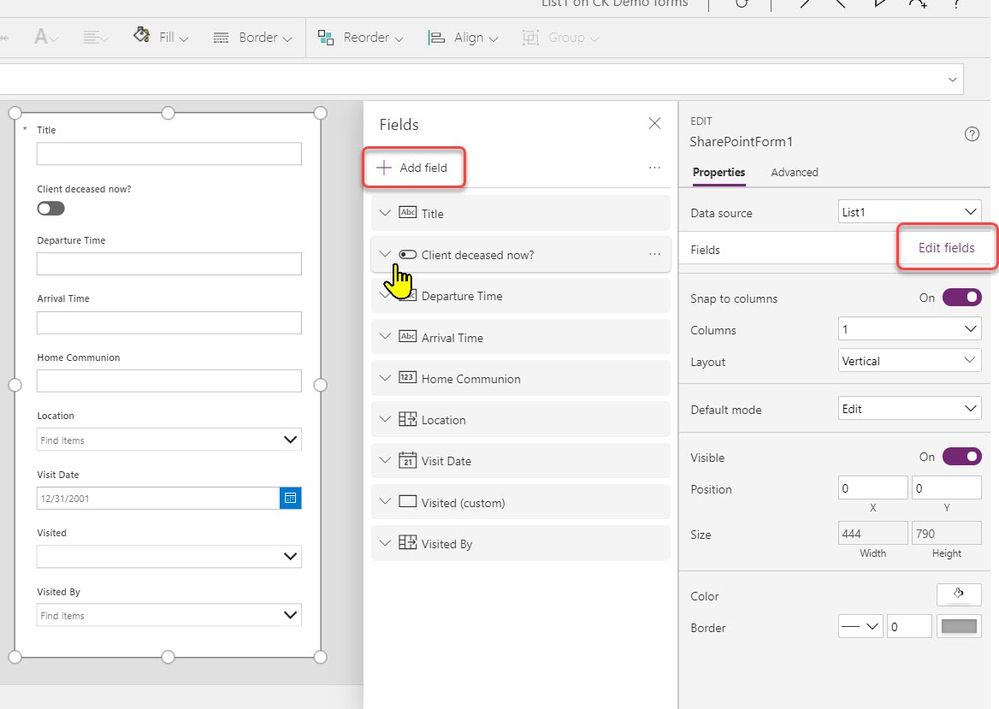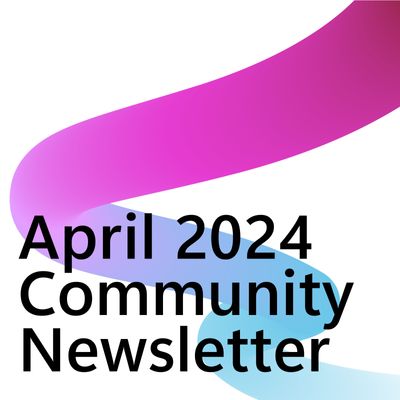- Power Apps Community
- Welcome to the Community!
- News & Announcements
- Get Help with Power Apps
- Building Power Apps
- Microsoft Dataverse
- AI Builder
- Power Apps Governance and Administering
- Power Apps Pro Dev & ISV
- Connector Development
- Power Query
- GCC, GCCH, DoD - Federal App Makers (FAM)
- Power Platform Integration - Better Together!
- Power Platform Integrations (Read Only)
- Power Platform and Dynamics 365 Integrations (Read Only)
- Community Blog
- Power Apps Community Blog
- Galleries
- Community Connections & How-To Videos
- Copilot Cookbook
- Community App Samples
- Webinars and Video Gallery
- Canvas Apps Components Samples
- Kid Zone
- Emergency Response Gallery
- Events
- 2021 MSBizAppsSummit Gallery
- 2020 MSBizAppsSummit Gallery
- 2019 MSBizAppsSummit Gallery
- Community Engagement
- Community Calls Conversations
- Hack Together: Power Platform AI Global Hack
- Experimental
- Error Handling
- Power Apps Experimental Features
- Community Support
- Community Accounts & Registration
- Using the Community
- Community Feedback
- Power Apps Community
- Forums
- Get Help with Power Apps
- Building Power Apps
- Re: SharePoint list custom forms not working
- Subscribe to RSS Feed
- Mark Topic as New
- Mark Topic as Read
- Float this Topic for Current User
- Bookmark
- Subscribe
- Printer Friendly Page
- Mark as New
- Bookmark
- Subscribe
- Mute
- Subscribe to RSS Feed
- Permalink
- Report Inappropriate Content
SharePoint list custom forms not working
We have two SharePoint lists on a site, call them List1 and List2. List2 contains a text field containing names of people (Name, but also the Title) and a Boolean field indicating whether they have died (Deceased). List1 has among other fields a Person field with a lookup to Azure AD (Person) and a field that looks up the names of people in List2 (Visited), allowing several to be selected. I wanted to filter out the deceased from the selections available in Visited. I quickly abandoned customising the .aspx files using SharePoint Designer 2013 as instructions on the internet appeared obsolete. It seemed that PowerApps was the right approach, but I have hit several issues. I have had many attempts at getting this to work, and may now have ended up with a corrupt PowerApps environment.
Isssues:
- The out of the box custom form for List1 only puts the Person and Visited fields on the form. When I first tried this, all the custom fields were put on the form.
- Attempting to save a new value fails with a possible data source error.
- The out of the box fields don't recognise the other data sources:
Person Item Formula is of the form Choices([@List1].Person) - no reference to the AD lookup, so presumably you can only enter people who are already in List1.
Visited Item formula is of the form Choices([@List1].Visited) - no reference to List2, so presumably you can only enter Visited who are already in List1. - Changing this to Choices(List2.Name) results in a Name isn't valid error, despite Name being in the selection lists for List2 fields.
Hence, I am stuck, and am tempted not to put more effort the project as the issue is not so great. It does, however, make me hesitate to recommend SharePoint custom lists (as opposed to other ways of storing data that might me more familiar to end users) and attempting to use PowerApps to manage them.
Any comments?
Solved! Go to Solution.
Accepted Solutions
- Mark as New
- Bookmark
- Subscribe
- Mute
- Subscribe to RSS Feed
- Permalink
- Report Inappropriate Content
Ok, I put together a quick POC from your list definitions.
1) Not sure why, but when you originally create the custom form it does indeed only auto populate a couple of fields. But you can easily edit the form and add any other fields you want. Make sure to add any fields from List 1 that were marked as required. See the screenshot below
2) for the choice filter you will need to add a data source for List #2 to the project and then use the following code in the Items property for the dropdown in the datacard. The Choices still point to List1, but are filtered based on the name being in a list of people in List 2 who are not deceased. Your formula may vary slightly if my column names don't match yours exactly. But that is how to do it.
Filter(Choices([@List1].Visited),Value in (Filter(List2,Deceased=false).Name))Hope that helps. Let me know if you are still having issues.
-------------------------------------------------------------------------
If I have answered your question, please mark your post as Solved.
If you like my response, please give it a Thumbs Up.
- Mark as New
- Bookmark
- Subscribe
- Mute
- Subscribe to RSS Feed
- Permalink
- Report Inappropriate Content
Hi @NewToPowerApps ,
Firstly, the "out of the box solution" (I am assuming you are referring to the app generated from the wizard) is really only to start you on the PowerApps journey and is a good place to start looking at the properties and the controls to see "what is under the hood".
Connecting to a second data source and then working out what to do with it is another part of the journey. You did not say what your background was, but I came from VBA/SQL/Access and PowerApps was a bit of an adventure of discovery.
Having said that, two years down the track, I would not use anything else - but enough of that and to your issue.
Firstly, PowerApps/SharePoint has a thing called Delegable and non/Delegable queries. Non-Delegable can only retrieve a maximum of 2000 records to PowerApps. I mention this because Boolean values (such as Deceased Yes/No) are non-delegable and cannot be queried on large datasets - you would need a string field such as Deceased/Living.
I am not sure what else I can tell you at your early stage of this path other then good luck.
- Mark as New
- Bookmark
- Subscribe
- Mute
- Subscribe to RSS Feed
- Permalink
- Report Inappropriate Content
- When you create a custom list form inside a SharePoint list it only adds the fields to the form that are editable by the user in that list. System fields like Created, Modified By etc. are not added by default. You can add additional fields from that list to the form by editing the fields in the forms.
- I need more info to figure out what might be going wrong here. Can you provide a screenshot of your custom form and the specific error message.
- The Person field is actually a lookup against the hidden user list in the site collection, not against Azure AD. The original info comes from Azure AD, but that's not what the person field is checking against. Having said that, fields from other lists will be outside the scope of this particular form. You would need to add a second data source to the other list to access those values. This does not limit you to List 1, it limits you to the Choices that are defined in that column in List1. For Person that would be anyone with access to the list (from the userlist) and for Visited it would be anyone who is listed in the column being used for the Lookup in List 2. But you can't change that here. Choices() pulls those from the column definition.
- See #3. The Choices are based on the column definition, not the list.
Having said all that. The custom list form works very well when all you want to do is create a customized data entry form for the existing list. Creating a data entry form that spans multiple lists is a more advanced concept and not easy to do. It will take some work and there is a learning curve involved.
-------------------------------------------------------------------------
If I have answered your question, please mark your post as Solved.
If you like my response, please give it a Thumbs Up.
- Mark as New
- Bookmark
- Subscribe
- Mute
- Subscribe to RSS Feed
- Permalink
- Report Inappropriate Content
Thank you, @WarrenBelz, for a quick response. I have a varied IT background with VB, C#, various SQL databases, Visual Studio, Access, PHP etc. I have programmed using Visual Studio and NetBeans.
I recognise that the custom form generated by the wizard is only the start, otherwise there would be no point in generating it, but I should expect it to work as generated. I should also expect it to read enough information from the SharePoint list to understand the structure of the list. Neither appears to be the case at the moment with the list I am attempting to work on. I am wondering if I need to recreate List1 and copy the data from the current one.
The datasets are tiny, so Delegable is irrelevant.
It is a pity you can't see further 'under the hood' to see what is going wrong.
- Mark as New
- Bookmark
- Subscribe
- Mute
- Subscribe to RSS Feed
- Permalink
- Report Inappropriate Content
Thanks @Pstork1 for a helpful reply. To explain a bit more and to reply:
- I am not trying to add system fields.
- I am attaching the custom form as generated by PowerApps
- The SharePoint list which I am calling List1 has choices based on the values in List2. I realised that you needed another data source and had added it.
- Even the form as created with the wizard and published (I had to add another field to be able to save and publish) fails to update with this message:
- I am concerned that the environment may be corrupt, as this is the save window. Notice the ID in the name.
- Mark as New
- Bookmark
- Subscribe
- Mute
- Subscribe to RSS Feed
- Permalink
- Report Inappropriate Content
If you want to keep trying to work on this please provide the following. A screenshot of the column definitions in List 1 and List 2 (List Settings screen)
1) What addditional fields are you trying to add?
2) The attachment didn't come through
3) If you have a lookup column in List #1 that references List #2 you don't need to add an additional data source. Any references that List #1 needs to List #2 will already be embedded in the column definition for List #1. If you want to access values directly in List #2 then you need a different data source. But the Lookup should work without it.
4) What field did you add to get it to save?
If you don't want to pursue this further due to time constraints, I understand.
-------------------------------------------------------------------------
If I have answered your question, please mark your post as Solved.
If you like my response, please give it a Thumbs Up.
- Mark as New
- Bookmark
- Subscribe
- Mute
- Subscribe to RSS Feed
- Permalink
- Report Inappropriate Content
List 1 column settings:
Column (click to edit) Type Used in
| Arrival Time | Single line of text | Item |
| Client deceased now? | Yes/No | Item |
| Created | Date and Time | |
| Departure Time | Single line of text | Item |
| Home Communion | Number | Item |
| Location | Choice | Item |
| Modified | Date and Time | |
| Notes | Multiple lines of text | Item |
| title | Single line of text | Item |
| Visit Date | Date and Time | Item |
| Visited | Lookup | Item |
| Visited by | Person or Group | Item |
| Visited:Deceased (Text) | Lookup | |
| Created By | Person or Group | |
| Modified By | Person or Group |
List2 Column settings
Column (click to edit) Type Required
| Name | Single line of text | |
| Married to | Lookup | |
| Appointed Visitor | Person or Group | |
| Deceased | Yes/No | |
| Notes | Multiple lines of text | |
| Deceased (Text) | Calculated (calculation based on other columns) | |
| Alive | Calculated (calculation based on other columns) | |
| Modified | Date and Time | |
| Created | Date and Time | |
| Created By | Person or Group | |
| Modified By | Person or Group |
Custom form screen shot
All I am trying to do is to filter the Visited dropdown to so the Deceased don't appear in it when someone is entering a new record in List 1.
- Mark as New
- Bookmark
- Subscribe
- Mute
- Subscribe to RSS Feed
- Permalink
- Report Inappropriate Content
Ok, I put together a quick POC from your list definitions.
1) Not sure why, but when you originally create the custom form it does indeed only auto populate a couple of fields. But you can easily edit the form and add any other fields you want. Make sure to add any fields from List 1 that were marked as required. See the screenshot below
2) for the choice filter you will need to add a data source for List #2 to the project and then use the following code in the Items property for the dropdown in the datacard. The Choices still point to List1, but are filtered based on the name being in a list of people in List 2 who are not deceased. Your formula may vary slightly if my column names don't match yours exactly. But that is how to do it.
Filter(Choices([@List1].Visited),Value in (Filter(List2,Deceased=false).Name))Hope that helps. Let me know if you are still having issues.
-------------------------------------------------------------------------
If I have answered your question, please mark your post as Solved.
If you like my response, please give it a Thumbs Up.
- Mark as New
- Bookmark
- Subscribe
- Mute
- Subscribe to RSS Feed
- Permalink
- Report Inappropriate Content
Many thanks, @Pstork1 ! It was the Value in (Filter(List2,Deceased=false).Name)) that clinched it. It now appears to be working. Wonderful!
Helpful resources
Calling all User Group Leaders and Super Users! Mark Your Calendars for the next Community Ambassador Call on May 9th!
This month's Community Ambassador call is on May 9th at 9a & 3p PDT. Please keep an eye out in your private messages and Teams channels for your invitation. There are lots of exciting updates coming to the Community, and we have some exclusive opportunities to share with you! As always, we'll also review regular updates for User Groups, Super Users, and share general information about what's going on in the Community. Be sure to register & we hope to see all of you there!
April 2024 Community Newsletter
We're pleased to share the April Community Newsletter, where we highlight the latest news, product releases, upcoming events, and the amazing work of our outstanding Community members. If you're new to the Community, please make sure to follow the latest News & Announcements and check out the Community on LinkedIn as well! It's the best way to stay up-to-date with all the news from across Microsoft Power Platform and beyond. COMMUNITY HIGHLIGHTS Check out the most active community members of the last month! These hardworking members are posting regularly, answering questions, kudos, and providing top solutions in their communities. We are so thankful for each of you--keep up the great work! If you hope to see your name here next month, follow these awesome community members to see what they do! Power AppsPower AutomateCopilot StudioPower PagesWarrenBelzDeenujialexander2523ragavanrajanLaurensMManishSolankiMattJimisonLucas001AmikcapuanodanilostephenrobertOliverRodriguestimlAndrewJManikandanSFubarmmbr1606VishnuReddy1997theMacResolutionsVishalJhaveriVictorIvanidzejsrandhawahagrua33ikExpiscornovusFGuerrero1PowerAddictgulshankhuranaANBExpiscornovusprathyooSpongYeNived_Nambiardeeksha15795apangelesGochixgrantjenkinsvasu24Mfon LATEST NEWS Business Applications Launch Event - On Demand In case you missed the Business Applications Launch Event, you can now catch up on all the announcements and watch the entire event on-demand inside Charles Lamanna's latest cloud blog. This is your one stop shop for all the latest Copilot features across Power Platform and #Dynamics365, including first-hand looks at how companies such as Lenovo, Sonepar, Ford Motor Company, Omnicom and more are using these new capabilities in transformative ways. Click the image below to watch today! Power Platform Community Conference 2024 is here! It's time to look forward to the next installment of the Power Platform Community Conference, which takes place this year on 18-20th September 2024 at the MGM Grand in Las Vegas! Come and be inspired by Microsoft senior thought leaders and the engineers behind the #PowerPlatform, with Charles Lamanna, Sangya Singh, Ryan Cunningham, Kim Manis, Nirav Shah, Omar Aftab and Leon Welicki already confirmed to speak. You'll also be able to learn from industry experts and Microsoft MVPs who are dedicated to bridging the gap between humanity and technology. These include the likes of Lisa Crosbie, Victor Dantas, Kristine Kolodziejski, David Yack, Daniel Christian, Miguel Félix, and Mats Necker, with many more to be announced over the coming weeks. Click here to watch our brand-new sizzle reel for #PPCC24 or click the image below to find out more about registration. See you in Vegas! Power Up Program Announces New Video-Based Learning Hear from Principal Program Manager, Dimpi Gandhi, to discover the latest enhancements to the Microsoft #PowerUpProgram. These include a new accelerated video-based curriculum crafted with the expertise of Microsoft MVPs, Rory Neary and Charlie Phipps-Bennett. If you’d like to hear what’s coming next, click the image below to find out more! UPCOMING EVENTS Microsoft Build - Seattle and Online - 21-23rd May 2024 Taking place on 21-23rd May 2024 both online and in Seattle, this is the perfect event to learn more about low code development, creating copilots, cloud platforms, and so much more to help you unleash the power of AI. There's a serious wealth of talent speaking across the three days, including the likes of Satya Nadella, Amanda K. Silver, Scott Guthrie, Sarah Bird, Charles Lamanna, Miti J., Kevin Scott, Asha Sharma, Rajesh Jha, Arun Ulag, Clay Wesener, and many more. And don't worry if you can't make it to Seattle, the event will be online and totally free to join. Click the image below to register for #MSBuild today! European Collab Summit - Germany - 14-16th May 2024 The clock is counting down to the amazing European Collaboration Summit, which takes place in Germany May 14-16, 2024. #CollabSummit2024 is designed to provide cutting-edge insights and best practices into Power Platform, Microsoft 365, Teams, Viva, and so much more. There's a whole host of experts speakers across the three-day event, including the likes of Vesa Juvonen, Laurie Pottmeyer, Dan Holme, Mark Kashman, Dona Sarkar, Gavin Barron, Emily Mancini, Martina Grom, Ahmad Najjar, Liz Sundet, Nikki Chapple, Sara Fennah, Seb Matthews, Tobias Martin, Zoe Wilson, Fabian Williams, and many more. Click the image below to find out more about #ECS2024 and register today! Microsoft 365 & Power Platform Conference - Seattle - 3-7th June If you're looking to turbo boost your Power Platform skills this year, why not take a look at everything TechCon365 has to offer at the Seattle Convention Center on June 3-7, 2024. This amazing 3-day conference (with 2 optional days of workshops) offers over 130 sessions across multiple tracks, alongside 25 workshops presented by Power Platform, Microsoft 365, Microsoft Teams, Viva, Azure, Copilot and AI experts. There's a great array of speakers, including the likes of Nirav Shah, Naomi Moneypenny, Jason Himmelstein, Heather Cook, Karuana Gatimu, Mark Kashman, Michelle Gilbert, Taiki Y., Kristi K., Nate Chamberlain, Julie Koesmarno, Daniel Glenn, Sarah Haase, Marc Windle, Amit Vasu, Joanne C Klein, Agnes Molnar, and many more. Click the image below for more #Techcon365 intel and register today! For more events, click the image below to visit the Microsoft Community Days website.
Tuesday Tip | Update Your Community Profile Today!
It's time for another TUESDAY TIPS, your weekly connection with the most insightful tips and tricks that empower both newcomers and veterans in the Power Platform Community! Every Tuesday, we bring you a curated selection of the finest advice, distilled from the resources and tools in the Community. Whether you’re a seasoned member or just getting started, Tuesday Tips are the perfect compass guiding you across the dynamic landscape of the Power Platform Community. We're excited to announce that updating your community profile has never been easier! Keeping your profile up to date is essential for staying connected and engaged with the community. Check out the following Support Articles with these topics: Accessing Your Community ProfileRetrieving Your Profile URLUpdating Your Community Profile Time ZoneChanging Your Community Profile Picture (Avatar)Setting Your Date Display Preferences Click on your community link for more information: Power Apps, Power Automate, Power Pages, Copilot Studio Thank you for being an active part of our community. Your contributions make a difference! Best Regards, The Community Management Team
Hear what's next for the Power Up Program
Hear from Principal Program Manager, Dimpi Gandhi, to discover the latest enhancements to the Microsoft #PowerUpProgram, including a new accelerated video-based curriculum crafted with the expertise of Microsoft MVPs, Rory Neary and Charlie Phipps-Bennett. If you’d like to hear what’s coming next, click the link below to sign up today! https://aka.ms/PowerUp
Tuesday Tip: Community User Groups
It's time for another TUESDAY TIPS, your weekly connection with the most insightful tips and tricks that empower both newcomers and veterans in the Power Platform Community! Every Tuesday, we bring you a curated selection of the finest advice, distilled from the resources and tools in the Community. Whether you’re a seasoned member or just getting started, Tuesday Tips are the perfect compass guiding you across the dynamic landscape of the Power Platform Community. As our community family expands each week, we revisit our essential tools, tips, and tricks to ensure you’re well-versed in the community’s pulse. Keep an eye on the News & Announcements for your weekly Tuesday Tips—you never know what you may learn! Today's Tip: Community User Groups and YOU Being part of, starting, or leading a User Group can have many great benefits for our community members who want to learn, share, and connect with others who are interested in the Microsoft Power Platform and the low-code revolution. When you are part of a User Group, you discover amazing connections, learn incredible things, and build your skills. Some User Groups work in the virtual space, but many meet in physical locations, meaning you have several options when it comes to building community with people who are learning and growing together! Some of the benefits of our Community User Groups are: Network with like-minded peers and product experts, and get in front of potential employers and clients.Learn from industry experts and influencers and make your own solutions more successful.Access exclusive community space, resources, tools, and support from Microsoft.Collaborate on projects, share best practices, and empower each other. These are just a few of the reasons why our community members love their User Groups. Don't wait. Get involved with (or maybe even start) a User Group today--just follow the tips below to get started.For current or new User Group leaders, all the information you need is here: User Group Leader Get Started GuideOnce you've kicked off your User Group, find the resources you need: Community User Group ExperienceHave questions about our Community User Groups? Let us know! We are here to help you!
Super User of the Month | Ahmed Salih
We're thrilled to announce that Ahmed Salih is our Super User of the Month for April 2024. Ahmed has been one of our most active Super Users this year--in fact, he kicked off the year in our Community with this great video reminder of why being a Super User has been so important to him! Ahmed is the Senior Power Platform Architect at Saint Jude's Children's Research Hospital in Memphis. He's been a Super User for two seasons and is also a Microsoft MVP! He's celebrating his 3rd year being active in the Community--and he's received more than 500 kudos while authoring nearly 300 solutions. Ahmed's contributions to the Super User in Training program has been invaluable, with his most recent session with SUIT highlighting an incredible amount of best practices and tips that have helped him achieve his success. Ahmed's infectious enthusiasm and boundless energy are a key reason why so many Community members appreciate how he brings his personality--and expertise--to every interaction. With all the solutions he provides, his willingness to help the Community learn more about Power Platform, and his sheer joy in life, we are pleased to celebrate Ahmed and all his contributions! You can find him in the Community and on LinkedIn. Congratulations, Ahmed--thank you for being a SUPER user!