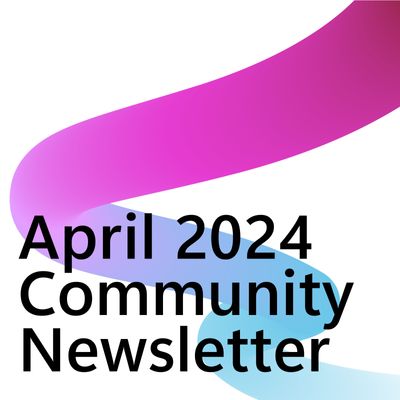- Power Apps Community
- Welcome to the Community!
- News & Announcements
- Get Help with Power Apps
- Building Power Apps
- Microsoft Dataverse
- AI Builder
- Power Apps Governance and Administering
- Power Apps Pro Dev & ISV
- Connector Development
- Power Query
- GCC, GCCH, DoD - Federal App Makers (FAM)
- Power Platform Integration - Better Together!
- Power Platform Integrations (Read Only)
- Power Platform and Dynamics 365 Integrations (Read Only)
- Community Blog
- Power Apps Community Blog
- Galleries
- Community Connections & How-To Videos
- Copilot Cookbook
- Community App Samples
- Webinars and Video Gallery
- Canvas Apps Components Samples
- Kid Zone
- Emergency Response Gallery
- Events
- 2021 MSBizAppsSummit Gallery
- 2020 MSBizAppsSummit Gallery
- 2019 MSBizAppsSummit Gallery
- Community Engagement
- Community Calls Conversations
- Hack Together: Power Platform AI Global Hack
- Experimental
- Error Handling
- Power Apps Experimental Features
- Community Support
- Community Accounts & Registration
- Using the Community
- Community Feedback
- Power Apps Community
- Forums
- Get Help with Power Apps
- Building Power Apps
- Re: Switch If Value is Numeric
- Subscribe to RSS Feed
- Mark Topic as New
- Mark Topic as Read
- Float this Topic for Current User
- Bookmark
- Subscribe
- Printer Friendly Page
- Mark as New
- Bookmark
- Subscribe
- Mute
- Subscribe to RSS Feed
- Permalink
- Report Inappropriate Content
Switch If Value is Numeric
Hello,
I'm trying to search an SQL data source based on the value of a Search Text Box. The SQL table has both int and varChar columns. Somehow I want to send numeric search values to the int columns and text search values to the varChar columns.
Something to the effect of:
Switch(textbox.text,
IsNumeric(textbox.text),
Search(dbo.azure, textbox.text = azure_number_column),
!IsNumeric(textbox.text),
Search(dbo.azure, textbox.text = azure_text_column))Anyone have some pointers for this one?
Thanks
Solved! Go to Solution.
Accepted Solutions
- Mark as New
- Bookmark
- Subscribe
- Mute
- Subscribe to RSS Feed
- Permalink
- Report Inappropriate Content
Hi @seadude
I think you might just be missing the .Text property of TextInput1 in your call to the IsNumeric function.
If(
IsNumeric(TextInput1.Text),
Filter('[dbo].[LoanStats3a]', Value(TextInput1.Text) = sequenceNum),
Search('[dbo].[LoanStats3a]', TextInput1.Text, "addr_state")
)
- Mark as New
- Bookmark
- Subscribe
- Mute
- Subscribe to RSS Feed
- Permalink
- Report Inappropriate Content
Hi @seadude
You should be able to do this with a simple If statement. The Switch function evaluates a single condition against multiple possible matches. In your case, you only need to evaluate two possible conditions ("is numeric", or "not numeric"). Therefore, an If statement will be sufficient.
Also, the Search function is designed to work against text columns. It carries out a 'contains' type search so if you use this against a numeric column, you can run into delegation issues. Therefore, it might be better to carry out an exact search with the Filter function.
The following formula should take you a bit closer:
If(IsNumeric(textbox.text), Filter(dbo.azure, Value(textbox.text) = azure_number_column), Search(dbo.azure, textbox.text, "azure_text_column") )
- Mark as New
- Bookmark
- Subscribe
- Mute
- Subscribe to RSS Feed
- Permalink
- Report Inappropriate Content
Hi @timl. Thanks for the reply. I can't seem to get the formula to work.
If(
IsNumeric(TextInput1),
Filter('[dbo].[LoanStats3a]', Value(TextInput1.Text) = sequenceNum),
Search('[dbo].[LoanStats3a]', TextInput1.Text, "addr_state")
)TextInput1 is in the top right corner of the app. You can see that when I type in "22", no results are returned.
However, when I search for "wa" it returns all instances
If I ONLY use the
Filter('[dbo].[LoanStats3a]', Value(TextInput1.Text) = sequenceNum)function, it returns results for "22" just fine. Any other ideas?
- Mark as New
- Bookmark
- Subscribe
- Mute
- Subscribe to RSS Feed
- Permalink
- Report Inappropriate Content
He seadude, sure there are no spaces in there, because the formula should work. Did you try to put the first part in a label to see if this give the right boolean value?
What you could try is to surround the textinput.text with the value() formula and then surround this with a IsBlank() formula:
IsBlank(Value(TextInput.Text))
The value formula can't be avaluated when the textbox contains everythink different then numbers and returns a blank, so the IfBlank formula is then true. If so you do the search, else the filter part.
- Mark as New
- Bookmark
- Subscribe
- Mute
- Subscribe to RSS Feed
- Permalink
- Report Inappropriate Content
Hi @seadude
I think you might just be missing the .Text property of TextInput1 in your call to the IsNumeric function.
If(
IsNumeric(TextInput1.Text),
Filter('[dbo].[LoanStats3a]', Value(TextInput1.Text) = sequenceNum),
Search('[dbo].[LoanStats3a]', TextInput1.Text, "addr_state")
)
- Mark as New
- Bookmark
- Subscribe
- Mute
- Subscribe to RSS Feed
- Permalink
- Report Inappropriate Content
Hi @seadude,
I think there is something wrong with the formula that you provided. I agree with @timl's thought almost, I have made a test on my side and the formula works well on my side. Please take a try with the following formula:
Set the Items property of the Gallery control to the following formula:
If(
IsNumeric(TextInput1.Text),
Filter('[dbo].[LoanStats3a]', Value(TextInput1.Text) = sequenceNum),
Search('[dbo].[LoanStats3a]', TextInput1.Text, "addr_state")
)
In addition, you could also take a try to set the Items property of the Gallery control to the following formula (using Switch function😞
Switch(
IsNumeric(TextInput1.Text),
true,Filter('[dbo].[LoanStats3a]', Value(TextInput1.Text) = sequenceNum),
false,Search('[dbo].[LoanStats3a]', TextInput1.Text, "addr_state")
)
Best regards,
Kris
If this post helps, then please consider Accept it as the solution to help the other members find it more quickly.
- Mark as New
- Bookmark
- Subscribe
- Mute
- Subscribe to RSS Feed
- Permalink
- Report Inappropriate Content
I was indeed missing the .Text parameter though the intellisense didn't pick that up! It showed the forumla syntax as correct.
Can we take this a step further?
Ideally I want to use the single search box in the top right ("Search Anything") to filter and/or search all columns in the table. Since the columns are a mix of strings and numbers, we went down the path of IsNumeric, True/False. Unfortunately, this only seems to work 1 level deep.
How can I use Switch or If to do something like this:
Switch(
IsNumeric(TextInput1.Text),
true,
Filter('[dbo].[LoanStats3a]', Value(TextInput1.Text) = sequenceNum),
Filter('[dbo].[LoanStats3a]', Value(TextInput1.Text) = annual_inc),
Filter('[dbo].[LoanStats3a]', Value(TextInput1.Text) = int_rate),
Filter('[dbo].[LoanStats3a]', Value(TextInput1.Text) = installment),
false,
Search('[dbo].[LoanStats3a]', TextInput1.Text, "addr_state"),
Search('[dbo].[LoanStats3a]', TextInput1.Text, "zip_code"),
Search('[dbo].[LoanStats3a]', TextInput1.Text, "term"))Basically, what ever is typed in the search box will return results from ANY column.
Example: Typing "36" in the search bar would return:
- All records with "36 Months" in the Term column
- Record number "36" from the ID column
- Any records with "36" in the Income column (such as $36,000)
- AND any records with "36" as part of the Zip Code
Too bold? Or is it possible? The above code doesn't work; Switch doesn't like Filter or Searches beyond 1 level when using the True/False boolean.
- Mark as New
- Bookmark
- Subscribe
- Mute
- Subscribe to RSS Feed
- Permalink
- Report Inappropriate Content
This is difficult to achieve, but lets try.
Solution 1: (I think this might work, did not simulated is)
Make a new view on your data where you cast all the numeric field you want to search on to varchar. Then use this view for your datasource and you can probably use a simple Search function.
On selection off a record you then store the ID to a local variable, like
UpdateContext({IDValue: Value(Gallery.Selected.ID)}) and go on from there. (Also you can pass this in the contextpart off the navigation formula if you want to go to other screen)
Solution 2:
Add two variables, one for a number and one for a textvalue, which you set on the onchange event off your Textinput. This formula will do the trick I think:
UpdateContext({SearchValue: Value(TextInput1.Text)});
UpdateContext({SearchText: If(IsBlank(SearchValue),TextInput1.Text,Blank())})Basically what happens is that first the TextInput1.Text is stored as a value in the SearchValue then the SearchText will be blank(). As sone there is a string character in the textinput control the SearchValue will be blank() and the SearchText will be set to the TextInput1.Text.
Then use the filter function to get the right records back. This formula will do this:
Filter('[dbo].[vwSalesOrderHeader_SelectAll]',
IsBlank(SearchValue) || CustomerID = SearchValue,
IsBlank(SearchText) || SearchText in Customer
)What this will do is evaluate the first line when the input is a number and the second line when input is a text. If it a number then the searchtext will be blank, which sets the second line to true on the IsBlank() part. Because the SearchValue is not blank (so the IsBlank() returns a false) it will evaluate the other condition for a match.
OffCourse add more conditions (|| NextField = Searchxxxx) when needed and be aware that a match on a SearchValue is a full match, so when you enter a number the gallery will be empty when there are no matches. If you want to filter on a part of a ordernummer then try solutions 1.
In this solution we don't use the Search() formula. But we can do that also if we want in this way:
Search(Filter('[dbo].[vwSalesOrderHeader_SelectAll]',
IsBlank(SearchValue) || CustomerID = SearchValue
),
SearchText,
"Customer"
)
btw: We can't replace the SearchText variable by the TextInput1.Text in above example, because we need it to be blank in case off a number.
As far I know and can see both the Filter() and Search() formula used like in the examples are delegated to the server, so you can get a maximum off 2.000 records back for the gallery if needed.
Hope this is a good solutions to concur your challenge.
Greatings, Paul Kroon
- Mark as New
- Bookmark
- Subscribe
- Mute
- Subscribe to RSS Feed
- Permalink
- Report Inappropriate Content
Btw, your formula should be like this:
If(IsNumeric(TextInput1.Text),
Filter('[dbo].[LoanStats3a]',
Value(TextInput1.Text) = sequenceNum || Value(TextInput1.Text) = annual_inc) || Value(TextInput1.Text) = int_rate || Value(TextInput1.Text) = installment
),
Search('[dbo].[LoanStats3a]',
TextInput1.Text,
"addr_state",
"zip_code",
"term"
)
)Like this you get only one recordset back for your items. In your example you returned with the Filter() 4 recordsets and with the Search() 3 recordsets where the items only excepts one ![]()
For course you can use the variables from my other example also in this solution:
If(!IsBlank(SearchValue),
Filter('[dbo].[LoanStats3a]',
SearchValue = sequenceNum || SearchValue = annual_inc) || SearchValue = int_rate || SearchValue = installment
),
Search('[dbo].[LoanStats3a]',
SearchText,
"addr_state",
"zip_code",
"term"
)
)This keeps PowerApps to have to calculate a number from you textinput multiple times. I don't know how that backend off PowerApps works but I can imagine this will give a slightly better performance.
Also: the Switch function has no advantage in this solutions, because you basically want to evaluate a boolean (so true or false). The Switch function is primary handy when you want to evaluate a value/variable/combobox which can have more output values which are not a boolean).
Helpful resources
Take a short Community User Survey | Help us make your experience better!
To ensure that we are providing the best possible experience for Community members, we want to hear from you! We value your feedback! As part of our commitment to enhancing your experience, we invite you to participate in a brief 15-question survey. Your insights will help us improve our services and better serve the community. 👉 Community User Survey Thank you for being an essential part of our community! Power Platform Engagement Team
Tuesday Tip | How to Get Community Support
It's time for another Tuesday Tip, your weekly connection with the most insightful tips and tricks that empower both newcomers and veterans in the Power Platform Community! Every Tuesday, we bring you a curated selection of the finest advice, distilled from the resources and tools in the Community. Whether you’re a seasoned member or just getting started, Tuesday Tips are the perfect compass guiding you across the dynamic landscape of the Power Platform Community. This Week: All About Community Support Whether you're a seasoned community veteran or just getting started, you may need a bit of help from time to time! If you need to share feedback with the Community Engagement team about the community or are looking for ways we can assist you with user groups, events, or something else, Community Support is the place to start. Community Support is part of every one of our communities, accessible to all our community members. Within each community's Community Support page, you'll find three distinct areas, each with a different focus to help you when you need support from us most. Power Apps: https://powerusers.microsoft.com/t5/Community-Support/ct-p/pa_community_support Power Automate: https://powerusers.microsoft.com/t5/Community-Support/ct-p/mpa_community_support Power Pages: https://powerusers.microsoft.com/t5/Community-Support/ct-p/mpp_community_support Copilot Studio: https://powerusers.microsoft.com/t5/Community-Support/ct-p/pva_community-support Community Support Form If you need more assistance, you can reach out to the Community Team via the Community support form. Choose the type of support you require and fill in the form accordingly. We will respond to you promptly. Thank you for being an active part of our community. Your contributions make a difference! Best Regards, The Community Management Team
Community Roundup: A Look Back at Our Last 10 Tuesday Tips
As we continue to grow and learn together, it's important to reflect on the valuable insights we've shared. For today's #TuesdayTip, we're excited to take a moment to look back at the last 10 tips we've shared in case you missed any or want to revisit them. Thanks for your incredible support for this series--we're so glad it was able to help so many of you navigate your community experience! Getting Started in the Community An overview of everything you need to know about navigating the community on one page! Community Links: ○ Power Apps ○ Power Automate ○ Power Pages ○ Copilot Studio Community Ranks and YOU Have you ever wondered how your fellow community members ascend the ranks within our community? We explain everything about ranks and how to achieve points so you can climb up in the rankings! Community Links: ○ Power Apps ○ Power Automate ○ Power Pages ○ Copilot Studio Powering Up Your Community Profile Your Community User Profile is how the Community knows you--so it's essential that it works the way you need it to! From changing your username to updating contact information, this Knowledge Base Article is your best resource for powering up your profile. Community Links: ○ Power Apps ○ Power Automate ○ Power Pages ○ Copilot Studio Community Blogs--A Great Place to Start There's so much you'll discover in the Community Blogs, and we hope you'll check them out today! Community Links: ○ Power Apps ○ Power Automate ○ Power Pages ○ Copilot Studio Unlocking Community Achievements and Earning Badges Across the Communities, you'll see badges on users profile that recognize and reward their engagement and contributions. Check out some details on Community badges--and find out more in the detailed link at the end of the article! Community Links: ○ Power Apps ○ Power Automate ○ Power Pages ○ Copilot Studio Blogging in the Community Interested in blogging? Everything you need to know on writing blogs in our four communities! Get started blogging across the Power Platform communities today! Community Links: ○ Power Apps ○ Power Automate ○ Power Pages ○ Copilot Studio Subscriptions & Notifications We don't want you to miss a thing in the community! Read all about how to subscribe to sections of our forums and how to setup your notifications! Community Links: ○ Power Apps ○ Power Automate ○ Power Pages ○ Copilot Studio Getting Started with Private Messages & Macros Do you want to enhance your communication in the Community and streamline your interactions? One of the best ways to do this is to ensure you are using Private Messaging--and the ever-handy macros that are available to you as a Community member! Community Links: ○ Power Apps ○ Power Automate ○ Power Pages ○ Copilot Studio Community User Groups Learn everything about being part of, starting, or leading a User Group in the Power Platform Community. Community Links: ○ Power Apps ○ Power Automate ○ Power Pages ○ Copilot Studio Update Your Community Profile Today! Keep your community profile up to date which is essential for staying connected and engaged with the community. Community Links: ○ Power Apps ○ Power Automate ○ Power Pages ○ Copilot Studio Thank you for being an integral part of our journey. Here's to many more Tuesday Tips as we pave the way for a brighter, more connected future! As always, watch the News & Announcements for the next set of tips, coming soon!
Calling all User Group Leaders and Super Users! Mark Your Calendars for the next Community Ambassador Call on May 9th!
This month's Community Ambassador call is on May 9th at 9a & 3p PDT. Please keep an eye out in your private messages and Teams channels for your invitation. There are lots of exciting updates coming to the Community, and we have some exclusive opportunities to share with you! As always, we'll also review regular updates for User Groups, Super Users, and share general information about what's going on in the Community. Be sure to register & we hope to see all of you there!
April 2024 Community Newsletter
We're pleased to share the April Community Newsletter, where we highlight the latest news, product releases, upcoming events, and the amazing work of our outstanding Community members. If you're new to the Community, please make sure to follow the latest News & Announcements and check out the Community on LinkedIn as well! It's the best way to stay up-to-date with all the news from across Microsoft Power Platform and beyond. COMMUNITY HIGHLIGHTS Check out the most active community members of the last month! These hardworking members are posting regularly, answering questions, kudos, and providing top solutions in their communities. We are so thankful for each of you--keep up the great work! If you hope to see your name here next month, follow these awesome community members to see what they do! Power AppsPower AutomateCopilot StudioPower PagesWarrenBelzDeenujialexander2523ragavanrajanLaurensMManishSolankiMattJimisonLucas001AmikcapuanodanilostephenrobertOliverRodriguestimlAndrewJManikandanSFubarmmbr1606VishnuReddy1997theMacResolutionsVishalJhaveriVictorIvanidzejsrandhawahagrua33ikExpiscornovusFGuerrero1PowerAddictgulshankhuranaANBExpiscornovusprathyooSpongYeNived_Nambiardeeksha15795apangelesGochixgrantjenkinsvasu24Mfon LATEST NEWS Business Applications Launch Event - On Demand In case you missed the Business Applications Launch Event, you can now catch up on all the announcements and watch the entire event on-demand inside Charles Lamanna's latest cloud blog. This is your one stop shop for all the latest Copilot features across Power Platform and #Dynamics365, including first-hand looks at how companies such as Lenovo, Sonepar, Ford Motor Company, Omnicom and more are using these new capabilities in transformative ways. Click the image below to watch today! Power Platform Community Conference 2024 is here! It's time to look forward to the next installment of the Power Platform Community Conference, which takes place this year on 18-20th September 2024 at the MGM Grand in Las Vegas! Come and be inspired by Microsoft senior thought leaders and the engineers behind the #PowerPlatform, with Charles Lamanna, Sangya Singh, Ryan Cunningham, Kim Manis, Nirav Shah, Omar Aftab and Leon Welicki already confirmed to speak. You'll also be able to learn from industry experts and Microsoft MVPs who are dedicated to bridging the gap between humanity and technology. These include the likes of Lisa Crosbie, Victor Dantas, Kristine Kolodziejski, David Yack, Daniel Christian, Miguel Félix, and Mats Necker, with many more to be announced over the coming weeks. Click here to watch our brand-new sizzle reel for #PPCC24 or click the image below to find out more about registration. See you in Vegas! Power Up Program Announces New Video-Based Learning Hear from Principal Program Manager, Dimpi Gandhi, to discover the latest enhancements to the Microsoft #PowerUpProgram. These include a new accelerated video-based curriculum crafted with the expertise of Microsoft MVPs, Rory Neary and Charlie Phipps-Bennett. If you’d like to hear what’s coming next, click the image below to find out more! UPCOMING EVENTS Microsoft Build - Seattle and Online - 21-23rd May 2024 Taking place on 21-23rd May 2024 both online and in Seattle, this is the perfect event to learn more about low code development, creating copilots, cloud platforms, and so much more to help you unleash the power of AI. There's a serious wealth of talent speaking across the three days, including the likes of Satya Nadella, Amanda K. Silver, Scott Guthrie, Sarah Bird, Charles Lamanna, Miti J., Kevin Scott, Asha Sharma, Rajesh Jha, Arun Ulag, Clay Wesener, and many more. And don't worry if you can't make it to Seattle, the event will be online and totally free to join. Click the image below to register for #MSBuild today! European Collab Summit - Germany - 14-16th May 2024 The clock is counting down to the amazing European Collaboration Summit, which takes place in Germany May 14-16, 2024. #CollabSummit2024 is designed to provide cutting-edge insights and best practices into Power Platform, Microsoft 365, Teams, Viva, and so much more. There's a whole host of experts speakers across the three-day event, including the likes of Vesa Juvonen, Laurie Pottmeyer, Dan Holme, Mark Kashman, Dona Sarkar, Gavin Barron, Emily Mancini, Martina Grom, Ahmad Najjar, Liz Sundet, Nikki Chapple, Sara Fennah, Seb Matthews, Tobias Martin, Zoe Wilson, Fabian Williams, and many more. Click the image below to find out more about #ECS2024 and register today! Microsoft 365 & Power Platform Conference - Seattle - 3-7th June If you're looking to turbo boost your Power Platform skills this year, why not take a look at everything TechCon365 has to offer at the Seattle Convention Center on June 3-7, 2024. This amazing 3-day conference (with 2 optional days of workshops) offers over 130 sessions across multiple tracks, alongside 25 workshops presented by Power Platform, Microsoft 365, Microsoft Teams, Viva, Azure, Copilot and AI experts. There's a great array of speakers, including the likes of Nirav Shah, Naomi Moneypenny, Jason Himmelstein, Heather Cook, Karuana Gatimu, Mark Kashman, Michelle Gilbert, Taiki Y., Kristi K., Nate Chamberlain, Julie Koesmarno, Daniel Glenn, Sarah Haase, Marc Windle, Amit Vasu, Joanne C Klein, Agnes Molnar, and many more. Click the image below for more #Techcon365 intel and register today! For more events, click the image below to visit the Microsoft Community Days website.
Tuesday Tip | Update Your Community Profile Today!
It's time for another TUESDAY TIPS, your weekly connection with the most insightful tips and tricks that empower both newcomers and veterans in the Power Platform Community! Every Tuesday, we bring you a curated selection of the finest advice, distilled from the resources and tools in the Community. Whether you’re a seasoned member or just getting started, Tuesday Tips are the perfect compass guiding you across the dynamic landscape of the Power Platform Community. We're excited to announce that updating your community profile has never been easier! Keeping your profile up to date is essential for staying connected and engaged with the community. Check out the following Support Articles with these topics: Accessing Your Community ProfileRetrieving Your Profile URLUpdating Your Community Profile Time ZoneChanging Your Community Profile Picture (Avatar)Setting Your Date Display Preferences Click on your community link for more information: Power Apps, Power Automate, Power Pages, Copilot Studio Thank you for being an active part of our community. Your contributions make a difference! Best Regards, The Community Management Team
| User | Count |
|---|---|
| 143 | |
| 79 | |
| 47 | |
| 44 | |
| 32 |
| User | Count |
|---|---|
| 194 | |
| 102 | |
| 85 | |
| 76 | |
| 68 |