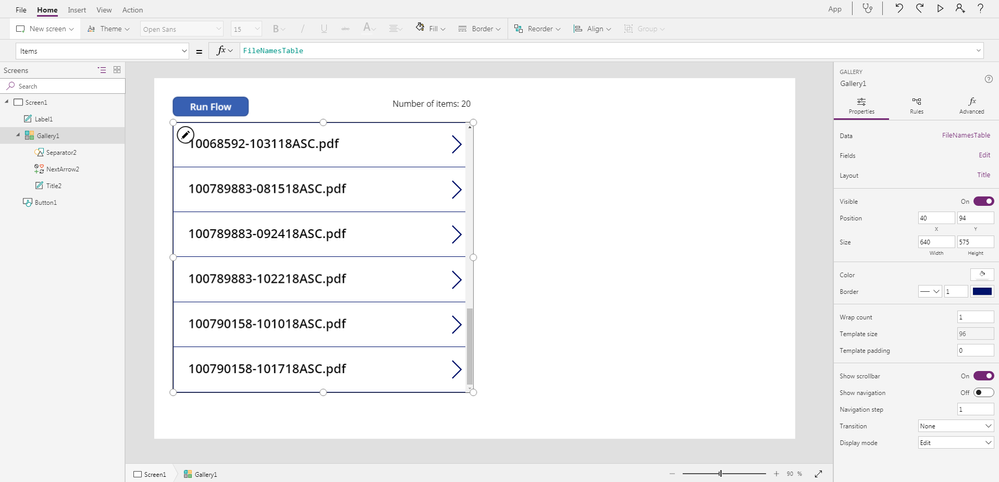- Power Apps Community
- Welcome to the Community!
- News & Announcements
- Get Help with Power Apps
- Building Power Apps
- Microsoft Dataverse
- AI Builder
- Power Apps Governance and Administering
- Power Apps Pro Dev & ISV
- Connector Development
- Power Query
- GCC, GCCH, DoD - Federal App Makers (FAM)
- Power Platform Integration - Better Together!
- Power Platform Integrations (Read Only)
- Power Platform and Dynamics 365 Integrations (Read Only)
- Community Blog
- Power Apps Community Blog
- Galleries
- Community Connections & How-To Videos
- Copilot Cookbook
- Community App Samples
- Webinars and Video Gallery
- Canvas Apps Components Samples
- Kid Zone
- Emergency Response Gallery
- Events
- 2021 MSBizAppsSummit Gallery
- 2020 MSBizAppsSummit Gallery
- 2019 MSBizAppsSummit Gallery
- Community Engagement
- Community Calls Conversations
- Hack Together: Power Platform AI Global Hack
- Experimental
- Error Handling
- Power Apps Experimental Features
- Community Support
- Community Accounts & Registration
- Using the Community
- Community Feedback
- Power Apps Community
- Forums
- Get Help with Power Apps
- Building Power Apps
- Use Onedrive connection to look in folder Help
- Subscribe to RSS Feed
- Mark Topic as New
- Mark Topic as Read
- Float this Topic for Current User
- Bookmark
- Subscribe
- Printer Friendly Page
- Mark as New
- Bookmark
- Subscribe
- Mute
- Subscribe to RSS Feed
- Permalink
- Report Inappropriate Content
Use Onedrive connection to look in folder Help
Hi,
So what I would like to do is be able to use powerapps to look in a onedrive folder, such as a folder that I hold a ton of pdfs in. I would like to get '{filenamewithextension}' from all the items in that folder.
This way my end users can use a gallery that shows all of these items and then select one and then view that pdf using the pdf viewer in powerapps or launching that item through the url to that pdf.
This is possible to do through sharepoint but I am curious if this was possible to do with onedrive as it is more than likely we are going to use that instead to hold all our pdfs.
Solved! Go to Solution.
Accepted Solutions
- Mark as New
- Bookmark
- Subscribe
- Mute
- Subscribe to RSS Feed
- Permalink
- Report Inappropriate Content
Hi @Anonymous,
Do you want to list all PDF files name in a OneDrive folder within PowerApps?
If you want to list all PDF files name in a OneDrive folder within PowerApps, I think there is no direct way to achieve your needs in PowerApps currently.
I agree with @WPB's thought almost. You could consider take a try to list all PDF file names within a flow, then concatenate these file names into a single one string value with a specific separator (e.g. #), then within your app, you could split the string value into a table value using Split function.
I have made a test on my side, please take a try with the following workaround:
The OneDrive folder structure as below:
The Flow's configuration as below:
Within the "Compose" action (in "Apply to each" action), set the Inputs field to following formula:
concat(variables('FileNamesString'),'#',item()?['DisplayName'])
Within the "Compose 2" action, set the Inputs field to following:
substring(variables('FileNamesString'),1,sub(length(variables('FileNamesString')),1))
Note: The FileNamesString represents the variable initialized using "Initialize variable" action.
The flow works successfully as below:
More details about using WDL expression in flow actions, please check the following blog:
https://flow.microsoft.com/en-us/blog/use-expressions-in-actions/
App's configuration:
Set the OnSelect property of the "Call Flow" button to following formula:
Set(FileNames,'20181101_case7'.Run().filenamesstring);
ClearCollect(FileNamesTable,Split(FileNames,"#"))
Set the Items property of the Gallery control to following formula:
FileNamesTable
More details about returning data from Microsoft Flow to PowerApps, please check the following blog:
https://flow.microsoft.com/en-us/blog/return-data-to-powerapps/
More details about starting a flow from an app, please check the following article:
https://docs.microsoft.com/en-us/powerapps/maker/canvas-apps/using-logic-flows
Best regards,
Kris
If this post helps, then please consider Accept it as the solution to help the other members find it more quickly.
- Mark as New
- Bookmark
- Subscribe
- Mute
- Subscribe to RSS Feed
- Permalink
- Report Inappropriate Content
With OneDrive, you need to use Microsoft Flow for each individual files. I did something like this by populating a list with all the files and then, use the list in PowerApps. When the user wants to see the file, I use a flow to get the Thumbnail image (Faster) and show it in PowerApps.
Not a good solution but, it's really limited with OneDrive...
Otherwise, you could make a "For each" in Flow to build a list of the files in a specific folder with their shared link and then return it to PowerApps (In a collection). That way, the gallery would show the images and other properties that you wish. Slow but always up-to-date.
- Mark as New
- Bookmark
- Subscribe
- Mute
- Subscribe to RSS Feed
- Permalink
- Report Inappropriate Content
@WPB, how do I retrieve this list of file in folder after the flow runs? All I would need from the pdfs is the name and I can generate the URL from there.
- Mark as New
- Bookmark
- Subscribe
- Mute
- Subscribe to RSS Feed
- Permalink
- Report Inappropriate Content
2 Options:
The first and simplest way is to construct a string separated with; or some other specific character in Flow before returning it to PowerApps. In PowerApps, you create a collection by splitting this string by using the specific character.
The second, more complex solution is to return the array using the "Response" in Flow. I'm having problems with this right now but, it's worth a try since it's the most powerful solution.
- Mark as New
- Bookmark
- Subscribe
- Mute
- Subscribe to RSS Feed
- Permalink
- Report Inappropriate Content
Hi @Anonymous,
Do you want to list all PDF files name in a OneDrive folder within PowerApps?
If you want to list all PDF files name in a OneDrive folder within PowerApps, I think there is no direct way to achieve your needs in PowerApps currently.
I agree with @WPB's thought almost. You could consider take a try to list all PDF file names within a flow, then concatenate these file names into a single one string value with a specific separator (e.g. #), then within your app, you could split the string value into a table value using Split function.
I have made a test on my side, please take a try with the following workaround:
The OneDrive folder structure as below:
The Flow's configuration as below:
Within the "Compose" action (in "Apply to each" action), set the Inputs field to following formula:
concat(variables('FileNamesString'),'#',item()?['DisplayName'])
Within the "Compose 2" action, set the Inputs field to following:
substring(variables('FileNamesString'),1,sub(length(variables('FileNamesString')),1))
Note: The FileNamesString represents the variable initialized using "Initialize variable" action.
The flow works successfully as below:
More details about using WDL expression in flow actions, please check the following blog:
https://flow.microsoft.com/en-us/blog/use-expressions-in-actions/
App's configuration:
Set the OnSelect property of the "Call Flow" button to following formula:
Set(FileNames,'20181101_case7'.Run().filenamesstring);
ClearCollect(FileNamesTable,Split(FileNames,"#"))
Set the Items property of the Gallery control to following formula:
FileNamesTable
More details about returning data from Microsoft Flow to PowerApps, please check the following blog:
https://flow.microsoft.com/en-us/blog/return-data-to-powerapps/
More details about starting a flow from an app, please check the following article:
https://docs.microsoft.com/en-us/powerapps/maker/canvas-apps/using-logic-flows
Best regards,
Kris
If this post helps, then please consider Accept it as the solution to help the other members find it more quickly.
- Mark as New
- Bookmark
- Subscribe
- Mute
- Subscribe to RSS Feed
- Permalink
- Report Inappropriate Content
@v-xida-msft, any reason why it only pulls 20 items?
I have many more items, around 200+, and it is only pulling the first 20.
- Mark as New
- Bookmark
- Subscribe
- Mute
- Subscribe to RSS Feed
- Permalink
- Report Inappropriate Content
Hello,
With the flow action "Find files in folder by path" you can go until 100 files but I don't know how to get more.
- Mark as New
- Bookmark
- Subscribe
- Mute
- Subscribe to RSS Feed
- Permalink
- Report Inappropriate Content
@WPB - Can you show how you retrieved the thumbnail? I am having difficulty with getting this to work.
Thanks in advance for any information or help you can provide.
- Mark as New
- Bookmark
- Subscribe
- Mute
- Subscribe to RSS Feed
- Permalink
- Report Inappropriate Content
I changed to Blob storage. Much faster for what we had to do. We are throwing away Power Apps tho. Too expensive with their new licensing. Hope you find a solution 🙂
- Mark as New
- Bookmark
- Subscribe
- Mute
- Subscribe to RSS Feed
- Permalink
- Report Inappropriate Content
@WPB - Thanks for the update. I know what you mean on the pricing... that is why I am reduced to using OneDrive and staying away from Premium connectors. Way too expensive for Premium Connectors, they are going to ruin their base support which had been building and making PowerApps a viable solution. It's a shame, too.
Helpful resources
Celebrating the May Super User of the Month: Laurens Martens
@LaurensM is an exceptional contributor to the Power Platform Community. Super Users like Laurens inspire others through their example, encouragement, and active participation. We are excited to celebrated Laurens as our Super User of the Month for May 2024. Consistent Engagement: He consistently engages with the community by answering forum questions, sharing insights, and providing solutions. Laurens dedication helps other users find answers and overcome challenges. Community Expertise: As a Super User, Laurens plays a crucial role in maintaining a knowledge sharing environment. Always ensuring a positive experience for everyone. Leadership: He shares valuable insights on community growth, engagement, and future trends. Their contributions help shape the Power Platform Community. Congratulations, Laurens Martens, for your outstanding work! Keep inspiring others and making a difference in the community! Keep up the fantastic work!
Check out the Copilot Studio Cookbook today!
We are excited to announce our new Copilot Cookbook Gallery in the Copilot Studio Community. We can't wait for you to share your expertise and your experience! Join us for an amazing opportunity where you'll be one of the first to contribute to the Copilot Cookbook—your ultimate guide to mastering Microsoft Copilot. Whether you're seeking inspiration or grappling with a challenge while crafting apps, you probably already know that Copilot Cookbook is your reliable assistant, offering a wealth of tips and tricks at your fingertips--and we want you to add your expertise. What can you "cook" up? Click this link to get started: https://aka.ms/CS_Copilot_Cookbook_Gallery Don't miss out on this exclusive opportunity to be one of the first in the Community to share your app creation journey with Copilot. We'll be announcing a Cookbook Challenge very soon and want to make sure you one of the first "cooks" in the kitchen. Don't miss your moment--start submitting in the Copilot Cookbook Gallery today! Thank you, Engagement Team
Announcing Power Apps Copilot Cookbook Gallery
We are excited to share that the all-new Copilot Cookbook Gallery for Power Apps is now available in the Power Apps Community, full of tips and tricks on how to best use Microsoft Copilot as you develop and create in Power Apps. The new Copilot Cookbook is your go-to resource when you need inspiration--or when you're stuck--and aren't sure how to best partner with Copilot while creating apps. Whether you're looking for the best prompts or just want to know about responsible AI use, visit Copilot Cookbook for regular updates you can rely on--while also serving up some of your greatest tips and tricks for the Community. Check Out the new Copilot Cookbook for Power Apps today: Copilot Cookbook - Power Platform Community. We can't wait to see what you "cook" up!
Tuesday Tip | How to Report Spam in Our Community
It's time for another TUESDAY TIPS, your weekly connection with the most insightful tips and tricks that empower both newcomers and veterans in the Power Platform Community! Every Tuesday, we bring you a curated selection of the finest advice, distilled from the resources and tools in the Community. Whether you’re a seasoned member or just getting started, Tuesday Tips are the perfect compass guiding you across the dynamic landscape of the Power Platform Community. As our community family expands each week, we revisit our essential tools, tips, and tricks to ensure you’re well-versed in the community’s pulse. Keep an eye on the News & Announcements for your weekly Tuesday Tips—you never know what you may learn! Today's Tip: How to Report Spam in Our Community We strive to maintain a professional and helpful community, and part of that effort involves keeping our platform free of spam. If you encounter a post that you believe is spam, please follow these steps to report it: Locate the Post: Find the post in question within the community.Kebab Menu: Click on the "Kebab" menu | 3 Dots, on the top right of the post.Report Inappropriate Content: Select "Report Inappropriate Content" from the menu.Submit Report: Fill out any necessary details on the form and submit your report. Our community team will review the report and take appropriate action to ensure our community remains a valuable resource for everyone. Thank you for helping us keep the community clean and useful!
Community Roundup: A Look Back at Our Last 10 Tuesday Tips
As we continue to grow and learn together, it's important to reflect on the valuable insights we've shared. For today's #TuesdayTip, we're excited to take a moment to look back at the last 10 tips we've shared in case you missed any or want to revisit them. Thanks for your incredible support for this series--we're so glad it was able to help so many of you navigate your community experience! Getting Started in the Community An overview of everything you need to know about navigating the community on one page! Community Links: ○ Power Apps ○ Power Automate ○ Power Pages ○ Copilot Studio Community Ranks and YOU Have you ever wondered how your fellow community members ascend the ranks within our community? We explain everything about ranks and how to achieve points so you can climb up in the rankings! Community Links: ○ Power Apps ○ Power Automate ○ Power Pages ○ Copilot Studio Powering Up Your Community Profile Your Community User Profile is how the Community knows you--so it's essential that it works the way you need it to! From changing your username to updating contact information, this Knowledge Base Article is your best resource for powering up your profile. Community Links: ○ Power Apps ○ Power Automate ○ Power Pages ○ Copilot Studio Community Blogs--A Great Place to Start There's so much you'll discover in the Community Blogs, and we hope you'll check them out today! Community Links: ○ Power Apps ○ Power Automate ○ Power Pages ○ Copilot Studio Unlocking Community Achievements and Earning Badges Across the Communities, you'll see badges on users profile that recognize and reward their engagement and contributions. Check out some details on Community badges--and find out more in the detailed link at the end of the article! Community Links: ○ Power Apps ○ Power Automate ○ Power Pages ○ Copilot Studio Blogging in the Community Interested in blogging? Everything you need to know on writing blogs in our four communities! Get started blogging across the Power Platform communities today! Community Links: ○ Power Apps ○ Power Automate ○ Power Pages ○ Copilot Studio Subscriptions & Notifications We don't want you to miss a thing in the community! Read all about how to subscribe to sections of our forums and how to setup your notifications! Community Links: ○ Power Apps ○ Power Automate ○ Power Pages ○ Copilot Studio Getting Started with Private Messages & Macros Do you want to enhance your communication in the Community and streamline your interactions? One of the best ways to do this is to ensure you are using Private Messaging--and the ever-handy macros that are available to you as a Community member! Community Links: ○ Power Apps ○ Power Automate ○ Power Pages ○ Copilot Studio Community User Groups Learn everything about being part of, starting, or leading a User Group in the Power Platform Community. Community Links: ○ Power Apps ○ Power Automate ○ Power Pages ○ Copilot Studio Update Your Community Profile Today! Keep your community profile up to date which is essential for staying connected and engaged with the community. Community Links: ○ Power Apps ○ Power Automate ○ Power Pages ○ Copilot Studio Thank you for being an integral part of our journey. Here's to many more Tuesday Tips as we pave the way for a brighter, more connected future! As always, watch the News & Announcements for the next set of tips, coming soon!
Hear what's next for the Power Up Program
Hear from Principal Program Manager, Dimpi Gandhi, to discover the latest enhancements to the Microsoft #PowerUpProgram, including a new accelerated video-based curriculum crafted with the expertise of Microsoft MVPs, Rory Neary and Charlie Phipps-Bennett. If you’d like to hear what’s coming next, click the link below to sign up today! https://aka.ms/PowerUp