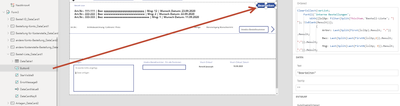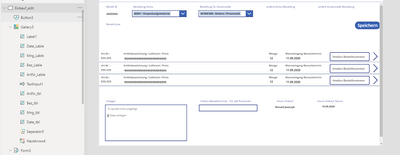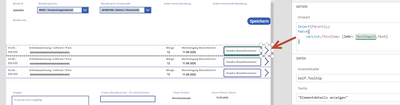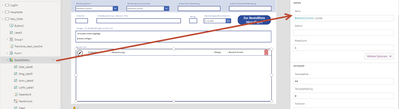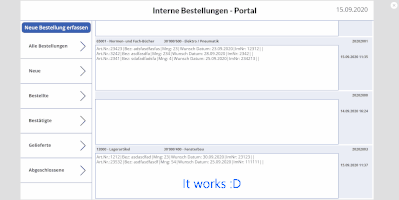- Power Apps Community
- Welcome to the Community!
- News & Announcements
- Get Help with Power Apps
- Building Power Apps
- Microsoft Dataverse
- AI Builder
- Power Apps Governance and Administering
- Power Apps Pro Dev & ISV
- Connector Development
- Power Query
- GCC, GCCH, DoD - Federal App Makers (FAM)
- Power Platform Integration - Better Together!
- Power Platform Integrations (Read Only)
- Power Platform and Dynamics 365 Integrations (Read Only)
- Community Blog
- Power Apps Community Blog
- Galleries
- Community Connections & How-To Videos
- Copilot Cookbook
- Community App Samples
- Webinars and Video Gallery
- Canvas Apps Components Samples
- Kid Zone
- Emergency Response Gallery
- Events
- 2021 MSBizAppsSummit Gallery
- 2020 MSBizAppsSummit Gallery
- 2019 MSBizAppsSummit Gallery
- Community Engagement
- Community Calls Conversations
- Hack Together: Power Platform AI Global Hack
- Experimental
- Error Handling
- Power Apps Experimental Features
- Community Support
- Community Accounts & Registration
- Using the Community
- Community Feedback
- Power Apps Community
- Forums
- Get Help with Power Apps
- Building Power Apps
- Re: split a string into separate text values and c...
- Subscribe to RSS Feed
- Mark Topic as New
- Mark Topic as Read
- Float this Topic for Current User
- Bookmark
- Subscribe
- Printer Friendly Page
- « Previous
-
- 1
- 2
- Next »
- Mark as New
- Bookmark
- Subscribe
- Mute
- Subscribe to RSS Feed
- Permalink
- Report Inappropriate Content
split a string into separate text values and collect them in a table or collection
Hi guys
I need help to split a string into separate text values and collect them in a table or collection
The string comes from a sharepoint list
Art.Nr.: 23412 | Bez: asdfasdfasdfasdfasdfgasdfgdfhgsdf | Mng: 23 | Wunsch Datum: 25.09.2020 ||
Art.Nr.: 231 | Bez: dfSDFASDFASDFASDFASDFA | Mng: 3 | Wunsch Datum: 24.09.2020 ||
Art.Nr.: 2341 | Bez: sdfasdfsdafsadfasdfsadfsfas | Mng: 34 | Wunsch Datum: 17.09.2020 ||
I need all the values between:
"Art.Nr.: " and "|"
"Bez:" and "|"
"Mng:" and "|"
"Wunsch Datum:" and "|"
this thing "||" marks the end of a row
I've thought something like
Collect(varList;
{BST:
{Artnr: "23412";
Bez: "asdfasdfasdfasdfasdfgasdfgdfhgsdf";
Mng: "23";
Date: "25.09.2020"}
})
but for each row
no clue how to bring the split and collect function together or just to split them as needed
Collect(varList;
First(Split(ThisItem.'Bestell-Liste';"Art.Nr.: ").Result;
{BST:
{Artnr: ????????;
Bez: "asdfasdfasdfasdfasdfgasdfgdfhgsdf";
Mng: "23";
Date: "25.09.2020"}
}))
for any help thanks in advance
Solved! Go to Solution.
- « Previous
-
- 1
- 2
- Next »
- Mark as New
- Bookmark
- Subscribe
- Mute
- Subscribe to RSS Feed
- Permalink
- Report Inappropriate Content
So I believe we are venturing into another area here...context! If you are able to use a ThisItem, then you are either in a DataCard or in a Gallery.
Where is it that you are trying to do this? It also appears that perhaps your intended goal is to have this in a Gallery. Let's explore your Items property of the Gallery as well.
As this post started, there was no context of where you were doing this function, only that you needed it done. So, if you are getting different results and having to make the changes that you mention, then we need to explore the context.
Digging it? - Click on the Thumbs Up below. Solved your problem? - Click on Accept as Solution below. Others seeking the same answers will be happy you did.
NOTE: My normal response times will be Mon to Fri from 1 PM to 10 PM UTC (and lots of other times too!)
Check out my PowerApps Videos too! And, follow me on Twitter @RandyHayes
Really want to show your appreciation? Buy Me A Cup Of Coffee!
- Mark as New
- Bookmark
- Subscribe
- Mute
- Subscribe to RSS Feed
- Permalink
- Report Inappropriate Content
Alright I try to explain it as good as I can.
all starts here (screenshot) - input from user in the colored frame --> when clicking the button it collecting thous four text values.
the collection "Bestellliste.Liste" is displayed just below in a Gallery.
As soon as all entries (orders) are made, the user clicks on the "Bestellung absenden" button in the upper right corner, which submits the form to my SP List.
The informations from "Bestellliste.Liste" are converted to text with concat function (screenshot2) on the specific DataCard (@update).
later, the Item can be selected in the main screen from a Gallery which shows all item from my SP List. After clicking on the item it navigates you to the "edit screen". The goal is to be able to make corrections to the needed text values and (more important) add an other text value.
for example: for each row at the end I want to add "|ImdNr: ******"
Art.Nr.: 123-456 | Bez: qwertz | Mng: 12 | Wunsch Datum: 30.09.2020 | ImdNr: 244599
Art.Nr.: 111-222 | Bez: rrrrrrrrrrrrrrrrrr | Mng: 55 | Wunsch Datum: 24.09.2020 | ImdNr: 244886
Art.Nr.: 222-333 | Bez: zzzzzzzzzzz | Mng: 77 | Wunsch Datum: 18.09.2020 | ImdNr: 244555
I thought something like that... but I'm probably wrong
- Mark as New
- Bookmark
- Subscribe
- Mute
- Subscribe to RSS Feed
- Permalink
- Report Inappropriate Content
It's a little convoluted but let me see if I have it clear:
1) User Clicks on Button5 (add to the order list/zur bestellliste hinzufügen) where you collect a Bestellliste collection that has one column called Liste with individual records of Artnr, Bex, Mng, Date, ImNr.
First question arises - why are you making a single column collection with sub records?
2) On that screen, you have a Gallery. It appears to be in a DataCard (Bestell-Liste) but it is not. It is just over the card.
I assume it is the Gallery BestellGallery? What is the Items property?
3) User clicks on (button name unknown) (Bestellung absenden/Submit your request) -
I am assuming it is a basic SubmitForm(Form1) ??
4) Later - a user can select the Order from a Gallery of all the items. This is done by clicking on Button6 (Bearbeiten/Edit)
Observation here...yes, you are in the Gallery context at this point with the collection formula. So, that is known now.
Okay, before going too much further - There is something that I am missing that is important. You mention that each order line is in a string. My question is, does the string include all of the order lines?
My original assumption was that each line was in its own record.
By the way, thank you for being so very descriptive in your responses - they help narrow in on the solution easily - it is much appreciated!
Digging it? - Click on the Thumbs Up below. Solved your problem? - Click on Accept as Solution below. Others seeking the same answers will be happy you did.
NOTE: My normal response times will be Mon to Fri from 1 PM to 10 PM UTC (and lots of other times too!)
Check out my PowerApps Videos too! And, follow me on Twitter @RandyHayes
Really want to show your appreciation? Buy Me A Cup Of Coffee!
- Mark as New
- Bookmark
- Subscribe
- Mute
- Subscribe to RSS Feed
- Permalink
- Report Inappropriate Content
Hi RandyHayes
Thank you so much for you help!
My Answers in green text.
1) User Clicks on Button5 (add to the order list/zur bestellliste hinzufügen) where you collect a Bestellliste collection that has one column called Liste with individual records of Artnr, Bex, Mng, Date, ImNr.
First question arises - why are you making a single column collection with sub records?
Hmmm actually for no good reason. I was experimenting with Table function tried to get these text values in to a single line.
2) On that screen, you have a Gallery. It appears to be in a DataCard (Bestell-Liste) but it is not. It is just over the card.
I assume it is the Gallery BestellGallery? What is the Items property?
Correct, this Gallery (BestellGallery) is not in the DataCard respectly not in the “form1” formula.
Item property = Bestellliste.Liste
3) User clicks on (button name unknown) (Bestellung absenden/Submit your request) -
I am assuming it is a basic SubmitForm(Form1) ??
Absolutely, see screenshot
4) Later - a user can select the Order from a Gallery of all the items. This is done by clicking on Button6 (Bearbeiten/Edit)
Observation here...yes, you are in the Gallery context at this point with the collection formula. So, that is known now.
I am so bad at explaining 😊 …what I’ve tried so say: On the main page, I have a Gallery overview of all items of my SP List.
which were previously transmitted with the button2 (Bestellung absenden)
In the "Einkauf_edit" screen I have the button "Button6" which makes the split
Okay, before going too much further - There is something that I am missing that is important.
You mention that each order line is in a string. My question is, does the string include all of the order lines?
Yes that’s correct, the string include all the lines (screenshot SP list) and these lines can vary for each “order” (one row in SP list represents one order)
My original assumption was that each line was in its own record.
That was my fault, I have a talent to explaining things in a complicated way. in other words... just "bad"
thanks in advance
regards
- Mark as New
- Bookmark
- Subscribe
- Mute
- Subscribe to RSS Feed
- Permalink
- Report Inappropriate Content
Actually, my friend, you are doing an excellent job at explaining. It is always difficult to articulate intentions and concepts to someone that is not connected to the data, the app or the goals - so...I'm trying 😉
BUT, I am getting the concept I believe - or at least closer to it. I have a couple of questions that would weigh into my suggestions.
1) On the edit screen - again you have a Gallery outside of the EditForm and it shows the lines of the order. There is a TextBox in each line where the user can enter what will become ImNr. My question is this - is this the ONLY edit they can make? There is no concept of adding a line or changing any of the information in the other elements (ArtNr, Bex, Mng, etc.), just adding that one element. Is that a correct assumption?
2) What is varList used for? I see that you are setting it in Button6, but not sure where it is used from there. Is that what is used as the Items property for Gallery5? I assume this based on the action of the arrow icon, but want to be clear.
3) On Button6, I see your image of the formula, but it is not completely shown - does that action then have a Navigate to the Einkauf_edit screen? I ask this because I am reviewing all the formulas and screenshots and it seems that there is an extra screen somewhere in between. You have a screenshot of your Hauptseite screen and I see the Gallery there and the Navigate to the Einkauf_edit screen, but then there is this Button6 (Bearbeiten)...where is that button? That does not appear to be the Edit screen. So, I'm just a little confused on the Edit aspect and what initiates that - is it perhaps both places?
So, I believe if I can get those questions down, I should be able to give you some pretty good suggestions on how to handle all of this.
Digging it? - Click on the Thumbs Up below. Solved your problem? - Click on Accept as Solution below. Others seeking the same answers will be happy you did.
NOTE: My normal response times will be Mon to Fri from 1 PM to 10 PM UTC (and lots of other times too!)
Check out my PowerApps Videos too! And, follow me on Twitter @RandyHayes
Really want to show your appreciation? Buy Me A Cup Of Coffee!
- Mark as New
- Bookmark
- Subscribe
- Mute
- Subscribe to RSS Feed
- Permalink
- Report Inappropriate Content
@RandyHayes
True, but not everyone is as understanding as you are, and even less does it actually care to help. hats off!
1) On the edit screen
Yes, totally correct. Only one more text value is need which should be that "ImNr".
I've already tried to add that text value, which works as far as I can tell.
2) What is varList used for?
Thats correct, the idea was just to use it for displaying it nicely in a gallery
3) On Button6, I see your image of the formula, but it is not completely shown - does that action then have a Navigate to the Einkauf_edit screen?
not quite, the navigation happens in the main screen, and it takes you to the "Einkauf_edit" screen. The Button6 is in the "Einkauf_edit" screen.
I made this button originally just to split the string from 'Bestell Liste'. In the meantime it makes some things visible or invisible. (see gif)
I ask this because I am reviewing all the formulas and screenshots and it seems that there is an extra screen somewhere in between.
I had one more screen "Screen1" which was just a copy of the "Einkauf Edit" for experimenting/testing.
You have a screenshot of your Hauptseite screen and I see the Gallery there and the Navigate to the Einkauf_edit screen,
but then there is this Button6 (Bearbeiten)...where is that button? That does not appear to be the Edit screen.
It is actually in the "Einkauf_edit" screen, I added the button6 manually to the "Bestell-Liste" DataCard. (see screenshot)
I'm appreciate your help very much! I owe you a big beer! 😁
regards
- Mark as New
- Bookmark
- Subscribe
- Mute
- Subscribe to RSS Feed
- Permalink
- Report Inappropriate Content
Perfect!! I believe I have it all down now and I can offer a relevant solution.
First, I've attached a working sample app that you can look over to see what I am mentioning working. The only real difference between the sample and what you have is that I was not able to use EditForms (as I'm not connected to data - it's all internal) but the concept is the same and I believe I've conveyed the "what is needed" in order to get it over to the edit forms.
So, starting from the beginning.
Main Screen:
Gallery2 - all fine here, except you might set your OnSelect to the following:
Set(VisList; true);; Navigate(Einkauf_edit, Fade);;
On the Edit screen:
Bestell-Liste_DataCard1:
Default property
ThisItem.'Bestell-Liste'Update property (note: I was not able to determine the name of the TextInput control in your Gallery5 in the app, so in this formula, it is called TextInput1)
Concat(Gallery5.AllItems;
"Art.Nr.:" & Artnr &
"|Bez: " & Bez &
"|Mng: " & Mng &
"|Wunsch Datum: " & Date &
If(!IsBlank(TextInput1.Text); "|ImNr: " & TextInput1.Text) &
"||" & Char(10)
)DataCardValue9:
Default property
Parent.Default
Gallery5:
Items Property
With({lclRec: Filter(Split(Substitute(Gallery2.Selected.liste; Char(10); "); "||"); !IsBlank(Result))};
ForAll(lclRec;
With({lclSp: Filter(Split(Result; "|"); !IsBlank(Result))};
{
Artnr: Trim(Last(Split(First(lclSp).Result; ":")).Result);
Bez: Trim(Last(Split(Last(FirstN(lclSp; 2)).Result; ":")).Result);
Mng: Trim(Last(Split(Last(FirstN(lclSp; 3)).Result; ":")).Result);
Date: Trim(Last(Split(Last(FirstN(lclSp; 4)).Result; ":")).Result);
ImNr: If(CountRows(lclSp)>4; Trim(Last(Split(Last(FirstN(lclSp; 5)).Result; ":")).Result); Blank())
}
)
)
)
With the above, you do not need the individual save buttons in the Gallery for each line and you don't need any collections.
The magic of this is that we set the Update property of the datacard to be the Concat of the information in the Gallery. And the Items in the Gallery is the Splitting of the string into individual elements.
With this, in order to actually update your SharePoint list...all you need to do is a SubmitForm(Form3) - it will have the information as you want it.
Take a look over this - it's a slightly different concept than what you had, but it is pretty streamlined and should be easier to maintain as well.
I've tried to go through the above formulas and changed to comas to semi's - hopefully I got them all.
Also, don't forget to take a look at this in action in the attached app (download it, then in PowerApps studio, create an app or open an existing app, and then click on File->Open->Browse and then select the downloaded file.
Let's see if this gets you closer to where you want to be.
Digging it? - Click on the Thumbs Up below. Solved your problem? - Click on Accept as Solution below. Others seeking the same answers will be happy you did.
NOTE: My normal response times will be Mon to Fri from 1 PM to 10 PM UTC (and lots of other times too!)
Check out my PowerApps Videos too! And, follow me on Twitter @RandyHayes
Really want to show your appreciation? Buy Me A Cup Of Coffee!
- Mark as New
- Bookmark
- Subscribe
- Mute
- Subscribe to RSS Feed
- Permalink
- Report Inappropriate Content
Good Morning RandyHayes
Hope you had a relaxing weekend!
Thank you so much for your support!
I will implement this right now and give you feedback... and I will take a interested look at your msapp.
kind regards
- Mark as New
- Bookmark
- Subscribe
- Mute
- Subscribe to RSS Feed
- Permalink
- Report Inappropriate Content
Hi M8
It took me awhile, but I think I got it.
As expected, everything you made works outstanding. (see gif)
Your demo app was amazing helpfully to understand what is happening, actually the biggest benefit for me 😄
Its still a bit witchcraft for me, but I'm highly motivated and interested to learn this witchcraft ^^.
I think about to change it later or make a copy of my app with your alternative method of updating the record with the "updatelf" function.
Just to see if it perhaps runs smoother and for practice.
I could make a giant step forward with that, so Thank you very much for your efforts!
Should you ever decide to visit Switzerland, would be a pleasure to offer you a beer! 😁
Thanks again!
regards
just for the others: added the missing " in the first row
With({lclRec: Filter(Split(Substitute(Gallery2.Selected.liste; Char(10); ""); "||"); !IsBlank(Result))};
ForAll(lclRec;
With({lclSp: Filter(Split(Result; "|"); !IsBlank(Result))};
{
Artnr: Trim(Last(Split(First(lclSp).Result; ":")).Result);
Bez: Trim(Last(Split(Last(FirstN(lclSp; 2)).Result; ":")).Result);
Mng: Trim(Last(Split(Last(FirstN(lclSp; 3)).Result; ":")).Result);
Date: Trim(Last(Split(Last(FirstN(lclSp; 4)).Result; ":")).Result);
ImNr: If(CountRows(lclSp)>4; Trim(Last(Split(Last(FirstN(lclSp; 5)).Result; ":")).Result); Blank())
}
)
)
)
- Mark as New
- Bookmark
- Subscribe
- Mute
- Subscribe to RSS Feed
- Permalink
- Report Inappropriate Content
Excellent!! I am glad we got to a working point. Always happy to help where I can. And always enjoy a nice beer - so, I'll put you in my list when I ever visit Switzerland 🙂
Keep learning and asking questions as you go!
Digging it? - Click on the Thumbs Up below. Solved your problem? - Click on Accept as Solution below. Others seeking the same answers will be happy you did.
NOTE: My normal response times will be Mon to Fri from 1 PM to 10 PM UTC (and lots of other times too!)
Check out my PowerApps Videos too! And, follow me on Twitter @RandyHayes
Really want to show your appreciation? Buy Me A Cup Of Coffee!
- « Previous
-
- 1
- 2
- Next »
Helpful resources
Tuesday Tip | How to Provide Feedback
It's time for another TUESDAY TIPS, your weekly connection with the most insightful tips and tricks that empower both newcomers and veterans in the Power Platform Community! Every Tuesday, we bring you a curated selection of the finest advice, distilled from the resources and tools in the Community. Whether you’re a seasoned member or just getting started, Tuesday Tips are the perfect compass guiding you across the dynamic landscape of the Power Platform Community. We are always looking to improve your experience on our community platform, and your feedback is invaluable to us. Whether it's a suggestion for a new feature, an idea to enhance the platform, or a concern you'd like to address, we want to hear from you! How to Share Your Feedback: Each of our communities has its own Feedback forum where the Community Managers can assist you directly in. ● Power Apps ● Power Automate ● Power Pages ● Copilot Studio We also have many articles on community account FAQs, or how to navigate the community, which can be found below. Community Accounts & Registration: https://powerusers.microsoft.com/t5/Community-Accounts-Registration/tkb-p/pa_community_accounts_regi... Using the Community: https://powerusers.microsoft.com/t5/Using-the-Community/tkb-p/pa_using_the_community Our Commitment to You: We are committed to creating a collaborative and supportive environment. All feedback is reviewed by our community managers, and we strive to implement changes that will benefit all members. Thank you for being a part of our community. Your contributions help us grow and improve together!
Copilot Cookbook Challenge | Win Tickets to the Power Platform Conference
We are excited to announce the "The Copilot Cookbook Community Challenge is a great way to showcase your creativity and connect with others. Plus, you could win tickets to the Power Platform Community Conference in Las Vegas in September 2024 as an amazing bonus. Two ways to enter: 1. Copilot Studio: https://aka.ms/CS_Copilot_Cookbook_Challenge 2. Power Apps Copilot Cookbook Gallery: https://aka.ms/PA_Copilot_Cookbook_Challenge There will be 5 chances to qualify for the final drawing: Early Bird Entries: March 1 - June 2Week 1: June 3 - June 9Week 2: June 10 - June 16Week 3: June 17 - June 23Week 4: June 24 - June 30 At the end of each week, we will draw 5 random names from every user who has posted a qualifying Copilot Studio template, sample or demo in the Copilot Studio Cookbook or a qualifying Power Apps Copilot sample or demo in the Power Apps Copilot Cookbook. Users who are not drawn in a given week will be added to the pool for the next week. Users can qualify more than once, but no more than once per week. Four winners will be drawn at random from the total qualifying entrants. If a winner declines, we will draw again at random for the next winner. A user will only be able to win once. If they are drawn multiple times, another user will be drawn at random. Prizes: One Pass to the Power Platform Conference in Las Vegas, Sep. 18-20, 2024 ($1800 value, does not include travel, lodging, or any other expenses) Winners are also eligible to do a 10-minute presentation of their demo or solution in a community solutions showcase at the event. To qualify for the drawing, templates, samples or demos must be related to Copilot Studio or a Copilot feature of Power Apps, Power Automate, or Power Pages, and must demonstrate or solve a complete unique and useful business or technical problem. Power Automate and Power Pagers posts should be added to the Power Apps Cookbook. Final determination of qualifying entries is at the sole discretion of Microsoft. Weekly updates and the Final random winners will be posted in the News & Announcements section in the communities on July 29th, 2024. Did you submit entries early? Early Bird Entries March 1 - June 2: If you posted something in the "early bird" time frame complete this form: https://aka.ms/Copilot_Challenge_EarlyBirds if you would like to be entered in the challenge.
May 2024 Community Newsletter
It's time for the May Community Newsletter, where we highlight the latest news, product releases, upcoming events, and the amazing work of our outstanding Community members. If you're new to the Community, please make sure to follow the latest News & Announcements and check out the Community on LinkedIn as well! It's the best way to stay up-to-date with all the news from across Microsoft Power Platform and beyond. COMMUNITY HIGHLIGHTS Check out the most active community members of the last month! These hardworking members are posting regularly, answering questions, kudos, and providing top solutions in their communities. We are so thankful for each of you--keep up the great work! If you hope to see your name here next month, follow these awesome community members to see what they do! Power AppsPower AutomateCopilot StudioPower PagesWarrenBelzcreativeopinionExpiscornovusFubarAmikNived_NambiarPstork1OliverRodriguesmmbr1606ManishSolankiMattJimisonragavanrajantimlSudeepGhatakNZrenatoromaoLucas001iAm_ManCatAlexEncodianfernandosilvaOOlashynJmanriqueriosChriddle BCBuizerExpiscornovus a33ikBCBuizer SebSDavid_MA dpoggermannPstork1 LATEST NEWS We saw a whole host of amazing announcements at this year's #MSBuild, so we thought we'd share with you a bite sized breakdown of the big news via blogs from Charles Lamanna, Sangya Singh, Ryan Cunningham, Kim Manis, Nirav Shah, Omar Aftab, and ✊🏾Justin Graham : New ways of development with copilots and Microsoft Power PlatformRevolutionize the way you work with Automation and AIPower Apps is making it easier for developers to build with Microsoft Copilot and each otherCopilot in Microsoft Fabric is now generally available in Power BIUnlock new levels of productivity with Microsoft Dataverse and Microsoft Copilot StudioMicrosoft Copilot Studio: Building copilots with agent capabilitiesMicrosoft Power Pages is bringing the new standard in secure, AI-powered capabilities If you'd like to relive some of the highlights from Microsoft Build 2024, click the image below to watch a great selection of on-demand Keynotes and sessions! WorkLab Podcast with Charles Lamanna Check out the latest episode of the WorkLab podcast with CVP of Business Apps and Platforms at Microsoft, Charles Lamanna, as he explains the ever-expanding evolution of Copilot, and how AI is offering new opportunities for business leaders. Grab yourself a coffee and click the image below to take a listen. Event Recap: European Collaboration and Cloud Summits 2024 Click the image below to read a great recap by Mark Kashman about the recent European Collaboration Summit and European Cloud Summit held in Germany during May 2024. Great work everybody! UPCOMING EVENTS European Power Platform Conference - SOLD OUT! Congrats to everyone who managed to grab a ticket for the now SOLD OUT European Power Platform Conference, which takes place in beautiful Brussels, Belgium, on 11-13th June. With a great keynote planned from Ryan Cunningham and Sangya Singh, plus expert sessions from the likes of Aaron Rendell, Amira Beldjilali, Andrew Bibby, Angeliki Patsiavou, Ben den Blanken, Cathrine Bruvold, Charles Sexton, Chloé Moreau, Chris Huntingford, Claire Edgson, Damien Bird, Emma-Claire Shaw, Gilles Pommier, Guro Faller, Henry Jammes, Hugo Bernier, Ilya Fainberg, Karen Maes, Lindsay Shelton, Mats Necker, Negar Shahbaz, Nick Doelman, Paulien Buskens, Sara Lagerquist, Tricia Sinclair, Ulrikke Akerbæk, and many more, it looks like the E in #EPPC24 stands for Epic! Click the image below for a full run down of the exciting sessions planned, and remember, you'll need to move quickly for tickets to next year's event! AI Community Conference - New York - Friday 21st June Check out the AI Community Conference, which takes place at the Microsoft Corporate building on Friday 21st June at 11 Times Square in New York City. Here, you'll have the opportunity to explore the latest trends and breakthroughs in AI technology alongside fellow enthusiasts and experts, with speakers on the day including Arik Kalininsky, Sherry Xu, Xinran Ma, Jared Matfess, Mihail Mateev, Andrei Khaidarov, Ruven Gotz, Nick Brattoli, Amit Vasu, and more. So, whether you're a seasoned professional or just beginning your journey into AI, click the image below to find out more about this exciting NYC event. TechCon365 & Power Platform Conference - D.C. - August 12-16th ** EARLY BIRD TICKETS END MAY 31ST! ** Today's the perfect time to grab those early bird tickets for the D.C. TechCon365 & PWRCON Conference at the Walter E Washington Center on August 12-16th! Featuring the likes of Tamara Bredemus, Sunny Eltepu, Lindsay Shelton, Brian Alderman, Daniel Glenn, Julie Turner, Jim Novak, Laura Rogers, Microsoft MVP, John White, Jason Himmelstein, Luc Labelle, Emily Mancini, MVP, UXMC, Fabian Williams, Emma Wiehe, Amarender Peddamalku, and many more, this is the perfect event for those that want to gain invaluable insights from industry experts. Click the image below to grab your tickets today! Power Platform Community Conference - Sept. 18-20th 2024 Check out some of the sessions already planned for the Power Platform Community Conference in Las Vegas this September. Holding all the aces we have Kristine Kolodziejski, Lisa Crosbie, Daniel Christian, Dian Taylor, Scott Durow🌈, David Yack, Michael O. and Aiden Kaskela, who will be joining the #MicrosoftCommunity for a series of high-stakes sessions! Click the image below to find out more as we go ALL-IN at #PPCC24! For more events, click the image below to visit the Community Days website.
Celebrating the May Super User of the Month: Laurens Martens
@LaurensM is an exceptional contributor to the Power Platform Community. Super Users like Laurens inspire others through their example, encouragement, and active participation. We are excited to celebrated Laurens as our Super User of the Month for May 2024. Consistent Engagement: He consistently engages with the community by answering forum questions, sharing insights, and providing solutions. Laurens dedication helps other users find answers and overcome challenges. Community Expertise: As a Super User, Laurens plays a crucial role in maintaining a knowledge sharing environment. Always ensuring a positive experience for everyone. Leadership: He shares valuable insights on community growth, engagement, and future trends. Their contributions help shape the Power Platform Community. Congratulations, Laurens Martens, for your outstanding work! Keep inspiring others and making a difference in the community! Keep up the fantastic work!
Check out the Copilot Studio Cookbook today!
We are excited to announce our new Copilot Cookbook Gallery in the Copilot Studio Community. We can't wait for you to share your expertise and your experience! Join us for an amazing opportunity where you'll be one of the first to contribute to the Copilot Cookbook—your ultimate guide to mastering Microsoft Copilot. Whether you're seeking inspiration or grappling with a challenge while crafting apps, you probably already know that Copilot Cookbook is your reliable assistant, offering a wealth of tips and tricks at your fingertips--and we want you to add your expertise. What can you "cook" up? Click this link to get started: https://aka.ms/CS_Copilot_Cookbook_Gallery Don't miss out on this exclusive opportunity to be one of the first in the Community to share your app creation journey with Copilot. We'll be announcing a Cookbook Challenge very soon and want to make sure you one of the first "cooks" in the kitchen. Don't miss your moment--start submitting in the Copilot Cookbook Gallery today! Thank you, Engagement Team
Announcing Power Apps Copilot Cookbook Gallery
We are excited to share that the all-new Copilot Cookbook Gallery for Power Apps is now available in the Power Apps Community, full of tips and tricks on how to best use Microsoft Copilot as you develop and create in Power Apps. The new Copilot Cookbook is your go-to resource when you need inspiration--or when you're stuck--and aren't sure how to best partner with Copilot while creating apps. Whether you're looking for the best prompts or just want to know about responsible AI use, visit Copilot Cookbook for regular updates you can rely on--while also serving up some of your greatest tips and tricks for the Community. Check Out the new Copilot Cookbook for Power Apps today: Copilot Cookbook - Power Platform Community. We can't wait to see what you "cook" up!