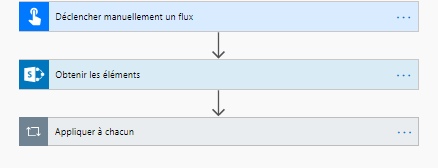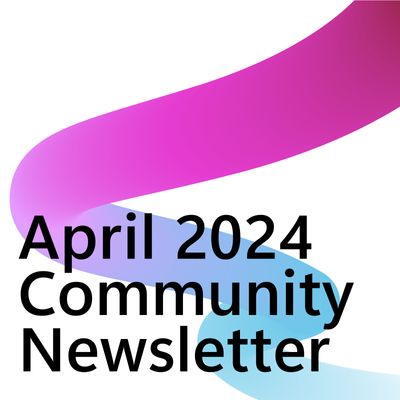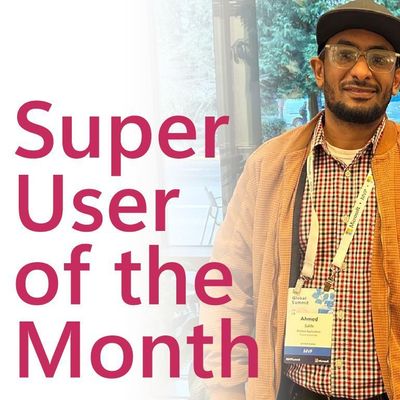- Microsoft Power Automate Community
- Welcome to the Community!
- News & Announcements
- Get Help with Power Automate
- General Power Automate Discussion
- Using Connectors
- Building Flows
- Using Flows
- Power Automate Desktop
- Process Mining
- AI Builder
- Power Automate Mobile App
- Translation Quality Feedback
- Connector Development
- Power Platform Integration - Better Together!
- Power Platform Integrations (Read Only)
- Power Platform and Dynamics 365 Integrations (Read Only)
- Galleries
- Community Connections & How-To Videos
- Webinars and Video Gallery
- Power Automate Cookbook
- Events
- 2021 MSBizAppsSummit Gallery
- 2020 MSBizAppsSummit Gallery
- 2019 MSBizAppsSummit Gallery
- Community Blog
- Power Automate Community Blog
- Community Support
- Community Accounts & Registration
- Using the Community
- Community Feedback
- Microsoft Power Automate Community
- Forums
- Get Help with Power Automate
- General Power Automate Discussion
- Re: All about "Manage Run-Only Users"
- Subscribe to RSS Feed
- Mark Topic as New
- Mark Topic as Read
- Float this Topic for Current User
- Bookmark
- Subscribe
- Printer Friendly Page
- Mark as New
- Bookmark
- Subscribe
- Mute
- Subscribe to RSS Feed
- Permalink
- Report Inappropriate Content
All about "Manage Run-Only Users"
There is absolutely no documentation on this key function that is prerequisite to getting any value out of Flows at the enterprise level. Really, Microsoft should provide this. But Microsoft seems determined to force everyone to pay for premium support by providing no documentation at all on its products.
If anyone has a document explaining the options for this and how to set a flow up for each option, I would appreciate you sharing it with me. I am specifically interested in understanding the whole notion of "inviting a sharepoint list or library", because I have no idea what that means. Alternatively, I need to better understand how to make a Flow available run-only for my general user community. I don't have access to create security groups so that really is not an option unless there is an OOTB security group that includes all users.
- Mark as New
- Bookmark
- Subscribe
- Mute
- Subscribe to RSS Feed
- Permalink
- Report Inappropriate Content
Hi @Anonymous,
Do you want to learn how to create a flow with the run-only users?
Do you want to create a flow with your general user community as run only user?
Could you please share more details about your general user community?
Microsoft flow support to add a security group or the user of your orgnization to be owner or run only user currently,
You could refer to link below to learn how to add a run only user to a flow:
https://regarding365.com/how-to-add-new-run-only-users-to-a-flow-bb0e2f6817c2
You could refer to link below to learn how to add a list as run only user :
https://flow.microsoft.com/en-us/blog/share-with-sharepoint-office-365/
Best regards,
Alice
- Mark as New
- Bookmark
- Subscribe
- Mute
- Subscribe to RSS Feed
- Permalink
- Report Inappropriate Content
As I said in a different post, communities are no substitute for proper documentation, and this is a perfect example. The first link points to an overly simplistic, half-baked explanation of how to add named users as run-only users of a flow. It neglects to explain any of the other options related to the screens that are used to do this.
The second link at least points to something that attempts to explain what Flows is supposed to allow when adding a SharePoint list as a run-only user. But it does not help me understand why it does not seem to work for me when I have added a list. It makes quick reference to the fact that the user needs to have read/write access to the SharePoint list. However, in SharePoint, there is no such privilege as read or write. There is only add, edit, view, and delete. So which combination of these equate to "read/write"?
So while both of these offer some help, neither comes close to really answering the question. And they are certainly not an adequate substitute for the documentation that Microsoft should provide itself, written by professional technical writers rather than amateur, good Samaritans with a blog.
- Mark as New
- Bookmark
- Subscribe
- Mute
- Subscribe to RSS Feed
- Permalink
- Report Inappropriate Content
@Anonymous, we're very much in the same situation as you. What I've learned is that the concept of "Run Only Users" only applies to "manually triggered" Flows. In particular, this means Flows initiated using a "Flow Button", and NOT those with a "for selected items" trigger (even thought those are "manually triggered"). This severely limits the usefulness of Flow in our environment.
What has worked for us is adding SharePoint lists/libraries as owners. Doing this causes the Flow to "inherit" (for lack of a better term) the permissions of the list. Users with Edit permission or higher can edit the Flow; those with Contribute (the closest equivalent to read/write/execute permissions) can initiate or execute the Flow. However, even in this case, the Flow is using the author's Connections. So, actions taken are attributed to the author of the Flow. This is similar to how Impersonation Steps worked in SharePoint Designer 2010. In some situations, this is acceptable, and even advantageous, but obviously it's not always ideal.
The biggest issue we've run into using this method is that when emails are sent (and we have a LOT of workflows that send emails), they are sent as the Flow Author. However, we've worked around this by setting the "Send As" property to an O365 Group address or Shared Mailbox to which the Author has "Send As" permissions. If nothing else, this disassociates the individual user from the email.
I've submitted a suggestion (I don't recall where at the moment) that Flow Authors should be able to set an action to run as the Author or the user executing the Flow. I think that would be provide the best overall flexibility for most purposes.
- Mark as New
- Bookmark
- Subscribe
- Mute
- Subscribe to RSS Feed
- Permalink
- Report Inappropriate Content
@Anonymous, Actually, the suggestion I made is here if you want to add your vote and maybe follow-up with some of your requirements or use cases: https://powerusers.microsoft.com/t5/Flow-Ideas/Flow-Credentials/idi-p/124581
- Mark as New
- Bookmark
- Subscribe
- Mute
- Subscribe to RSS Feed
- Permalink
- Report Inappropriate Content
I understand your fustration really as I am in the same boat. I have created custom connector to call PowerBI APIs and used them with manual flow button with dropdown list to select the Workspace and Dataset to refresh dataset from that group and it's working fine if Owner(s) run it.
However, the main reason to create the workflow was to allow Run-Only Usersto run the flow but unfortunately they can't see the workflow at all!! And so far I haven't found a documentation that helps me troubleshoot the issue.
Am I missing anything here? Is this the limitation of the flow? or this is a bug! Honestly, I don't know.
- Mark as New
- Bookmark
- Subscribe
- Mute
- Subscribe to RSS Feed
- Permalink
- Report Inappropriate Content
Completely agree aswell, I created a workflow "for a selected item".
- no one could see the workflow except for me.
- Then I added the invite SharePoint list.
- Everyone could see the button to start the flow but the start flow Pane errored out.
- Then I added the person to run-only permissions directly and they could start the flow.
- Now I have to tell the client that they have to add new users manually to the flow? Thats not going to fly
I will try adding SharePoint to the owners group but this needs documentation as you look like a muppet trying to work it out.
Cheers
- Mark as New
- Bookmark
- Subscribe
- Mute
- Subscribe to RSS Feed
- Permalink
- Report Inappropriate Content
Sorry, I completely forgot to get back on this but it did work after trying a couple of time.
One thing I observed is, sometime users see a message like "New button is available" before they click on it which later shows the actual button.
- Mark as New
- Bookmark
- Subscribe
- Mute
- Subscribe to RSS Feed
- Permalink
- Report Inappropriate Content
Hello,
I really don't understand why there is not a documentation on this... we can find example but it doesn't explain how it really works...
Btw, here is my issue ; i have 3 flows initiated with "manually triggered". Connections are Office 365 Outlook and SharePoint. I want my user to be able to use this flow without modifying it so i put it in run-user only.
My user only use the owner's flow connection and can't use any of these 3 flows. I thought he would be able to use them from the sharepoint list but it's not working.
- Mark as New
- Bookmark
- Subscribe
- Mute
- Subscribe to RSS Feed
- Permalink
- Report Inappropriate Content
Hi, I'm facing this issue right now where I have the flow to send out the emails, but the emails are sent as the author of the flow instead of the user who triggers the flow. It's been 4 years, i wonder if there is a solution to this yet? I have a hard time finding related documents that are not a blog.
- Mark as New
- Bookmark
- Subscribe
- Mute
- Subscribe to RSS Feed
- Permalink
- Report Inappropriate Content
See https://docs.microsoft.com/en-us/sharepoint/dev/business-apps/power-automate/guidance/manage-list-fl.... Specifically, the last paragraph (starting "As an added bonus...". Basically, the way you've added those run only users, they are using the OWNER'S Outlook connection and therefore can only send as them. If you set the drop-down under Office 365 Outlook to "Provided by run-only user", then the flow will run using THEIR Outlook connection. Be aware that this will prompt users (the first time they use the flow) to "allow" it to use their Outlook connection. If you have security- or privacy-conscious users, they may question why this flow wants to access their Outlook account. Unfortunately, there isn't any way to insert any kind of explanation into that dialog.
- Mark as New
- Bookmark
- Subscribe
- Mute
- Subscribe to RSS Feed
- Permalink
- Report Inappropriate Content
Hi! thank you for your answer,
I read that document, and it doesn't say what triggers or connections are allowed users to run using their credentials. when I go to manage run-only users, I don't have the option to select "Provide by run-only user" showing. I can't find the solution and don't know why I don't have that option unless it doesn't support a Power BI connection. The document shows the example using the SharePoint List connection and no other support documents.
Even the one explaining how to use Power Automate in the Power BI report doesn't explain this option. https://docs.microsoft.com/en-us/power-automate/trigger-flow-powerbi-report
- Mark as New
- Bookmark
- Subscribe
- Mute
- Subscribe to RSS Feed
- Permalink
- Report Inappropriate Content
According to the connector documentation, the Power BI connection is "not shareable", so you won't see that drop down for that connection. However, assuming the flow also uses the "Office 365 Outlook" connector, you should see the drop down for that connector and be able to set it so that users running the flow will need to use their own connection. You can set that option separately for each "shareable" connector, but if you use multiple actions from the same connector, they will ALL run using the chosen connection. For example, if you want to use the Office 365 Outlook connector's "Send an email" action once as the flow owner and another time as the person running the flow, you can't do that. ALL Office 365 Outlook actions in that flow will use the SAME connection.
Helpful resources
April 2024 Community Newsletter
We're pleased to share the April Community Newsletter, where we highlight the latest news, product releases, upcoming events, and the amazing work of our outstanding Community members. If you're new to the Community, please make sure to follow the latest News & Announcements and check out the Community on LinkedIn as well! It's the best way to stay up-to-date with all the news from across Microsoft Power Platform and beyond. COMMUNITY HIGHLIGHTS Check out the most active community members of the last month! These hardworking members are posting regularly, answering questions, kudos, and providing top solutions in their communities. We are so thankful for each of you--keep up the great work! If you hope to see your name here next month, follow these awesome community members to see what they do! Power AppsPower AutomateCopilot StudioPower PagesWarrenBelzDeenujialexander2523ragavanrajanLaurensMManishSolankiMattJimisonLucas001AmikcapuanodanilostephenrobertOliverRodriguestimlAndrewJManikandanSFubarmmbr1606VishnuReddy1997theMacResolutionsVishalJhaveriVictorIvanidzejsrandhawahagrua33ikExpiscornovusFGuerrero1PowerAddictgulshankhuranaANBExpiscornovusprathyooSpongYeNived_Nambiardeeksha15795apangelesGochixgrantjenkinsvasu24Mfon LATEST NEWS Business Applications Launch Event - On Demand In case you missed the Business Applications Launch Event, you can now catch up on all the announcements and watch the entire event on-demand inside Charles Lamanna's latest cloud blog. This is your one stop shop for all the latest Copilot features across Power Platform and #Dynamics365, including first-hand looks at how companies such as Lenovo, Sonepar, Ford Motor Company, Omnicom and more are using these new capabilities in transformative ways. Click the image below to watch today! Power Platform Community Conference 2024 is here! It's time to look forward to the next installment of the Power Platform Community Conference, which takes place this year on 18-20th September 2024 at the MGM Grand in Las Vegas! Come and be inspired by Microsoft senior thought leaders and the engineers behind the #PowerPlatform, with Charles Lamanna, Sangya Singh, Ryan Cunningham, Kim Manis, Nirav Shah, Omar Aftab and Leon Welicki already confirmed to speak. You'll also be able to learn from industry experts and Microsoft MVPs who are dedicated to bridging the gap between humanity and technology. These include the likes of Lisa Crosbie, Victor Dantas, Kristine Kolodziejski, David Yack, Daniel Christian, Miguel Félix, and Mats Necker, with many more to be announced over the coming weeks. Click here to watch our brand-new sizzle reel for #PPCC24 or click the image below to find out more about registration. See you in Vegas! Power Up Program Announces New Video-Based Learning Hear from Principal Program Manager, Dimpi Gandhi, to discover the latest enhancements to the Microsoft #PowerUpProgram. These include a new accelerated video-based curriculum crafted with the expertise of Microsoft MVPs, Rory Neary and Charlie Phipps-Bennett. If you’d like to hear what’s coming next, click the image below to find out more! UPCOMING EVENTS Microsoft Build - Seattle and Online - 21-23rd May 2024 Taking place on 21-23rd May 2024 both online and in Seattle, this is the perfect event to learn more about low code development, creating copilots, cloud platforms, and so much more to help you unleash the power of AI. There's a serious wealth of talent speaking across the three days, including the likes of Satya Nadella, Amanda K. Silver, Scott Guthrie, Sarah Bird, Charles Lamanna, Miti J., Kevin Scott, Asha Sharma, Rajesh Jha, Arun Ulag, Clay Wesener, and many more. And don't worry if you can't make it to Seattle, the event will be online and totally free to join. Click the image below to register for #MSBuild today! European Collab Summit - Germany - 14-16th May 2024 The clock is counting down to the amazing European Collaboration Summit, which takes place in Germany May 14-16, 2024. #CollabSummit2024 is designed to provide cutting-edge insights and best practices into Power Platform, Microsoft 365, Teams, Viva, and so much more. There's a whole host of experts speakers across the three-day event, including the likes of Vesa Juvonen, Laurie Pottmeyer, Dan Holme, Mark Kashman, Dona Sarkar, Gavin Barron, Emily Mancini, Martina Grom, Ahmad Najjar, Liz Sundet, Nikki Chapple, Sara Fennah, Seb Matthews, Tobias Martin, Zoe Wilson, Fabian Williams, and many more. Click the image below to find out more about #ECS2024 and register today! Microsoft 365 & Power Platform Conference - Seattle - 3-7th June If you're looking to turbo boost your Power Platform skills this year, why not take a look at everything TechCon365 has to offer at the Seattle Convention Center on June 3-7, 2024. This amazing 3-day conference (with 2 optional days of workshops) offers over 130 sessions across multiple tracks, alongside 25 workshops presented by Power Platform, Microsoft 365, Microsoft Teams, Viva, Azure, Copilot and AI experts. There's a great array of speakers, including the likes of Nirav Shah, Naomi Moneypenny, Jason Himmelstein, Heather Cook, Karuana Gatimu, Mark Kashman, Michelle Gilbert, Taiki Y., Kristi K., Nate Chamberlain, Julie Koesmarno, Daniel Glenn, Sarah Haase, Marc Windle, Amit Vasu, Joanne C Klein, Agnes Molnar, and many more. Click the image below for more #Techcon365 intel and register today! For more events, click the image below to visit the Microsoft Community Days website.
Tuesday Tip | Update Your Community Profile Today!
It's time for another TUESDAY TIPS, your weekly connection with the most insightful tips and tricks that empower both newcomers and veterans in the Power Platform Community! Every Tuesday, we bring you a curated selection of the finest advice, distilled from the resources and tools in the Community. Whether you’re a seasoned member or just getting started, Tuesday Tips are the perfect compass guiding you across the dynamic landscape of the Power Platform Community. We're excited to announce that updating your community profile has never been easier! Keeping your profile up to date is essential for staying connected and engaged with the community. Check out the following Support Articles with these topics: Accessing Your Community ProfileRetrieving Your Profile URLUpdating Your Community Profile Time ZoneChanging Your Community Profile Picture (Avatar)Setting Your Date Display Preferences Click on your community link for more information: Power Apps, Power Automate, Power Pages, Copilot Studio Thank you for being an active part of our community. Your contributions make a difference! Best Regards, The Community Management Team
Hear what's next for the Power Up Program
Hear from Principal Program Manager, Dimpi Gandhi, to discover the latest enhancements to the Microsoft #PowerUpProgram, including a new accelerated video-based curriculum crafted with the expertise of Microsoft MVPs, Rory Neary and Charlie Phipps-Bennett. If you’d like to hear what’s coming next, click the link below to sign up today! https://aka.ms/PowerUp
Super User of the Month | Ahmed Salih
We're thrilled to announce that Ahmed Salih is our Super User of the Month for April 2024. Ahmed has been one of our most active Super Users this year--in fact, he kicked off the year in our Community with this great video reminder of why being a Super User has been so important to him! Ahmed is the Senior Power Platform Architect at Saint Jude's Children's Research Hospital in Memphis. He's been a Super User for two seasons and is also a Microsoft MVP! He's celebrating his 3rd year being active in the Community--and he's received more than 500 kudos while authoring nearly 300 solutions. Ahmed's contributions to the Super User in Training program has been invaluable, with his most recent session with SUIT highlighting an incredible amount of best practices and tips that have helped him achieve his success. Ahmed's infectious enthusiasm and boundless energy are a key reason why so many Community members appreciate how he brings his personality--and expertise--to every interaction. With all the solutions he provides, his willingness to help the Community learn more about Power Platform, and his sheer joy in life, we are pleased to celebrate Ahmed and all his contributions! You can find him in the Community and on LinkedIn. Congratulations, Ahmed--thank you for being a SUPER user!
Tuesday Tip: Getting Started with Private Messages & Macros
Welcome to TUESDAY TIPS, your weekly connection with the most insightful tips and tricks that empower both newcomers and veterans in the Power Platform Community! Every Tuesday, we bring you a curated selection of the finest advice, distilled from the resources and tools in the Community. Whether you’re a seasoned member or just getting started, Tuesday Tips are the perfect compass guiding you across the dynamic landscape of the Power Platform Community. As our community family expands each week, we revisit our essential tools, tips, and tricks to ensure you’re well-versed in the community’s pulse. Keep an eye on the News & Announcements for your weekly Tuesday Tips—you never know what you may learn! This Week's Tip: Private Messaging & Macros in Power Apps Community Do you want to enhance your communication in the Community and streamline your interactions? One of the best ways to do this is to ensure you are using Private Messaging--and the ever-handy macros that are available to you as a Community member! Our Knowledge Base article about private messaging and macros is the best place to find out more. Check it out today and discover some key tips and tricks when it comes to messages and macros: Private Messaging: Learn how to enable private messages in your community profile and ensure you’re connected with other community membersMacros Explained: Discover the convenience of macros—prewritten text snippets that save time when posting in forums or sending private messagesCreating Macros: Follow simple steps to create your own macros for efficient communication within the Power Apps CommunityUsage Guide: Understand how to apply macros in posts and private messages, enhancing your interaction with the Community For detailed instructions and more information, visit the full page in your community today:Power Apps: Enabling Private Messaging & How to Use Macros (Power Apps)Power Automate: Enabling Private Messaging & How to Use Macros (Power Automate) Copilot Studio: Enabling Private Messaging &How to Use Macros (Copilot Studio) Power Pages: Enabling Private Messaging & How to Use Macros (Power Pages)
Tuesday Tip: Subscriptions & Notifications
TUESDAY TIPS are our way of communicating helpful things we've learned or shared that have helped members of the Community. Whether you're just getting started or you're a seasoned pro, Tuesday Tips will help you know where to go, what to look for, and navigate your way through the ever-growing--and ever-changing--world of the Power Platform Community! We cover basics about the Community, provide a few "insider tips" to make your experience even better, and share best practices gleaned from our most active community members and Super Users. With so many new Community members joining us each week, we'll also review a few of our "best practices" so you know just "how" the Community works, so make sure to watch the News & Announcements each week for the latest and greatest Tuesday Tips! This Week: All About Subscriptions & Notifications We don't want you to a miss a thing in the Community! The best way to make sure you know what's going on in the News & Announcements, to blogs you follow, or forums and galleries you're interested in is to subscribe! These subscriptions ensure you receive automated messages about the most recent posts and replies. Even better, there are multiple ways you can subscribe to content and boards in the community! (Please note: if you have created an AAD (Azure Active Directory) account you won't be able to receive e-mail notifications.) Subscribing to a Category When you're looking at the entire category, select from the Options drop down and choose Subscribe. You can then choose to Subscribe to all of the boards or select only the boards you want to receive notifications. When you're satisfied with your choices, click Save. Subscribing to a Topic You can also subscribe to a single topic by clicking Subscribe from the Options drop down menu, while you are viewing the topic or in the General board overview, respectively. Subscribing to a Label Find the labels at the bottom left of a post.From a particular post with a label, click on the label to filter by that label. This opens a window containing a list of posts with the label you have selected. Click Subscribe. Note: You can only subscribe to a label at the board level. If you subscribe to a label named 'Copilot' at board #1, it will not automatically subscribe you to an identically named label at board #2. You will have to subscribe twice, once at each board. Bookmarks Just like you can subscribe to topics and categories, you can also bookmark topics and boards from the same menus! Simply go to the Topic Options drop down menu to bookmark a topic or the Options drop down to bookmark a board. The difference between subscribing and bookmarking is that subscriptions provide you with notifications, whereas bookmarks provide you a static way of easily accessing your favorite boards from the My subscriptions area. Managing & Viewing Your Subscriptions & Bookmarks To manage your subscriptions, click on your avatar and select My subscriptions from the drop-down menu. From the Subscriptions & Notifications tab, you can manage your subscriptions, including your e-mail subscription options, your bookmarks, your notification settings, and your email notification format. You can see a list of all your subscriptions and bookmarks and choose which ones to delete, either individually or in bulk, by checking multiple boxes. A Note on Following Friends on Mobile Adding someone as a friend or selecting Follow in the mobile view does not allow you to subscribe to their activity feed. You will merely be able to see your friends’ biography, other personal information, or online status, and send messages more quickly by choosing who to send the message to from a list, as opposed to having to search by username.
| User | Count |
|---|---|
| 28 | |
| 20 | |
| 13 | |
| 12 | |
| 8 |
| User | Count |
|---|---|
| 44 | |
| 25 | |
| 23 | |
| 22 | |
| 20 |