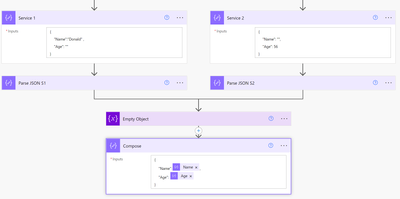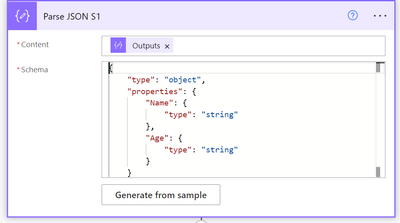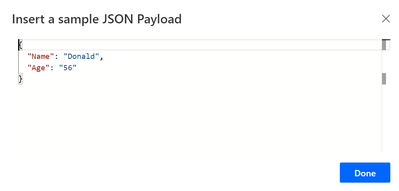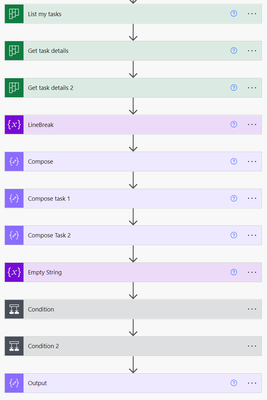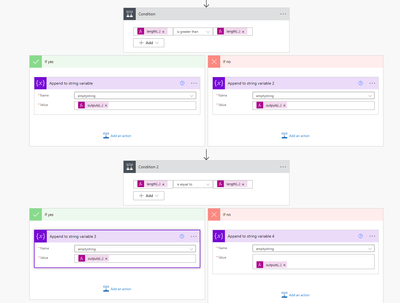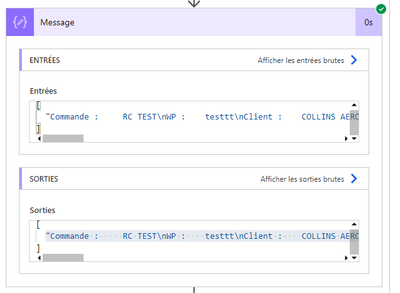- Microsoft Power Automate Community
- Welcome to the Community!
- News & Announcements
- Get Help with Power Automate
- General Power Automate Discussion
- Using Connectors
- Building Flows
- Using Flows
- Power Automate Desktop
- Process Mining
- AI Builder
- Power Automate Mobile App
- Translation Quality Feedback
- Connector Development
- Power Platform Integration - Better Together!
- Power Platform Integrations (Read Only)
- Power Platform and Dynamics 365 Integrations (Read Only)
- Galleries
- Community Connections & How-To Videos
- Webinars and Video Gallery
- Power Automate Cookbook
- Events
- 2021 MSBizAppsSummit Gallery
- 2020 MSBizAppsSummit Gallery
- 2019 MSBizAppsSummit Gallery
- Community Blog
- Power Automate Community Blog
- Community Support
- Community Accounts & Registration
- Using the Community
- Community Feedback
- Microsoft Power Automate Community
- Forums
- Get Help with Power Automate
- General Power Automate Discussion
- Re: Combine two Planner descriptions by grouping t...
- Subscribe to RSS Feed
- Mark Topic as New
- Mark Topic as Read
- Float this Topic for Current User
- Bookmark
- Subscribe
- Printer Friendly Page
- Mark as New
- Bookmark
- Subscribe
- Mute
- Subscribe to RSS Feed
- Permalink
- Report Inappropriate Content
Combine two Planner descriptions by grouping the different information without copying twice what is similar
Hello,
I am using PowerAutomate to generate a workflow, I send a task to two services at the same time they both have to fill in a part of the description. I have created a code to wait for both services to validate the task before sending it back to me. However problem, I would like to get a combination of the two descriptions with the information from both services without duplicating it but I don't know how to do it. Is there a function to concatenate information? And to concatenate only the ones that are different?
I don't know if what I want to achieve is clear.
Thanks in advance
- Mark as New
- Bookmark
- Subscribe
- Mute
- Subscribe to RSS Feed
- Permalink
- Report Inappropriate Content
Hi,
Hope everything is fine.
I was testing some stuff and I believe you can achieve this by using a condition and an append to string action.
Here, after waiting for Service 1 and Service 2 to complete, I initialized an empty variable to use after comparing the outputs from Service1 with Service2. If they are the same, then I just append one of them, if they are different, then I append both.
You can also use the string function Concat.
Concat and Concatenate functions in Power Apps - Power Apps | Microsoft Docs
If this post helps you with your problem, please consider marking it as Accepted solution. If you like my response, please give it a Thumbs Up 👍
Have a nice day 😀
Tiago
- Mark as New
- Bookmark
- Subscribe
- Mute
- Subscribe to RSS Feed
- Permalink
- Report Inappropriate Content
Hello Tiago,
Thank you for your reply
What I would like to do is copy the mix of the two and not the whole combination;
Ex:
Description service 1 :
Name: Donald
Age :
Description service 2 :
Name :
Age : 56
Desired description:
Name : Donald
Age : 56
Is it possible with your proposal ?
- Mark as New
- Bookmark
- Subscribe
- Mute
- Subscribe to RSS Feed
- Permalink
- Report Inappropriate Content
Hi,
Thanks for the clarification 😀
Flow Structure (using name from service 1 and age from service 2):
Output:
Tell me if this helps! 👍
Cheers,
Tiago
- Mark as New
- Bookmark
- Subscribe
- Mute
- Subscribe to RSS Feed
- Permalink
- Report Inappropriate Content
Thanks Tiago !
I think we're getting close to what I want, can you just expand on the "Parse JSON" and "Empty Object" part so I can see what you put in there
Thank you
- Mark as New
- Bookmark
- Subscribe
- Mute
- Subscribe to RSS Feed
- Permalink
- Report Inappropriate Content
Hi!
Sure. For the parse json I just used 'Generate from Sample' and pasted one sample result from the service in order to give me a schema.
Sample used to generate schema:
Empty object:
It's empty in order to append properties after.
Cheers 😀
Tiago
- Mark as New
- Bookmark
- Subscribe
- Mute
- Subscribe to RSS Feed
- Permalink
- Report Inappropriate Content
Tiago, I try lots of things with your help, but I can't do it, I'm not good with power automate...
I put you a simplify idea of code that I would like, if ever you can help me more, I want to get the information directly from the description of two tasks, and that it can be adapted according to the descriptions.
I put two descriptions for the update of the task, but here it's the point, it's not working and from this comes the need
I thank you already for your time you spend, 🙂
Nicolas
- Mark as New
- Bookmark
- Subscribe
- Mute
- Subscribe to RSS Feed
- Permalink
- Report Inappropriate Content
Hi,
No problem!
But is it giving an error?
I tried to replicate and it works fine
- Mark as New
- Bookmark
- Subscribe
- Mute
- Subscribe to RSS Feed
- Permalink
- Report Inappropriate Content
Hi Tiago,
Yes, it works. However the output it's not what I want. This code gives me the two descriptions in a row.
And what I want is
a description including the unique information from both descriptions.
To use the example I gave you:
Description 1 :
Name: jason
Age :
Description 2 :
Name :
Age : 56
Desired description :
Name : jason
Age : 56
Description not wanted :
Name: jason
Age : 56
Name :
Age : 56
Regards
Nicolas
- Mark as New
- Bookmark
- Subscribe
- Mute
- Subscribe to RSS Feed
- Permalink
- Report Inappropriate Content
Okay, got it!
In this example, and assuming the information is provided in that structure (by row):
Name: jason
Age:
I've tested the following:
Flow Structure:
Part 1:
Linebreak is just a dummy variable so we can get the value to split the Descriptions by row. You will see after.
Compose: Get the linebreak value - take(first(skip(split(Variables('A'),' '),1)),1)
Compose task 1: Splitting the task 1 description by row - split(outputs('Get_task_details_1')?['body/description'],outputs('Compose'))
Compose task 2: Splitting the task 2 description by row - split(outputs('Get_task_details_2')?['body/description'],outputs('Compose'))
Outputs of compose task 1 for example (now we have an array):
Empty string: To append final description for update.
Part 2:
First condition is for the name (position 0 of the array) -

This should work out 😀
If this post helps you with your problem, please consider marking it as Accepted solution. If you like my response, please give it a Thumbs Up 👍
Cheers,
Tiago
- Mark as New
- Bookmark
- Subscribe
- Mute
- Subscribe to RSS Feed
- Permalink
- Report Inappropriate Content
Hello Tiago,
I've been going through what you've suggested to understand the different features and thanks to you I've almost succeeded in doing what I wanted to do!
I still have one last blockage, if you can still help me...
I split the description in two part, 1st part is all the description and the 2nd one is the commentary section, however all the line breaks in the parts take the notation '\n' and thus become part of the final description... Do you know how to prevent this from happening
This is an example of what I have in output.
Thank you already for the information you gave me, it really helped me to move forward on my project!
Nicolas
Helpful resources
Celebrating the May Super User of the Month: Laurens Martens
@LaurensM is an exceptional contributor to the Power Platform Community. Super Users like Laurens inspire others through their example, encouragement, and active participation. We are excited to celebrated Laurens as our Super User of the Month for May 2024. Consistent Engagement: He consistently engages with the community by answering forum questions, sharing insights, and providing solutions. Laurens dedication helps other users find answers and overcome challenges. Community Expertise: As a Super User, Laurens plays a crucial role in maintaining a knowledge sharing environment. Always ensuring a positive experience for everyone. Leadership: He shares valuable insights on community growth, engagement, and future trends. Their contributions help shape the Power Platform Community. Congratulations, Laurens Martens, for your outstanding work! Keep inspiring others and making a difference in the community! Keep up the fantastic work!
Check out the Copilot Studio Cookbook today!
We are excited to announce our new Copilot Cookbook Gallery in the Copilot Studio Community. We can't wait for you to share your expertise and your experience! Join us for an amazing opportunity where you'll be one of the first to contribute to the Copilot Cookbook—your ultimate guide to mastering Microsoft Copilot. Whether you're seeking inspiration or grappling with a challenge while crafting apps, you probably already know that Copilot Cookbook is your reliable assistant, offering a wealth of tips and tricks at your fingertips--and we want you to add your expertise. What can you "cook" up? Click this link to get started: https://aka.ms/CS_Copilot_Cookbook_Gallery Don't miss out on this exclusive opportunity to be one of the first in the Community to share your app creation journey with Copilot. We'll be announcing a Cookbook Challenge very soon and want to make sure you one of the first "cooks" in the kitchen. Don't miss your moment--start submitting in the Copilot Cookbook Gallery today! Thank you, Engagement Team
Announcing Power Apps Copilot Cookbook Gallery
We are excited to share that the all-new Copilot Cookbook Gallery for Power Apps is now available in the Power Apps Community, full of tips and tricks on how to best use Microsoft Copilot as you develop and create in Power Apps. The new Copilot Cookbook is your go-to resource when you need inspiration--or when you're stuck--and aren't sure how to best partner with Copilot while creating apps. Whether you're looking for the best prompts or just want to know about responsible AI use, visit Copilot Cookbook for regular updates you can rely on--while also serving up some of your greatest tips and tricks for the Community. Check Out the new Copilot Cookbook for Power Apps today: Copilot Cookbook - Power Platform Community. We can't wait to see what you "cook" up!
Welcome to the Power Automate Community
You are now a part of a fast-growing vibrant group of peers and industry experts who are here to network, share knowledge, and even have a little fun. Now that you are a member, you can enjoy the following resources: Welcome to the Community News & Announcements: The is your place to get all the latest news around community events and announcements. This is where we share with the community what is going on and how to participate. Be sure to subscribe to this board and not miss an announcement. Get Help with Power Automate Forums: If you're looking for support with any part of Power Automate, our forums are the place to go. From General Power Automate forums to Using Connectors, Building Flows and Using Flows. You will find thousands of technical professionals, and Super Users with years of experience who are ready and eager to answer your questions. You now have the ability to post, reply and give "kudos" on the Power Automate community forums. Make sure you conduct a quick search before creating a new post because your question may have already been asked and answered. Galleries: The galleries are full of content and can assist you with information on creating a flow in our Webinars and Video Gallery, and the ability to share the flows you have created in the Power Automate Cookbook. Stay connected with the Community Connections & How-To Videos from the Microsoft Community Team. Check out the awesome content being shared there today. Power Automate Community Blog: Over the years, more than 700 Power Automate Community Blog articles have been written and published by our thriving community. Our community members have learned some excellent tips and have keen insights on the future of process automation. In the Power Automate Community Blog, you can read the latest Power Automate-related posts from our community blog authors around the world. Let us know if you'd like to become an author and contribute your own writing — everything Power Automate-related is welcome. Community Support: Check out and learn more about Using the Community for tips & tricks. Let us know in the Community Feedback board if you have any questions or comments about your community experience. Again, we are so excited to welcome you to the Microsoft Power Automate community family. Whether you are brand new to the world of process automation or you are a seasoned Power Automate veteran - our goal is to shape the community to be your 'go to' for support, networking, education, inspiration and encouragement as we enjoy this adventure together. Power Automate Community Team
Hear what's next for the Power Up Program
Hear from Principal Program Manager, Dimpi Gandhi, to discover the latest enhancements to the Microsoft #PowerUpProgram, including a new accelerated video-based curriculum crafted with the expertise of Microsoft MVPs, Rory Neary and Charlie Phipps-Bennett. If you’d like to hear what’s coming next, click the link below to sign up today! https://aka.ms/PowerUp
Tuesday Tip | How to Report Spam in Our Community
It's time for another TUESDAY TIPS, your weekly connection with the most insightful tips and tricks that empower both newcomers and veterans in the Power Platform Community! Every Tuesday, we bring you a curated selection of the finest advice, distilled from the resources and tools in the Community. Whether you’re a seasoned member or just getting started, Tuesday Tips are the perfect compass guiding you across the dynamic landscape of the Power Platform Community. As our community family expands each week, we revisit our essential tools, tips, and tricks to ensure you’re well-versed in the community’s pulse. Keep an eye on the News & Announcements for your weekly Tuesday Tips—you never know what you may learn! Today's Tip: How to Report Spam in Our Community We strive to maintain a professional and helpful community, and part of that effort involves keeping our platform free of spam. If you encounter a post that you believe is spam, please follow these steps to report it: Locate the Post: Find the post in question within the community.Kebab Menu: Click on the "Kebab" menu | 3 Dots, on the top right of the post.Report Inappropriate Content: Select "Report Inappropriate Content" from the menu.Submit Report: Fill out any necessary details on the form and submit your report. Our community team will review the report and take appropriate action to ensure our community remains a valuable resource for everyone. Thank you for helping us keep the community clean and useful!
| User | Count |
|---|---|
| 20 | |
| 15 | |
| 14 | |
| 13 | |
| 7 |
| User | Count |
|---|---|
| 43 | |
| 24 | |
| 23 | |
| 19 | |
| 17 |