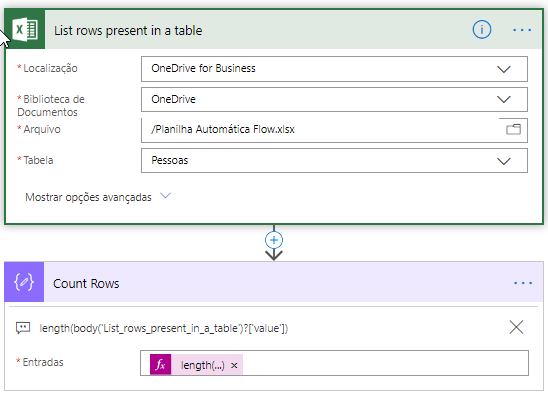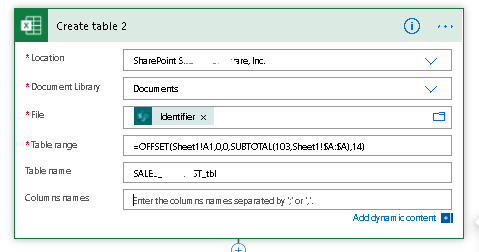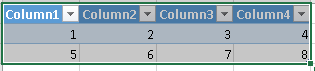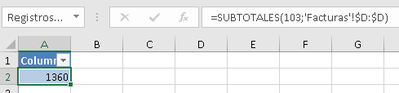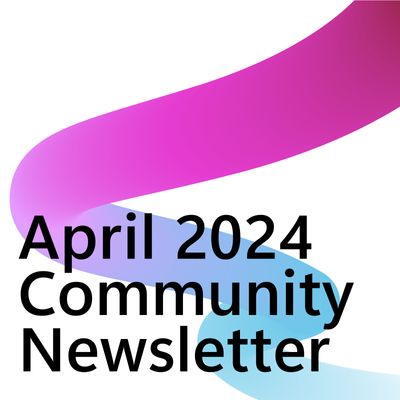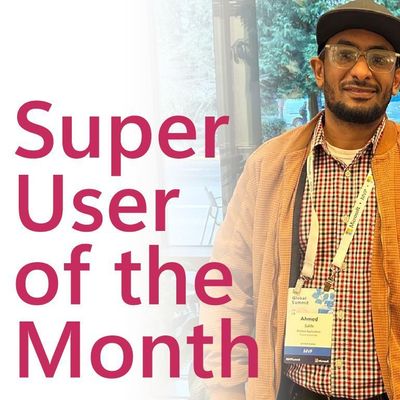- Microsoft Power Automate Community
- Welcome to the Community!
- News & Announcements
- Get Help with Power Automate
- General Power Automate Discussion
- Using Connectors
- Building Flows
- Using Flows
- Power Automate Desktop
- Process Mining
- AI Builder
- Power Automate Mobile App
- Translation Quality Feedback
- Connector Development
- Power Platform Integration - Better Together!
- Power Platform Integrations (Read Only)
- Power Platform and Dynamics 365 Integrations (Read Only)
- Galleries
- Community Connections & How-To Videos
- Webinars and Video Gallery
- Power Automate Cookbook
- Events
- 2021 MSBizAppsSummit Gallery
- 2020 MSBizAppsSummit Gallery
- 2019 MSBizAppsSummit Gallery
- Community Blog
- Power Automate Community Blog
- Community Support
- Community Accounts & Registration
- Using the Community
- Community Feedback
- Microsoft Power Automate Community
- Forums
- Get Help with Power Automate
- General Power Automate Discussion
- Re: Dynamic Table Range in Excel Online "Create Ta...
- Subscribe to RSS Feed
- Mark Topic as New
- Mark Topic as Read
- Float this Topic for Current User
- Bookmark
- Subscribe
- Printer Friendly Page
- Mark as New
- Bookmark
- Subscribe
- Mute
- Subscribe to RSS Feed
- Permalink
- Report Inappropriate Content
Dynamic Table Range in Excel Online "Create Table" node
Hi,
Every day, we save an Excel file on our Sharepoint environment and create an Excel Table in the file.
The content of the Excel file is different every day. Different number of rows as well.
When I use the "Create Table" node from the Excel Online package, I need to specify the Table Range.
Every file contains columns A to column DN. But the rows are different.
It tried the table Range "A:DN" but when I do that, it creates a lot of empty rows at the end of the data table. So I think I have to specify the number of rows as well.
For example today I have 412 rows. So the table range is "A$1:DN$412".
My question is: Do I really need to specify the number of rows in the table range? and if so: How can I extract the number of rows from an Excel file?
Thanks!
Marco
- Mark as New
- Bookmark
- Subscribe
- Mute
- Subscribe to RSS Feed
- Permalink
- Report Inappropriate Content
Hi @Anonymous ,
You need to specify the number of rows in the table range and however, there is no any way to extract the number of rows from an Excel file currently.
Best regards,
Alice
Community Support Team _ Alice Zhang
If this post helps, then please consider Accept it as the solution to help the other members find it more quickly.
- Mark as New
- Bookmark
- Subscribe
- Mute
- Subscribe to RSS Feed
- Permalink
- Report Inappropriate Content
Hi @Anonymous
Yes, you need to set the range.
You can measure the rows with a expression inside a compose:
The expression is
length(body('List_rows_present_in_a_table')?['value'])
You need to change the red text to your action name, like the print below:
Best Regards
Did I answer your question? Mark my post as a solution!
Gustavo Moraes, o astronauta brasileiro do Flow!
- Mark as New
- Bookmark
- Subscribe
- Mute
- Subscribe to RSS Feed
- Permalink
- Report Inappropriate Content
Hi,
In your example you first use the node 'List rows present in a table' and then use a compose node to extract the number of rows.
But in the node 'List rows present in table' you have to select the table inside the Excel file. But I don't have a table, because I first need the number of rows to create it.
Marco
- Mark as New
- Bookmark
- Subscribe
- Mute
- Subscribe to RSS Feed
- Permalink
- Report Inappropriate Content
Hi @Anonymous
Sorry for my wrongly understood.
I think this article can help you:
Count on me for what you need
Did I answer your question? Mark my post as a solution!
Gustavo Moraes, o astronauta brasileiro do Flow!
- Mark as New
- Bookmark
- Subscribe
- Mute
- Subscribe to RSS Feed
- Permalink
- Report Inappropriate Content
Hi @Anonymous do you have already your issue with dynamic table range ?
- Mark as New
- Bookmark
- Subscribe
- Mute
- Subscribe to RSS Feed
- Permalink
- Report Inappropriate Content
MS FLOW Excel Online 'Create a table' dynamic table range
Hey Guys,
This one has been bugging me. I'm a python programmer, trying to help someone move and parse files in MS Teams, so some of things I see in MS FLOW are just weird, and really get away from the whole point of giving business users the ability to create a FLOW with minimal to zero "coding". I'm sure there are some that have the ability, inclination and TIME to create FLOWS, but from what I've seen and the business people I have talked to that are really good working in excel formulas, they find getting FLOWS to work fairly difficult. Needless to say, once again, MS is about Marketing and not about making it easy and making users happy.
FLOW I was asked to help create;
Take an email with some .xlsx attachments.
Go thru each attachment;
Pull out the rows from each.
Append each row to the proper main spreadsheet ( there are three of them, and which one you append the rows to, depends on which client they are associated with).
1. Starting the email trigger was easy, no sweat.
2. Saving the attachment spreadsheets was ok, but I did learn that you mostly need to set up a "Do until" action, to wait for the spreadsheet to be created or really, saved inside Sharepoint, before I can pull the rows from it. It can take any where from 20 seconds to 1 minute for it to be saved.
3. Now here is where it gets tricky. I just want to go into the spreadsheet I just saved from the "Create file" Action and get the rows from "Sheet1", starting in cell "A1". There used to be a "Get rows" feature that, from what I read, was pretty easy to use, but they took that away. Now, In order to get rows from a spreadsheet, you need to have the data thats in the spreadsheet exist inside of a "Table". But, the .xlsx files I get as attachments are from a 3rd party and the data is not inside of a "Table", and I think this is the same for alot of people. So after you save your spreadsheet to Sharepoint (or One-Drive), which you are forced to do, you need to wrap the existing rows of data inside of a "Table", using the Excel Action "Create Table". Ok Fine. But hold on - and this is what MS Technicians are telling you - you need to explicitly state or in reality HARD-CODE what the exact range is in this Action in order to create the "Table". But for me, the row range will be different for each spreadhseet coming in. Thankfully, I do know the columns will always be the same - from A to N - however some of the cells/column values will be blank, always. So columns A,B,C I know will always have values, but columns G,H,I will always have blank values (don't ask). Ok so I how do I tell it create a dynamic range for the table no matter how many rows are in a spreadsheet? I'm glad I asked!!
1). One power user suggested just setting a row range with a very large value, something over and above what is to be expected. This works really well, you just need a conditional to look for non-blank rows.
2). You can also use "Office Scripts" to create a Macro, but some folks might not have "AUTOMATE" permissions inside Excel online.
3). But I kept thinking about the hover instructions inside the "Table range" field in the Action --> "Enter the table address in A1 notation". We know that in Excel there are several ways to create a range, using A1 notation. Why can't we use something like OFFSET combined with SUBTOTAL within this Action? It turns that you can! If someone else has discovered this, I did not find your post and I apologize in advance, I'm not here to rain on your parade, I just want people to know that this exists. I really want to show this one to everybody, so more information, more better in my view. CAVEAT - But keep in mind - if you have columns that have cells (meaning all cells) that can be blank, YOU CANNOT USE SUBTOTAL within OFFSET to count the columns! It will get the dynamic number of columns wrong, and then push some of the data out of the "Table". Also you can't enter NEW column names in the Action "Column names" field, its only for existing colunm names field... SO if your spreadsheet does not already have a column header row, entering new Column Header Names inside the "Column names" field will overwrite your first row of data!! WHAAAT?!?!. See below;
I tried to Add Column Header Values "A;B;C;D;E;F;G;H;I;J;K;L;M;N" as you can see in row 1 below, but this overwrote the first row of data, and on top of that, the SUBTOTAL(3,Sheet1!A1:N1) I tried to use within OFFSET to dynamically get the Column count, pushed the last 3 columns of data outside of the table.
In my case I know I will always have columns A thru N. So I created an OFFSET to create the range dynamically (mostly - meaning I know the number of columns, these wont change) and use SUBTOTAL within OFFSET to count the rows of data.
Here is how OFFSET/SUBTOTAL Works;
=OFFSET(Sheet1!A1,0,0,SUBTOTAL(103,Sheet1!$A:$A),14)
1. Sheet1!A1 - this is the reference point where we want to start
2. ,0,0 - this says from that reference point above, move down 0 rows and over 0 columns, effectively starting at A1.
3. SUBTOTAL(103,Sheet1!$A:$A) - this represents the number of rows we want in our range base on column A, the "103" tells SUBTOTAL we want a count of the active rows (rows with data) in column A, and informs OFFSET we want the number returned from SUBTOTAL(103,Sheet1!$A:$A) as the number of rows in our range.
4. 14 - these are the number of columns we want in our range - again use we tried to use something like SUBTOTAL(3,Sheet1!A1:N1) to get the column count, but if you don't have Column Headers AND have blank values in some of your columns then this will wreak havoc, and not calculate the Column Range properly. Hopefully you know the column count like I do.
Thats it, here is a pic;
Hope this helps someone!,
EC
NO COLUMN HEADERS
So, again ;), my incoming spreadsheets DO NOT have Column Headers. My first piece of advice is, for those that have the same situation - if at all possible, have the folks that are creating spreadsheets that you need to get rows from, to just add a Column Header for you. It will make your life much easier. But for those that are not that fortunate, here are my travails in dealing with not having Column Headers...
When you are working in Excel either standalone or online (not in MS FLOW, but normally), you insert a "Table" in your spreadsheet, there is a checkbox that asks if you if "My table has headers". If you don't check ON this box (see below), it will magically insert headers for you...
Excel "Insert table" with checkbox asking if you have a header.
BEFORE - Raw data before "Insert table", with no header.
AFTER - Table-ized data where it inserts column headers automatically and moves rows down.
But the Excel MS FLOW Action to "Create table" does not incorporate this checkbox or other option to insert a header for you if you don't have one, and move the data rows down. It will either consider the first row of data as the header, or if you enter "Column names" in that field on "Create table" it will replace the current headers you have or overwrite the first data row.
I'm not sure what it would take to incorporate a checkbox that would INSERT a new header row if you don't have one, but this functionality is already in Excel, why is it not here in MS FLOW?
So, here are the hoops I had to jump through and the lessons I learned...
1. I added an action "List rows present in a table".
2. Within the output from "List rows present in a table", the rows are returned in an array with a (I guess) dictionary object contained inside curly braces ( { } ) very much like a json object, with key value pairs separated by a colon, with the key as the column header, and the value as the data values inside the cell. But in this case, the headers are acutally the first row of data, because again, as I've said 10 times already, I DONT HAVE COLUMN HEADERS IN MY SPREADSHEET. This is what it looks like, with the first to elements related to MS FLOW Excel internal tracking, and my elements starting in element 2 (zero based);
Rows array example, which each cell value is a KEY-VALUE pair like "24XTD08521-7004":"24XTD08515-7049" with the KEY(which is the header value, left of the colon ':') is the first row value, and the VALUE is the 2nd row value right of the colon ':'
[{"@odata.etag":"","ItemInternalId":"7a3ca2a2-c6a2-47b2-8cb0-ecdec9f4f856","QUARTZ1":"QUARTZ1","ALEESON VAHN/EDDIOT RANGER":"VAHN/EDDIOT RANGER MANCHEESE","2018-12-05":"2018-12-05","0040701":"0040702","24XTD08521-7004":"24XTD08515-7049","2":"1","Column1":"","QUARTZ COMPANY":"DELIA PACKAGING","80":"40","Column2":"","Column3":"","MF_x003a_ BEST CUDDLING 99EC30N2'S":"NEW 24-XTD85-20","010":"010","24_x002e_00":"24.00"},{"...}]
3. I added an "Apply to each" action, and up at the top of the FLOW I added a variable ("ROW_COUNTER") that will track the number of rows iterating through the apply to each, starting at zero (0).
4. Within the "Apply to each", I added a conditional to check the value of "ROW_COUNTER", and if its 0, i know its the first row, and get the header values from the first row in the array (like above).
NOTE: LESSON LEARNED - MS FLOW will not allow you to iterate through an output array using an index, like outputs('List_rows_present_in_a_table')?[0] - you can ONLY use a string key to get the value, WHY????????? I understand MS FLOW is not supposed to be bound by typical programming language contructs, but come on! Why use variables then, or data types, like array, string, boolean, etc, are they not programming language constructs??????
Because of the nonsense above I had to a) convert the entire array to a string, b) remove the array start and end characters ([ ]), c) split on comma ',' to turn the rows back into an array variable I created. I then take the header values out and put them in a data array and (tried to) assign that array to an array of all the rows. But wait for it...
NOTE: LESSON LEARNED - MS FLOW will not (easily) allow you to add an array to another array. I did find an article that tried to explain how to do it with the "Select" action, but i couldn't get it to work, there is literally a MS FLOW error returned that says you can't add an array to array, only string, boolean, etc, literally any OTHER data type, WHY????????? You couldn't allow one more data type to be added to an array??????
This is so convoluted, but here goes. So eventually I end up with an array of strings, where the strings represent the rows. I add an "Apply to each", and then for each string row I a) split again on comma, ',', so I have an array of each key value pair from the row, then to get the value I want, I can now use an index on the row array (variables('ROW_DATA')?[0]), I b) and split on colon ':', and if the its the first row, I use conditional and use first with split [ first(split(variables('ROW_DATA')?[0]), ':') ] to get the key on the left side of the colon the value I want from the header, then I come out of the conditional, and just let it run in the "Apply_to_each" action normally, but use last with split [ last(split(variables('ROW_DATA')?[0]), ':') ] then take the value on the right side of the colon to get the normal value I want from the row.
I can't use Azure functions, and I can't use Excel OFFICE SCRIPTS in the "AUTOMATE" tab, everything I do is with the built-in MS FLOW Triggers and Actions, so I am limited in my choices and have to get creative to do what the business needs.
Again, I do realize MS FLOW is for business people and its not supposed to be a programming language, but there are definitely things that are inherent in MS FLOW that programming-ish, and I think MS FLOW is kind of in a situation where it doesn't really know what it wants to be at this point, and has good intentions but then doesn't add things that make sense and make it easier for people, and then of course they tell you to put in a request for a feature if something doesn't work the way (IMHO) it should. The above was very painful, but it works, if you want more detail I can share what the FLOW looks like, and THERE MUST BE a better way...but it works for now.
- Mark as New
- Bookmark
- Subscribe
- Mute
- Subscribe to RSS Feed
- Permalink
- Report Inappropriate Content
Thank you so match!
You save a lot of my time 🙂
- Mark as New
- Bookmark
- Subscribe
- Mute
- Subscribe to RSS Feed
- Permalink
- Report Inappropriate Content
Agreed with the reply above mine - THANK YOU SO MUCH for this trick, as it saved tons of time for me and solved this 5-month puzzle for me!!! I can finally sleep well now. 😁
- Mark as New
- Bookmark
- Subscribe
- Mute
- Subscribe to RSS Feed
- Permalink
- Report Inappropriate Content
Thank you very much for sharing this with us. I am trying to replicate this and I run into a problem, every time I try to run the offset I get an error saying: the argument is invalid, not found, or is malformed. Doing my tests I realized that the problem is having the subtotal function nested inside the offset. If I remove subtotal and manually add the number of rows everything works fine. Any suggestion?
- Mark as New
- Bookmark
- Subscribe
- Mute
- Subscribe to RSS Feed
- Permalink
- Report Inappropriate Content
First thing is lets see what is returned on the spreadsheet itself by the SUBTOTAL formula;
Here is some fake data, and inside the sheet I set the subtotal formula for the sheet in cell O16;
Here it is above with 13 rows of data and 1 header row And it gives me back 14 total rows.
Here it is above with one row of data and 1 header row, and it returns 2 total rows.
Now Run the subtotal formula on your data and see what it returns. Remember, you probably don't want to run it underneath the data in a column you are already using for your data, run it in a column 1 or 2 columns over from the last column used in the data like I do above. Let me know what happens.
- Mark as New
- Bookmark
- Subscribe
- Mute
- Subscribe to RSS Feed
- Permalink
- Report Inappropriate Content
Hi, cindyc. Thanks for the reply. The test that you comment has already been carried out and these are the results:
- Mark as New
- Bookmark
- Subscribe
- Mute
- Subscribe to RSS Feed
- Permalink
- Report Inappropriate Content
Perfect. Now we need to test the OFFSET with the SUBTOTAL inside the spreadsheet.
Take a look at this. When you add in the last two optional OFFSET parameters, [height], and [width],
running OFFSET like this in a cell, won't necessarily return anything meaningful, in fact it might always return the #VALUE error like below;
Here is what happened when i tried =OFFSET(Sheet1!A1,0,0,SUBTOTAL(103, $A:$A),14)
But in this case, I'm not too worried about that because I really just want to see the range of values that this OFFSET, using [height] and [width], is giving me. The way we check that is to go into the cell where the OFFSET formula is, select in the cell starting before the = (equals sign) and select to the end of the formula, like below.
Now hit the ctrl-alt-f9 keys simultaneously. This will actually show you the range of data that is returned from the offset, right inside the formula entry box;
Now using your SUBTOTAL in the OFFSET, see what this returns. Keep in mind if any of the cells in the first row of the data range are empty, it will throw everything off. If you select an extra row outside of the actual data, it may error out, same with the columns.
Also, if it errors out again with the SUBTOTAL inside the OFFSET, there should be a little error check icon next to the formula;
Click this and select "Show Calculation Steps" - it will show you the actual value that is returned from the SUBTOTAL call in the OFFSET;
Do this and let me know what happens, if you would. I'm very curious as to why the SUBTOTAL isn't working for you.
- Mark as New
- Bookmark
- Subscribe
- Mute
- Subscribe to RSS Feed
- Permalink
- Report Inappropriate Content
Hi @ecooney007
Thank you for this Offset Trick It saves a Lot of time for me.
I need your Assistance in your Offset Expression
OFFSET(Sheet1!A1,0,0,SUBTOTAL(103,Sheet1!$A:$A),8)
When I Change the Value of "103" to something Else My Flow Throws an Error.
The argument is invalid or missing or has an incorrect format.
clientRequestId: 532bbf84-0c0f-490a-83af-29d3a81ef2a8
serviceRequestId: ed480924-697e-491a-8a8c-22281f86f0ca
I am not able to figureout what's Wrong with this.
Can you help
- Mark as New
- Bookmark
- Subscribe
- Mute
- Subscribe to RSS Feed
- Permalink
- Report Inappropriate Content
I'm not a my computer right now, just phone, but the value 103 is kind of like a subcommands for the subtotal, and it only allows certain values;
Check out this link for a detailed explanation.
https://www.ablebits.com/office-addins-blog/2016/08/16/excel-subtotal-function/
Valid subtotal values;
1 - 11 ignore filtered-out cells, but include manually hidden rows.
101 - 111 ignore all hidden cells - filtered out and hidden manually.
Function_num Function Description
1 101 AVERAGE Returns the average of numbers.
2 102 COUNT Counts cells that contain numeric values.
3 103 COUNTA Counts non-empty cells.
4 104 MAX Returns the largest value.
5 105 MIN Returns the smallest value.
6 106 PRODUCT Calculates the product of cells.
7 107 STDEV Returns the standard deviation of a population based on a sample of numbers.
8 108 STDEVP Returns the standard deviation based on an entire population of numbers.
9 109 SUM Adds up the numbers.
10 110 VAR Estimates the variance of a population based on a sample of numbers.
11 111 VARP Estimates the variance of a population based on an entire population of numbers.
Try one of these valid numbers and let me know what happens.
EC
- Mark as New
- Bookmark
- Subscribe
- Mute
- Subscribe to RSS Feed
- Permalink
- Report Inappropriate Content
Thank you ecooney! You saved my life 😁 I done some adjustments and it works great.
- Mark as New
- Bookmark
- Subscribe
- Mute
- Subscribe to RSS Feed
- Permalink
- Report Inappropriate Content
Great Solution! What would the Offset look look like if you need your table to start at Row 8?
Ive put =OFFSET(Sheet1!A8,0,0,SUBTOTAL(103,Sheet1!$A:$A),14)
and the table is created but with 7 extra rows.
How can I avoid these 7 rows not being included in the Create table?
- Mark as New
- Bookmark
- Subscribe
- Mute
- Subscribe to RSS Feed
- Permalink
- Report Inappropriate Content
Legendary. Thank you.
- Mark as New
- Bookmark
- Subscribe
- Mute
- Subscribe to RSS Feed
- Permalink
- Report Inappropriate Content
최고에요. 정말 감사합니다.
- Mark as New
- Bookmark
- Subscribe
- Mute
- Subscribe to RSS Feed
- Permalink
- Report Inappropriate Content
Absolutely brilliant!
You saved my life!
Helpful resources
April 2024 Commnuity Newsletter
We're pleased to share the April Community Newsletter, where we highlight the latest news, product releases, upcoming events, and the amazing work of our outstanding Community members. If you're new to the Community, please make sure to follow the latest News & Announcements and check out the Community on LinkedIn as well! It's the best way to stay up-to-date with all the news from across Microsoft Power Platform and beyond. COMMUNITY HIGHLIGHTS Check out the most active community members of the last month! These hardworking members are posting regularly, answering questions, kudos, and providing top solutions in their communities. We are so thankful for each of you--keep up the great work! If you hope to see your name here next month, follow these awesome community members to see what they do! Power AppsPower AutomateCopilot StudioPower PagesWarrenBelzDeenujialexander2523ragavanrajanLaurensMManishSolankiMattJimisonLucas001AmikcapuanodanilostephenrobertOliverRodriguestimlAndrewJManikandanSFubarmmbr1606VishnuReddy1997theMacResolutionsVishalJhaveriVictorIvanidzejsrandhawahagrua33ikExpiscornovusFGuerrero1PowerAddictgulshankhuranaANBExpiscornovusprathyooSpongYeNived_Nambiardeeksha15795apangelesGochixgrantjenkinsvasu24Mfon LATEST NEWS Business Applications Launch Event - On Demand In case you missed the Business Applications Launch Event, you can now catch up on all the announcements and watch the entire event on-demand inside Charles Lamanna's latest cloud blog. This is your one stop shop for all the latest Copilot features across Power Platform and #Dynamics365, including first-hand looks at how companies such as Lenovo, Sonepar, Ford Motor Company, Omnicom and more are using these new capabilities in transformative ways. Click the image below to watch today! Power Platform Community Conference 2024 is here! It's time to look forward to the next installment of the Power Platform Community Conference, which takes place this year on 18-20th September 2024 at the MGM Grand in Las Vegas! Come and be inspired by Microsoft senior thought leaders and the engineers behind the #PowerPlatform, with Charles Lamanna, Sangya Singh, Ryan Cunningham, Kim Manis, Nirav Shah, Omar Aftab and Leon Welicki already confirmed to speak. You'll also be able to learn from industry experts and Microsoft MVPs who are dedicated to bridging the gap between humanity and technology. These include the likes of Lisa Crosbie, Victor Dantas, Kristine Kolodziejski, David Yack, Daniel Christian, Miguel Félix, and Mats Necker, with many more to be announced over the coming weeks. Click here to watch our brand-new sizzle reel for #PPCC24 or click the image below to find out more about registration. See you in Vegas! Power Up Program Announces New Video-Based Learning Hear from Principal Program Manager, Dimpi Gandhi, to discover the latest enhancements to the Microsoft #PowerUpProgram. These include a new accelerated video-based curriculum crafted with the expertise of Microsoft MVPs, Rory Neary and Charlie Phipps-Bennett. If you’d like to hear what’s coming next, click the image below to find out more! UPCOMING EVENTS Microsoft Build - Seattle and Online - 21-23rd May 2024 Taking place on 21-23rd May 2024 both online and in Seattle, this is the perfect event to learn more about low code development, creating copilots, cloud platforms, and so much more to help you unleash the power of AI. There's a serious wealth of talent speaking across the three days, including the likes of Satya Nadella, Amanda K. Silver, Scott Guthrie, Sarah Bird, Charles Lamanna, Miti J., Kevin Scott, Asha Sharma, Rajesh Jha, Arun Ulag, Clay Wesener, and many more. And don't worry if you can't make it to Seattle, the event will be online and totally free to join. Click the image below to register for #MSBuild today! European Collab Summit - Germany - 14-16th May 2024 The clock is counting down to the amazing European Collaboration Summit, which takes place in Germany May 14-16, 2024. #CollabSummit2024 is designed to provide cutting-edge insights and best practices into Power Platform, Microsoft 365, Teams, Viva, and so much more. There's a whole host of experts speakers across the three-day event, including the likes of Vesa Juvonen, Laurie Pottmeyer, Dan Holme, Mark Kashman, Dona Sarkar, Gavin Barron, Emily Mancini, Martina Grom, Ahmad Najjar, Liz Sundet, Nikki Chapple, Sara Fennah, Seb Matthews, Tobias Martin, Zoe Wilson, Fabian Williams, and many more. Click the image below to find out more about #ECS2024 and register today! Microsoft 365 & Power Platform Conference - Seattle - 3-7th June If you're looking to turbo boost your Power Platform skills this year, why not take a look at everything TechCon365 has to offer at the Seattle Convention Center on June 3-7, 2024. This amazing 3-day conference (with 2 optional days of workshops) offers over 130 sessions across multiple tracks, alongside 25 workshops presented by Power Platform, Microsoft 365, Microsoft Teams, Viva, Azure, Copilot and AI experts. There's a great array of speakers, including the likes of Nirav Shah, Naomi Moneypenny, Jason Himmelstein, Heather Cook, Karuana Gatimu, Mark Kashman, Michelle Gilbert, Taiki Y., Kristi K., Nate Chamberlain, Julie Koesmarno, Daniel Glenn, Sarah Haase, Marc Windle, Amit Vasu, Joanne C Klein, Agnes Molnar, and many more. Click the image below for more #Techcon365 intel and register today! For more events, click the image below to visit the Microsoft Community Days website.
Tuesday Tip | Update Your Community Profile Today!
It's time for another TUESDAY TIPS, your weekly connection with the most insightful tips and tricks that empower both newcomers and veterans in the Power Platform Community! Every Tuesday, we bring you a curated selection of the finest advice, distilled from the resources and tools in the Community. Whether you’re a seasoned member or just getting started, Tuesday Tips are the perfect compass guiding you across the dynamic landscape of the Power Platform Community. We're excited to announce that updating your community profile has never been easier! Keeping your profile up to date is essential for staying connected and engaged with the community. Check out the following Support Articles with these topics: Accessing Your Community ProfileRetrieving Your Profile URLUpdating Your Community Profile Time ZoneChanging Your Community Profile Picture (Avatar)Setting Your Date Display Preferences Click on your community link for more information: Power Apps, Power Automate, Power Pages, Copilot Studio Thank you for being an active part of our community. Your contributions make a difference! Best Regards, The Community Management Team
Hear what's next for the Power Up Program
Hear from Principal Program Manager, Dimpi Gandhi, to discover the latest enhancements to the Microsoft #PowerUpProgram, including a new accelerated video-based curriculum crafted with the expertise of Microsoft MVPs, Rory Neary and Charlie Phipps-Bennett. If you’d like to hear what’s coming next, click the link below to sign up today! https://aka.ms/PowerUp
Super User of the Month | Ahmed Salih
We're thrilled to announce that Ahmed Salih is our Super User of the Month for April 2024. Ahmed has been one of our most active Super Users this year--in fact, he kicked off the year in our Community with this great video reminder of why being a Super User has been so important to him! Ahmed is the Senior Power Platform Architect at Saint Jude's Children's Research Hospital in Memphis. He's been a Super User for two seasons and is also a Microsoft MVP! He's celebrating his 3rd year being active in the Community--and he's received more than 500 kudos while authoring nearly 300 solutions. Ahmed's contributions to the Super User in Training program has been invaluable, with his most recent session with SUIT highlighting an incredible amount of best practices and tips that have helped him achieve his success. Ahmed's infectious enthusiasm and boundless energy are a key reason why so many Community members appreciate how he brings his personality--and expertise--to every interaction. With all the solutions he provides, his willingness to help the Community learn more about Power Platform, and his sheer joy in life, we are pleased to celebrate Ahmed and all his contributions! You can find him in the Community and on LinkedIn. Congratulations, Ahmed--thank you for being a SUPER user!
Tuesday Tip: Getting Started with Private Messages & Macros
Welcome to TUESDAY TIPS, your weekly connection with the most insightful tips and tricks that empower both newcomers and veterans in the Power Platform Community! Every Tuesday, we bring you a curated selection of the finest advice, distilled from the resources and tools in the Community. Whether you’re a seasoned member or just getting started, Tuesday Tips are the perfect compass guiding you across the dynamic landscape of the Power Platform Community. As our community family expands each week, we revisit our essential tools, tips, and tricks to ensure you’re well-versed in the community’s pulse. Keep an eye on the News & Announcements for your weekly Tuesday Tips—you never know what you may learn! This Week's Tip: Private Messaging & Macros in Power Apps Community Do you want to enhance your communication in the Community and streamline your interactions? One of the best ways to do this is to ensure you are using Private Messaging--and the ever-handy macros that are available to you as a Community member! Our Knowledge Base article about private messaging and macros is the best place to find out more. Check it out today and discover some key tips and tricks when it comes to messages and macros: Private Messaging: Learn how to enable private messages in your community profile and ensure you’re connected with other community membersMacros Explained: Discover the convenience of macros—prewritten text snippets that save time when posting in forums or sending private messagesCreating Macros: Follow simple steps to create your own macros for efficient communication within the Power Apps CommunityUsage Guide: Understand how to apply macros in posts and private messages, enhancing your interaction with the Community For detailed instructions and more information, visit the full page in your community today:Power Apps: Enabling Private Messaging & How to Use Macros (Power Apps)Power Automate: Enabling Private Messaging & How to Use Macros (Power Automate) Copilot Studio: Enabling Private Messaging &How to Use Macros (Copilot Studio) Power Pages: Enabling Private Messaging & How to Use Macros (Power Pages)
Tuesday Tip: Subscriptions & Notifications
TUESDAY TIPS are our way of communicating helpful things we've learned or shared that have helped members of the Community. Whether you're just getting started or you're a seasoned pro, Tuesday Tips will help you know where to go, what to look for, and navigate your way through the ever-growing--and ever-changing--world of the Power Platform Community! We cover basics about the Community, provide a few "insider tips" to make your experience even better, and share best practices gleaned from our most active community members and Super Users. With so many new Community members joining us each week, we'll also review a few of our "best practices" so you know just "how" the Community works, so make sure to watch the News & Announcements each week for the latest and greatest Tuesday Tips! This Week: All About Subscriptions & Notifications We don't want you to a miss a thing in the Community! The best way to make sure you know what's going on in the News & Announcements, to blogs you follow, or forums and galleries you're interested in is to subscribe! These subscriptions ensure you receive automated messages about the most recent posts and replies. Even better, there are multiple ways you can subscribe to content and boards in the community! (Please note: if you have created an AAD (Azure Active Directory) account you won't be able to receive e-mail notifications.) Subscribing to a Category When you're looking at the entire category, select from the Options drop down and choose Subscribe. You can then choose to Subscribe to all of the boards or select only the boards you want to receive notifications. When you're satisfied with your choices, click Save. Subscribing to a Topic You can also subscribe to a single topic by clicking Subscribe from the Options drop down menu, while you are viewing the topic or in the General board overview, respectively. Subscribing to a Label Find the labels at the bottom left of a post.From a particular post with a label, click on the label to filter by that label. This opens a window containing a list of posts with the label you have selected. Click Subscribe. Note: You can only subscribe to a label at the board level. If you subscribe to a label named 'Copilot' at board #1, it will not automatically subscribe you to an identically named label at board #2. You will have to subscribe twice, once at each board. Bookmarks Just like you can subscribe to topics and categories, you can also bookmark topics and boards from the same menus! Simply go to the Topic Options drop down menu to bookmark a topic or the Options drop down to bookmark a board. The difference between subscribing and bookmarking is that subscriptions provide you with notifications, whereas bookmarks provide you a static way of easily accessing your favorite boards from the My subscriptions area. Managing & Viewing Your Subscriptions & Bookmarks To manage your subscriptions, click on your avatar and select My subscriptions from the drop-down menu. From the Subscriptions & Notifications tab, you can manage your subscriptions, including your e-mail subscription options, your bookmarks, your notification settings, and your email notification format. You can see a list of all your subscriptions and bookmarks and choose which ones to delete, either individually or in bulk, by checking multiple boxes. A Note on Following Friends on Mobile Adding someone as a friend or selecting Follow in the mobile view does not allow you to subscribe to their activity feed. You will merely be able to see your friends’ biography, other personal information, or online status, and send messages more quickly by choosing who to send the message to from a list, as opposed to having to search by username.
| User | Count |
|---|---|
| 27 | |
| 24 | |
| 14 | |
| 11 | |
| 8 |
| User | Count |
|---|---|
| 43 | |
| 25 | |
| 24 | |
| 20 | |
| 20 |