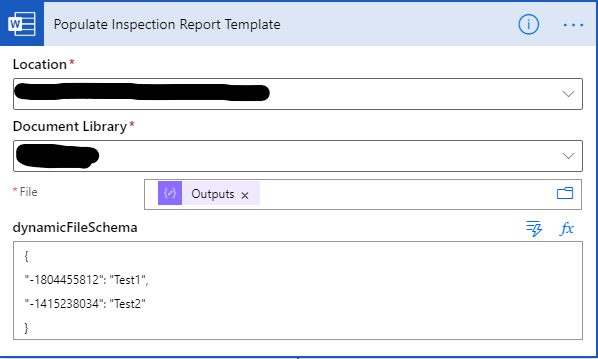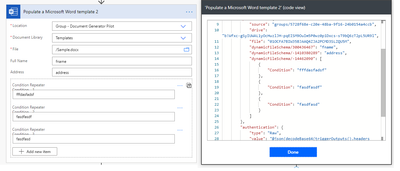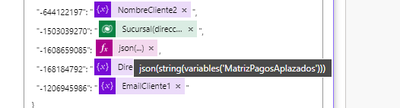- Microsoft Power Automate Community
- Welcome to the Community!
- News & Announcements
- Get Help with Power Automate
- General Power Automate Discussion
- Using Connectors
- Building Flows
- Using Flows
- Power Automate Desktop
- Process Mining
- AI Builder
- Power Automate Mobile App
- Translation Quality Feedback
- Connector Development
- Power Platform Integration - Better Together!
- Power Platform Integrations (Read Only)
- Power Platform and Dynamics 365 Integrations (Read Only)
- Galleries
- Community Connections & How-To Videos
- Webinars and Video Gallery
- Power Automate Cookbook
- Events
- 2021 MSBizAppsSummit Gallery
- 2020 MSBizAppsSummit Gallery
- 2019 MSBizAppsSummit Gallery
- Community Blog
- Power Automate Community Blog
- Community Support
- Community Accounts & Registration
- Using the Community
- Community Feedback
- Microsoft Power Automate Community
- Forums
- Get Help with Power Automate
- General Power Automate Discussion
- Re: Populate Word Template: How to use dynamic fil...
- Subscribe to RSS Feed
- Mark Topic as New
- Mark Topic as Read
- Float this Topic for Current User
- Bookmark
- Subscribe
- Printer Friendly Page
- Mark as New
- Bookmark
- Subscribe
- Mute
- Subscribe to RSS Feed
- Permalink
- Report Inappropriate Content
Populate Word Template: How to use dynamic files (dynamicFileSchema)
Solved! Go to Solution.
Accepted Solutions
- Mark as New
- Bookmark
- Subscribe
- Mute
- Subscribe to RSS Feed
- Permalink
- Report Inappropriate Content
I found a solution to this but it is quite ugly! Basically, when you add content controls to a document, under the hood, they get a number assigned to them. By using that number with a value in JSON format, I was able to get this to work using the dynamicFileSchema field. To make this slightly less ugly, I first pointed the connector to the file that I wanted to work with, thus exposing the content control fields. Then, I copied the actual name of each content control into the value. Once you have done that, click on the ellipses and peek code. This will give you the output of the number mapped to the field name:
Then switch back to the dynamic location/library/file and use the numbers in your JSON:
This was not quite the answer I was hoping for but I guess it is better than modifying the flow in each environment and having to remap all your values. I have not yet tried this with image controls or repeating controls.
I hope this helps someone as I wasted a good bit of time trying to figure this out and was not finding any answers from the old google machine!
Happy Power Automating!
- Mark as New
- Bookmark
- Subscribe
- Mute
- Subscribe to RSS Feed
- Permalink
- Report Inappropriate Content
I don't think this is possible to read the template file name dynamically because the connector will need to load the template parameters for you to fill in the power automate flow so I suggest if you have multiple templates is to use a switch case based on a specific parameter to load your template.
Blog: here
- Mark as New
- Bookmark
- Subscribe
- Mute
- Subscribe to RSS Feed
- Permalink
- Report Inappropriate Content
I found a solution to this but it is quite ugly! Basically, when you add content controls to a document, under the hood, they get a number assigned to them. By using that number with a value in JSON format, I was able to get this to work using the dynamicFileSchema field. To make this slightly less ugly, I first pointed the connector to the file that I wanted to work with, thus exposing the content control fields. Then, I copied the actual name of each content control into the value. Once you have done that, click on the ellipses and peek code. This will give you the output of the number mapped to the field name:
Then switch back to the dynamic location/library/file and use the numbers in your JSON:
This was not quite the answer I was hoping for but I guess it is better than modifying the flow in each environment and having to remap all your values. I have not yet tried this with image controls or repeating controls.
I hope this helps someone as I wasted a good bit of time trying to figure this out and was not finding any answers from the old google machine!
Happy Power Automating!
- Mark as New
- Bookmark
- Subscribe
- Mute
- Subscribe to RSS Feed
- Permalink
- Report Inappropriate Content
@RichFunk365 I tried it on a repeat control and did get it to work. Thanks for the information you gave! It works great!
- Mark as New
- Bookmark
- Subscribe
- Mute
- Subscribe to RSS Feed
- Permalink
- Report Inappropriate Content
How did you compose your filename? I keep getting the error "The request entity's media type 'text/plain' is not supported for this resource.
- Mark as New
- Bookmark
- Subscribe
- Mute
- Subscribe to RSS Feed
- Permalink
- Report Inappropriate Content
@MatthewBrooksST thanks for validating the repeater control. I have not tried that but I have been able to get images to work as well.
- Mark as New
- Bookmark
- Subscribe
- Mute
- Subscribe to RSS Feed
- Permalink
- Report Inappropriate Content
@owneyjs15 the file name should be straight forward but I suspect you are also using a dynamic SP location and library? If so, this is also a bit tricky. You have to use the id's for these values. You can find the id's by pointing the connector to the SP location and library you want to use and then using "peek code" to see the values. They are listed as the "source" and "drive" parameters.
- Mark as New
- Bookmark
- Subscribe
- Mute
- Subscribe to RSS Feed
- Permalink
- Report Inappropriate Content
I'm using a static OneDrive for business location. Only my file name is dynamic. Could you show me how you constructed your variable?
- Mark as New
- Bookmark
- Subscribe
- Mute
- Subscribe to RSS Feed
- Permalink
- Report Inappropriate Content
Hi Matthew,
Could you please let us know the syntax of repeating controls. Seems like some nesting is required but I am unable to fetch the id for the repeater control.
Edit : Can see the repeater control now. It was not properly added in the document template previously .
Thanks
- Mark as New
- Bookmark
- Subscribe
- Mute
- Subscribe to RSS Feed
- Permalink
- Report Inappropriate Content
@RichFunk365
Thank you for this! Really helpful comment - sucks there is so little documentation on the dynamic word template schema
- Mark as New
- Bookmark
- Subscribe
- Mute
- Subscribe to RSS Feed
- Permalink
- Report Inappropriate Content
I am new to Power Automate and I am trying to populate a dynamically derived word file. The workaround shown by @RichFunk365 is understandable. My only issue is how to compose the variable for the dynamic filename with a static SP location and library.
The trigger is "For selected file" and I want the word connector to refer dynamically to the selected file.
- Mark as New
- Bookmark
- Subscribe
- Mute
- Subscribe to RSS Feed
- Permalink
- Report Inappropriate Content
Hello all,
I'm also new in the area of PowerAutomate and have also directly a problem.
I have a list with a fixed naming scheme, I build these names with the help of a loop based on values of a SharePoint list and then load the corresponding Word template which I then want to fill with the data also stored in the SP list.
How do I manage to fill these 4 fields, since there are over 800 documents, it is unfortunately not an option to work with IF or switch / case and enter the numbers by hand.
The field names are the same in all documents.
Thanks for your help in advance.
best regards
Kai
- Mark as New
- Bookmark
- Subscribe
- Mute
- Subscribe to RSS Feed
- Permalink
- Report Inappropriate Content
Word Online does not work correctly when a table is included in the template, the data is displayed correctly if the generated document is opened in the browser but the data in the tables is incorrect when downloading it
- Mark as New
- Bookmark
- Subscribe
- Mute
- Subscribe to RSS Feed
- Permalink
- Report Inappropriate Content
same
- Mark as New
- Bookmark
- Subscribe
- Mute
- Subscribe to RSS Feed
- Permalink
- Report Inappropriate Content
If I deploy this power automate to another environment point to another SP, will the id's of SP location and library be different?
- Mark as New
- Bookmark
- Subscribe
- Mute
- Subscribe to RSS Feed
- Permalink
- Report Inappropriate Content
Hi! Same problem here!
I have tried to dynamically compose the file outline using compose for the array with the loop values. As you have shown in your attached image, but it still doesn't work.
The traces of the Compose Exectution:
Populate Template Word Function:
-The dynamicFileSchema seems to be ok....
In the document, the table is not properly filled:
Although the result of the schema values after execution is the same, as if we did not do it with a file schema, we can see the same results as if we did it with a schema.
Traces of an execution without schema of the populate word function:
Please help!! And Thank you in advance
Note: English is not my native language, sorry for the mistakes.
- Mark as New
- Bookmark
- Subscribe
- Mute
- Subscribe to RSS Feed
- Permalink
- Report Inappropriate Content
First, make sure the table in the document is in a repeater and the repeater id is -16086....., second, put the 5 merge fields in separate columns in the table row, make sure the name of the merge field you added match the property name in the JSON you passed from flow. See below:
| fetchaVenPlazo | Pre.... | IVAP... | TotalP... | NumP... |
- Mark as New
- Bookmark
- Subscribe
- Mute
- Subscribe to RSS Feed
- Permalink
- Report Inappropriate Content
I could solve it! Thank you very much!
The trick to solve is
My mistake was that when I used the compose function, the beginnings of quotation marks were escaped.
Please could you consider it as a solution.
- Mark as New
- Bookmark
- Subscribe
- Mute
- Subscribe to RSS Feed
- Permalink
- Report Inappropriate Content
It's real shame for Microsoft that even after 2 years it is still implemented so ugly and not corrected...
- Mark as New
- Bookmark
- Subscribe
- Mute
- Subscribe to RSS Feed
- Permalink
- Report Inappropriate Content
It's real shame for Microsoft that even after 2 years it is still implemented so ugly and not corrected
Helpful resources
Celebrating the May Super User of the Month: Laurens Martens
@LaurensM is an exceptional contributor to the Power Platform Community. Super Users like Laurens inspire others through their example, encouragement, and active participation. We are excited to celebrated Laurens as our Super User of the Month for May 2024. Consistent Engagement: He consistently engages with the community by answering forum questions, sharing insights, and providing solutions. Laurens dedication helps other users find answers and overcome challenges. Community Expertise: As a Super User, Laurens plays a crucial role in maintaining a knowledge sharing environment. Always ensuring a positive experience for everyone. Leadership: He shares valuable insights on community growth, engagement, and future trends. Their contributions help shape the Power Platform Community. Congratulations, Laurens Martens, for your outstanding work! Keep inspiring others and making a difference in the community! Keep up the fantastic work!
Check out the Copilot Studio Cookbook today!
We are excited to announce our new Copilot Cookbook Gallery in the Copilot Studio Community. We can't wait for you to share your expertise and your experience! Join us for an amazing opportunity where you'll be one of the first to contribute to the Copilot Cookbook—your ultimate guide to mastering Microsoft Copilot. Whether you're seeking inspiration or grappling with a challenge while crafting apps, you probably already know that Copilot Cookbook is your reliable assistant, offering a wealth of tips and tricks at your fingertips--and we want you to add your expertise. What can you "cook" up? Click this link to get started: https://aka.ms/CS_Copilot_Cookbook_Gallery Don't miss out on this exclusive opportunity to be one of the first in the Community to share your app creation journey with Copilot. We'll be announcing a Cookbook Challenge very soon and want to make sure you one of the first "cooks" in the kitchen. Don't miss your moment--start submitting in the Copilot Cookbook Gallery today! Thank you, Engagement Team
Announcing Power Apps Copilot Cookbook Gallery
We are excited to share that the all-new Copilot Cookbook Gallery for Power Apps is now available in the Power Apps Community, full of tips and tricks on how to best use Microsoft Copilot as you develop and create in Power Apps. The new Copilot Cookbook is your go-to resource when you need inspiration--or when you're stuck--and aren't sure how to best partner with Copilot while creating apps. Whether you're looking for the best prompts or just want to know about responsible AI use, visit Copilot Cookbook for regular updates you can rely on--while also serving up some of your greatest tips and tricks for the Community. Check Out the new Copilot Cookbook for Power Apps today: Copilot Cookbook - Power Platform Community. We can't wait to see what you "cook" up!
Welcome to the Power Automate Community
You are now a part of a fast-growing vibrant group of peers and industry experts who are here to network, share knowledge, and even have a little fun. Now that you are a member, you can enjoy the following resources: Welcome to the Community News & Announcements: The is your place to get all the latest news around community events and announcements. This is where we share with the community what is going on and how to participate. Be sure to subscribe to this board and not miss an announcement. Get Help with Power Automate Forums: If you're looking for support with any part of Power Automate, our forums are the place to go. From General Power Automate forums to Using Connectors, Building Flows and Using Flows. You will find thousands of technical professionals, and Super Users with years of experience who are ready and eager to answer your questions. You now have the ability to post, reply and give "kudos" on the Power Automate community forums. Make sure you conduct a quick search before creating a new post because your question may have already been asked and answered. Galleries: The galleries are full of content and can assist you with information on creating a flow in our Webinars and Video Gallery, and the ability to share the flows you have created in the Power Automate Cookbook. Stay connected with the Community Connections & How-To Videos from the Microsoft Community Team. Check out the awesome content being shared there today. Power Automate Community Blog: Over the years, more than 700 Power Automate Community Blog articles have been written and published by our thriving community. Our community members have learned some excellent tips and have keen insights on the future of process automation. In the Power Automate Community Blog, you can read the latest Power Automate-related posts from our community blog authors around the world. Let us know if you'd like to become an author and contribute your own writing — everything Power Automate-related is welcome. Community Support: Check out and learn more about Using the Community for tips & tricks. Let us know in the Community Feedback board if you have any questions or comments about your community experience. Again, we are so excited to welcome you to the Microsoft Power Automate community family. Whether you are brand new to the world of process automation or you are a seasoned Power Automate veteran - our goal is to shape the community to be your 'go to' for support, networking, education, inspiration and encouragement as we enjoy this adventure together. Power Automate Community Team
Hear what's next for the Power Up Program
Hear from Principal Program Manager, Dimpi Gandhi, to discover the latest enhancements to the Microsoft #PowerUpProgram, including a new accelerated video-based curriculum crafted with the expertise of Microsoft MVPs, Rory Neary and Charlie Phipps-Bennett. If you’d like to hear what’s coming next, click the link below to sign up today! https://aka.ms/PowerUp
Tuesday Tip | How to Report Spam in Our Community
It's time for another TUESDAY TIPS, your weekly connection with the most insightful tips and tricks that empower both newcomers and veterans in the Power Platform Community! Every Tuesday, we bring you a curated selection of the finest advice, distilled from the resources and tools in the Community. Whether you’re a seasoned member or just getting started, Tuesday Tips are the perfect compass guiding you across the dynamic landscape of the Power Platform Community. As our community family expands each week, we revisit our essential tools, tips, and tricks to ensure you’re well-versed in the community’s pulse. Keep an eye on the News & Announcements for your weekly Tuesday Tips—you never know what you may learn! Today's Tip: How to Report Spam in Our Community We strive to maintain a professional and helpful community, and part of that effort involves keeping our platform free of spam. If you encounter a post that you believe is spam, please follow these steps to report it: Locate the Post: Find the post in question within the community.Kebab Menu: Click on the "Kebab" menu | 3 Dots, on the top right of the post.Report Inappropriate Content: Select "Report Inappropriate Content" from the menu.Submit Report: Fill out any necessary details on the form and submit your report. Our community team will review the report and take appropriate action to ensure our community remains a valuable resource for everyone. Thank you for helping us keep the community clean and useful!
| User | Count |
|---|---|
| 25 | |
| 16 | |
| 15 | |
| 13 | |
| 7 |
| User | Count |
|---|---|
| 45 | |
| 23 | |
| 22 | |
| 19 | |
| 18 |