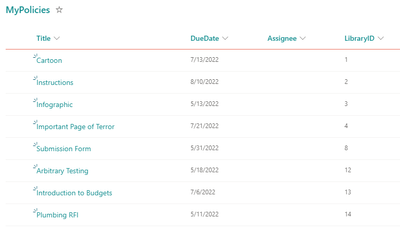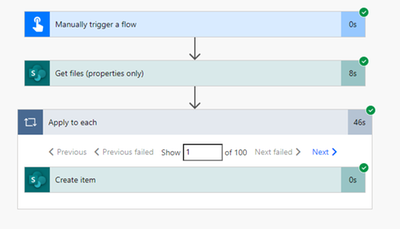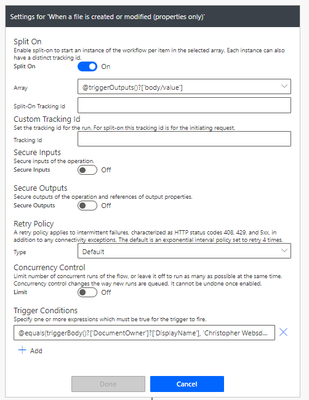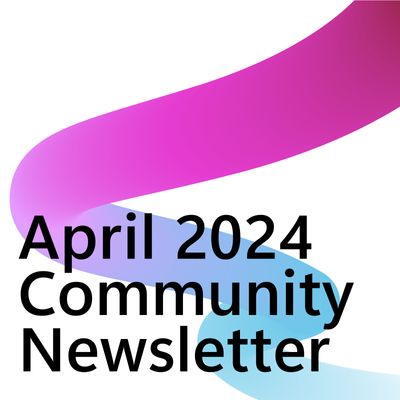- Microsoft Power Automate Community
- Welcome to the Community!
- News & Announcements
- Get Help with Power Automate
- General Power Automate Discussion
- Using Connectors
- Building Flows
- Using Flows
- Power Automate Desktop
- Process Mining
- AI Builder
- Power Automate Mobile App
- Translation Quality Feedback
- Connector Development
- Power Platform Integration - Better Together!
- Power Platform Integrations (Read Only)
- Power Platform and Dynamics 365 Integrations (Read Only)
- Galleries
- Community Connections & How-To Videos
- Webinars and Video Gallery
- Power Automate Cookbook
- Events
- 2021 MSBizAppsSummit Gallery
- 2020 MSBizAppsSummit Gallery
- 2019 MSBizAppsSummit Gallery
- Community Blog
- Power Automate Community Blog
- Community Support
- Community Accounts & Registration
- Using the Community
- Community Feedback
- Microsoft Power Automate Community
- Forums
- Get Help with Power Automate
- General Power Automate Discussion
- Re: Viewing a items in a sharepoint Library in a s...
- Subscribe to RSS Feed
- Mark Topic as New
- Mark Topic as Read
- Float this Topic for Current User
- Bookmark
- Subscribe
- Printer Friendly Page
- Mark as New
- Bookmark
- Subscribe
- Mute
- Subscribe to RSS Feed
- Permalink
- Report Inappropriate Content
Viewing a items in a sharepoint Library in a seperate sharepoint list
Hi All,
The company i work for holds its policies and procedures in a SharePoint Library (there are several thousand). I am reponsible for reviewing and updating approx 800 and am listed as the document owner.
My problem is how can i view only the documents i am named docment owner in a list outside of the library where i can assign review tasks to my direct reports so they can review the procedures before they reach there due date?
I would to somehow extract the data from the library and sync it to a list on my teams sharepoint site so that the document information changes when the files is updated in the library (the list is essentially a live document). I would then then like to be able to create a flow where i can create a planner task and assign it to a team member before the documents due date is reached?
I understand that some or all of this may not be possible.
TIA
Steve
Solved! Go to Solution.
Accepted Solutions
- Mark as New
- Bookmark
- Subscribe
- Mute
- Subscribe to RSS Feed
- Permalink
- Report Inappropriate Content
Hi Steve,
All of it is possible.
However, I'd question the need to store everything in a list outside of the library - you can just create a view where "Document Owner equals [Me]" and bookmark a link to that view, then you'll only see yours - and you can still create a Planner-task creating flow. Based on my experience I don't see a need for the list at all.
But .. I'll assume for now that you have a reason for wanting this duplication, so I'll go ahead with it.
First, here is my demo data. I understand you will have multiple document owners, and the solution I show will still select only yours. I am just the only person in my tenant. So lonely in here...
1) The document library with all the policies in it. DueDate, Document Owner, Name, and Title are all I have here but the number of fields won't matter.
2) The list where I want to track my beloved documents. I've made a spot for the name of the document, the due date of review, LibraryID, and the assignee. (RE: Assignee -- I'm going to assume right now that you will manually assign which document goes to which report, in your list; however, this could be automatically done through a matrix - ie, policies that are HR always go through Todd, policies that have the word conduct in them always go through Lucy.. etc.)
This will end up being 3 flows -- your initial flow to populate your list, then the flow that will keep your list in sync with your library, and then the flow that will send out tasks within X days of the due date.
The first flow is quite simple: populate your list with your document information
1) Manually trigger a flow
2) Use the "Get files (Properties only)" action, and set the Filter Query to DocumentOwner/Title eq 'Steve Ray'
3) Now we'll add the "Create Item" action, and point it at our list. We'll pop the Dynamic Content from the "Get Files (Properties Only)" output in here - as soon as we do one, it turns into an Apply to Each - which is exactly what we want.
Note: I forgot to show in this screenshot to update your LibraryID field with the ID from the library. This comes in handy later.
After you've put all the dynamic content in however you want it, (assignees will go in manually, after, unless we create a matrix) you're good for this flow. Run it once, it'll build your list, then turn it off.
Here's my now populated list:
The second flow is: keep your list in sync with the document library.
1) Create a flow with the trigger "When an item or a file is modified".
2) We are going to use trigger conditions on this flow to ensure it only runs if one of our files has been updated, so it doesn't needlessly trigger. Click on the ellipses in the top right hand corner of the trigger action, and click settings. In the "Trigger Conditions", click "Add", and add the following expression:
@equals(triggerBody()?['DocumentOwner']?['DisplayName'], 'Steve Ray')
Of course, replace the field name with your own field name (instead of DocumentOwner.)
3) Use a "Get Items" action to find the appropriate match in your tracking list. I'm using LibraryID eq 'ID' so it will bring back a single entry.
3) Use an Update Item action to update your list. We'll use the following expression in the ID slot (all this does is saves us from needing to house an unnecessary loop) - body('Get_items')?['Value']?[0]?['Id'] - and of course, populate your dynamic content fields again so you'll capture the changes.
NOTE: You could go through a "get changes" on this to identify which fields need to be updated, but, if you don't have zillions, this will work fine.
The third flow is: send a task to an assignee X days before due date is reached
NOTE 1) I am going to assume we want to notify your reports 7 days before the due date.
NOTE 2) Again, this will require that you've manually assigned reports in your list, unless you have a matrix that can be used.
1) Create a scheduled flow that is set to run once every night.
2) Use the "Get Items" action and the following filter query on your list: DueDate eq addDays(utcNow(),7, 'yyyy-MM-dd')
This is checking to see - every night - if any due date in the list is equal to 7 days in the future.
3) Let's use a Condition now so we can end the flow gracefully if nothing fits the criteria. In the left side, we'll enter this expression: length(outputs('Get_items')?['body/value']) - this is counting the number of items we've returned. The other side of our condition is "is greater than or equal to" "1".
4) On our "No" side, we can leave it empty. But on our "Yes" side, let's use a "Get Item" action to make this a bit easier for you. We'll reuse our expression from before to get the ID: body('Get_items')?['Value']?[0]?['Id'] - this is just going to make it easier to plop in all of your Dynamic Content to the task.
5) Next, we want to create a planner task. We will use the "Create a Task" action. In both of the expressions you see here, we are just formatting the date time to dd-MM-yyyy so Planner will accept it. In the "Start Date Time" i'm using UTCNow(), and in the Due Date Time I'm using "DueDate"
6) And, finally, if you want to add details to the task -- you need to use the action called "Update Task Details". You refer back to the task you've created, and then the rest is pretty self explanatory. This is how you can add references, task description, or a checklist.
Here's how the task has come through for me:
So .. there's the full thing. I kind of question some of the steps in here, I think if it were me, I'd have an approver matrix list, no secondary list, and I'd probably use Approval tasks and have a log somewhere. But! I don't know your full requirements.
Cheers,
Rhia
______________________________________________________________
Did this answer your question? Please mark it as the solution.
Did it contribute positively towards finding the final solution? Please give it a thumbs up.
I answer questions on the forum for 2-3 hours every Thursday!
- Mark as New
- Bookmark
- Subscribe
- Mute
- Subscribe to RSS Feed
- Permalink
- Report Inappropriate Content
Hi Steve,
All of it is possible.
However, I'd question the need to store everything in a list outside of the library - you can just create a view where "Document Owner equals [Me]" and bookmark a link to that view, then you'll only see yours - and you can still create a Planner-task creating flow. Based on my experience I don't see a need for the list at all.
But .. I'll assume for now that you have a reason for wanting this duplication, so I'll go ahead with it.
First, here is my demo data. I understand you will have multiple document owners, and the solution I show will still select only yours. I am just the only person in my tenant. So lonely in here...
1) The document library with all the policies in it. DueDate, Document Owner, Name, and Title are all I have here but the number of fields won't matter.
2) The list where I want to track my beloved documents. I've made a spot for the name of the document, the due date of review, LibraryID, and the assignee. (RE: Assignee -- I'm going to assume right now that you will manually assign which document goes to which report, in your list; however, this could be automatically done through a matrix - ie, policies that are HR always go through Todd, policies that have the word conduct in them always go through Lucy.. etc.)
This will end up being 3 flows -- your initial flow to populate your list, then the flow that will keep your list in sync with your library, and then the flow that will send out tasks within X days of the due date.
The first flow is quite simple: populate your list with your document information
1) Manually trigger a flow
2) Use the "Get files (Properties only)" action, and set the Filter Query to DocumentOwner/Title eq 'Steve Ray'
3) Now we'll add the "Create Item" action, and point it at our list. We'll pop the Dynamic Content from the "Get Files (Properties Only)" output in here - as soon as we do one, it turns into an Apply to Each - which is exactly what we want.
Note: I forgot to show in this screenshot to update your LibraryID field with the ID from the library. This comes in handy later.
After you've put all the dynamic content in however you want it, (assignees will go in manually, after, unless we create a matrix) you're good for this flow. Run it once, it'll build your list, then turn it off.
Here's my now populated list:
The second flow is: keep your list in sync with the document library.
1) Create a flow with the trigger "When an item or a file is modified".
2) We are going to use trigger conditions on this flow to ensure it only runs if one of our files has been updated, so it doesn't needlessly trigger. Click on the ellipses in the top right hand corner of the trigger action, and click settings. In the "Trigger Conditions", click "Add", and add the following expression:
@equals(triggerBody()?['DocumentOwner']?['DisplayName'], 'Steve Ray')
Of course, replace the field name with your own field name (instead of DocumentOwner.)
3) Use a "Get Items" action to find the appropriate match in your tracking list. I'm using LibraryID eq 'ID' so it will bring back a single entry.
3) Use an Update Item action to update your list. We'll use the following expression in the ID slot (all this does is saves us from needing to house an unnecessary loop) - body('Get_items')?['Value']?[0]?['Id'] - and of course, populate your dynamic content fields again so you'll capture the changes.
NOTE: You could go through a "get changes" on this to identify which fields need to be updated, but, if you don't have zillions, this will work fine.
The third flow is: send a task to an assignee X days before due date is reached
NOTE 1) I am going to assume we want to notify your reports 7 days before the due date.
NOTE 2) Again, this will require that you've manually assigned reports in your list, unless you have a matrix that can be used.
1) Create a scheduled flow that is set to run once every night.
2) Use the "Get Items" action and the following filter query on your list: DueDate eq addDays(utcNow(),7, 'yyyy-MM-dd')
This is checking to see - every night - if any due date in the list is equal to 7 days in the future.
3) Let's use a Condition now so we can end the flow gracefully if nothing fits the criteria. In the left side, we'll enter this expression: length(outputs('Get_items')?['body/value']) - this is counting the number of items we've returned. The other side of our condition is "is greater than or equal to" "1".
4) On our "No" side, we can leave it empty. But on our "Yes" side, let's use a "Get Item" action to make this a bit easier for you. We'll reuse our expression from before to get the ID: body('Get_items')?['Value']?[0]?['Id'] - this is just going to make it easier to plop in all of your Dynamic Content to the task.
5) Next, we want to create a planner task. We will use the "Create a Task" action. In both of the expressions you see here, we are just formatting the date time to dd-MM-yyyy so Planner will accept it. In the "Start Date Time" i'm using UTCNow(), and in the Due Date Time I'm using "DueDate"
6) And, finally, if you want to add details to the task -- you need to use the action called "Update Task Details". You refer back to the task you've created, and then the rest is pretty self explanatory. This is how you can add references, task description, or a checklist.
Here's how the task has come through for me:
So .. there's the full thing. I kind of question some of the steps in here, I think if it were me, I'd have an approver matrix list, no secondary list, and I'd probably use Approval tasks and have a log somewhere. But! I don't know your full requirements.
Cheers,
Rhia
______________________________________________________________
Did this answer your question? Please mark it as the solution.
Did it contribute positively towards finding the final solution? Please give it a thumbs up.
I answer questions on the forum for 2-3 hours every Thursday!
- Mark as New
- Bookmark
- Subscribe
- Mute
- Subscribe to RSS Feed
- Permalink
- Report Inappropriate Content
Hi @Rhiassuring,
I am working through the first flow and it runs successfully however it only seems to be adding 100 lines to the list? There should be over 700 items in the list. Is this a limit setting in the flow or the sharepoint list?
Thanks
Steve
- Mark as New
- Bookmark
- Subscribe
- Mute
- Subscribe to RSS Feed
- Permalink
- Report Inappropriate Content
There is a limit but you can avoid it - check out this post: https://blog.sommerfeldsven.de/microsoft-flow-delete-more-than-100-rows-of-a-sharepoint-list/
______________________________________________________________
Did this answer your question? Please mark it as the solution.
Did it contribute positively towards finding the final solution? Please give it a thumbs up.
I answer questions on the forum for 2-3 hours every Thursday!
- Mark as New
- Bookmark
- Subscribe
- Mute
- Subscribe to RSS Feed
- Permalink
- Report Inappropriate Content
Hi @Rhiassuring
I have got the 1st flow working thanks heaps for your assistacne.
I am now looking at the second flow and had a thought? What if a new document is loaded to the document library (a new line would need to be added to my list) or a document deleted (an exisitng line would nees to be deleted from my list)? I'm assuming these would need to be a seperate flows?
Thanks Again
Steve
- Mark as New
- Bookmark
- Subscribe
- Mute
- Subscribe to RSS Feed
- Permalink
- Report Inappropriate Content
Yes, if new docs will be created, we need to catch those & add them to your list!
Easy update: on Flow #2, just use the "When a file or item is created or modified" instead of one that's just modified. The only other amendment would be to put a "Condition" action right after your Get Item. In the condition, put in an expression: length(body-of-your-Get-Item-here). Then "is greater than or equal to" and "1". On the "No" side, you'll "Create Item" in your list; in the "Yes" side, you'll continue the rest of the flow as described.
If a document is deleted - yes, you'd need another flow, as you'd need to use the "When a document is deleted" flow. The good news is that it will be almost identical to your Flow #2, except instead of updating it in the "Yes" path, you're deleting it in the "Yes" path. The No path would be empty. The difference is that we won't be able to trigger on the metadata (ie, only run when you're the document owner) .. because that's been deleted. So it will run every time, for every deletion.
______________________________________________________________
Did this answer your question? Please mark it as the solution.
Did it contribute positively towards finding the final solution? Please give it a thumbs up.
I answer questions on the forum for 2-3 hours every Thursday!
- Mark as New
- Bookmark
- Subscribe
- Mute
- Subscribe to RSS Feed
- Permalink
- Report Inappropriate Content
Is this expression coeect of should there be something inside the brackets?
- Mark as New
- Bookmark
- Subscribe
- Mute
- Subscribe to RSS Feed
- Permalink
- Report Inappropriate Content
length() should have your "Get Items" output in it - click between the parenthesis and then click on the dynamic output for body from Get Items.
And for the 1 - it doesn't need quotation marks, sorry, should've clarified.
R
______________________________________________________________
Did this answer your question? Please mark it as the solution.
Did it contribute positively towards finding the final solution? Please give it a thumbs up.
I answer questions on the forum for 2-3 hours every Thursday!
- Mark as New
- Bookmark
- Subscribe
- Mute
- Subscribe to RSS Feed
- Permalink
- Report Inappropriate Content
Hi @Rhiassuring
Thanks for all you help so far, i do have another question though?
How do i write the trigger conditions if i wanted to include more document owners?
Thanks
Steve
- Mark as New
- Bookmark
- Subscribe
- Mute
- Subscribe to RSS Feed
- Permalink
- Report Inappropriate Content
Is this correct?
- Mark as New
- Bookmark
- Subscribe
- Mute
- Subscribe to RSS Feed
- Permalink
- Report Inappropriate Content
For your first question: Are you wanting to run this for any item that has a populated Document Owner? Or for only a specific set of Document Owners?
For your second question: Yep, that's right!
______________________________________________________________
Did this answer your question? Please mark it as the solution.
Did it contribute positively towards finding the final solution? Please give it a thumbs up.
I answer questions on the forum for 2-3 hours every Thursday!
- Mark as New
- Bookmark
- Subscribe
- Mute
- Subscribe to RSS Feed
- Permalink
- Report Inappropriate Content
For a specific set of Document Owners.
Thanks
- Mark as New
- Bookmark
- Subscribe
- Mute
- Subscribe to RSS Feed
- Permalink
- Report Inappropriate Content
You can create an "OR" statement in the trigger condition like this.
@Anonymous(equals(triggerBody()?['DocumentOwner']?['DisplayName'], 'Steve Ray'), equals(triggerBody()?['DocumentOwner']?['DisplayName'], 'Rhia Wieclawek'), equals(triggerBody()?['DocumentOwner']?['DisplayName'], 'Scrooge McDuck'))
All it is, is @Anonymous(equals(condition),equals(condition),equals(condition))
Now, I don't know how many of those Power Automate will tolerate in a trigger. I'm surprised it let me do 3, but I tested, and it works.
If you have many, and this is a huge pain in rear, then you could also evaluate after the flow kicks off - the downside is this means the flow will trigger every time something is edited, but, your condition will say "hey, is this person in this grouping of document owners we have?" and then terminate the flow if not. Let me know if this is more appropriate to your needs (ie, if you have more than 4 or 5 doc owners to track.)
R
______________________________________________________________
Did this answer your question? Please mark it as the solution.
Did it contribute positively towards finding the final solution? Please give it a thumbs up.
I answer questions on the forum for 2-3 hours every Thursday!
- Mark as New
- Bookmark
- Subscribe
- Mute
- Subscribe to RSS Feed
- Permalink
- Report Inappropriate Content
Hi @Rhiassuring
This is awesome thanks so much.
I am still working through how many document owners i need to track as now i've mentioned this to my peers the scope keeps expanding!!
If you are able to provide an example for if i have say 5 or more i would be extremely grateful😀
Thanks Again
Helpful resources
Take a short Community User Survey | Help us make your experience better!
To ensure that we are providing the best possible experience for Community members, we want to hear from you! We value your feedback! As part of our commitment to enhancing your experience, we invite you to participate in a brief 15-question survey. Your insights will help us improve our services and better serve the community. 👉Community User Survey Thank you for being an essential part of our community! Power Platform Engagement Team
Tuesday Tip | How to Get Community Support
It's time for another Tuesday Tip, your weekly connection with the most insightful tips and tricks that empower both newcomers and veterans in the Power Platform Community! Every Tuesday, we bring you a curated selection of the finest advice, distilled from the resources and tools in the Community. Whether you’re a seasoned member or just getting started, Tuesday Tips are the perfect compass guiding you across the dynamic landscape of the Power Platform Community. This Week: All About Community Support Whether you're a seasoned community veteran or just getting started, you may need a bit of help from time to time! If you need to share feedback with the Community Engagement team about the community or are looking for ways we can assist you with user groups, events, or something else, Community Support is the place to start. Community Support is part of every one of our communities, accessible to all our community members. Within each community's Community Support page, you'll find three distinct areas, each with a different focus to help you when you need support from us most. Power Apps: https://powerusers.microsoft.com/t5/Community-Support/ct-p/pa_community_support Power Automate: https://powerusers.microsoft.com/t5/Community-Support/ct-p/mpa_community_support Power Pages: https://powerusers.microsoft.com/t5/Community-Support/ct-p/mpp_community_support Copilot Studio: https://powerusers.microsoft.com/t5/Community-Support/ct-p/pva_community-support Community Support Form If you need more assistance, you can reach out to the Community Team via the Community support form. Choose the type of support you require and fill in the form accordingly. We will respond to you promptly. Thank you for being an active part of our community. Your contributions make a difference! Best Regards, The Community Management Team
Community Roundup: A Look Back at Our Last 10 Tuesday Tips
As we continue to grow and learn together, it's important to reflect on the valuable insights we've shared. For today's #TuesdayTip, we're excited to take a moment to look back at the last 10 tips we've shared in case you missed any or want to revisit them. Thanks for your incredible support for this series--we're so glad it was able to help so many of you navigate your community experience! Getting Started in the Community An overview of everything you need to know about navigating the community on one page! Community Links: ○ Power Apps ○ Power Automate ○ Power Pages ○ Copilot Studio Community Ranks and YOU Have you ever wondered how your fellow community members ascend the ranks within our community? We explain everything about ranks and how to achieve points so you can climb up in the rankings! Community Links: ○ Power Apps ○ Power Automate ○ Power Pages ○ Copilot Studio Powering Up Your Community Profile Your Community User Profile is how the Community knows you--so it's essential that it works the way you need it to! From changing your username to updating contact information, this Knowledge Base Article is your best resource for powering up your profile. Community Links: ○ Power Apps ○ Power Automate ○ Power Pages ○ Copilot Studio Community Blogs--A Great Place to Start There's so much you'll discover in the Community Blogs, and we hope you'll check them out today! Community Links: ○ Power Apps ○ Power Automate ○ Power Pages ○ Copilot Studio Unlocking Community Achievements and Earning Badges Across the Communities, you'll see badges on users profile that recognize and reward their engagement and contributions. Check out some details on Community badges--and find out more in the detailed link at the end of the article! Community Links: ○ Power Apps ○ Power Automate ○ Power Pages ○ Copilot Studio Blogging in the Community Interested in blogging? Everything you need to know on writing blogs in our four communities! Get started blogging across the Power Platform communities today! Community Links: ○ Power Apps ○ Power Automate ○ Power Pages ○ Copilot Studio Subscriptions & Notifications We don't want you to miss a thing in the community! Read all about how to subscribe to sections of our forums and how to setup your notifications! Community Links: ○ Power Apps ○ Power Automate ○ Power Pages ○ Copilot Studio Getting Started with Private Messages & Macros Do you want to enhance your communication in the Community and streamline your interactions? One of the best ways to do this is to ensure you are using Private Messaging--and the ever-handy macros that are available to you as a Community member! Community Links: ○ Power Apps ○ Power Automate ○ Power Pages ○ Copilot Studio Community User Groups Learn everything about being part of, starting, or leading a User Group in the Power Platform Community. Community Links: ○ Power Apps ○ Power Automate ○ Power Pages ○ Copilot Studio Update Your Community Profile Today! Keep your community profile up to date which is essential for staying connected and engaged with the community. Community Links: ○ Power Apps ○ Power Automate ○ Power Pages ○ Copilot Studio Thank you for being an integral part of our journey. Here's to many more Tuesday Tips as we pave the way for a brighter, more connected future! As always, watch the News & Announcements for the next set of tips, coming soon!
Calling all User Group Leaders and Super Users! Mark Your Calendars for the next Community Ambassador Call on May 9th!
This month's Community Ambassador call is on May 9th at 9a & 3p PDT. Please keep an eye out in your private messages and Teams channels for your invitation. There are lots of exciting updates coming to the Community, and we have some exclusive opportunities to share with you! As always, we'll also review regular updates for User Groups, Super Users, and share general information about what's going on in the Community. Be sure to register & we hope to see all of you there!
April 2024 Community Newsletter
We're pleased to share the April Community Newsletter, where we highlight the latest news, product releases, upcoming events, and the amazing work of our outstanding Community members. If you're new to the Community, please make sure to follow the latest News & Announcements and check out the Community on LinkedIn as well! It's the best way to stay up-to-date with all the news from across Microsoft Power Platform and beyond. COMMUNITY HIGHLIGHTS Check out the most active community members of the last month! These hardworking members are posting regularly, answering questions, kudos, and providing top solutions in their communities. We are so thankful for each of you--keep up the great work! If you hope to see your name here next month, follow these awesome community members to see what they do! Power AppsPower AutomateCopilot StudioPower PagesWarrenBelzDeenujialexander2523ragavanrajanLaurensMManishSolankiMattJimisonLucas001AmikcapuanodanilostephenrobertOliverRodriguestimlAndrewJManikandanSFubarmmbr1606VishnuReddy1997theMacResolutionsVishalJhaveriVictorIvanidzejsrandhawahagrua33ikExpiscornovusFGuerrero1PowerAddictgulshankhuranaANBExpiscornovusprathyooSpongYeNived_Nambiardeeksha15795apangelesGochixgrantjenkinsvasu24Mfon LATEST NEWS Business Applications Launch Event - On Demand In case you missed the Business Applications Launch Event, you can now catch up on all the announcements and watch the entire event on-demand inside Charles Lamanna's latest cloud blog. This is your one stop shop for all the latest Copilot features across Power Platform and #Dynamics365, including first-hand looks at how companies such as Lenovo, Sonepar, Ford Motor Company, Omnicom and more are using these new capabilities in transformative ways. Click the image below to watch today! Power Platform Community Conference 2024 is here! It's time to look forward to the next installment of the Power Platform Community Conference, which takes place this year on 18-20th September 2024 at the MGM Grand in Las Vegas! Come and be inspired by Microsoft senior thought leaders and the engineers behind the #PowerPlatform, with Charles Lamanna, Sangya Singh, Ryan Cunningham, Kim Manis, Nirav Shah, Omar Aftab and Leon Welicki already confirmed to speak. You'll also be able to learn from industry experts and Microsoft MVPs who are dedicated to bridging the gap between humanity and technology. These include the likes of Lisa Crosbie, Victor Dantas, Kristine Kolodziejski, David Yack, Daniel Christian, Miguel Félix, and Mats Necker, with many more to be announced over the coming weeks. Click here to watch our brand-new sizzle reel for #PPCC24 or click the image below to find out more about registration. See you in Vegas! Power Up Program Announces New Video-Based Learning Hear from Principal Program Manager, Dimpi Gandhi, to discover the latest enhancements to the Microsoft #PowerUpProgram. These include a new accelerated video-based curriculum crafted with the expertise of Microsoft MVPs, Rory Neary and Charlie Phipps-Bennett. If you’d like to hear what’s coming next, click the image below to find out more! UPCOMING EVENTS Microsoft Build - Seattle and Online - 21-23rd May 2024 Taking place on 21-23rd May 2024 both online and in Seattle, this is the perfect event to learn more about low code development, creating copilots, cloud platforms, and so much more to help you unleash the power of AI. There's a serious wealth of talent speaking across the three days, including the likes of Satya Nadella, Amanda K. Silver, Scott Guthrie, Sarah Bird, Charles Lamanna, Miti J., Kevin Scott, Asha Sharma, Rajesh Jha, Arun Ulag, Clay Wesener, and many more. And don't worry if you can't make it to Seattle, the event will be online and totally free to join. Click the image below to register for #MSBuild today! European Collab Summit - Germany - 14-16th May 2024 The clock is counting down to the amazing European Collaboration Summit, which takes place in Germany May 14-16, 2024. #CollabSummit2024 is designed to provide cutting-edge insights and best practices into Power Platform, Microsoft 365, Teams, Viva, and so much more. There's a whole host of experts speakers across the three-day event, including the likes of Vesa Juvonen, Laurie Pottmeyer, Dan Holme, Mark Kashman, Dona Sarkar, Gavin Barron, Emily Mancini, Martina Grom, Ahmad Najjar, Liz Sundet, Nikki Chapple, Sara Fennah, Seb Matthews, Tobias Martin, Zoe Wilson, Fabian Williams, and many more. Click the image below to find out more about #ECS2024 and register today! Microsoft 365 & Power Platform Conference - Seattle - 3-7th June If you're looking to turbo boost your Power Platform skills this year, why not take a look at everything TechCon365 has to offer at the Seattle Convention Center on June 3-7, 2024. This amazing 3-day conference (with 2 optional days of workshops) offers over 130 sessions across multiple tracks, alongside 25 workshops presented by Power Platform, Microsoft 365, Microsoft Teams, Viva, Azure, Copilot and AI experts. There's a great array of speakers, including the likes of Nirav Shah, Naomi Moneypenny, Jason Himmelstein, Heather Cook, Karuana Gatimu, Mark Kashman, Michelle Gilbert, Taiki Y., Kristi K., Nate Chamberlain, Julie Koesmarno, Daniel Glenn, Sarah Haase, Marc Windle, Amit Vasu, Joanne C Klein, Agnes Molnar, and many more. Click the image below for more #Techcon365 intel and register today! For more events, click the image below to visit the Microsoft Community Days website.
Tuesday Tip | Update Your Community Profile Today!
It's time for another TUESDAY TIPS, your weekly connection with the most insightful tips and tricks that empower both newcomers and veterans in the Power Platform Community! Every Tuesday, we bring you a curated selection of the finest advice, distilled from the resources and tools in the Community. Whether you’re a seasoned member or just getting started, Tuesday Tips are the perfect compass guiding you across the dynamic landscape of the Power Platform Community. We're excited to announce that updating your community profile has never been easier! Keeping your profile up to date is essential for staying connected and engaged with the community. Check out the following Support Articles with these topics: Accessing Your Community ProfileRetrieving Your Profile URLUpdating Your Community Profile Time ZoneChanging Your Community Profile Picture (Avatar)Setting Your Date Display Preferences Click on your community link for more information: Power Apps, Power Automate, Power Pages, Copilot Studio Thank you for being an active part of our community. Your contributions make a difference! Best Regards, The Community Management Team
| User | Count |
|---|---|
| 24 | |
| 18 | |
| 17 | |
| 14 | |
| 10 |
| User | Count |
|---|---|
| 47 | |
| 26 | |
| 19 | |
| 18 | |
| 18 |