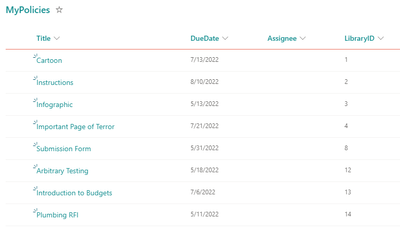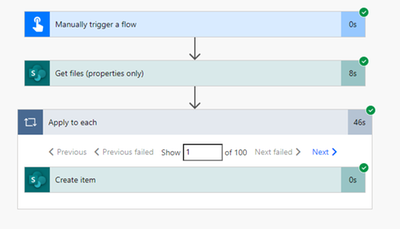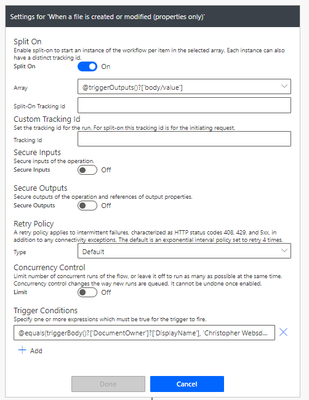- Microsoft Power Automate Community
- Welcome to the Community!
- News & Announcements
- Get Help with Power Automate
- General Power Automate Discussion
- Using Connectors
- Building Flows
- Using Flows
- Power Automate Desktop
- Process Mining
- AI Builder
- Power Automate Mobile App
- Translation Quality Feedback
- Connector Development
- Power Platform Integration - Better Together!
- Power Platform Integrations (Read Only)
- Power Platform and Dynamics 365 Integrations (Read Only)
- Galleries
- Community Connections & How-To Videos
- Webinars and Video Gallery
- Power Automate Cookbook
- Events
- 2021 MSBizAppsSummit Gallery
- 2020 MSBizAppsSummit Gallery
- 2019 MSBizAppsSummit Gallery
- Community Blog
- Power Automate Community Blog
- Community Support
- Community Accounts & Registration
- Using the Community
- Community Feedback
- Microsoft Power Automate Community
- Forums
- Get Help with Power Automate
- General Power Automate Discussion
- Re: Viewing a items in a sharepoint Library in a s...
- Subscribe to RSS Feed
- Mark Topic as New
- Mark Topic as Read
- Float this Topic for Current User
- Bookmark
- Subscribe
- Printer Friendly Page
- Mark as New
- Bookmark
- Subscribe
- Mute
- Subscribe to RSS Feed
- Permalink
- Report Inappropriate Content
Viewing a items in a sharepoint Library in a seperate sharepoint list
Hi All,
The company i work for holds its policies and procedures in a SharePoint Library (there are several thousand). I am reponsible for reviewing and updating approx 800 and am listed as the document owner.
My problem is how can i view only the documents i am named docment owner in a list outside of the library where i can assign review tasks to my direct reports so they can review the procedures before they reach there due date?
I would to somehow extract the data from the library and sync it to a list on my teams sharepoint site so that the document information changes when the files is updated in the library (the list is essentially a live document). I would then then like to be able to create a flow where i can create a planner task and assign it to a team member before the documents due date is reached?
I understand that some or all of this may not be possible.
TIA
Steve
Solved! Go to Solution.
Accepted Solutions
- Mark as New
- Bookmark
- Subscribe
- Mute
- Subscribe to RSS Feed
- Permalink
- Report Inappropriate Content
Hi Steve,
All of it is possible.
However, I'd question the need to store everything in a list outside of the library - you can just create a view where "Document Owner equals [Me]" and bookmark a link to that view, then you'll only see yours - and you can still create a Planner-task creating flow. Based on my experience I don't see a need for the list at all.
But .. I'll assume for now that you have a reason for wanting this duplication, so I'll go ahead with it.
First, here is my demo data. I understand you will have multiple document owners, and the solution I show will still select only yours. I am just the only person in my tenant. So lonely in here...
1) The document library with all the policies in it. DueDate, Document Owner, Name, and Title are all I have here but the number of fields won't matter.
2) The list where I want to track my beloved documents. I've made a spot for the name of the document, the due date of review, LibraryID, and the assignee. (RE: Assignee -- I'm going to assume right now that you will manually assign which document goes to which report, in your list; however, this could be automatically done through a matrix - ie, policies that are HR always go through Todd, policies that have the word conduct in them always go through Lucy.. etc.)
This will end up being 3 flows -- your initial flow to populate your list, then the flow that will keep your list in sync with your library, and then the flow that will send out tasks within X days of the due date.
The first flow is quite simple: populate your list with your document information
1) Manually trigger a flow
2) Use the "Get files (Properties only)" action, and set the Filter Query to DocumentOwner/Title eq 'Steve Ray'
3) Now we'll add the "Create Item" action, and point it at our list. We'll pop the Dynamic Content from the "Get Files (Properties Only)" output in here - as soon as we do one, it turns into an Apply to Each - which is exactly what we want.
Note: I forgot to show in this screenshot to update your LibraryID field with the ID from the library. This comes in handy later.
After you've put all the dynamic content in however you want it, (assignees will go in manually, after, unless we create a matrix) you're good for this flow. Run it once, it'll build your list, then turn it off.
Here's my now populated list:
The second flow is: keep your list in sync with the document library.
1) Create a flow with the trigger "When an item or a file is modified".
2) We are going to use trigger conditions on this flow to ensure it only runs if one of our files has been updated, so it doesn't needlessly trigger. Click on the ellipses in the top right hand corner of the trigger action, and click settings. In the "Trigger Conditions", click "Add", and add the following expression:
@equals(triggerBody()?['DocumentOwner']?['DisplayName'], 'Steve Ray')
Of course, replace the field name with your own field name (instead of DocumentOwner.)
3) Use a "Get Items" action to find the appropriate match in your tracking list. I'm using LibraryID eq 'ID' so it will bring back a single entry.
3) Use an Update Item action to update your list. We'll use the following expression in the ID slot (all this does is saves us from needing to house an unnecessary loop) - body('Get_items')?['Value']?[0]?['Id'] - and of course, populate your dynamic content fields again so you'll capture the changes.
NOTE: You could go through a "get changes" on this to identify which fields need to be updated, but, if you don't have zillions, this will work fine.
The third flow is: send a task to an assignee X days before due date is reached
NOTE 1) I am going to assume we want to notify your reports 7 days before the due date.
NOTE 2) Again, this will require that you've manually assigned reports in your list, unless you have a matrix that can be used.
1) Create a scheduled flow that is set to run once every night.
2) Use the "Get Items" action and the following filter query on your list: DueDate eq addDays(utcNow(),7, 'yyyy-MM-dd')
This is checking to see - every night - if any due date in the list is equal to 7 days in the future.
3) Let's use a Condition now so we can end the flow gracefully if nothing fits the criteria. In the left side, we'll enter this expression: length(outputs('Get_items')?['body/value']) - this is counting the number of items we've returned. The other side of our condition is "is greater than or equal to" "1".
4) On our "No" side, we can leave it empty. But on our "Yes" side, let's use a "Get Item" action to make this a bit easier for you. We'll reuse our expression from before to get the ID: body('Get_items')?['Value']?[0]?['Id'] - this is just going to make it easier to plop in all of your Dynamic Content to the task.
5) Next, we want to create a planner task. We will use the "Create a Task" action. In both of the expressions you see here, we are just formatting the date time to dd-MM-yyyy so Planner will accept it. In the "Start Date Time" i'm using UTCNow(), and in the Due Date Time I'm using "DueDate"
6) And, finally, if you want to add details to the task -- you need to use the action called "Update Task Details". You refer back to the task you've created, and then the rest is pretty self explanatory. This is how you can add references, task description, or a checklist.
Here's how the task has come through for me:
So .. there's the full thing. I kind of question some of the steps in here, I think if it were me, I'd have an approver matrix list, no secondary list, and I'd probably use Approval tasks and have a log somewhere. But! I don't know your full requirements.
Cheers,
Rhia
______________________________________________________________
Did this answer your question? Please mark it as the solution.
Did it contribute positively towards finding the final solution? Please give it a thumbs up.
I answer questions on the forum for 2-3 hours every Thursday!
- Mark as New
- Bookmark
- Subscribe
- Mute
- Subscribe to RSS Feed
- Permalink
- Report Inappropriate Content
Hi Steve,
All of it is possible.
However, I'd question the need to store everything in a list outside of the library - you can just create a view where "Document Owner equals [Me]" and bookmark a link to that view, then you'll only see yours - and you can still create a Planner-task creating flow. Based on my experience I don't see a need for the list at all.
But .. I'll assume for now that you have a reason for wanting this duplication, so I'll go ahead with it.
First, here is my demo data. I understand you will have multiple document owners, and the solution I show will still select only yours. I am just the only person in my tenant. So lonely in here...
1) The document library with all the policies in it. DueDate, Document Owner, Name, and Title are all I have here but the number of fields won't matter.
2) The list where I want to track my beloved documents. I've made a spot for the name of the document, the due date of review, LibraryID, and the assignee. (RE: Assignee -- I'm going to assume right now that you will manually assign which document goes to which report, in your list; however, this could be automatically done through a matrix - ie, policies that are HR always go through Todd, policies that have the word conduct in them always go through Lucy.. etc.)
This will end up being 3 flows -- your initial flow to populate your list, then the flow that will keep your list in sync with your library, and then the flow that will send out tasks within X days of the due date.
The first flow is quite simple: populate your list with your document information
1) Manually trigger a flow
2) Use the "Get files (Properties only)" action, and set the Filter Query to DocumentOwner/Title eq 'Steve Ray'
3) Now we'll add the "Create Item" action, and point it at our list. We'll pop the Dynamic Content from the "Get Files (Properties Only)" output in here - as soon as we do one, it turns into an Apply to Each - which is exactly what we want.
Note: I forgot to show in this screenshot to update your LibraryID field with the ID from the library. This comes in handy later.
After you've put all the dynamic content in however you want it, (assignees will go in manually, after, unless we create a matrix) you're good for this flow. Run it once, it'll build your list, then turn it off.
Here's my now populated list:
The second flow is: keep your list in sync with the document library.
1) Create a flow with the trigger "When an item or a file is modified".
2) We are going to use trigger conditions on this flow to ensure it only runs if one of our files has been updated, so it doesn't needlessly trigger. Click on the ellipses in the top right hand corner of the trigger action, and click settings. In the "Trigger Conditions", click "Add", and add the following expression:
@equals(triggerBody()?['DocumentOwner']?['DisplayName'], 'Steve Ray')
Of course, replace the field name with your own field name (instead of DocumentOwner.)
3) Use a "Get Items" action to find the appropriate match in your tracking list. I'm using LibraryID eq 'ID' so it will bring back a single entry.
3) Use an Update Item action to update your list. We'll use the following expression in the ID slot (all this does is saves us from needing to house an unnecessary loop) - body('Get_items')?['Value']?[0]?['Id'] - and of course, populate your dynamic content fields again so you'll capture the changes.
NOTE: You could go through a "get changes" on this to identify which fields need to be updated, but, if you don't have zillions, this will work fine.
The third flow is: send a task to an assignee X days before due date is reached
NOTE 1) I am going to assume we want to notify your reports 7 days before the due date.
NOTE 2) Again, this will require that you've manually assigned reports in your list, unless you have a matrix that can be used.
1) Create a scheduled flow that is set to run once every night.
2) Use the "Get Items" action and the following filter query on your list: DueDate eq addDays(utcNow(),7, 'yyyy-MM-dd')
This is checking to see - every night - if any due date in the list is equal to 7 days in the future.
3) Let's use a Condition now so we can end the flow gracefully if nothing fits the criteria. In the left side, we'll enter this expression: length(outputs('Get_items')?['body/value']) - this is counting the number of items we've returned. The other side of our condition is "is greater than or equal to" "1".
4) On our "No" side, we can leave it empty. But on our "Yes" side, let's use a "Get Item" action to make this a bit easier for you. We'll reuse our expression from before to get the ID: body('Get_items')?['Value']?[0]?['Id'] - this is just going to make it easier to plop in all of your Dynamic Content to the task.
5) Next, we want to create a planner task. We will use the "Create a Task" action. In both of the expressions you see here, we are just formatting the date time to dd-MM-yyyy so Planner will accept it. In the "Start Date Time" i'm using UTCNow(), and in the Due Date Time I'm using "DueDate"
6) And, finally, if you want to add details to the task -- you need to use the action called "Update Task Details". You refer back to the task you've created, and then the rest is pretty self explanatory. This is how you can add references, task description, or a checklist.
Here's how the task has come through for me:
So .. there's the full thing. I kind of question some of the steps in here, I think if it were me, I'd have an approver matrix list, no secondary list, and I'd probably use Approval tasks and have a log somewhere. But! I don't know your full requirements.
Cheers,
Rhia
______________________________________________________________
Did this answer your question? Please mark it as the solution.
Did it contribute positively towards finding the final solution? Please give it a thumbs up.
I answer questions on the forum for 2-3 hours every Thursday!
- Mark as New
- Bookmark
- Subscribe
- Mute
- Subscribe to RSS Feed
- Permalink
- Report Inappropriate Content
Hi @Rhiassuring,
I am working through the first flow and it runs successfully however it only seems to be adding 100 lines to the list? There should be over 700 items in the list. Is this a limit setting in the flow or the sharepoint list?
Thanks
Steve
- Mark as New
- Bookmark
- Subscribe
- Mute
- Subscribe to RSS Feed
- Permalink
- Report Inappropriate Content
There is a limit but you can avoid it - check out this post: https://blog.sommerfeldsven.de/microsoft-flow-delete-more-than-100-rows-of-a-sharepoint-list/
______________________________________________________________
Did this answer your question? Please mark it as the solution.
Did it contribute positively towards finding the final solution? Please give it a thumbs up.
I answer questions on the forum for 2-3 hours every Thursday!
- Mark as New
- Bookmark
- Subscribe
- Mute
- Subscribe to RSS Feed
- Permalink
- Report Inappropriate Content
Hi @Rhiassuring
I have got the 1st flow working thanks heaps for your assistacne.
I am now looking at the second flow and had a thought? What if a new document is loaded to the document library (a new line would need to be added to my list) or a document deleted (an exisitng line would nees to be deleted from my list)? I'm assuming these would need to be a seperate flows?
Thanks Again
Steve
- Mark as New
- Bookmark
- Subscribe
- Mute
- Subscribe to RSS Feed
- Permalink
- Report Inappropriate Content
Yes, if new docs will be created, we need to catch those & add them to your list!
Easy update: on Flow #2, just use the "When a file or item is created or modified" instead of one that's just modified. The only other amendment would be to put a "Condition" action right after your Get Item. In the condition, put in an expression: length(body-of-your-Get-Item-here). Then "is greater than or equal to" and "1". On the "No" side, you'll "Create Item" in your list; in the "Yes" side, you'll continue the rest of the flow as described.
If a document is deleted - yes, you'd need another flow, as you'd need to use the "When a document is deleted" flow. The good news is that it will be almost identical to your Flow #2, except instead of updating it in the "Yes" path, you're deleting it in the "Yes" path. The No path would be empty. The difference is that we won't be able to trigger on the metadata (ie, only run when you're the document owner) .. because that's been deleted. So it will run every time, for every deletion.
______________________________________________________________
Did this answer your question? Please mark it as the solution.
Did it contribute positively towards finding the final solution? Please give it a thumbs up.
I answer questions on the forum for 2-3 hours every Thursday!
- Mark as New
- Bookmark
- Subscribe
- Mute
- Subscribe to RSS Feed
- Permalink
- Report Inappropriate Content
Is this expression coeect of should there be something inside the brackets?
- Mark as New
- Bookmark
- Subscribe
- Mute
- Subscribe to RSS Feed
- Permalink
- Report Inappropriate Content
length() should have your "Get Items" output in it - click between the parenthesis and then click on the dynamic output for body from Get Items.
And for the 1 - it doesn't need quotation marks, sorry, should've clarified.
R
______________________________________________________________
Did this answer your question? Please mark it as the solution.
Did it contribute positively towards finding the final solution? Please give it a thumbs up.
I answer questions on the forum for 2-3 hours every Thursday!
- Mark as New
- Bookmark
- Subscribe
- Mute
- Subscribe to RSS Feed
- Permalink
- Report Inappropriate Content
Hi @Rhiassuring
Thanks for all you help so far, i do have another question though?
How do i write the trigger conditions if i wanted to include more document owners?
Thanks
Steve
- Mark as New
- Bookmark
- Subscribe
- Mute
- Subscribe to RSS Feed
- Permalink
- Report Inappropriate Content
Is this correct?
- Mark as New
- Bookmark
- Subscribe
- Mute
- Subscribe to RSS Feed
- Permalink
- Report Inappropriate Content
For your first question: Are you wanting to run this for any item that has a populated Document Owner? Or for only a specific set of Document Owners?
For your second question: Yep, that's right!
______________________________________________________________
Did this answer your question? Please mark it as the solution.
Did it contribute positively towards finding the final solution? Please give it a thumbs up.
I answer questions on the forum for 2-3 hours every Thursday!
- Mark as New
- Bookmark
- Subscribe
- Mute
- Subscribe to RSS Feed
- Permalink
- Report Inappropriate Content
For a specific set of Document Owners.
Thanks
- Mark as New
- Bookmark
- Subscribe
- Mute
- Subscribe to RSS Feed
- Permalink
- Report Inappropriate Content
You can create an "OR" statement in the trigger condition like this.
@Anonymous(equals(triggerBody()?['DocumentOwner']?['DisplayName'], 'Steve Ray'), equals(triggerBody()?['DocumentOwner']?['DisplayName'], 'Rhia Wieclawek'), equals(triggerBody()?['DocumentOwner']?['DisplayName'], 'Scrooge McDuck'))
All it is, is @Anonymous(equals(condition),equals(condition),equals(condition))
Now, I don't know how many of those Power Automate will tolerate in a trigger. I'm surprised it let me do 3, but I tested, and it works.
If you have many, and this is a huge pain in rear, then you could also evaluate after the flow kicks off - the downside is this means the flow will trigger every time something is edited, but, your condition will say "hey, is this person in this grouping of document owners we have?" and then terminate the flow if not. Let me know if this is more appropriate to your needs (ie, if you have more than 4 or 5 doc owners to track.)
R
______________________________________________________________
Did this answer your question? Please mark it as the solution.
Did it contribute positively towards finding the final solution? Please give it a thumbs up.
I answer questions on the forum for 2-3 hours every Thursday!
- Mark as New
- Bookmark
- Subscribe
- Mute
- Subscribe to RSS Feed
- Permalink
- Report Inappropriate Content
Hi @Rhiassuring
This is awesome thanks so much.
I am still working through how many document owners i need to track as now i've mentioned this to my peers the scope keeps expanding!!
If you are able to provide an example for if i have say 5 or more i would be extremely grateful😀
Thanks Again
Helpful resources
Copilot Cookbook Challenge | Win Tickets to the Power Platform Conference
We are excited to announce the "The Copilot Cookbook Community Challenge is a great way to showcase your creativity and connect with others. Plus, you could win tickets to the Power Platform Community Conference in Las Vegas in September 2024 as an amazing bonus. Two ways to enter: 1. Copilot Studio: https://aka.ms/CS_Copilot_Cookbook_Challenge 2. Power Apps Copilot Cookbook Gallery: https://aka.ms/PA_Copilot_Cookbook_Challenge There will be 5 chances to qualify for the final drawing: Early Bird Entries: March 1 - June 2Week 1: June 3 - June 9Week 2: June 10 - June 16Week 3: June 17 - June 23Week 4: June 24 - June 30 At the end of each week, we will draw 5 random names from every user who has posted a qualifying Copilot Studio template, sample or demo in the Copilot Studio Cookbook or a qualifying Power Apps Copilot sample or demo in the Power Apps Copilot Cookbook. Users who are not drawn in a given week will be added to the pool for the next week. Users can qualify more than once, but no more than once per week. Four winners will be drawn at random from the total qualifying entrants. If a winner declines, we will draw again at random for the next winner. A user will only be able to win once. If they are drawn multiple times, another user will be drawn at random. Prizes: One Pass to the Power Platform Conference in Las Vegas, Sep. 18-20, 2024 ($1800 value, does not include travel, lodging, or any other expenses) Winners are also eligible to do a 10-minute presentation of their demo or solution in a community solutions showcase at the event. To qualify for the drawing, templates, samples or demos must be related to Copilot Studio or a Copilot feature of Power Apps, Power Automate, or Power Pages, and must demonstrate or solve a complete unique and useful business or technical problem. Power Automate and Power Pagers posts should be added to the Power Apps Cookbook. Final determination of qualifying entries is at the sole discretion of Microsoft. Weekly updates and the Final random winners will be posted in the News & Announcements section in the communities on July 29th, 2024. Did you submit entries early? Early Bird Entries March 1 - June 2: If you posted something in the "early bird" time frame complete this form: https://aka.ms/Copilot_Challenge_EarlyBirds if you would like to be entered in the challenge.
May 2024 Community Newsletter
It's time for the May Community Newsletter, where we highlight the latest news, product releases, upcoming events, and the amazing work of our outstanding Community members. If you're new to the Community, please make sure to follow the latest News & Announcements and check out the Community on LinkedIn as well! It's the best way to stay up-to-date with all the news from across Microsoft Power Platform and beyond. COMMUNITY HIGHLIGHTS Check out the most active community members of the last month! These hardworking members are posting regularly, answering questions, kudos, and providing top solutions in their communities. We are so thankful for each of you--keep up the great work! If you hope to see your name here next month, follow these awesome community members to see what they do! Power AppsPower AutomateCopilot StudioPower PagesWarrenBelzcreativeopinionExpiscornovusFubarAmikNived_NambiarPstork1OliverRodriguesmmbr1606ManishSolankiMattJimisonragavanrajantimlSudeepGhatakNZrenatoromaoLucas001iAm_ManCatAlexEncodianfernandosilvaOOlashynJmanriqueriosChriddle BCBuizerExpiscornovus a33ikBCBuizer SebSDavid_MA dpoggermannPstork1 LATEST NEWS We saw a whole host of amazing announcements at this year's #MSBuild, so we thought we'd share with you a bite sized breakdown of the big news via blogs from Charles Lamanna, Sangya Singh, Ryan Cunningham, Kim Manis, Nirav Shah, Omar Aftab, and ✊🏾Justin Graham : New ways of development with copilots and Microsoft Power PlatformRevolutionize the way you work with Automation and AIPower Apps is making it easier for developers to build with Microsoft Copilot and each otherCopilot in Microsoft Fabric is now generally available in Power BIUnlock new levels of productivity with Microsoft Dataverse and Microsoft Copilot StudioMicrosoft Copilot Studio: Building copilots with agent capabilitiesMicrosoft Power Pages is bringing the new standard in secure, AI-powered capabilities If you'd like to relive some of the highlights from Microsoft Build 2024, click the image below to watch a great selection of on-demand Keynotes and sessions! WorkLab Podcast with Charles Lamanna Check out the latest episode of the WorkLab podcast with CVP of Business Apps and Platforms at Microsoft, Charles Lamanna, as he explains the ever-expanding evolution of Copilot, and how AI is offering new opportunities for business leaders. Grab yourself a coffee and click the image below to take a listen. Event Recap: European Collaboration and Cloud Summits 2024 Click the image below to read a great recap by Mark Kashman about the recent European Collaboration Summit and European Cloud Summit held in Germany during May 2024. Great work everybody! UPCOMING EVENTS European Power Platform Conference - SOLD OUT! Congrats to everyone who managed to grab a ticket for the now SOLD OUT European Power Platform Conference, which takes place in beautiful Brussels, Belgium, on 11-13th June. With a great keynote planned from Ryan Cunningham and Sangya Singh, plus expert sessions from the likes of Aaron Rendell, Amira Beldjilali, Andrew Bibby, Angeliki Patsiavou, Ben den Blanken, Cathrine Bruvold, Charles Sexton, Chloé Moreau, Chris Huntingford, Claire Edgson, Damien Bird, Emma-Claire Shaw, Gilles Pommier, Guro Faller, Henry Jammes, Hugo Bernier, Ilya Fainberg, Karen Maes, Lindsay Shelton, Mats Necker, Negar Shahbaz, Nick Doelman, Paulien Buskens, Sara Lagerquist, Tricia Sinclair, Ulrikke Akerbæk, and many more, it looks like the E in #EPPC24 stands for Epic! Click the image below for a full run down of the exciting sessions planned, and remember, you'll need to move quickly for tickets to next year's event! AI Community Conference - New York - Friday 21st June Check out the AI Community Conference, which takes place at the Microsoft Corporate building on Friday 21st June at 11 Times Square in New York City. Here, you'll have the opportunity to explore the latest trends and breakthroughs in AI technology alongside fellow enthusiasts and experts, with speakers on the day including Arik Kalininsky, Sherry Xu, Xinran Ma, Jared Matfess, Mihail Mateev, Andrei Khaidarov, Ruven Gotz, Nick Brattoli, Amit Vasu, and more. So, whether you're a seasoned professional or just beginning your journey into AI, click the image below to find out more about this exciting NYC event. TechCon365 & Power Platform Conference - D.C. - August 12-16th ** EARLY BIRD TICKETS END MAY 31ST! ** Today's the perfect time to grab those early bird tickets for the D.C. TechCon365 & PWRCON Conference at the Walter E Washington Center on August 12-16th! Featuring the likes of Tamara Bredemus, Sunny Eltepu, Lindsay Shelton, Brian Alderman, Daniel Glenn, Julie Turner, Jim Novak, Laura Rogers, Microsoft MVP, John White, Jason Himmelstein, Luc Labelle, Emily Mancini, MVP, UXMC, Fabian Williams, Emma Wiehe, Amarender Peddamalku, and many more, this is the perfect event for those that want to gain invaluable insights from industry experts. Click the image below to grab your tickets today! Power Platform Community Conference - Sept. 18-20th 2024 Check out some of the sessions already planned for the Power Platform Community Conference in Las Vegas this September. Holding all the aces we have Kristine Kolodziejski, Lisa Crosbie, Daniel Christian, Dian Taylor, Scott Durow🌈, David Yack, Michael O. and Aiden Kaskela, who will be joining the #MicrosoftCommunity for a series of high-stakes sessions! Click the image below to find out more as we go ALL-IN at #PPCC24! For more events, click the image below to visit the Community Days website.
Celebrating the May Super User of the Month: Laurens Martens
@LaurensM is an exceptional contributor to the Power Platform Community. Super Users like Laurens inspire others through their example, encouragement, and active participation. We are excited to celebrated Laurens as our Super User of the Month for May 2024. Consistent Engagement: He consistently engages with the community by answering forum questions, sharing insights, and providing solutions. Laurens dedication helps other users find answers and overcome challenges. Community Expertise: As a Super User, Laurens plays a crucial role in maintaining a knowledge sharing environment. Always ensuring a positive experience for everyone. Leadership: He shares valuable insights on community growth, engagement, and future trends. Their contributions help shape the Power Platform Community. Congratulations, Laurens Martens, for your outstanding work! Keep inspiring others and making a difference in the community! Keep up the fantastic work!
Check out the Copilot Studio Cookbook today!
We are excited to announce our new Copilot Cookbook Gallery in the Copilot Studio Community. We can't wait for you to share your expertise and your experience! Join us for an amazing opportunity where you'll be one of the first to contribute to the Copilot Cookbook—your ultimate guide to mastering Microsoft Copilot. Whether you're seeking inspiration or grappling with a challenge while crafting apps, you probably already know that Copilot Cookbook is your reliable assistant, offering a wealth of tips and tricks at your fingertips--and we want you to add your expertise. What can you "cook" up? Click this link to get started: https://aka.ms/CS_Copilot_Cookbook_Gallery Don't miss out on this exclusive opportunity to be one of the first in the Community to share your app creation journey with Copilot. We'll be announcing a Cookbook Challenge very soon and want to make sure you one of the first "cooks" in the kitchen. Don't miss your moment--start submitting in the Copilot Cookbook Gallery today! Thank you, Engagement Team
Announcing Power Apps Copilot Cookbook Gallery
We are excited to share that the all-new Copilot Cookbook Gallery for Power Apps is now available in the Power Apps Community, full of tips and tricks on how to best use Microsoft Copilot as you develop and create in Power Apps. The new Copilot Cookbook is your go-to resource when you need inspiration--or when you're stuck--and aren't sure how to best partner with Copilot while creating apps. Whether you're looking for the best prompts or just want to know about responsible AI use, visit Copilot Cookbook for regular updates you can rely on--while also serving up some of your greatest tips and tricks for the Community. Check Out the new Copilot Cookbook for Power Apps today: Copilot Cookbook - Power Platform Community. We can't wait to see what you "cook" up!
Welcome to the Power Automate Community
You are now a part of a fast-growing vibrant group of peers and industry experts who are here to network, share knowledge, and even have a little fun. Now that you are a member, you can enjoy the following resources: Welcome to the Community News & Announcements: The is your place to get all the latest news around community events and announcements. This is where we share with the community what is going on and how to participate. Be sure to subscribe to this board and not miss an announcement. Get Help with Power Automate Forums: If you're looking for support with any part of Power Automate, our forums are the place to go. From General Power Automate forums to Using Connectors, Building Flows and Using Flows. You will find thousands of technical professionals, and Super Users with years of experience who are ready and eager to answer your questions. You now have the ability to post, reply and give "kudos" on the Power Automate community forums. Make sure you conduct a quick search before creating a new post because your question may have already been asked and answered. Galleries: The galleries are full of content and can assist you with information on creating a flow in our Webinars and Video Gallery, and the ability to share the flows you have created in the Power Automate Cookbook. Stay connected with the Community Connections & How-To Videos from the Microsoft Community Team. Check out the awesome content being shared there today. Power Automate Community Blog: Over the years, more than 700 Power Automate Community Blog articles have been written and published by our thriving community. Our community members have learned some excellent tips and have keen insights on the future of process automation. In the Power Automate Community Blog, you can read the latest Power Automate-related posts from our community blog authors around the world. Let us know if you'd like to become an author and contribute your own writing — everything Power Automate-related is welcome. Community Support: Check out and learn more about Using the Community for tips & tricks. Let us know in the Community Feedback board if you have any questions or comments about your community experience. Again, we are so excited to welcome you to the Microsoft Power Automate community family. Whether you are brand new to the world of process automation or you are a seasoned Power Automate veteran - our goal is to shape the community to be your 'go to' for support, networking, education, inspiration and encouragement as we enjoy this adventure together. Power Automate Community Team
| User | Count |
|---|---|
| 29 | |
| 15 | |
| 14 | |
| 12 | |
| 7 |
| User | Count |
|---|---|
| 42 | |
| 22 | |
| 20 | |
| 19 | |
| 16 |