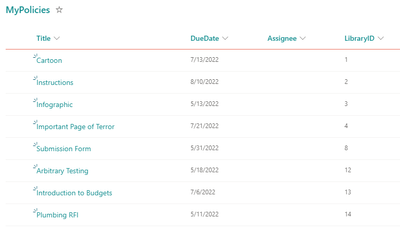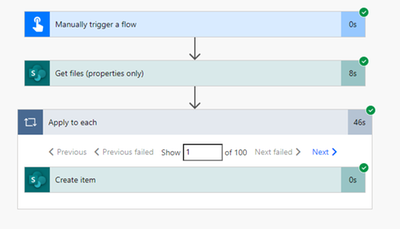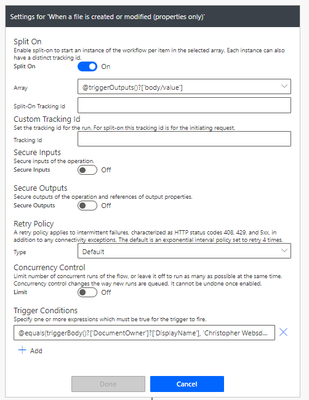- Microsoft Power Automate Community
- Welcome to the Community!
- News & Announcements
- Get Help with Power Automate
- General Power Automate Discussion
- Using Connectors
- Building Flows
- Using Flows
- Power Automate Desktop
- Process Mining
- AI Builder
- Power Automate Mobile App
- Translation Quality Feedback
- Connector Development
- Power Platform Integration - Better Together!
- Power Platform Integrations (Read Only)
- Power Platform and Dynamics 365 Integrations (Read Only)
- Galleries
- Community Connections & How-To Videos
- Webinars and Video Gallery
- Power Automate Cookbook
- Events
- 2021 MSBizAppsSummit Gallery
- 2020 MSBizAppsSummit Gallery
- 2019 MSBizAppsSummit Gallery
- Community Blog
- Power Automate Community Blog
- Community Support
- Community Accounts & Registration
- Using the Community
- Community Feedback
- Microsoft Power Automate Community
- Forums
- Get Help with Power Automate
- General Power Automate Discussion
- Re: Viewing a items in a sharepoint Library in a s...
- Subscribe to RSS Feed
- Mark Topic as New
- Mark Topic as Read
- Float this Topic for Current User
- Bookmark
- Subscribe
- Printer Friendly Page
- Mark as New
- Bookmark
- Subscribe
- Mute
- Subscribe to RSS Feed
- Permalink
- Report Inappropriate Content
Viewing a items in a sharepoint Library in a seperate sharepoint list
Hi All,
The company i work for holds its policies and procedures in a SharePoint Library (there are several thousand). I am reponsible for reviewing and updating approx 800 and am listed as the document owner.
My problem is how can i view only the documents i am named docment owner in a list outside of the library where i can assign review tasks to my direct reports so they can review the procedures before they reach there due date?
I would to somehow extract the data from the library and sync it to a list on my teams sharepoint site so that the document information changes when the files is updated in the library (the list is essentially a live document). I would then then like to be able to create a flow where i can create a planner task and assign it to a team member before the documents due date is reached?
I understand that some or all of this may not be possible.
TIA
Steve
Solved! Go to Solution.
Accepted Solutions
- Mark as New
- Bookmark
- Subscribe
- Mute
- Subscribe to RSS Feed
- Permalink
- Report Inappropriate Content
Hi Steve,
All of it is possible.
However, I'd question the need to store everything in a list outside of the library - you can just create a view where "Document Owner equals [Me]" and bookmark a link to that view, then you'll only see yours - and you can still create a Planner-task creating flow. Based on my experience I don't see a need for the list at all.
But .. I'll assume for now that you have a reason for wanting this duplication, so I'll go ahead with it.
First, here is my demo data. I understand you will have multiple document owners, and the solution I show will still select only yours. I am just the only person in my tenant. So lonely in here...
1) The document library with all the policies in it. DueDate, Document Owner, Name, and Title are all I have here but the number of fields won't matter.
2) The list where I want to track my beloved documents. I've made a spot for the name of the document, the due date of review, LibraryID, and the assignee. (RE: Assignee -- I'm going to assume right now that you will manually assign which document goes to which report, in your list; however, this could be automatically done through a matrix - ie, policies that are HR always go through Todd, policies that have the word conduct in them always go through Lucy.. etc.)
This will end up being 3 flows -- your initial flow to populate your list, then the flow that will keep your list in sync with your library, and then the flow that will send out tasks within X days of the due date.
The first flow is quite simple: populate your list with your document information
1) Manually trigger a flow
2) Use the "Get files (Properties only)" action, and set the Filter Query to DocumentOwner/Title eq 'Steve Ray'
3) Now we'll add the "Create Item" action, and point it at our list. We'll pop the Dynamic Content from the "Get Files (Properties Only)" output in here - as soon as we do one, it turns into an Apply to Each - which is exactly what we want.
Note: I forgot to show in this screenshot to update your LibraryID field with the ID from the library. This comes in handy later.
After you've put all the dynamic content in however you want it, (assignees will go in manually, after, unless we create a matrix) you're good for this flow. Run it once, it'll build your list, then turn it off.
Here's my now populated list:
The second flow is: keep your list in sync with the document library.
1) Create a flow with the trigger "When an item or a file is modified".
2) We are going to use trigger conditions on this flow to ensure it only runs if one of our files has been updated, so it doesn't needlessly trigger. Click on the ellipses in the top right hand corner of the trigger action, and click settings. In the "Trigger Conditions", click "Add", and add the following expression:
@equals(triggerBody()?['DocumentOwner']?['DisplayName'], 'Steve Ray')
Of course, replace the field name with your own field name (instead of DocumentOwner.)
3) Use a "Get Items" action to find the appropriate match in your tracking list. I'm using LibraryID eq 'ID' so it will bring back a single entry.
3) Use an Update Item action to update your list. We'll use the following expression in the ID slot (all this does is saves us from needing to house an unnecessary loop) - body('Get_items')?['Value']?[0]?['Id'] - and of course, populate your dynamic content fields again so you'll capture the changes.
NOTE: You could go through a "get changes" on this to identify which fields need to be updated, but, if you don't have zillions, this will work fine.
The third flow is: send a task to an assignee X days before due date is reached
NOTE 1) I am going to assume we want to notify your reports 7 days before the due date.
NOTE 2) Again, this will require that you've manually assigned reports in your list, unless you have a matrix that can be used.
1) Create a scheduled flow that is set to run once every night.
2) Use the "Get Items" action and the following filter query on your list: DueDate eq addDays(utcNow(),7, 'yyyy-MM-dd')
This is checking to see - every night - if any due date in the list is equal to 7 days in the future.
3) Let's use a Condition now so we can end the flow gracefully if nothing fits the criteria. In the left side, we'll enter this expression: length(outputs('Get_items')?['body/value']) - this is counting the number of items we've returned. The other side of our condition is "is greater than or equal to" "1".
4) On our "No" side, we can leave it empty. But on our "Yes" side, let's use a "Get Item" action to make this a bit easier for you. We'll reuse our expression from before to get the ID: body('Get_items')?['Value']?[0]?['Id'] - this is just going to make it easier to plop in all of your Dynamic Content to the task.
5) Next, we want to create a planner task. We will use the "Create a Task" action. In both of the expressions you see here, we are just formatting the date time to dd-MM-yyyy so Planner will accept it. In the "Start Date Time" i'm using UTCNow(), and in the Due Date Time I'm using "DueDate"
6) And, finally, if you want to add details to the task -- you need to use the action called "Update Task Details". You refer back to the task you've created, and then the rest is pretty self explanatory. This is how you can add references, task description, or a checklist.
Here's how the task has come through for me:
So .. there's the full thing. I kind of question some of the steps in here, I think if it were me, I'd have an approver matrix list, no secondary list, and I'd probably use Approval tasks and have a log somewhere. But! I don't know your full requirements.
Cheers,
Rhia
______________________________________________________________
Did this answer your question? Please mark it as the solution.
Did it contribute positively towards finding the final solution? Please give it a thumbs up.
I answer questions on the forum for 2-3 hours every Thursday!
- Mark as New
- Bookmark
- Subscribe
- Mute
- Subscribe to RSS Feed
- Permalink
- Report Inappropriate Content
Hi Steve,
All of it is possible.
However, I'd question the need to store everything in a list outside of the library - you can just create a view where "Document Owner equals [Me]" and bookmark a link to that view, then you'll only see yours - and you can still create a Planner-task creating flow. Based on my experience I don't see a need for the list at all.
But .. I'll assume for now that you have a reason for wanting this duplication, so I'll go ahead with it.
First, here is my demo data. I understand you will have multiple document owners, and the solution I show will still select only yours. I am just the only person in my tenant. So lonely in here...
1) The document library with all the policies in it. DueDate, Document Owner, Name, and Title are all I have here but the number of fields won't matter.
2) The list where I want to track my beloved documents. I've made a spot for the name of the document, the due date of review, LibraryID, and the assignee. (RE: Assignee -- I'm going to assume right now that you will manually assign which document goes to which report, in your list; however, this could be automatically done through a matrix - ie, policies that are HR always go through Todd, policies that have the word conduct in them always go through Lucy.. etc.)
This will end up being 3 flows -- your initial flow to populate your list, then the flow that will keep your list in sync with your library, and then the flow that will send out tasks within X days of the due date.
The first flow is quite simple: populate your list with your document information
1) Manually trigger a flow
2) Use the "Get files (Properties only)" action, and set the Filter Query to DocumentOwner/Title eq 'Steve Ray'
3) Now we'll add the "Create Item" action, and point it at our list. We'll pop the Dynamic Content from the "Get Files (Properties Only)" output in here - as soon as we do one, it turns into an Apply to Each - which is exactly what we want.
Note: I forgot to show in this screenshot to update your LibraryID field with the ID from the library. This comes in handy later.
After you've put all the dynamic content in however you want it, (assignees will go in manually, after, unless we create a matrix) you're good for this flow. Run it once, it'll build your list, then turn it off.
Here's my now populated list:
The second flow is: keep your list in sync with the document library.
1) Create a flow with the trigger "When an item or a file is modified".
2) We are going to use trigger conditions on this flow to ensure it only runs if one of our files has been updated, so it doesn't needlessly trigger. Click on the ellipses in the top right hand corner of the trigger action, and click settings. In the "Trigger Conditions", click "Add", and add the following expression:
@equals(triggerBody()?['DocumentOwner']?['DisplayName'], 'Steve Ray')
Of course, replace the field name with your own field name (instead of DocumentOwner.)
3) Use a "Get Items" action to find the appropriate match in your tracking list. I'm using LibraryID eq 'ID' so it will bring back a single entry.
3) Use an Update Item action to update your list. We'll use the following expression in the ID slot (all this does is saves us from needing to house an unnecessary loop) - body('Get_items')?['Value']?[0]?['Id'] - and of course, populate your dynamic content fields again so you'll capture the changes.
NOTE: You could go through a "get changes" on this to identify which fields need to be updated, but, if you don't have zillions, this will work fine.
The third flow is: send a task to an assignee X days before due date is reached
NOTE 1) I am going to assume we want to notify your reports 7 days before the due date.
NOTE 2) Again, this will require that you've manually assigned reports in your list, unless you have a matrix that can be used.
1) Create a scheduled flow that is set to run once every night.
2) Use the "Get Items" action and the following filter query on your list: DueDate eq addDays(utcNow(),7, 'yyyy-MM-dd')
This is checking to see - every night - if any due date in the list is equal to 7 days in the future.
3) Let's use a Condition now so we can end the flow gracefully if nothing fits the criteria. In the left side, we'll enter this expression: length(outputs('Get_items')?['body/value']) - this is counting the number of items we've returned. The other side of our condition is "is greater than or equal to" "1".
4) On our "No" side, we can leave it empty. But on our "Yes" side, let's use a "Get Item" action to make this a bit easier for you. We'll reuse our expression from before to get the ID: body('Get_items')?['Value']?[0]?['Id'] - this is just going to make it easier to plop in all of your Dynamic Content to the task.
5) Next, we want to create a planner task. We will use the "Create a Task" action. In both of the expressions you see here, we are just formatting the date time to dd-MM-yyyy so Planner will accept it. In the "Start Date Time" i'm using UTCNow(), and in the Due Date Time I'm using "DueDate"
6) And, finally, if you want to add details to the task -- you need to use the action called "Update Task Details". You refer back to the task you've created, and then the rest is pretty self explanatory. This is how you can add references, task description, or a checklist.
Here's how the task has come through for me:
So .. there's the full thing. I kind of question some of the steps in here, I think if it were me, I'd have an approver matrix list, no secondary list, and I'd probably use Approval tasks and have a log somewhere. But! I don't know your full requirements.
Cheers,
Rhia
______________________________________________________________
Did this answer your question? Please mark it as the solution.
Did it contribute positively towards finding the final solution? Please give it a thumbs up.
I answer questions on the forum for 2-3 hours every Thursday!
- Mark as New
- Bookmark
- Subscribe
- Mute
- Subscribe to RSS Feed
- Permalink
- Report Inappropriate Content
Hi @Rhiassuring,
I am working through the first flow and it runs successfully however it only seems to be adding 100 lines to the list? There should be over 700 items in the list. Is this a limit setting in the flow or the sharepoint list?
Thanks
Steve
- Mark as New
- Bookmark
- Subscribe
- Mute
- Subscribe to RSS Feed
- Permalink
- Report Inappropriate Content
There is a limit but you can avoid it - check out this post: https://blog.sommerfeldsven.de/microsoft-flow-delete-more-than-100-rows-of-a-sharepoint-list/
______________________________________________________________
Did this answer your question? Please mark it as the solution.
Did it contribute positively towards finding the final solution? Please give it a thumbs up.
I answer questions on the forum for 2-3 hours every Thursday!
- Mark as New
- Bookmark
- Subscribe
- Mute
- Subscribe to RSS Feed
- Permalink
- Report Inappropriate Content
Hi @Rhiassuring
I have got the 1st flow working thanks heaps for your assistacne.
I am now looking at the second flow and had a thought? What if a new document is loaded to the document library (a new line would need to be added to my list) or a document deleted (an exisitng line would nees to be deleted from my list)? I'm assuming these would need to be a seperate flows?
Thanks Again
Steve
- Mark as New
- Bookmark
- Subscribe
- Mute
- Subscribe to RSS Feed
- Permalink
- Report Inappropriate Content
Yes, if new docs will be created, we need to catch those & add them to your list!
Easy update: on Flow #2, just use the "When a file or item is created or modified" instead of one that's just modified. The only other amendment would be to put a "Condition" action right after your Get Item. In the condition, put in an expression: length(body-of-your-Get-Item-here). Then "is greater than or equal to" and "1". On the "No" side, you'll "Create Item" in your list; in the "Yes" side, you'll continue the rest of the flow as described.
If a document is deleted - yes, you'd need another flow, as you'd need to use the "When a document is deleted" flow. The good news is that it will be almost identical to your Flow #2, except instead of updating it in the "Yes" path, you're deleting it in the "Yes" path. The No path would be empty. The difference is that we won't be able to trigger on the metadata (ie, only run when you're the document owner) .. because that's been deleted. So it will run every time, for every deletion.
______________________________________________________________
Did this answer your question? Please mark it as the solution.
Did it contribute positively towards finding the final solution? Please give it a thumbs up.
I answer questions on the forum for 2-3 hours every Thursday!
- Mark as New
- Bookmark
- Subscribe
- Mute
- Subscribe to RSS Feed
- Permalink
- Report Inappropriate Content
Is this expression coeect of should there be something inside the brackets?
- Mark as New
- Bookmark
- Subscribe
- Mute
- Subscribe to RSS Feed
- Permalink
- Report Inappropriate Content
length() should have your "Get Items" output in it - click between the parenthesis and then click on the dynamic output for body from Get Items.
And for the 1 - it doesn't need quotation marks, sorry, should've clarified.
R
______________________________________________________________
Did this answer your question? Please mark it as the solution.
Did it contribute positively towards finding the final solution? Please give it a thumbs up.
I answer questions on the forum for 2-3 hours every Thursday!
- Mark as New
- Bookmark
- Subscribe
- Mute
- Subscribe to RSS Feed
- Permalink
- Report Inappropriate Content
Hi @Rhiassuring
Thanks for all you help so far, i do have another question though?
How do i write the trigger conditions if i wanted to include more document owners?
Thanks
Steve
- Mark as New
- Bookmark
- Subscribe
- Mute
- Subscribe to RSS Feed
- Permalink
- Report Inappropriate Content
Is this correct?
- Mark as New
- Bookmark
- Subscribe
- Mute
- Subscribe to RSS Feed
- Permalink
- Report Inappropriate Content
For your first question: Are you wanting to run this for any item that has a populated Document Owner? Or for only a specific set of Document Owners?
For your second question: Yep, that's right!
______________________________________________________________
Did this answer your question? Please mark it as the solution.
Did it contribute positively towards finding the final solution? Please give it a thumbs up.
I answer questions on the forum for 2-3 hours every Thursday!
- Mark as New
- Bookmark
- Subscribe
- Mute
- Subscribe to RSS Feed
- Permalink
- Report Inappropriate Content
For a specific set of Document Owners.
Thanks
- Mark as New
- Bookmark
- Subscribe
- Mute
- Subscribe to RSS Feed
- Permalink
- Report Inappropriate Content
You can create an "OR" statement in the trigger condition like this.
@Anonymous(equals(triggerBody()?['DocumentOwner']?['DisplayName'], 'Steve Ray'), equals(triggerBody()?['DocumentOwner']?['DisplayName'], 'Rhia Wieclawek'), equals(triggerBody()?['DocumentOwner']?['DisplayName'], 'Scrooge McDuck'))
All it is, is @Anonymous(equals(condition),equals(condition),equals(condition))
Now, I don't know how many of those Power Automate will tolerate in a trigger. I'm surprised it let me do 3, but I tested, and it works.
If you have many, and this is a huge pain in rear, then you could also evaluate after the flow kicks off - the downside is this means the flow will trigger every time something is edited, but, your condition will say "hey, is this person in this grouping of document owners we have?" and then terminate the flow if not. Let me know if this is more appropriate to your needs (ie, if you have more than 4 or 5 doc owners to track.)
R
______________________________________________________________
Did this answer your question? Please mark it as the solution.
Did it contribute positively towards finding the final solution? Please give it a thumbs up.
I answer questions on the forum for 2-3 hours every Thursday!
- Mark as New
- Bookmark
- Subscribe
- Mute
- Subscribe to RSS Feed
- Permalink
- Report Inappropriate Content
Hi @Rhiassuring
This is awesome thanks so much.
I am still working through how many document owners i need to track as now i've mentioned this to my peers the scope keeps expanding!!
If you are able to provide an example for if i have say 5 or more i would be extremely grateful😀
Thanks Again
Helpful resources
Win free tickets to the Power Platform Conference | Summer of Solutions
We are excited to announce the Summer of Solutions Challenge! This challenge is kicking off on Monday, June 17th and will run for (4) weeks. The challenge is open to all Power Platform (Power Apps, Power Automate, Copilot Studio & Power Pages) community members. We invite you to participate in a quest to provide solutions to as many questions as you can. Answers can be provided in all the communities. Entry Period: This Challenge will consist of four weekly Entry Periods as follows (each an “Entry Period”) - 12:00 a.m. PT on June 17, 2024 – 11:59 p.m. PT on June 23, 2024 - 12:00 a.m. PT on June 24, 2024 – 11:59 p.m. PT on June 30, 2024 - 12:00 a.m. PT on July 1, 2024 – 11:59 p.m. PT on July 7, 2024 - 12:00 a.m. PT on July 8, 2024 – 11:59 p.m. PT on July 14, 2024 Entries will be eligible for the Entry Period in which they are received and will not carryover to subsequent weekly entry periods. You must enter into each weekly Entry Period separately. How to Enter: We invite you to participate in a quest to provide "Accepted Solutions" to as many questions as you can. Answers can be provided in all the communities. Users must provide a solution which can be an “Accepted Solution” in the Forums in all of the communities and there are no limits to the number of “Accepted Solutions” that a member can provide for entries in this challenge, but each entry must be substantially unique and different. Winner Selection and Prizes: At the end of each week, we will list the top ten (10) Community users which will consist of: 5 Community Members & 5 Super Users and they will advance to the final drawing. We will post each week in the News & Announcements the top 10 Solution providers. At the end of the challenge, we will add all of the top 10 weekly names and enter them into a random drawing. Then we will randomly select ten (10) winners (5 Community Members & 5 Super Users) from among all eligible entrants received across all weekly Entry Periods to receive the prize listed below. If a winner declines, we will draw again at random for the next winner. A user will only be able to win once overall. If they are drawn multiple times, another user will be drawn at random. Individuals will be contacted before the announcement with the opportunity to claim or deny the prize. Once all of the winners have been notified, we will post in the News & Announcements of each community with the list of winners. Each winner will receive one (1) Pass to the Power Platform Conference in Las Vegas, Sep. 18-20, 2024 ($1800 value). NOTE: Prize is for conference attendance only and any other costs such as airfare, lodging, transportation, and food are the sole responsibility of the winner. Tickets are not transferable to any other party or to next year’s event. ** PLEASE SEE THE ATTACHED RULES for this CHALLENGE**
Celebrating the June Super User of the Month: Markus Franz
Markus Franz is a phenomenal contributor to the Power Apps Community. Super Users like Markus inspire others through their example, encouragement, and active participation. The Why: "I do this to help others achieve what they are trying to do. As a total beginner back then without IT background I know how overwhelming things can be, so I decided to jump in and help others. I also do this to keep progressing and learning myself." Thank you, Markus Franz, for your outstanding work! Keep inspiring others and making a difference in the community! 🎉 Keep up the fantastic work! 👏👏 Markus Franz | LinkedIn Power Apps: mmbr1606
Copilot Cookbook Challenge | Week 1 Results | Win Tickets to the Power Platform Conference
We are excited to announce the "The Copilot Cookbook Community Challenge is a great way to showcase your creativity and connect with others. Plus, you could win tickets to the Power Platform Community Conference in Las Vegas in September 2024 as an amazing bonus. Two ways to enter: 1. Copilot Studio Cookbook Gallery: https://aka.ms/CS_Copilot_Cookbook_Challenge 2. Power Apps Copilot Cookbook Gallery: https://aka.ms/PA_Copilot_Cookbook_Challenge There will be 5 chances to qualify for the final drawing: Early Bird Entries: March 1 - June 2Week 1: June 3 - June 9Week 2: June 10 - June 16Week 3: June 17 - June 23Week 4: June 24 - June 30 At the end of each week, we will draw 5 random names from every user who has posted a qualifying Copilot Studio template, sample or demo in the Copilot Studio Cookbook or a qualifying Power Apps Copilot sample or demo in the Power Apps Copilot Cookbook. Users who are not drawn in a given week will be added to the pool for the next week. Users can qualify more than once, but no more than once per week. Four winners will be drawn at random from the total qualifying entrants. If a winner declines, we will draw again at random for the next winner. A user will only be able to win once. If they are drawn multiple times, another user will be drawn at random. Prizes: One Pass to the Power Platform Conference in Las Vegas, Sep. 18-20, 2024 ($1800 value, does not include travel, lodging, or any other expenses) Winners are also eligible to do a 10-minute presentation of their demo or solution in a community solutions showcase at the event. To qualify for the drawing, templates, samples or demos must be related to Copilot Studio or a Copilot feature of Power Apps, Power Automate, or Power Pages, and must demonstrate or solve a complete unique and useful business or technical problem. Power Automate and Power Pagers posts should be added to the Power Apps Cookbook. Final determination of qualifying entries is at the sole discretion of Microsoft. Weekly updates and the Final random winners will be posted in the News & Announcements section in the communities on July 29th, 2024. Did you submit entries early? Early Bird Entries March 1 - June 2: If you posted something in the "early bird" time frame complete this form: https://aka.ms/Copilot_Challenge_EarlyBirds if you would like to be entered in the challenge. Week 1 Results: Congratulations to the Week 1 qualifiers, you are being entered in the random drawing that will take place at the end of the challenge. Copilot Cookbook Gallery:Power Apps Cookbook Gallery:1. @Mathieu_Paris 1. @SpongYe 2. @Dhanush 2. @Deenuji 3. n/a3. @Nived_Nambiar 4. n/a4. @ManishSolanki 5. n/a5. n/a
Your Moment to Shine: 2024 PPCC’s Got Power Awards Show
For the third year, we invite you, our talented community members, to participate in the grand 2024 Power Platform Community Conference's Got Power Awards. This event is your opportunity to showcase solutions that make a significant business impact, highlight extensive use of Power Platform products, demonstrate good governance, or tell an inspirational story. Share your success stories, inspire your peers, and show off some hidden talents. This is your time to shine and bring your creations into the spotlight! Make your mark, inspire others and leave a lasting impression. Sign up today for a chance to showcase your solution and win the coveted 2024 PPCC’s Got Power Award. This year we have three categories for you to participate in: Technical Solution Demo, Storytelling, and Hidden Talent. The Technical solution demo category showcases your applications, automated workflows, copilot agentic experiences, web pages, AI capabilities, dashboards, and/or more. We want to see your most impactful Power Platform solutions! The Storytelling category is where you can share your inspiring story, and the Hidden Talent category is where your talents (such as singing, dancing, jump roping, etc.) can shine! Submission Details: Fill out the submission form https://aka.ms/PPCCGotPowerSignup by July 12th with details and a 2–5-minute video showcasing your Solution impact. (Please let us know you're coming to PPCC, too!)After review by a panel of Microsoft judges, the top storytellers will be invited to present a virtual demo presentation to the judges during early August. You’ll be notified soon after if you have been selected as a finalist to share your story live at PPCC’s Got Power! The live show will feature the solution demos and storytelling talents of the top contestants, winner announcements, and the opportunity to network with your community. It's not just a showcase for technical talent and storytelling showmanship, show it's a golden opportunity to make connections and celebrate our Community together! Let's make this a memorable event! See you there! Mark your calendars! Date and Time: Thursday, Sept 19th Location: PPCC24 at the MGM Grand, Las Vegas, NV
Tuesday Tip | Accepting Solutions
It's time for another TUESDAY TIPS, your weekly connection with the most insightful tips and tricks that empower both newcomers and veterans in the Power Platform Community! Every Tuesday, we bring you a curated selection of the finest advice, distilled from the resources and tools in the Community. Whether you’re a seasoned member or just getting started, Tuesday Tips are the perfect compass guiding you across the dynamic landscape of the Power Platform Community. To enhance our collaborative environment, it's important to acknowledge when your question has been answered satisfactorily. Here's a quick guide on how to accept a solution to your questions: Find the Helpful Reply: Navigate to the reply that has effectively answered your question.Accept as Solution: Look for the "Accept as Solution" button or link, usually located at the bottom of the reply.Confirm Your Selection: Clicking this button may prompt you for confirmation. Go ahead and confirm that this is indeed the solution.Acknowledgment: Once accepted, the reply will be highlighted, and the original post will be marked as "Solved". This helps other community members find the same solution quickly. By marking a reply as an accepted solution, you not only thank the person who helped you but also make it easier for others with similar questions to find answers. Let's continue to support each other by recognizing helpful contributions.
Reminder: To register for the Community Ambassador Call on June 13th
Calling all Super Users & User Group Leaders Reminder: To register for the Community Ambassador Call on June 13th—for an exclusive event for User Group Leaders and Super Users! This month is packed with exciting updates and activities within our community. What's Happening: Community Updates: We'll share the latest developments and what's new in our vibrant community.Special Guest Speaker: Get ready for an insightful talk and live demo of Microsoft Copilot Studio templates by our special guest.Regular Updates: Stay informed with our routine updates for User Groups and Super Users.Community Insights: We'll provide general information about ongoing and upcoming community initiatives. Don't Miss Out: Register Now: Choose the session that fits your schedule best.Check your private messages or Super User Forum for registration links. We're excited to connect with you and continue building a stronger community together. See you at the call!
| User | Count |
|---|---|
| 41 | |
| 19 | |
| 7 | |
| 6 | |
| 6 |
| User | Count |
|---|---|
| 48 | |
| 29 | |
| 26 | |
| 20 | |
| 11 |