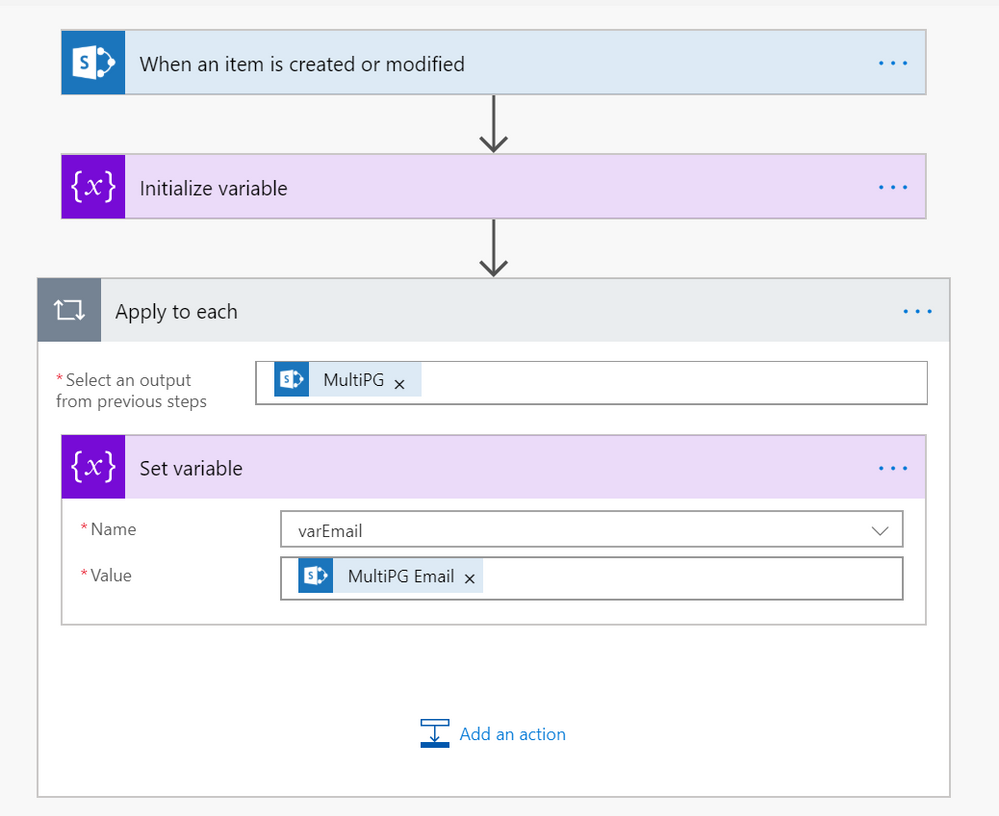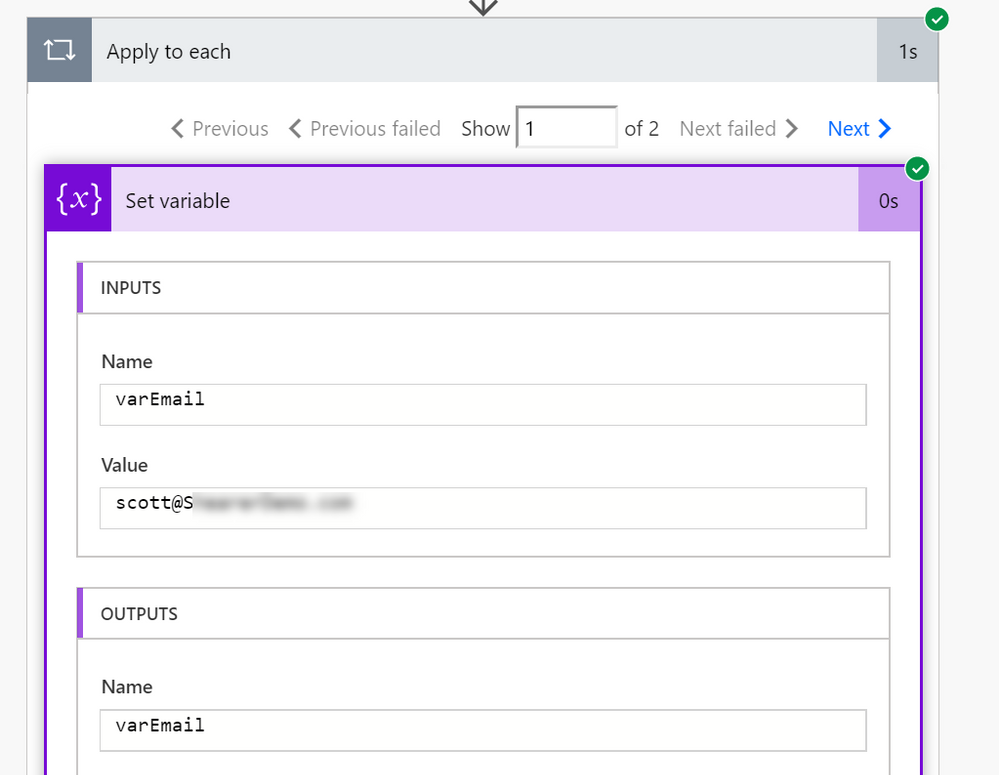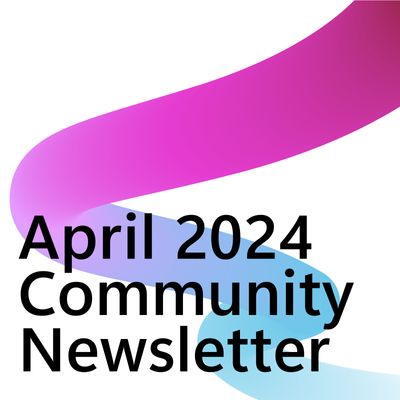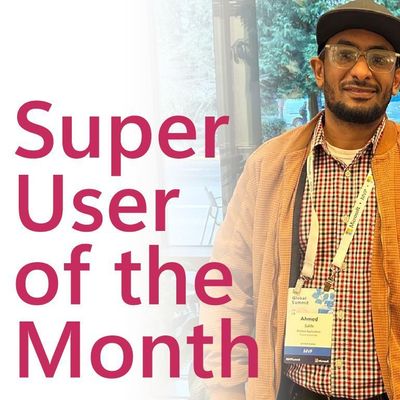- Microsoft Power Automate Community
- Welcome to the Community!
- News & Announcements
- Get Help with Power Automate
- General Power Automate Discussion
- Using Connectors
- Building Flows
- Using Flows
- Power Automate Desktop
- Process Mining
- AI Builder
- Power Automate Mobile App
- Translation Quality Feedback
- Connector Development
- Power Platform Integration - Better Together!
- Power Platform Integrations (Read Only)
- Power Platform and Dynamics 365 Integrations (Read Only)
- Galleries
- Community Connections & How-To Videos
- Webinars and Video Gallery
- Power Automate Cookbook
- Events
- 2021 MSBizAppsSummit Gallery
- 2020 MSBizAppsSummit Gallery
- 2019 MSBizAppsSummit Gallery
- Community Blog
- Power Automate Community Blog
- Community Support
- Community Accounts & Registration
- Using the Community
- Community Feedback
- Microsoft Power Automate Community
- Forums
- Get Help with Power Automate
- General Power Automate Discussion
- Re: how to extract email address from a sharepoint...
- Subscribe to RSS Feed
- Mark Topic as New
- Mark Topic as Read
- Float this Topic for Current User
- Bookmark
- Subscribe
- Printer Friendly Page
- Mark as New
- Bookmark
- Subscribe
- Mute
- Subscribe to RSS Feed
- Permalink
- Report Inappropriate Content
how to extract email address from a sharepoint person or group column that allows multiple selection
Hi, I have a SharePoint list named 'Systems' it has a Titlle field and a field called 'SustemMaintainer'. 'SystemMaintaiiner is a 'Person Or Group' columns that allows multiple selections and people only.
In my flow I got the correct row by calling getItems and filtering based on the title column. so I have an array with one row, and that row has an a column that contains an array of people columns:
[
{
"Claims": "i:0#.f|membership|russell.gove@xx.com",
"DisplayName": "Gove, Russell",
"Email": "Russell.xx@xx.com",
"Picture": "https://xx.sharepoint.com/sites/GLMasterData/_layouts/15/UserPhoto.aspx?Size=L&AccountName=Russell.Gove@tronox.com",
"Department": "Infrastructure Services",
"JobTitle": "Sr SharePoint Architect"
},
{
"Claims": "i:0#.f|membership|xx.xx@xx.com",
"DisplayName": "xx, xx",
"Email": "John.xx@xx.com",
"Picture": "https://xx.sharepoint.com/sites/GLMasterData/_layouts/15/UserPhoto.aspx?Size=L&AccountName=John.Njoroge@tronox.com",
"Department": "CFO Staff",
"JobTitle": "Manager Accounting Analysis"
}
]How do I go about sending an email to the Email addresses in that array.
The expression
body('getItems')?['Value']?[0]?['SystemMaintainer']]gets me the list of objects, But how do i extract the email addresses from thos objects in a format thats sutable for sending an email?
Solved! Go to Solution.
Accepted Solutions
- Mark as New
- Bookmark
- Subscribe
- Mute
- Subscribe to RSS Feed
- Permalink
- Report Inappropriate Content
Hi @Anonymous
This is the approach I took to get the Email property from the SharePoint People field:
- For the trigger, I'm using the Manually trigger a flow
- In the next step, I'm using the SharePoint - Get items action and I set the Filter Query to retrieve the specific item I need
- In the next step, I'm using the Data Operations - Select action. In the From field, add the expression below.
first(body('Get_items')?['Value'])?['SystemMaintainer']The expression above is similar to the expression you're using to retrieve the SystemMaintainer. The difference is your expression has the first item from the array hard coded ([0]). The expression above uses the first() function to do the same thing. I find this approach a little cleaner.
For the Map field, switch to text mode by clicking on the T located on the lower-right corner, and then add the expressionitem()?['Email']
This will retrieve the email address for each System Maintainer.
- In the next step, I'm using the Data Operations - Join action. In the From field, select the Output from the Select step and for the Join with field, enter a semicolon (;). This will build a string of all the email addresses, each one separated by the semicolon.
- And for the last step, add a Send an email action. In the To field, select the Output from the Join step. And for the Subject and Body fields, enter the information you need.
Try and let me know. Also, I added a screenshot of my Flow below so you can see all the steps.
Did I answer your question? Mark my post as a solution! Did my response help? Please give it a thumbs up!
- Mark as New
- Bookmark
- Subscribe
- Mute
- Subscribe to RSS Feed
- Permalink
- Report Inappropriate Content
Hi @Anonymous,
Have your problem be solved?
I have made a test on my side, @faustocapellanj's solution is works on my side.
You could refer to screenshot below to create the flow:
Note:
1.Please notice that the Get items action name on your side,
if the Get items action name is getItems,
You could enter expression in the From field as below:
body('getItems')?['Value']?[0]?['SustemMaintainer']
Also you could enter expression as below:
first(body('getItems')?['Value'])?['SystemMaintainer']
if the Get items action name is Get items,
You could enter expression in the From field as below:
body('Get_items')?['Value']?[0]?['SustemMaintainer']
Also you could enter expression as below:
first(body('Get_items')?['Value'])?['SystemMaintainer']
2.Please make sure you have switch the Map in select action to text mode by click the symbol below:
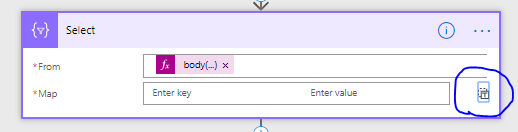
The expression in the Map field in the select action as below:
item()['Email']
The flow would run successfully as below:
Please let me know if your problem could be solved.
Best regards,
Alice
- Mark as New
- Bookmark
- Subscribe
- Mute
- Subscribe to RSS Feed
- Permalink
- Report Inappropriate Content
- Mark as New
- Bookmark
- Subscribe
- Mute
- Subscribe to RSS Feed
- Permalink
- Report Inappropriate Content
Hi @Anonymous
This is the approach I took to get the Email property from the SharePoint People field:
- For the trigger, I'm using the Manually trigger a flow
- In the next step, I'm using the SharePoint - Get items action and I set the Filter Query to retrieve the specific item I need
- In the next step, I'm using the Data Operations - Select action. In the From field, add the expression below.
first(body('Get_items')?['Value'])?['SystemMaintainer']The expression above is similar to the expression you're using to retrieve the SystemMaintainer. The difference is your expression has the first item from the array hard coded ([0]). The expression above uses the first() function to do the same thing. I find this approach a little cleaner.
For the Map field, switch to text mode by clicking on the T located on the lower-right corner, and then add the expressionitem()?['Email']
This will retrieve the email address for each System Maintainer.
- In the next step, I'm using the Data Operations - Join action. In the From field, select the Output from the Select step and for the Join with field, enter a semicolon (;). This will build a string of all the email addresses, each one separated by the semicolon.
- And for the last step, add a Send an email action. In the To field, select the Output from the Join step. And for the Subject and Body fields, enter the information you need.
Try and let me know. Also, I added a screenshot of my Flow below so you can see all the steps.
Did I answer your question? Mark my post as a solution! Did my response help? Please give it a thumbs up!
- Mark as New
- Bookmark
- Subscribe
- Mute
- Subscribe to RSS Feed
- Permalink
- Report Inappropriate Content
Hi @Anonymous,
Have your problem be solved?
I have made a test on my side, @faustocapellanj's solution is works on my side.
You could refer to screenshot below to create the flow:
Note:
1.Please notice that the Get items action name on your side,
if the Get items action name is getItems,
You could enter expression in the From field as below:
body('getItems')?['Value']?[0]?['SustemMaintainer']
Also you could enter expression as below:
first(body('getItems')?['Value'])?['SystemMaintainer']
if the Get items action name is Get items,
You could enter expression in the From field as below:
body('Get_items')?['Value']?[0]?['SustemMaintainer']
Also you could enter expression as below:
first(body('Get_items')?['Value'])?['SystemMaintainer']
2.Please make sure you have switch the Map in select action to text mode by click the symbol below:
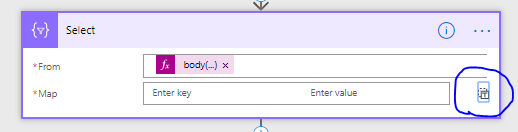
The expression in the Map field in the select action as below:
item()['Email']
The flow would run successfully as below:
Please let me know if your problem could be solved.
Best regards,
Alice
- Mark as New
- Bookmark
- Subscribe
- Mute
- Subscribe to RSS Feed
- Permalink
- Report Inappropriate Content
Works like a champ! Thanks!
- Mark as New
- Bookmark
- Subscribe
- Mute
- Subscribe to RSS Feed
- Permalink
- Report Inappropriate Content
I tried to do as in your instructions, but I can’t add the expression in Map in Text-Mode because of "add valid json".
Could you help me with it?
Thanks
- Mark as New
- Bookmark
- Subscribe
- Mute
- Subscribe to RSS Feed
- Permalink
- Report Inappropriate Content
Hi @Talis
For this to work, you need to do it in the Expression tab, you can't paste it directly in the box.
Did I answer your question? Mark my post as a solution! Did my response help? Please give it a thumbs up!
- Mark as New
- Bookmark
- Subscribe
- Mute
- Subscribe to RSS Feed
- Permalink
- Report Inappropriate Content
@faustocapellanj could you explain what you mean by this? I have tried entering it as an expression in the "From" field and copying and pasting it into the Map field but it ends up as just the expression as text. If I enter it as an expression in map and then convert it over to text, it looks like the below which allows me to save but errors when I run the flow.
Enter and then converting to text looks like this.
Copying and pasting expression from "From" field looks like this
Any help would be greatly appreciated!
- Mark as New
- Bookmark
- Subscribe
- Mute
- Subscribe to RSS Feed
- Permalink
- Report Inappropriate Content
Hi @CarlHRVA
The From field in the Select actions requires the output or body of a previous Get action or trigger. Then in the Map fields, you can wrap the respective field similar to first(item()?['Email])
Did I answer your question? Mark my post as a solution! Did my response help? Please give it a thumbs up!
- Mark as New
- Bookmark
- Subscribe
- Mute
- Subscribe to RSS Feed
- Permalink
- Report Inappropriate Content
@faustocapellanj Thanks for responding! I'm confused how to get the expressio, like shown in the screenshots above, into the map field. All of the instructions say to switch the Map field to text. In doing so, I don't have the option to add dynamic content so I can't enter the expression that way. If I paste it directly into the text box it tells me that I need to enter valid json. If I enter it as an expression in the "From" field and try to copy and paste it, it converts it to text and gives me the same json error. Thank you!
- Mark as New
- Bookmark
- Subscribe
- Mute
- Subscribe to RSS Feed
- Permalink
- Report Inappropriate Content
Can you please post screenshots of the entire flow so I can understand better?
Thanks!
Did I answer your question? Mark my post as a solution! Did my response help? Please give it a thumbs up!
- Mark as New
- Bookmark
- Subscribe
- Mute
- Subscribe to RSS Feed
- Permalink
- Report Inappropriate Content
Of course!
- Mark as New
- Bookmark
- Subscribe
- Mute
- Subscribe to RSS Feed
- Permalink
- Report Inappropriate Content
@faustocapellanj any insights into what I'm doing wrong here? Thanks in advance.
- Mark as New
- Bookmark
- Subscribe
- Mute
- Subscribe to RSS Feed
- Permalink
- Report Inappropriate Content
Looking at your screenshots, it looks like the email field is coming from your Get items action. To use that in your Select action, add the output or body from your Get Items action to the From field, and then do the item()?['Email'] in the Map field. If you switch to array, you should do: {"email": item()?['Email']}.
Did I answer your question? Mark my post as a solution! Did my response help? Please give it a thumbs up!
- Mark as New
- Bookmark
- Subscribe
- Mute
- Subscribe to RSS Feed
- Permalink
- Report Inappropriate Content
@faustocapellanj The expression I am using in the "From" field is:



- Mark as New
- Bookmark
- Subscribe
- Mute
- Subscribe to RSS Feed
- Permalink
- Report Inappropriate Content
You can simply loop through each email entry in the person or group column if you would like and take action on each loop.
In my example below, I have a multi-select person or group column called Multi PG.
What do you want to do with the email address after you access it?
If you like my response, please give it a Thumbs Up.
Scott
- Mark as New
- Bookmark
- Subscribe
- Mute
- Subscribe to RSS Feed
- Permalink
- Report Inappropriate Content
Thanks for responding @ScottShearer ! I want to use the emails to send a request for approval to both people that are listed in the column with an "All Must Reply" condition.
Thanks!
- Mark as New
- Bookmark
- Subscribe
- Mute
- Subscribe to RSS Feed
- Permalink
- Report Inappropriate Content
@ScottShearer Morning Scott,
When I try to use the method you suggested mine looks like the below and when I run the flow I am unable to view the results of the action.
Thank you for your help!
- Mark as New
- Bookmark
- Subscribe
- Mute
- Subscribe to RSS Feed
- Permalink
- Report Inappropriate Content
Can you verify that you are referencing the Email from the person or group column when setting the variable? If so, then please post additional screen shots of your Flow in edit mode.
If you like my response, please give it a Thumbs Up.
Scott
- Mark as New
- Bookmark
- Subscribe
- Mute
- Subscribe to RSS Feed
- Permalink
- Report Inappropriate Content
@ScottShearer sorry for the delay! Yesterday was a bit crazy. I am using the "Activity Owner" column from my "Get Items" action. Below are some screenshots of my column set up, my Flow in Edit mode and the results of running the flow. Thank you so much for your help with this.



- Mark as New
- Bookmark
- Subscribe
- Mute
- Subscribe to RSS Feed
- Permalink
- Report Inappropriate Content
@ScottShearer This works! I was running it on an item that had no value in the Activity Owner field so it was returning blank. Thank you so much for your help!
Helpful resources
Calling all User Group Leaders and Super Users! Mark Your Calendars for the next Community Ambassador Call on May 9th!
This month's Community Ambassador call is on May 9th at 9a & 3p PDT. Please keep an eye out in your private messages and Teams channels for your invitation. There are lots of exciting updates coming to the Community, and we have some exclusive opportunities to share with you! As always, we'll also review regular updates for User Groups, Super Users, and share general information about what's going on in the Community. Be sure to register & we hope to see all of you there!
April 2024 Community Newsletter
We're pleased to share the April Community Newsletter, where we highlight the latest news, product releases, upcoming events, and the amazing work of our outstanding Community members. If you're new to the Community, please make sure to follow the latest News & Announcements and check out the Community on LinkedIn as well! It's the best way to stay up-to-date with all the news from across Microsoft Power Platform and beyond. COMMUNITY HIGHLIGHTS Check out the most active community members of the last month! These hardworking members are posting regularly, answering questions, kudos, and providing top solutions in their communities. We are so thankful for each of you--keep up the great work! If you hope to see your name here next month, follow these awesome community members to see what they do! Power AppsPower AutomateCopilot StudioPower PagesWarrenBelzDeenujialexander2523ragavanrajanLaurensMManishSolankiMattJimisonLucas001AmikcapuanodanilostephenrobertOliverRodriguestimlAndrewJManikandanSFubarmmbr1606VishnuReddy1997theMacResolutionsVishalJhaveriVictorIvanidzejsrandhawahagrua33ikExpiscornovusFGuerrero1PowerAddictgulshankhuranaANBExpiscornovusprathyooSpongYeNived_Nambiardeeksha15795apangelesGochixgrantjenkinsvasu24Mfon LATEST NEWS Business Applications Launch Event - On Demand In case you missed the Business Applications Launch Event, you can now catch up on all the announcements and watch the entire event on-demand inside Charles Lamanna's latest cloud blog. This is your one stop shop for all the latest Copilot features across Power Platform and #Dynamics365, including first-hand looks at how companies such as Lenovo, Sonepar, Ford Motor Company, Omnicom and more are using these new capabilities in transformative ways. Click the image below to watch today! Power Platform Community Conference 2024 is here! It's time to look forward to the next installment of the Power Platform Community Conference, which takes place this year on 18-20th September 2024 at the MGM Grand in Las Vegas! Come and be inspired by Microsoft senior thought leaders and the engineers behind the #PowerPlatform, with Charles Lamanna, Sangya Singh, Ryan Cunningham, Kim Manis, Nirav Shah, Omar Aftab and Leon Welicki already confirmed to speak. You'll also be able to learn from industry experts and Microsoft MVPs who are dedicated to bridging the gap between humanity and technology. These include the likes of Lisa Crosbie, Victor Dantas, Kristine Kolodziejski, David Yack, Daniel Christian, Miguel Félix, and Mats Necker, with many more to be announced over the coming weeks. Click here to watch our brand-new sizzle reel for #PPCC24 or click the image below to find out more about registration. See you in Vegas! Power Up Program Announces New Video-Based Learning Hear from Principal Program Manager, Dimpi Gandhi, to discover the latest enhancements to the Microsoft #PowerUpProgram. These include a new accelerated video-based curriculum crafted with the expertise of Microsoft MVPs, Rory Neary and Charlie Phipps-Bennett. If you’d like to hear what’s coming next, click the image below to find out more! UPCOMING EVENTS Microsoft Build - Seattle and Online - 21-23rd May 2024 Taking place on 21-23rd May 2024 both online and in Seattle, this is the perfect event to learn more about low code development, creating copilots, cloud platforms, and so much more to help you unleash the power of AI. There's a serious wealth of talent speaking across the three days, including the likes of Satya Nadella, Amanda K. Silver, Scott Guthrie, Sarah Bird, Charles Lamanna, Miti J., Kevin Scott, Asha Sharma, Rajesh Jha, Arun Ulag, Clay Wesener, and many more. And don't worry if you can't make it to Seattle, the event will be online and totally free to join. Click the image below to register for #MSBuild today! European Collab Summit - Germany - 14-16th May 2024 The clock is counting down to the amazing European Collaboration Summit, which takes place in Germany May 14-16, 2024. #CollabSummit2024 is designed to provide cutting-edge insights and best practices into Power Platform, Microsoft 365, Teams, Viva, and so much more. There's a whole host of experts speakers across the three-day event, including the likes of Vesa Juvonen, Laurie Pottmeyer, Dan Holme, Mark Kashman, Dona Sarkar, Gavin Barron, Emily Mancini, Martina Grom, Ahmad Najjar, Liz Sundet, Nikki Chapple, Sara Fennah, Seb Matthews, Tobias Martin, Zoe Wilson, Fabian Williams, and many more. Click the image below to find out more about #ECS2024 and register today! Microsoft 365 & Power Platform Conference - Seattle - 3-7th June If you're looking to turbo boost your Power Platform skills this year, why not take a look at everything TechCon365 has to offer at the Seattle Convention Center on June 3-7, 2024. This amazing 3-day conference (with 2 optional days of workshops) offers over 130 sessions across multiple tracks, alongside 25 workshops presented by Power Platform, Microsoft 365, Microsoft Teams, Viva, Azure, Copilot and AI experts. There's a great array of speakers, including the likes of Nirav Shah, Naomi Moneypenny, Jason Himmelstein, Heather Cook, Karuana Gatimu, Mark Kashman, Michelle Gilbert, Taiki Y., Kristi K., Nate Chamberlain, Julie Koesmarno, Daniel Glenn, Sarah Haase, Marc Windle, Amit Vasu, Joanne C Klein, Agnes Molnar, and many more. Click the image below for more #Techcon365 intel and register today! For more events, click the image below to visit the Microsoft Community Days website.
Tuesday Tip | Update Your Community Profile Today!
It's time for another TUESDAY TIPS, your weekly connection with the most insightful tips and tricks that empower both newcomers and veterans in the Power Platform Community! Every Tuesday, we bring you a curated selection of the finest advice, distilled from the resources and tools in the Community. Whether you’re a seasoned member or just getting started, Tuesday Tips are the perfect compass guiding you across the dynamic landscape of the Power Platform Community. We're excited to announce that updating your community profile has never been easier! Keeping your profile up to date is essential for staying connected and engaged with the community. Check out the following Support Articles with these topics: Accessing Your Community ProfileRetrieving Your Profile URLUpdating Your Community Profile Time ZoneChanging Your Community Profile Picture (Avatar)Setting Your Date Display Preferences Click on your community link for more information: Power Apps, Power Automate, Power Pages, Copilot Studio Thank you for being an active part of our community. Your contributions make a difference! Best Regards, The Community Management Team
Hear what's next for the Power Up Program
Hear from Principal Program Manager, Dimpi Gandhi, to discover the latest enhancements to the Microsoft #PowerUpProgram, including a new accelerated video-based curriculum crafted with the expertise of Microsoft MVPs, Rory Neary and Charlie Phipps-Bennett. If you’d like to hear what’s coming next, click the link below to sign up today! https://aka.ms/PowerUp
Super User of the Month | Ahmed Salih
We're thrilled to announce that Ahmed Salih is our Super User of the Month for April 2024. Ahmed has been one of our most active Super Users this year--in fact, he kicked off the year in our Community with this great video reminder of why being a Super User has been so important to him! Ahmed is the Senior Power Platform Architect at Saint Jude's Children's Research Hospital in Memphis. He's been a Super User for two seasons and is also a Microsoft MVP! He's celebrating his 3rd year being active in the Community--and he's received more than 500 kudos while authoring nearly 300 solutions. Ahmed's contributions to the Super User in Training program has been invaluable, with his most recent session with SUIT highlighting an incredible amount of best practices and tips that have helped him achieve his success. Ahmed's infectious enthusiasm and boundless energy are a key reason why so many Community members appreciate how he brings his personality--and expertise--to every interaction. With all the solutions he provides, his willingness to help the Community learn more about Power Platform, and his sheer joy in life, we are pleased to celebrate Ahmed and all his contributions! You can find him in the Community and on LinkedIn. Congratulations, Ahmed--thank you for being a SUPER user!
Tuesday Tip: Getting Started with Private Messages & Macros
Welcome to TUESDAY TIPS, your weekly connection with the most insightful tips and tricks that empower both newcomers and veterans in the Power Platform Community! Every Tuesday, we bring you a curated selection of the finest advice, distilled from the resources and tools in the Community. Whether you’re a seasoned member or just getting started, Tuesday Tips are the perfect compass guiding you across the dynamic landscape of the Power Platform Community. As our community family expands each week, we revisit our essential tools, tips, and tricks to ensure you’re well-versed in the community’s pulse. Keep an eye on the News & Announcements for your weekly Tuesday Tips—you never know what you may learn! This Week's Tip: Private Messaging & Macros in Power Apps Community Do you want to enhance your communication in the Community and streamline your interactions? One of the best ways to do this is to ensure you are using Private Messaging--and the ever-handy macros that are available to you as a Community member! Our Knowledge Base article about private messaging and macros is the best place to find out more. Check it out today and discover some key tips and tricks when it comes to messages and macros: Private Messaging: Learn how to enable private messages in your community profile and ensure you’re connected with other community membersMacros Explained: Discover the convenience of macros—prewritten text snippets that save time when posting in forums or sending private messagesCreating Macros: Follow simple steps to create your own macros for efficient communication within the Power Apps CommunityUsage Guide: Understand how to apply macros in posts and private messages, enhancing your interaction with the Community For detailed instructions and more information, visit the full page in your community today:Power Apps: Enabling Private Messaging & How to Use Macros (Power Apps)Power Automate: Enabling Private Messaging & How to Use Macros (Power Automate) Copilot Studio: Enabling Private Messaging &How to Use Macros (Copilot Studio) Power Pages: Enabling Private Messaging & How to Use Macros (Power Pages)
| User | Count |
|---|---|
| 27 | |
| 21 | |
| 13 | |
| 12 | |
| 8 |
| User | Count |
|---|---|
| 41 | |
| 23 | |
| 23 | |
| 22 | |
| 18 |