- Power Apps Community
- Welcome to the Community!
- News & Announcements
- Get Help with Power Apps
- Building Power Apps
- Microsoft Dataverse
- AI Builder
- Power Apps Governance and Administering
- Power Apps Pro Dev & ISV
- Connector Development
- Power Query
- GCC, GCCH, DoD - Federal App Makers (FAM)
- Power Platform Integration - Better Together!
- Power Platform Integrations (Read Only)
- Power Platform and Dynamics 365 Integrations (Read Only)
- Community Blog
- Power Apps Community Blog
- Galleries
- Community Connections & How-To Videos
- Copilot Cookbook
- Community App Samples
- Webinars and Video Gallery
- Canvas Apps Components Samples
- Kid Zone
- Emergency Response Gallery
- Events
- 2021 MSBizAppsSummit Gallery
- 2020 MSBizAppsSummit Gallery
- 2019 MSBizAppsSummit Gallery
- Community Engagement
- Community Calls Conversations
- Hack Together: Power Platform AI Global Hack
- Experimental
- Error Handling
- Power Apps Experimental Features
- Community Support
- Community Accounts & Registration
- Using the Community
- Community Feedback
- Power Apps Community
- Forums
- Get Help with Power Apps
- Microsoft Dataverse
- Re: Updating Environment Variables in Managed Solu...
- Subscribe to RSS Feed
- Mark Topic as New
- Mark Topic as Read
- Float this Topic for Current User
- Bookmark
- Subscribe
- Printer Friendly Page
- Mark as New
- Bookmark
- Subscribe
- Mute
- Subscribe to RSS Feed
- Permalink
- Report Inappropriate Content
Updating Environment Variables in Managed Solution
Documentation (Use environment variables in solutions - Power Apps | Microsoft Docs) states that we should remove Current Value of Environment Variables before exporting an Unmanaged Solution to a Managed Solution --> this will provide a popup during Managed Solution Import to enter the Environment Variable.
How can an Environment Variable Current Value be updated after import?
- In the Modern Interface it states
This environment variable definition cannot be edited because it is in a managed solution. - In the CDS Data / Dataverse Table it states
You do not have permission to access these records. Contact your Microsoft Dynamics 365 administrator for help.
I also mentioned this to the Center Of Excellence Starter Kit creators because there I see that Environment Variable Current Values behave in the same way when trying to update existing Environment Variable Values: [BUG]: Edit Environment variable from managed solution · Issue #591 · microsoft/powerapps-tools (git...
Anyh other ways that we can edit the values of these variables when imported as Managed Solution?
Solved! Go to Solution.
- Mark as New
- Bookmark
- Subscribe
- Mute
- Subscribe to RSS Feed
- Permalink
- Report Inappropriate Content
@Django Thanks for responding.
I have tried the first option which seems to update the variable fine. When i edit the app in the maker experience it points to the correct value aka the current value. But the user experience still points toward the wrong datasource.

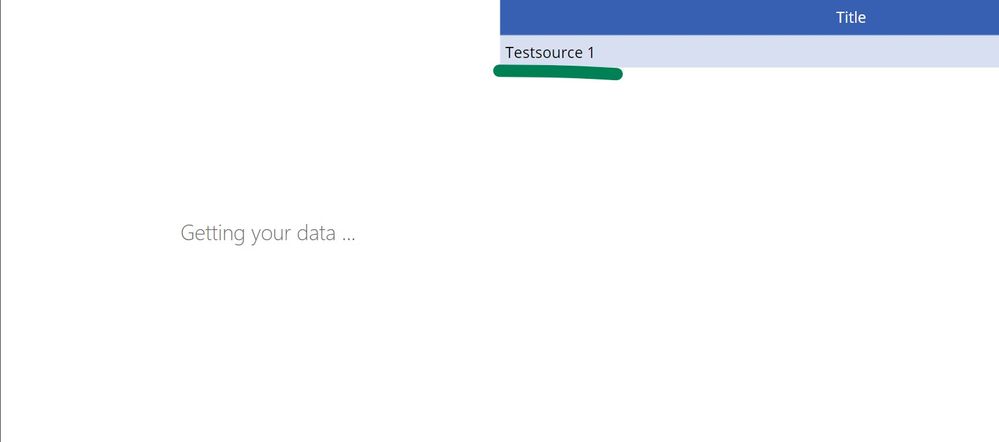

- Mark as New
- Bookmark
- Subscribe
- Mute
- Subscribe to RSS Feed
- Permalink
- Report Inappropriate Content
I see now!
Data sources as an Environment Variable need to be considered a special type of Environment Variable... I do not have a lot of experience in using Data Source Environment Variable in Canvas Apps.
See Use environment variables in solutions - Power Apps | Microsoft Docs. Especially the Current Limitation section at the bottom because there are few limitations when it comes to SPO:
I suggest you log a ticket with Microsoft if it does not behave as expected.
Just to be sure: if you are using Environment Variables in your Canvas App you should not edit the Canvas App in the target environment to change the source right? This can create an Unmanaged Layer around your Canvas App making it "ignore" changes you make to a Data Source Environment Variable. If this does not make any sense to you: investigate more on the purpose of environment variables and power platform solutions before using this.
A few checks:
- In your screenshot it states Test2 as Current Value of your Data Source Environment Variable.
How did you achieve this? - Some assumptions:
- You have an (development?) Environment where you created a Power Platform Solution that contains a Canvas App and a SharePoint Data Source Environment Variable.
- In this DEVenvironment you are referencing the SharePoint Data Source Environment Variable to the Test list.
- You have another (production) Environment where you imported the Power Platform and referenced the SharePoint Data Source Environment Variable to the Test2 list.
Issue:
- The Canvas App in PRDenvironment when playing the app is still referencing the Test list??
- Verify that you do not have an accidentally created Unmanaged Layer in PRDenvironment over your Canvas App.
(it is best to not open the Power Apps Studio in your PRDenvironment because you should only edit it in the DEVenvironment --> that is the whole purpose of Environment Variables)
- Verify that you do not have an accidentally created Unmanaged Layer in PRDenvironment over your Canvas App.
Sorry I cannot help into much detail.
I suggest you create an own topic where other experts can help you specific on Canvas Apps and SharePoint Data Source Environment Variables.
- Mark as New
- Bookmark
- Subscribe
- Mute
- Subscribe to RSS Feed
- Permalink
- Report Inappropriate Content
- Imported a solution with environment variables only containing default values(from DEV --> PROD). As you point out the default value references Testsource 1.
- In the target environment(prod) I update the variables through the default solution so that the current value is set to Testsource 2.
- Expected result is that the app now points toward testsource 2, as the current value is always used if it is present(trumphs default value). As you correctly say one should not edit the managed app, so im not actually making any changes to the app, its just to find out if its a variable error or a canvas app error. The maker responds to the change in the variable, but the player doesnt. Disabling browser cache makes no difference however, when i close the browser and clear all cache, the correct reference will show, so it seems the issue might be a cache issue in the user experience.
I have even tried removing the default value(referencing Testsource 1) from the variable but the player(user experience) still somehow references Testsource 2.
In short, i have found no reliable way where you can make a change to a variable in a managed solution except when importing blank variables for the first time.
There are no unmanaged layers.
I appreciate all your effort, I will contact MS support to follow up on the issue.
Regards,
J
- Mark as New
- Bookmark
- Subscribe
- Mute
- Subscribe to RSS Feed
- Permalink
- Report Inappropriate Content
Disabling browser cache makes no difference however, when i close the browser and clear all cache, the correct reference will show, so it seems the issue might be a cache issue in the user experience.
So clearing the cache works? You just need to clear the cache everytime you change the Current Value?
This could be expected because when publishing an App with a newer version, the caching (or designed workings of Canvas Apps) seems to remember the previous version for quite some (CTRL+F5) refreshes / cache clearing before the newest version is loaded.
- Mark as New
- Bookmark
- Subscribe
- Mute
- Subscribe to RSS Feed
- Permalink
- Report Inappropriate Content
@Django sometimes it works, sometimes not it seems. It might be as you suggest a version memory thing for the user experience. The maker experience updates right away.
- Mark as New
- Bookmark
- Subscribe
- Mute
- Subscribe to RSS Feed
- Permalink
- Report Inappropriate Content
If you want to use environment variables for environment specific data eg. Test-Path vs. Prod-Path, the the way to do this is add the Environment Variables to a second unmanaged solution. These can be published to and edited in every solution independently.
The managed solution can use the environment variables published in the unmanaged solution and will not need any changes when publishing to another environment.
- Mark as New
- Bookmark
- Subscribe
- Mute
- Subscribe to RSS Feed
- Permalink
- Report Inappropriate Content
Hi @ThomasWi, I definitely like this as an option but I also think that Environment Variables should be importable as a managed solution so I am less inclined to say that this is "the (only) way".
Whether it is a a separate solution (which I very much like) or part of a bigger / smaller business solution ==> "It depends..." 😁
- Mark as New
- Bookmark
- Subscribe
- Mute
- Subscribe to RSS Feed
- Permalink
- Report Inappropriate Content
I prefer to have environment variables in a separate solution to the main solution - I find once imported environment variables virtually never need to change, and the amount of times I forget to clear out the current values in dev before pushing to test wastes me hours!
Another approach I use if this is not workable (DataVerse for Teams in particular!) is to include a generic instant flow in the solution (managed) which can be run manually, and takes as an input the env variable definition and value, and then the Flow updates the values for you.
Its a write once deploy to any solution model which saves so much anguish.
I can point to my example Flow if required, using FetchXML to get back the specific env vars from the DataVerse table and then updating them.
Another approach I use more and more is for each app to have a config page for app admins, with fields that can be updated and triggered to update the environment variables directly from the app.
- Mark as New
- Bookmark
- Subscribe
- Mute
- Subscribe to RSS Feed
- Permalink
- Report Inappropriate Content
Thanks for all the research here - I have the exact same problem. I've explored your cache suggestion a bit and one thing that works for me is to specifically remove the powerapps.com cached cookies and site data as shown below. Once I removed all those shown below the correct data sources started showing up...
- Mark as New
- Bookmark
- Subscribe
- Mute
- Subscribe to RSS Feed
- Permalink
- Report Inappropriate Content
Another latest update: you ALSO need to remove the Default Value from the Environment Variables to get the prompt during the Solution Import. In my multiple tests of a FIRST solution import, this gave me the modern wizard prompt to update the variables right after the step to update the Connection References with Connections.
Helpful resources
Tuesday Tip | How to Get Community Support
It's time for another Tuesday Tip, your weekly connection with the most insightful tips and tricks that empower both newcomers and veterans in the Power Platform Community! Every Tuesday, we bring you a curated selection of the finest advice, distilled from the resources and tools in the Community. Whether you’re a seasoned member or just getting started, Tuesday Tips are the perfect compass guiding you across the dynamic landscape of the Power Platform Community. This Week: All About Community Support Whether you're a seasoned community veteran or just getting started, you may need a bit of help from time to time! If you need to share feedback with the Community Engagement team about the community or are looking for ways we can assist you with user groups, events, or something else, Community Support is the place to start. Community Support is part of every one of our communities, accessible to all our community members. Within each community's Community Support page, you'll find three distinct areas, each with a different focus to help you when you need support from us most. Power Apps: https://powerusers.microsoft.com/t5/Community-Support/ct-p/pa_community_support Power Automate: https://powerusers.microsoft.com/t5/Community-Support/ct-p/mpa_community_support Power Pages: https://powerusers.microsoft.com/t5/Community-Support/ct-p/mpp_community_support Copilot Studio: https://powerusers.microsoft.com/t5/Community-Support/ct-p/pva_community-support Community Support Form If you need more assistance, you can reach out to the Community Team via the Community support form. Choose the type of support you require and fill in the form accordingly. We will respond to you promptly. Thank you for being an active part of our community. Your contributions make a difference! Best Regards, The Community Management Team
Community Roundup: A Look Back at Our Last 10 Tuesday Tips
As we continue to grow and learn together, it's important to reflect on the valuable insights we've shared. For today's #TuesdayTip, we're excited to take a moment to look back at the last 10 tips we've shared in case you missed any or want to revisit them. Thanks for your incredible support for this series--we're so glad it was able to help so many of you navigate your community experience! Getting Started in the Community An overview of everything you need to know about navigating the community on one page! Community Links: ○ Power Apps ○ Power Automate ○ Power Pages ○ Copilot Studio Community Ranks and YOU Have you ever wondered how your fellow community members ascend the ranks within our community? We explain everything about ranks and how to achieve points so you can climb up in the rankings! Community Links: ○ Power Apps ○ Power Automate ○ Power Pages ○ Copilot Studio Powering Up Your Community Profile Your Community User Profile is how the Community knows you--so it's essential that it works the way you need it to! From changing your username to updating contact information, this Knowledge Base Article is your best resource for powering up your profile. Community Links: ○ Power Apps ○ Power Automate ○ Power Pages ○ Copilot Studio Community Blogs--A Great Place to Start There's so much you'll discover in the Community Blogs, and we hope you'll check them out today! Community Links: ○ Power Apps ○ Power Automate ○ Power Pages ○ Copilot Studio Unlocking Community Achievements and Earning Badges Across the Communities, you'll see badges on users profile that recognize and reward their engagement and contributions. Check out some details on Community badges--and find out more in the detailed link at the end of the article! Community Links: ○ Power Apps ○ Power Automate ○ Power Pages ○ Copilot Studio Blogging in the Community Interested in blogging? Everything you need to know on writing blogs in our four communities! Get started blogging across the Power Platform communities today! Community Links: ○ Power Apps ○ Power Automate ○ Power Pages ○ Copilot Studio Subscriptions & Notifications We don't want you to miss a thing in the community! Read all about how to subscribe to sections of our forums and how to setup your notifications! Community Links: ○ Power Apps ○ Power Automate ○ Power Pages ○ Copilot Studio Getting Started with Private Messages & Macros Do you want to enhance your communication in the Community and streamline your interactions? One of the best ways to do this is to ensure you are using Private Messaging--and the ever-handy macros that are available to you as a Community member! Community Links: ○ Power Apps ○ Power Automate ○ Power Pages ○ Copilot Studio Community User Groups Learn everything about being part of, starting, or leading a User Group in the Power Platform Community. Community Links: ○ Power Apps ○ Power Automate ○ Power Pages ○ Copilot Studio Update Your Community Profile Today! Keep your community profile up to date which is essential for staying connected and engaged with the community. Community Links: ○ Power Apps ○ Power Automate ○ Power Pages ○ Copilot Studio Thank you for being an integral part of our journey. Here's to many more Tuesday Tips as we pave the way for a brighter, more connected future! As always, watch the News & Announcements for the next set of tips, coming soon!
Hear what's next for the Power Up Program
Hear from Principal Program Manager, Dimpi Gandhi, to discover the latest enhancements to the Microsoft #PowerUpProgram, including a new accelerated video-based curriculum crafted with the expertise of Microsoft MVPs, Rory Neary and Charlie Phipps-Bennett. If you’d like to hear what’s coming next, click the link below to sign up today! https://aka.ms/PowerUp
Tuesday Tip: Community User Groups
It's time for another TUESDAY TIPS, your weekly connection with the most insightful tips and tricks that empower both newcomers and veterans in the Power Platform Community! Every Tuesday, we bring you a curated selection of the finest advice, distilled from the resources and tools in the Community. Whether you’re a seasoned member or just getting started, Tuesday Tips are the perfect compass guiding you across the dynamic landscape of the Power Platform Community. As our community family expands each week, we revisit our essential tools, tips, and tricks to ensure you’re well-versed in the community’s pulse. Keep an eye on the News & Announcements for your weekly Tuesday Tips—you never know what you may learn! Today's Tip: Community User Groups and YOU Being part of, starting, or leading a User Group can have many great benefits for our community members who want to learn, share, and connect with others who are interested in the Microsoft Power Platform and the low-code revolution. When you are part of a User Group, you discover amazing connections, learn incredible things, and build your skills. Some User Groups work in the virtual space, but many meet in physical locations, meaning you have several options when it comes to building community with people who are learning and growing together! Some of the benefits of our Community User Groups are: Network with like-minded peers and product experts, and get in front of potential employers and clients.Learn from industry experts and influencers and make your own solutions more successful.Access exclusive community space, resources, tools, and support from Microsoft.Collaborate on projects, share best practices, and empower each other. These are just a few of the reasons why our community members love their User Groups. Don't wait. Get involved with (or maybe even start) a User Group today--just follow the tips below to get started.For current or new User Group leaders, all the information you need is here: User Group Leader Get Started GuideOnce you've kicked off your User Group, find the resources you need: Community User Group ExperienceHave questions about our Community User Groups? Let us know! We are here to help you!
Super User of the Month | Ahmed Salih
We're thrilled to announce that Ahmed Salih is our Super User of the Month for April 2024. Ahmed has been one of our most active Super Users this year--in fact, he kicked off the year in our Community with this great video reminder of why being a Super User has been so important to him! Ahmed is the Senior Power Platform Architect at Saint Jude's Children's Research Hospital in Memphis. He's been a Super User for two seasons and is also a Microsoft MVP! He's celebrating his 3rd year being active in the Community--and he's received more than 500 kudos while authoring nearly 300 solutions. Ahmed's contributions to the Super User in Training program has been invaluable, with his most recent session with SUIT highlighting an incredible amount of best practices and tips that have helped him achieve his success. Ahmed's infectious enthusiasm and boundless energy are a key reason why so many Community members appreciate how he brings his personality--and expertise--to every interaction. With all the solutions he provides, his willingness to help the Community learn more about Power Platform, and his sheer joy in life, we are pleased to celebrate Ahmed and all his contributions! You can find him in the Community and on LinkedIn. Congratulations, Ahmed--thank you for being a SUPER user!
Tuesday Tip: Getting Started with Private Messages & Macros
Welcome to TUESDAY TIPS, your weekly connection with the most insightful tips and tricks that empower both newcomers and veterans in the Power Platform Community! Every Tuesday, we bring you a curated selection of the finest advice, distilled from the resources and tools in the Community. Whether you’re a seasoned member or just getting started, Tuesday Tips are the perfect compass guiding you across the dynamic landscape of the Power Platform Community. As our community family expands each week, we revisit our essential tools, tips, and tricks to ensure you’re well-versed in the community’s pulse. Keep an eye on the News & Announcements for your weekly Tuesday Tips—you never know what you may learn! This Week's Tip: Private Messaging & Macros in Power Apps Community Do you want to enhance your communication in the Community and streamline your interactions? One of the best ways to do this is to ensure you are using Private Messaging--and the ever-handy macros that are available to you as a Community member! Our Knowledge Base article about private messaging and macros is the best place to find out more. Check it out today and discover some key tips and tricks when it comes to messages and macros: Private Messaging: Learn how to enable private messages in your community profile and ensure you’re connected with other community membersMacros Explained: Discover the convenience of macros—prewritten text snippets that save time when posting in forums or sending private messagesCreating Macros: Follow simple steps to create your own macros for efficient communication within the Power Apps CommunityUsage Guide: Understand how to apply macros in posts and private messages, enhancing your interaction with the Community For detailed instructions and more information, visit the full page in your community today:Power Apps: Enabling Private Messaging & How to Use Macros (Power Apps)Power Automate: Enabling Private Messaging & How to Use Macros (Power Automate) Copilot Studio: Enabling Private Messaging &How to Use Macros (Copilot Studio) Power Pages: Enabling Private Messaging & How to Use Macros (Power Pages)
| User | Count |
|---|---|
| 8 | |
| 5 | |
| 4 | |
| 4 | |
| 4 |
| User | Count |
|---|---|
| 22 | |
| 16 | |
| 13 | |
| 13 | |
| 12 |







