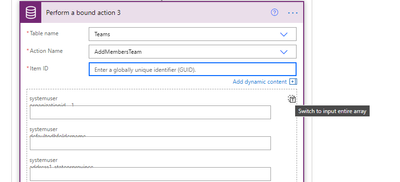- Power Apps Community
- Welcome to the Community!
- News & Announcements
- Get Help with Power Apps
- Building Power Apps
- Microsoft Dataverse
- AI Builder
- Power Apps Governance and Administering
- Power Apps Pro Dev & ISV
- Connector Development
- Power Query
- GCC, GCCH, DoD - Federal App Makers (FAM)
- Power Platform Integration - Better Together!
- Power Platform Integrations (Read Only)
- Power Platform and Dynamics 365 Integrations (Read Only)
- Community Blog
- Power Apps Community Blog
- Galleries
- Community Connections & How-To Videos
- Copilot Cookbook
- Community App Samples
- Webinars and Video Gallery
- Canvas Apps Components Samples
- Kid Zone
- Emergency Response Gallery
- Events
- 2021 MSBizAppsSummit Gallery
- 2020 MSBizAppsSummit Gallery
- 2019 MSBizAppsSummit Gallery
- Community Engagement
- Community Calls Conversations
- Hack Together: Power Platform AI Global Hack
- Experimental
- Error Handling
- Power Apps Experimental Features
- Community Support
- Community Accounts & Registration
- Using the Community
- Community Feedback
- Power Apps Community
- Forums
- Get Help with Power Apps
- Microsoft Dataverse
- Where is located the teammembership Entity in Comm...
- Subscribe to RSS Feed
- Mark Topic as New
- Mark Topic as Read
- Float this Topic for Current User
- Bookmark
- Subscribe
- Printer Friendly Page
- Mark as New
- Bookmark
- Subscribe
- Mute
- Subscribe to RSS Feed
- Permalink
- Report Inappropriate Content
Where is located the teammembership Entity in Common Data Service and how can I use it ?
Hi,
I have added members to one of my teams defined in the Team entity.
It seems that there is a Many to Many relationship between the Team Entity and the User Entity and teammembership is the Relationship entity name.
However I can not find this teammembership Entity in the CDS.
So I was wondering where is it actually located.
What I want to achieve :
I would like :
- To make the entity that contains team members available in my Model Driven App via the Site Map
- To implement a flow that will be triggered whenever an add or updated event occurs on this entity
How can I do this ?
Also, Teams I have created so far are Owner Team Type. But what is the difference between Owner and Access Type ?
Thanks,
Arioule
Solved! Go to Solution.
Accepted Solutions
- Mark as New
- Bookmark
- Subscribe
- Mute
- Subscribe to RSS Feed
- Permalink
- Report Inappropriate Content
Hi @Arioule ,
For your first question, do you want to add or remove members in a CDS Team using Power Automate flow or workflow? I afraid that there is no way to achieve your needs using Power Automate flow or workflow.
Actually, the needs that you want to achieve is that you want to relate or unrelate a member to a specific Team, is it right? Based on the needs that you mentioned, I think the Relate function or Unrelate function in PowerApps app could achieve your needs.
Please check and see if the following article would help in your scenario:
https://docs.microsoft.com/en-us/powerapps/maker/canvas-apps/functions/function-relate-unrelate
For your second question, An owner team owns records and has security roles assigned to the team. The team's privileges are defined by these security roles. The access team doesn't own records and doesn't have security roles assigned to the team. The team members have privileges defined by their individual security roles and by roles from the teams in which they are members.
Please check the following article for more details:
https://docs.microsoft.com/en-us/power-platform/admin/manage-teams#about-group-teams
If above reply is helpful in your scenario, please consider go ahead to click "Accept as Solution" to identify my reply as helpful.
Best regards,
If this post helps, then please consider Accept it as the solution to help the other members find it more quickly.
- Mark as New
- Bookmark
- Subscribe
- Mute
- Subscribe to RSS Feed
- Permalink
- Report Inappropriate Content
Hi @Arioule ,
Based on the issue that you mentioned, I think you have some misunderstanding on the relationship in CDS Entities.
Currently, within CDS, the Users Entity and the Teams Entity are related together through the "teammembership_association" relationship (Many-to-Many). There is no actual Entity in CDS to store the relationship between the Teams Entity and Users Entity.
More details about the Relationship in CDS, please check the following article:
For your first question, I suppose that you want to display Team Members for specific Team in your Model-Driven app, is it right? Based on the needs that you mentioned, I think the Sub-Grid control in Model-Driven app form could achieve your needs.
On your side, you could consider create a Model-Driven app based on your Teams Entity. Edit the Main Form of your Teams Entity, then add a Sub-Grid component into it as below:
then click "Save"-> "Publish" to publish your changes you made to your Team Entity Main Form. After that, edit your Model-Driven app, enable above Teams Entity Main Form as the Only Edit Main Form. Then publish your Model-Driven app.
When you run your Model-Driven app, and edit one Team record, the related Team Members would be show up in above Subgrid section. Within that section, you could also add new members to this Team.
For your second question, do you want to fire a flow when add or updated event occurs on teammembership Entity? I afraid that there is no way to achieve your needs in PowerApps currently.
If you would like this feature to be added in PowerApps, please consider submit an idea to PowerApps Ideas Forum:
https://powerusers.microsoft.com/t5/Power-Apps-Ideas/idb-p/PowerAppsIdeas
Best regards,
If this post helps, then please consider Accept it as the solution to help the other members find it more quickly.
- Mark as New
- Bookmark
- Subscribe
- Mute
- Subscribe to RSS Feed
- Permalink
- Report Inappropriate Content
Hi @v-xida-msft,
First, thanks for answering me.
I would like also to ask 2 more questions :
1 - Is it still possible to get the list of a cds team member (or to add/remove members in a cds team) using flow and how to do it ?
2 - What is the difference between Owner and Access Type when you create a cds team ?
Thanks a lot again for your help,
Arioule
- Mark as New
- Bookmark
- Subscribe
- Mute
- Subscribe to RSS Feed
- Permalink
- Report Inappropriate Content
Hi @Arioule ,
For your first question, do you want to add or remove members in a CDS Team using Power Automate flow or workflow? I afraid that there is no way to achieve your needs using Power Automate flow or workflow.
Actually, the needs that you want to achieve is that you want to relate or unrelate a member to a specific Team, is it right? Based on the needs that you mentioned, I think the Relate function or Unrelate function in PowerApps app could achieve your needs.
Please check and see if the following article would help in your scenario:
https://docs.microsoft.com/en-us/powerapps/maker/canvas-apps/functions/function-relate-unrelate
For your second question, An owner team owns records and has security roles assigned to the team. The team's privileges are defined by these security roles. The access team doesn't own records and doesn't have security roles assigned to the team. The team members have privileges defined by their individual security roles and by roles from the teams in which they are members.
Please check the following article for more details:
https://docs.microsoft.com/en-us/power-platform/admin/manage-teams#about-group-teams
If above reply is helpful in your scenario, please consider go ahead to click "Accept as Solution" to identify my reply as helpful.
Best regards,
If this post helps, then please consider Accept it as the solution to help the other members find it more quickly.
- Mark as New
- Bookmark
- Subscribe
- Mute
- Subscribe to RSS Feed
- Permalink
- Report Inappropriate Content
Thanks a lot for your help
- Mark as New
- Bookmark
- Subscribe
- Mute
- Subscribe to RSS Feed
- Permalink
- Report Inappropriate Content
Hello,
I guess that you found an alternative or a workaround since June but it's possible to add a systemuser (from CDS/Dataverse) to a Team (from CDS/Dataverse) via a step in Power Automate (can be useful if someone passes by here 😉 ).
For this, you need to use the action "Perform a bound action" from the CDS Connector.
Firstly, you choose the "Teams" entity as input for "Table Name" and the "AddMembersTeam" as input for "Action Name".
When it's done, you need to specify the "team" and the "systemuser" which must be linked.
For the team, you just need to put the guid of your involved team in the field "Item ID" (simple for this one)
For the systemuser, you need to "switch to input entire array" (to have the field "Members")
and when it's done, you can add the guid of you users as showed below (with the key word "ownerid”). And because it's an array of Members, you need to put the brakets [ ])
And after the save, the "Members" field will become something like that (
You have now a Power Automate which adds a user (CDS) to an owner team (CDS) 😋
Kr,
R4isin
- Mark as New
- Bookmark
- Subscribe
- Mute
- Subscribe to RSS Feed
- Permalink
- Report Inappropriate Content
Just adding to this as it is possible via both Flow (as highlighted by @R4isin ) and it is also traditional Workflow using a custom workflow activity such as what is available in this library https://github.com/demianrasko/Dynamics-365-Workflow-Tools
Helpful resources
Tuesday Tip | How to Get Community Support
It's time for another Tuesday Tip, your weekly connection with the most insightful tips and tricks that empower both newcomers and veterans in the Power Platform Community! Every Tuesday, we bring you a curated selection of the finest advice, distilled from the resources and tools in the Community. Whether you’re a seasoned member or just getting started, Tuesday Tips are the perfect compass guiding you across the dynamic landscape of the Power Platform Community. This Week: All About Community Support Whether you're a seasoned community veteran or just getting started, you may need a bit of help from time to time! If you need to share feedback with the Community Engagement team about the community or are looking for ways we can assist you with user groups, events, or something else, Community Support is the place to start. Community Support is part of every one of our communities, accessible to all our community members. Within each community's Community Support page, you'll find three distinct areas, each with a different focus to help you when you need support from us most. Power Apps: https://powerusers.microsoft.com/t5/Community-Support/ct-p/pa_community_support Power Automate: https://powerusers.microsoft.com/t5/Community-Support/ct-p/mpa_community_support Power Pages: https://powerusers.microsoft.com/t5/Community-Support/ct-p/mpp_community_support Copilot Studio: https://powerusers.microsoft.com/t5/Community-Support/ct-p/pva_community-support Community Support Form If you need more assistance, you can reach out to the Community Team via the Community support form. Choose the type of support you require and fill in the form accordingly. We will respond to you promptly. Thank you for being an active part of our community. Your contributions make a difference! Best Regards, The Community Management Team
Community Roundup: A Look Back at Our Last 10 Tuesday Tips
As we continue to grow and learn together, it's important to reflect on the valuable insights we've shared. For today's #TuesdayTip, we're excited to take a moment to look back at the last 10 tips we've shared in case you missed any or want to revisit them. Thanks for your incredible support for this series--we're so glad it was able to help so many of you navigate your community experience! Getting Started in the Community An overview of everything you need to know about navigating the community on one page! Community Links: ○ Power Apps ○ Power Automate ○ Power Pages ○ Copilot Studio Community Ranks and YOU Have you ever wondered how your fellow community members ascend the ranks within our community? We explain everything about ranks and how to achieve points so you can climb up in the rankings! Community Links: ○ Power Apps ○ Power Automate ○ Power Pages ○ Copilot Studio Powering Up Your Community Profile Your Community User Profile is how the Community knows you--so it's essential that it works the way you need it to! From changing your username to updating contact information, this Knowledge Base Article is your best resource for powering up your profile. Community Links: ○ Power Apps ○ Power Automate ○ Power Pages ○ Copilot Studio Community Blogs--A Great Place to Start There's so much you'll discover in the Community Blogs, and we hope you'll check them out today! Community Links: ○ Power Apps ○ Power Automate ○ Power Pages ○ Copilot Studio Unlocking Community Achievements and Earning Badges Across the Communities, you'll see badges on users profile that recognize and reward their engagement and contributions. Check out some details on Community badges--and find out more in the detailed link at the end of the article! Community Links: ○ Power Apps ○ Power Automate ○ Power Pages ○ Copilot Studio Blogging in the Community Interested in blogging? Everything you need to know on writing blogs in our four communities! Get started blogging across the Power Platform communities today! Community Links: ○ Power Apps ○ Power Automate ○ Power Pages ○ Copilot Studio Subscriptions & Notifications We don't want you to miss a thing in the community! Read all about how to subscribe to sections of our forums and how to setup your notifications! Community Links: ○ Power Apps ○ Power Automate ○ Power Pages ○ Copilot Studio Getting Started with Private Messages & Macros Do you want to enhance your communication in the Community and streamline your interactions? One of the best ways to do this is to ensure you are using Private Messaging--and the ever-handy macros that are available to you as a Community member! Community Links: ○ Power Apps ○ Power Automate ○ Power Pages ○ Copilot Studio Community User Groups Learn everything about being part of, starting, or leading a User Group in the Power Platform Community. Community Links: ○ Power Apps ○ Power Automate ○ Power Pages ○ Copilot Studio Update Your Community Profile Today! Keep your community profile up to date which is essential for staying connected and engaged with the community. Community Links: ○ Power Apps ○ Power Automate ○ Power Pages ○ Copilot Studio Thank you for being an integral part of our journey. Here's to many more Tuesday Tips as we pave the way for a brighter, more connected future! As always, watch the News & Announcements for the next set of tips, coming soon!
Hear what's next for the Power Up Program
Hear from Principal Program Manager, Dimpi Gandhi, to discover the latest enhancements to the Microsoft #PowerUpProgram, including a new accelerated video-based curriculum crafted with the expertise of Microsoft MVPs, Rory Neary and Charlie Phipps-Bennett. If you’d like to hear what’s coming next, click the link below to sign up today! https://aka.ms/PowerUp
Tuesday Tip: Community User Groups
It's time for another TUESDAY TIPS, your weekly connection with the most insightful tips and tricks that empower both newcomers and veterans in the Power Platform Community! Every Tuesday, we bring you a curated selection of the finest advice, distilled from the resources and tools in the Community. Whether you’re a seasoned member or just getting started, Tuesday Tips are the perfect compass guiding you across the dynamic landscape of the Power Platform Community. As our community family expands each week, we revisit our essential tools, tips, and tricks to ensure you’re well-versed in the community’s pulse. Keep an eye on the News & Announcements for your weekly Tuesday Tips—you never know what you may learn! Today's Tip: Community User Groups and YOU Being part of, starting, or leading a User Group can have many great benefits for our community members who want to learn, share, and connect with others who are interested in the Microsoft Power Platform and the low-code revolution. When you are part of a User Group, you discover amazing connections, learn incredible things, and build your skills. Some User Groups work in the virtual space, but many meet in physical locations, meaning you have several options when it comes to building community with people who are learning and growing together! Some of the benefits of our Community User Groups are: Network with like-minded peers and product experts, and get in front of potential employers and clients.Learn from industry experts and influencers and make your own solutions more successful.Access exclusive community space, resources, tools, and support from Microsoft.Collaborate on projects, share best practices, and empower each other. These are just a few of the reasons why our community members love their User Groups. Don't wait. Get involved with (or maybe even start) a User Group today--just follow the tips below to get started.For current or new User Group leaders, all the information you need is here: User Group Leader Get Started GuideOnce you've kicked off your User Group, find the resources you need: Community User Group ExperienceHave questions about our Community User Groups? Let us know! We are here to help you!
Super User of the Month | Ahmed Salih
We're thrilled to announce that Ahmed Salih is our Super User of the Month for April 2024. Ahmed has been one of our most active Super Users this year--in fact, he kicked off the year in our Community with this great video reminder of why being a Super User has been so important to him! Ahmed is the Senior Power Platform Architect at Saint Jude's Children's Research Hospital in Memphis. He's been a Super User for two seasons and is also a Microsoft MVP! He's celebrating his 3rd year being active in the Community--and he's received more than 500 kudos while authoring nearly 300 solutions. Ahmed's contributions to the Super User in Training program has been invaluable, with his most recent session with SUIT highlighting an incredible amount of best practices and tips that have helped him achieve his success. Ahmed's infectious enthusiasm and boundless energy are a key reason why so many Community members appreciate how he brings his personality--and expertise--to every interaction. With all the solutions he provides, his willingness to help the Community learn more about Power Platform, and his sheer joy in life, we are pleased to celebrate Ahmed and all his contributions! You can find him in the Community and on LinkedIn. Congratulations, Ahmed--thank you for being a SUPER user!
Tuesday Tip: Getting Started with Private Messages & Macros
Welcome to TUESDAY TIPS, your weekly connection with the most insightful tips and tricks that empower both newcomers and veterans in the Power Platform Community! Every Tuesday, we bring you a curated selection of the finest advice, distilled from the resources and tools in the Community. Whether you’re a seasoned member or just getting started, Tuesday Tips are the perfect compass guiding you across the dynamic landscape of the Power Platform Community. As our community family expands each week, we revisit our essential tools, tips, and tricks to ensure you’re well-versed in the community’s pulse. Keep an eye on the News & Announcements for your weekly Tuesday Tips—you never know what you may learn! This Week's Tip: Private Messaging & Macros in Power Apps Community Do you want to enhance your communication in the Community and streamline your interactions? One of the best ways to do this is to ensure you are using Private Messaging--and the ever-handy macros that are available to you as a Community member! Our Knowledge Base article about private messaging and macros is the best place to find out more. Check it out today and discover some key tips and tricks when it comes to messages and macros: Private Messaging: Learn how to enable private messages in your community profile and ensure you’re connected with other community membersMacros Explained: Discover the convenience of macros—prewritten text snippets that save time when posting in forums or sending private messagesCreating Macros: Follow simple steps to create your own macros for efficient communication within the Power Apps CommunityUsage Guide: Understand how to apply macros in posts and private messages, enhancing your interaction with the Community For detailed instructions and more information, visit the full page in your community today:Power Apps: Enabling Private Messaging & How to Use Macros (Power Apps)Power Automate: Enabling Private Messaging & How to Use Macros (Power Automate) Copilot Studio: Enabling Private Messaging &How to Use Macros (Copilot Studio) Power Pages: Enabling Private Messaging & How to Use Macros (Power Pages)
| User | Count |
|---|---|
| 8 | |
| 5 | |
| 4 | |
| 4 | |
| 4 |
| User | Count |
|---|---|
| 22 | |
| 16 | |
| 13 | |
| 13 | |
| 12 |