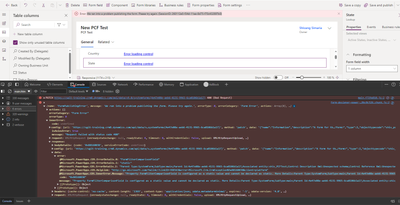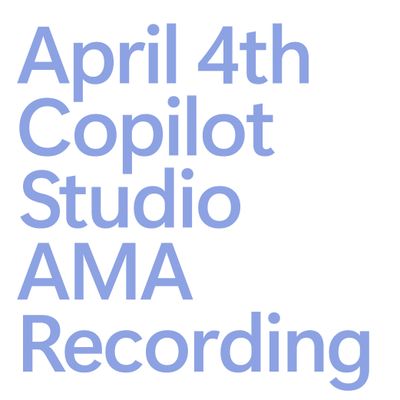- Power Apps Community
- Welcome to the Community!
- News & Announcements
- Get Help with Power Apps
- Building Power Apps
- Microsoft Dataverse
- AI Builder
- Power Apps Governance and Administering
- Power Apps Pro Dev & ISV
- Connector Development
- Power Query
- GCC, GCCH, DoD - Federal App Makers (FAM)
- Power Platform Integration - Better Together!
- Power Platform Integrations (Read Only)
- Power Platform and Dynamics 365 Integrations (Read Only)
- Community Blog
- Power Apps Community Blog
- Galleries
- Community Connections & How-To Videos
- Copilot Cookbook
- Community App Samples
- Webinars and Video Gallery
- Canvas Apps Components Samples
- Kid Zone
- Emergency Response Gallery
- Events
- 2021 MSBizAppsSummit Gallery
- 2020 MSBizAppsSummit Gallery
- 2019 MSBizAppsSummit Gallery
- Community Engagement
- Community Calls Conversations
- Hack Together: Power Platform AI Global Hack
- Experimental
- Error Handling
- Power Apps Experimental Features
- Community Support
- Community Accounts & Registration
- Using the Community
- Community Feedback
- Power Apps Community
- Forums
- Get Help with Power Apps
- Power Apps Pro Dev & ISV
- Set Lookup Field Value from PCF
- Subscribe to RSS Feed
- Mark Topic as New
- Mark Topic as Read
- Float this Topic for Current User
- Bookmark
- Subscribe
- Printer Friendly Page
- « Previous
- Next »
- Mark as New
- Bookmark
- Subscribe
- Mute
- Subscribe to RSS Feed
- Permalink
- Report Inappropriate Content
Set Lookup Field Value from PCF
Hi Everyone,
I hope I have posted this in the correct place and hopefully this will be a simple thing for most. I am *very* new to PCF development (there is nobody else in our company to do it) and I'm looking to use a component to solve our addressing issues (seems to be a common theme too). I have used another component from the PCF Gallery to get the addressing details, but now I need to set the value of a couple of lookups (State and Country) to the values returned from the API.
I've seen a lot of posts about creating custom lookup components, but I can't seem to find anything that relates to this slightly simpler task (or it seems simpler). Can anyone point me at any resources that might help me walk through this?
Thanks!
- « Previous
- Next »
- Mark as New
- Bookmark
- Subscribe
- Mute
- Subscribe to RSS Feed
- Permalink
- Report Inappropriate Content
This is helpful, thanks for sharing the details.
So you are just using the option set and lookup as additional parameters and not trying to use the same control for both types as I thought earlier.
This does seem to be a bug and we will investigate. Seems there is some special handling for salesOrganization property which is interfering - might be formXML treatment.
Hemant
- Mark as New
- Bookmark
- Subscribe
- Mute
- Subscribe to RSS Feed
- Permalink
- Report Inappropriate Content
@HemantG wrote:So you are just using the option set and lookup as additional parameters and not trying to use the same control for both types
Exactly. I've just rechecked the behaviour and checklist is now always null while salesOrganization has the correct formatted value but many more properties only the dataset normally has like below. It's mixed up when using a lookup. Didn't try using the lookup as the first property yet.
checklist:
checklist:
attributes: {}
error: false
errorMessage: null
formatted: null
isPropertyLoading: false
raw: null
security: {}
type: nullsalesOrganization:
salesOrganization: n
addColumn: ƒ ()
allowFilterOff: true
attributes: {DisplayName: "Sales Organizsation", LogicalName: "tvd_salesorganizationid", Type: "lookup", IsSecured: false, RequiredLevel: 0, …}
availableViewIds: ""
clearSelectedRecordIds: ƒ ()
columns: (2) [{…}, {…}]
dependentAttributeName: ""
dependentAttributeType: "account"
disableQuickFind: true
enableViewPicker: false
entityDisplayCollectionName: "Sales Organizations"
error: false
errorCode: undefined
errorMessage: null
executeNotifyHandlersThatEventOccurred: ƒ ()
filterRelationshipName: ""
filtering: {aliasMap: {…}, getFilter: ƒ, setFilter: ƒ, clearFilter: ƒ, canDisableRelationshipFilter: ƒ}
formatted: "Germany"
generateAdditionalAttributes: ƒ ()
getAllViews: ƒ ()
getCellImageInfo: ƒ ()
getDataSetParameter: ƒ ()
getDefaultViewId: ƒ ()
getLookupConfiguration: ƒ ()
getRecentItems: ƒ ()
getSelectedRecordIds: ƒ ()
getTargetEntityType: ()=>r
getTitle: ()=>i
getViewId: ()=>t
innerError: null
isPropertyLoading: false
linking: {addLinkedEntity: ƒ, getLinkedEntities: ƒ, clear: ƒ, removeLinkedEntity: ƒ}
loading: true
notifications: null
openDatasetItem: ƒ ()
paging: {pageNumber: 1, totalResultCount: 0, firstPageNumber: 1, lastPageNumber: 1, pageSize: 25, …}
raw: [s]
records: {}
refresh: ()=>{i(this,this.contextToken)}
runPreSearch: ()=> {…}
security: {secured: false, editable: true, readable: true}
sendLookupRequest: ƒ ()
setMyRecordsOnlyFilter: ƒ ()
setRelatedFilter: ƒ ()
setSelectedRecordIds: ƒ ()
sortedRecordIds: []
sorting: []
targetEntityType: "tvd_salesorganization"
type: "Lookup.Simple"
useMainFormDialogForCreate: undefined
useMainFormDialogForEdit: undefinedThank you!
- Mark as New
- Bookmark
- Subscribe
- Mute
- Subscribe to RSS Feed
- Permalink
- Report Inappropriate Content
Hi @Serviced2000 , @Anonymous
The combination of dataset and bound field PCFs doesn't work in model-driven apps.
The combination of dataset and input field PCFs works.
That means that you get the value of the input fields, but you are not notified if the value of the field changes; you get only the value in the beginning. I have an older blog where I refer to this too: https://dianabirkelbach.wordpress.com/2020/06/14/features-of-a-dataset-pcf-2/
Last year when I've tried to customize such a control on a form, I could do it but I couldn't save the form customization. Since a while we cannot even find the control in the list of controls for the form.
But, I've heard that the combination of the dataset and bound fields works in Canvas Apps. If that's right, I can understand that the manifest allows us to define this combination.
Not sure if there is a workarround for the problem for now. Maybe working with the input parameter and use form scripting to refresh the PCF if the lookup changes.
Hope this helps!
Kind regards,
Diana
Diana
----------
Please click "Accept as Solution" if my post answered your question so that others may find it more quickly. If you found this post helpful consider giving it a "Thumbs Up."
- Mark as New
- Bookmark
- Subscribe
- Mute
- Subscribe to RSS Feed
- Permalink
- Report Inappropriate Content
@DianaBirkelbach wrote:The combination of dataset and bound field PCFs doesn't work in model-driven apps.
The combination of dataset and input field PCFs works.
Last year when I've tried to customize such a control on a form, I could do it but I couldn't save the form customization. Since a while we cannot even find the control in the list of controls for the form.
This is what I've observed too. OptionSet as input works, Lookup.Simple as input doesn't work, cannot register the pcf control anymore unless I change the lookup property to unbound but then the issues arise which I've documented in my last post.
Let's see what time brings.
Thanks for your input and best regards,
David
- Mark as New
- Bookmark
- Subscribe
- Mute
- Subscribe to RSS Feed
- Permalink
- Report Inappropriate Content
Hi @Anonymous ,
Another workarround (not so sure how supported that would be) could be:
- make a separate Lookup PCF (it doesn't have to show something, it will just get the changes when the Lookup changes)
- use window.postMessage from inside the Lookup PCF, and attach to the message from inside the dataset PCF. That way you should be able to get notified about the change of the Lookup.
I have a blog about using postMessage to simulate events: Can PCFs communicate? – Dianamics PCF Lady (wordpress.com). It should work, because both PCFs should be on same window, but as I said, I'm not so sure if it's supported.
Hope this helps!
Kindn regards,
Diana
Diana
----------
Please click "Accept as Solution" if my post answered your question so that others may find it more quickly. If you found this post helpful consider giving it a "Thumbs Up."
- Mark as New
- Bookmark
- Subscribe
- Mute
- Subscribe to RSS Feed
- Permalink
- Report Inappropriate Content
I am having similar issue. I don't know why but When I attempt to save the form with my Custom PCF control that have a input of type lookup it is giving an error "We ran into a problem publishing the form. Please try again. (SessionID: 260112e0-f34d-11ee-8d75-f70c432897b0)"
Error I can see through innerError in the console is "Property TestField is configured as a static value and cannot be declared as static."
I have <property name="TestField" display-name-key="Test Field" description-key="test" of-type="Lookup.Simple" usage="input" required="false" /> in ControlManifest file and I want to use that selected field to filter records.
- Mark as New
- Bookmark
- Subscribe
- Mute
- Subscribe to RSS Feed
- Permalink
- Report Inappropriate Content
Hi @Shivang03 ,
I think that a dataset can't be combined with a lookup in the same manifest.
Source: Property Element - Power Apps | Microsoft Learn
You could try to customize with the classic customizing, but I'm not sure you can work around that.
Diana
----------
Please click "Accept as Solution" if my post answered your question so that others may find it more quickly. If you found this post helpful consider giving it a "Thumbs Up."
- « Previous
- Next »
Helpful resources
Hear what's next for the Power Up Program
Hear from Principal Program Manager, Dimpi Gandhi, to discover the latest enhancements to the Microsoft #PowerUpProgram, including a new accelerated video-based curriculum crafted with the expertise of Microsoft MVPs, Rory Neary and Charlie Phipps-Bennett. If you’d like to hear what’s coming next, click the link below to sign up today! https://aka.ms/PowerUp
Tuesday Tip: Community User Groups
It's time for another TUESDAY TIPS, your weekly connection with the most insightful tips and tricks that empower both newcomers and veterans in the Power Platform Community! Every Tuesday, we bring you a curated selection of the finest advice, distilled from the resources and tools in the Community. Whether you’re a seasoned member or just getting started, Tuesday Tips are the perfect compass guiding you across the dynamic landscape of the Power Platform Community. As our community family expands each week, we revisit our essential tools, tips, and tricks to ensure you’re well-versed in the community’s pulse. Keep an eye on the News & Announcements for your weekly Tuesday Tips—you never know what you may learn! Today's Tip: Community User Groups and YOU Being part of, starting, or leading a User Group can have many great benefits for our community members who want to learn, share, and connect with others who are interested in the Microsoft Power Platform and the low-code revolution. When you are part of a User Group, you discover amazing connections, learn incredible things, and build your skills. Some User Groups work in the virtual space, but many meet in physical locations, meaning you have several options when it comes to building community with people who are learning and growing together! Some of the benefits of our Community User Groups are: Network with like-minded peers and product experts, and get in front of potential employers and clients.Learn from industry experts and influencers and make your own solutions more successful.Access exclusive community space, resources, tools, and support from Microsoft.Collaborate on projects, share best practices, and empower each other. These are just a few of the reasons why our community members love their User Groups. Don't wait. Get involved with (or maybe even start) a User Group today--just follow the tips below to get started.For current or new User Group leaders, all the information you need is here: User Group Leader Get Started GuideOnce you've kicked off your User Group, find the resources you need: Community User Group ExperienceHave questions about our Community User Groups? Let us know! We are here to help you!
Super User of the Month | Ahmed Salih
We're thrilled to announce that Ahmed Salih is our Super User of the Month for April 2024. Ahmed has been one of our most active Super Users this year--in fact, he kicked off the year in our Community with this great video reminder of why being a Super User has been so important to him! Ahmed is the Senior Power Platform Architect at Saint Jude's Children's Research Hospital in Memphis. He's been a Super User for two seasons and is also a Microsoft MVP! He's celebrating his 3rd year being active in the Community--and he's received more than 500 kudos while authoring nearly 300 solutions. Ahmed's contributions to the Super User in Training program has been invaluable, with his most recent session with SUIT highlighting an incredible amount of best practices and tips that have helped him achieve his success. Ahmed's infectious enthusiasm and boundless energy are a key reason why so many Community members appreciate how he brings his personality--and expertise--to every interaction. With all the solutions he provides, his willingness to help the Community learn more about Power Platform, and his sheer joy in life, we are pleased to celebrate Ahmed and all his contributions! You can find him in the Community and on LinkedIn. Congratulations, Ahmed--thank you for being a SUPER user!
Tuesday Tip: Getting Started with Private Messages & Macros
Welcome to TUESDAY TIPS, your weekly connection with the most insightful tips and tricks that empower both newcomers and veterans in the Power Platform Community! Every Tuesday, we bring you a curated selection of the finest advice, distilled from the resources and tools in the Community. Whether you’re a seasoned member or just getting started, Tuesday Tips are the perfect compass guiding you across the dynamic landscape of the Power Platform Community. As our community family expands each week, we revisit our essential tools, tips, and tricks to ensure you’re well-versed in the community’s pulse. Keep an eye on the News & Announcements for your weekly Tuesday Tips—you never know what you may learn! This Week's Tip: Private Messaging & Macros in Power Apps Community Do you want to enhance your communication in the Community and streamline your interactions? One of the best ways to do this is to ensure you are using Private Messaging--and the ever-handy macros that are available to you as a Community member! Our Knowledge Base article about private messaging and macros is the best place to find out more. Check it out today and discover some key tips and tricks when it comes to messages and macros: Private Messaging: Learn how to enable private messages in your community profile and ensure you’re connected with other community membersMacros Explained: Discover the convenience of macros—prewritten text snippets that save time when posting in forums or sending private messagesCreating Macros: Follow simple steps to create your own macros for efficient communication within the Power Apps CommunityUsage Guide: Understand how to apply macros in posts and private messages, enhancing your interaction with the Community For detailed instructions and more information, visit the full page in your community today:Power Apps: Enabling Private Messaging & How to Use Macros (Power Apps)Power Automate: Enabling Private Messaging & How to Use Macros (Power Automate) Copilot Studio: Enabling Private Messaging &How to Use Macros (Copilot Studio) Power Pages: Enabling Private Messaging & How to Use Macros (Power Pages)
April 4th Copilot Studio Coffee Chat | Recording Now Available
Did you miss the Copilot Studio Coffee Chat on April 4th? This exciting and informative session with Dewain Robinson and Gary Pretty is now available to watch in our Community Galleries! This AMA discussed how Copilot Studio is using the conversational AI-powered technology to aid and assist in the building of chatbots. Dewain is a Principal Program Manager with Copilot Studio. Gary is a Principal Program Manager with Copilot Studio and Conversational AI. Both of them had great insights to share with the community and answered some very interesting questions! As part of our ongoing Coffee Chat AMA series, this engaging session gives the Community the unique opportunity to learn more about the latest Power Platform Copilot plans, where we’ll focus, and gain insight into upcoming features. We’re looking forward to hearing from the community at the next AMA, so hang on to your questions! Watch the recording in the Gallery today: April 4th Copilot Studio Coffee Chat AMA
Tuesday Tip: Subscriptions & Notifications
TUESDAY TIPS are our way of communicating helpful things we've learned or shared that have helped members of the Community. Whether you're just getting started or you're a seasoned pro, Tuesday Tips will help you know where to go, what to look for, and navigate your way through the ever-growing--and ever-changing--world of the Power Platform Community! We cover basics about the Community, provide a few "insider tips" to make your experience even better, and share best practices gleaned from our most active community members and Super Users. With so many new Community members joining us each week, we'll also review a few of our "best practices" so you know just "how" the Community works, so make sure to watch the News & Announcements each week for the latest and greatest Tuesday Tips! This Week: All About Subscriptions & Notifications We don't want you to a miss a thing in the Community! The best way to make sure you know what's going on in the News & Announcements, to blogs you follow, or forums and galleries you're interested in is to subscribe! These subscriptions ensure you receive automated messages about the most recent posts and replies. Even better, there are multiple ways you can subscribe to content and boards in the community! (Please note: if you have created an AAD (Azure Active Directory) account you won't be able to receive e-mail notifications.) Subscribing to a Category When you're looking at the entire category, select from the Options drop down and choose Subscribe. You can then choose to Subscribe to all of the boards or select only the boards you want to receive notifications. When you're satisfied with your choices, click Save. Subscribing to a Topic You can also subscribe to a single topic by clicking Subscribe from the Options drop down menu, while you are viewing the topic or in the General board overview, respectively. Subscribing to a Label Find the labels at the bottom left of a post.From a particular post with a label, click on the label to filter by that label. This opens a window containing a list of posts with the label you have selected. Click Subscribe. Note: You can only subscribe to a label at the board level. If you subscribe to a label named 'Copilot' at board #1, it will not automatically subscribe you to an identically named label at board #2. You will have to subscribe twice, once at each board. Bookmarks Just like you can subscribe to topics and categories, you can also bookmark topics and boards from the same menus! Simply go to the Topic Options drop down menu to bookmark a topic or the Options drop down to bookmark a board. The difference between subscribing and bookmarking is that subscriptions provide you with notifications, whereas bookmarks provide you a static way of easily accessing your favorite boards from the My subscriptions area. Managing & Viewing Your Subscriptions & Bookmarks To manage your subscriptions, click on your avatar and select My subscriptions from the drop-down menu. From the Subscriptions & Notifications tab, you can manage your subscriptions, including your e-mail subscription options, your bookmarks, your notification settings, and your email notification format. You can see a list of all your subscriptions and bookmarks and choose which ones to delete, either individually or in bulk, by checking multiple boxes. A Note on Following Friends on Mobile Adding someone as a friend or selecting Follow in the mobile view does not allow you to subscribe to their activity feed. You will merely be able to see your friends’ biography, other personal information, or online status, and send messages more quickly by choosing who to send the message to from a list, as opposed to having to search by username.