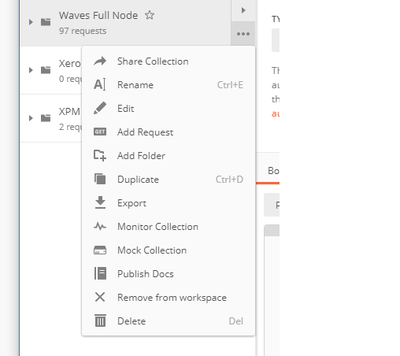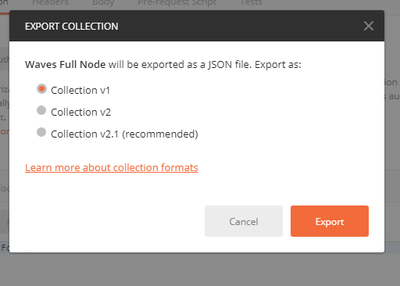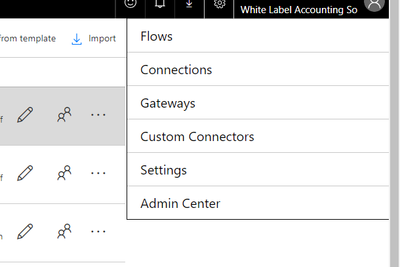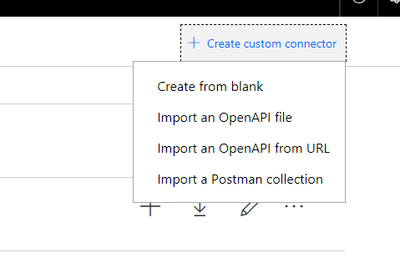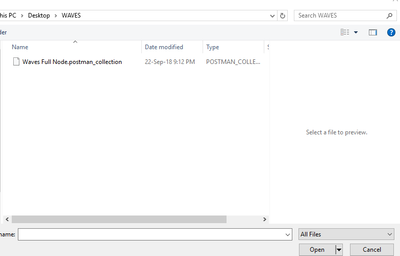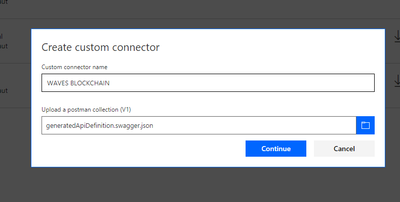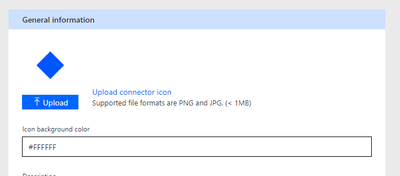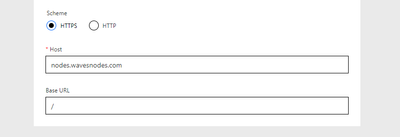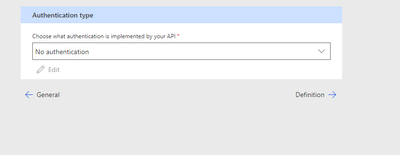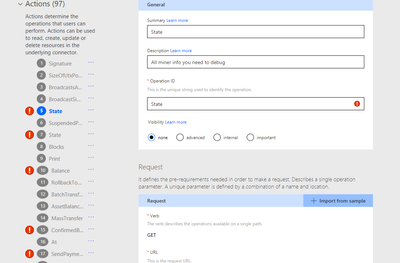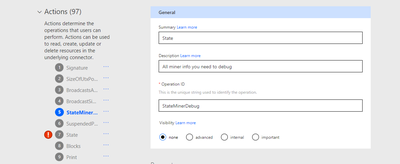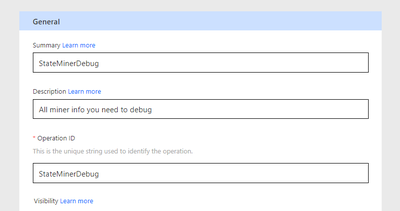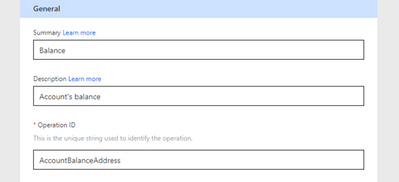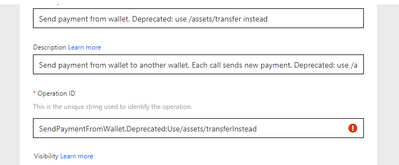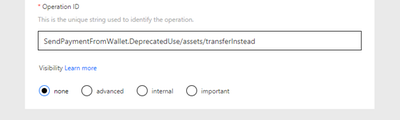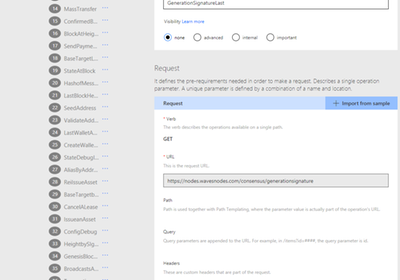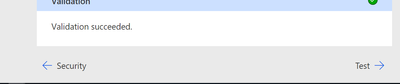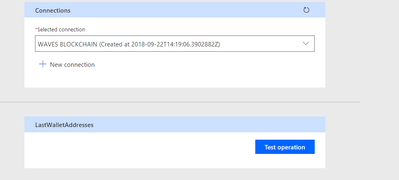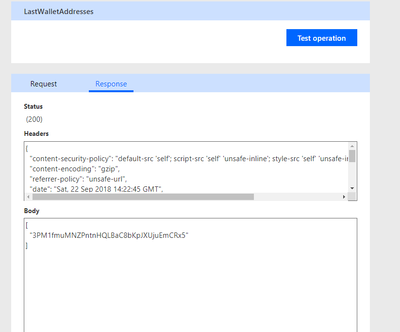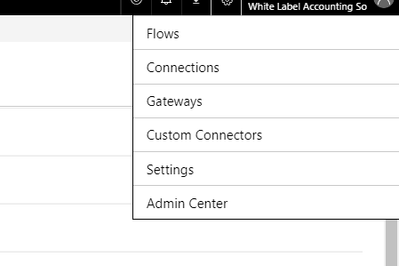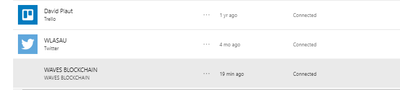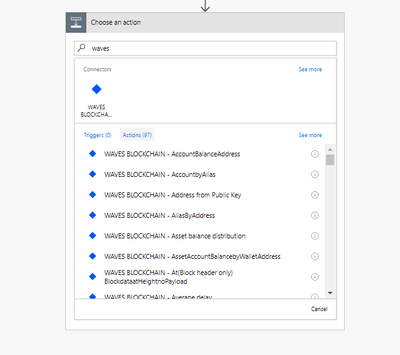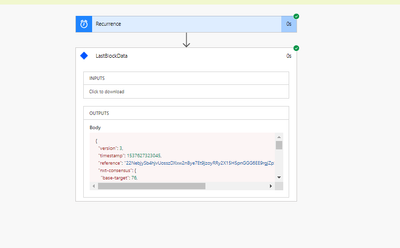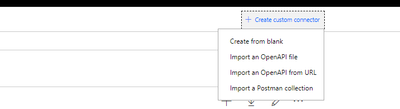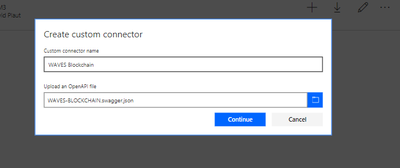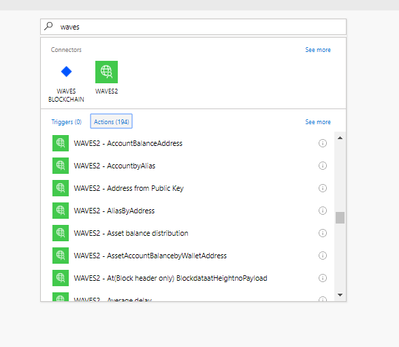- Microsoft Power Automate Community
- Welcome to the Community!
- News & Announcements
- Get Help with Power Automate
- General Power Automate Discussion
- Using Connectors
- Building Flows
- Using Flows
- Power Automate Desktop
- Process Mining
- AI Builder
- Power Automate Mobile App
- Translation Quality Feedback
- Connector Development
- Power Platform Integration - Better Together!
- Power Platform Integrations (Read Only)
- Power Platform and Dynamics 365 Integrations (Read Only)
- Galleries
- Community Connections & How-To Videos
- Webinars and Video Gallery
- Power Automate Cookbook
- Events
- 2021 MSBizAppsSummit Gallery
- 2020 MSBizAppsSummit Gallery
- 2019 MSBizAppsSummit Gallery
- Community Blog
- Power Automate Community Blog
- Community Support
- Community Accounts & Registration
- Using the Community
- Community Feedback
- Microsoft Power Automate Community
- Community Blog
- Power Automate Community Blog
- Setting up WAVES Blockchain Custom Connector
- Subscribe to RSS Feed
- Mark as New
- Mark as Read
- Bookmark
- Subscribe
- Printer Friendly Page
- Report Inappropriate Content
- Subscribe to RSS Feed
- Mark as New
- Mark as Read
- Bookmark
- Subscribe
- Printer Friendly Page
- Report Inappropriate Content
The WAVES Blockchain Platform enables users to create their own tradeable token fast & cheap. WAVES functionality is found inside the WAVES Wallet for users convenience and ease of access.
Fortunately for us WAVES have also put in all the hard work in creating a comprehensive API and Postman Collection for us so it will be really easy for us to create a connector in Microsoft Flow thus enabling us to perform workflow automations from our very own cryptocurrency.
- Go to https://documenter.getpostman.com/view/2733299/waves-full-node/RVnWiKZJ
- Click "Run In Postman"
- Which will launch the "WAVES Full Node" Collection in the Postman ProgramOn the left hand side, open the menu option for the "WAVES Full Node" Collection.
- Export to Version 1
- Log into your Microsoft Flow Account and Click on Settings Cog Wheel Icon and select Custom Connectors:
- Create a Custom Connector using Import from a Postman Collection
- Input name of your choice I used "WAVES Blockchain" and find the file location of the WAVES full node Postman collection file (ensure to change the filetype to all files instead of JSON)
- Click Continue
- Optional task you can upload icon and set the background colour of the connector. I found via this link an appropriate logo of WAVES Platform that I feel suits found here and included the background colour to be white, so added the color code "#FFFFFF"
- Change the Host to "nodes.wavesnodes.com" which is a public node that will connect to all the end points listed in the Postman collection.
- Click on security and as long as "No authentication" is listed click on definition
- This bit is the time consuming task, the Postman Collection seems to have many duplicate Operation ID which is not allowable for Microsoft Flow as each Action must have a unique name. We therefore need to update each of the Actions which have been marked as a Red Alert for us:
- For example the first duplicate ID is "State", so I changed it to "StateMinerDebug" as this is what this particular Action ID is referring to:
After changing the Operation ID to a unique name the Red Alert error is now gone. It is also a good idea at the same time to update the Summary field as this is what will show up when using the Connector for your Flows. - In actual fact it would be a good idea to go through each Action to make sure the name makes sense to you as you may prefer different names to match API end point. HINT: If you are ever confused what name to use, review the default description and the web address to give you some ideas.
- Some errors are not due to duplication but the use of illegal characters such as ":"
- Check you have cleared all the Red Alert Errors by scrolling through the Action End Points on the left hand side and checking there is no Red Alert Symbols showing:
- Click on "Create Connector"
- Click "Test" at the bottom right to proceed to next step:
- Click on "New Connection" which details of the new connection should automatically pop up:
- Some Action steps require you to input details or an API key (if using private messages) however there are many others which you can use to simply extract data from the Public Blockchain. These ones you should be able to "Test Operation" and a green tick will appear if working.
- Then click Close (you do not need to test every API end point) to finalise.
- You should now see your WAVES Connection in the Custom Connectors.
- To confirm this is an active connection on your list of connections when building your Flows, you should be able to see it listed under Connections:
(I am not sure why the logo doesn't appear but it does show up when building Flows) - When it comes to building your Flows you should see the connection available like all the others
- You are now ready to build Blockchain Workflow Automations
 !
!
If the above is too many steps for you, I have even made it easier. I have created a swagger file that includes the above changes.
I did this by clicking download on my custom connection
The steps to quickly create your own WAVES Blockchain Connection is:
- Download the Swagger File HERE
- Create Custom Connector via OpenAPIfile
- Give the Connection a Title and Select the Swagger file recently downloaded
- Unfortunately the logo is not in the file, so you will need to complete Optional Task from Step 9 above if you want the logo.
- Click Create Connector on Top Right
- The connection needs to be established so once connector has been created go back to your Custom Connections and click "+" for add connection
- Now the connector is ready to be used
What use cases can you come up with now you can create automations from WAVES Blockchain data?
I will be exploring use cases in upcoming articles, so stay tuned for more!
If you wish to submit your own use case please email me on davidplaut@wlas.com.au I will share it amongst the WAVES community.
David Plaut is a Chartered Accountant, Chartered Tax Advisor and National Ambassador for WAVES Blockchain in Australia. David, is a specialist in business advisory and automation for over 12 years and currently owner & operator of White Label Accounting Solutions, a boutique Accounting Practice specalising in small business advisory and a platform for Bookkeepers to join for opportunity to offer holistic client advisory services.
You must be a registered user to add a comment. If you've already registered, sign in. Otherwise, register and sign in.
-
Mr
-
Power Apps/Power Automate Developer
-
Technical Consultant
- Experienced Consultant with a demonstrated history of working in the information technology and services industry. Skilled in Office 365, Azure, SharePoint Online, PowerShell, Nintex, K2, SharePoint Designer workflow automation, PowerApps, Microsoft Flow, PowerShell, Active Directory, Operating Systems, Networking, and JavaScript. Strong consulting professional with a Bachelor of Engineering (B.E.) focused in Information Technology from Mumbai University.
-
Microsoft MVP
- I am a Microsoft Business Applications MVP and a Senior Manager at EY. I am a technology enthusiast and problem solver. I work/speak/blog/Vlog on Microsoft technology, including Office 365, Power Apps, Power Automate, SharePoint, and Teams Etc. I am helping global clients on Power Platform adoption and empowering them with Power Platform possibilities, capabilities, and easiness. I am a leader of the Houston Power Platform User Group and Power Automate community superuser. I love traveling , exploring new places, and meeting people from different cultures.
-
SharePoint, Microsoft 365 and Power Platform Consultant
- Read more about me and my achievements at: https://ganeshsanapblogs.wordpress.com/about MCT | SharePoint, Microsoft 365 and Power Platform Consultant | Contributor on SharePoint StackExchange, MSFT Techcommunity
-
Encodian Founder | O365 Architect / Developer
- Encodian Owner / Founder - Ex Microsoft Consulting Services - Architect / Developer - 20 years in SharePoint - PowerPlatform Fan
-
Microsoft MVP
- Founder of SKILLFUL SARDINE, a company focused on productivity and the Power Platform. You can find me on LinkedIn: https://linkedin.com/in/manueltgomes and twitter http://twitter.com/manueltgomes. I also write at https://www.manueltgomes.com, so if you want some Power Automate, SharePoint or Power Apps content I'm your guy 🙂
-
Developer/Consultant
-
Microsoft Biz Apps MVP
- I am the Owner/Principal Architect at Don't Pa..Panic Consulting. I've been working in the information technology industry for over 30 years, and have played key roles in several enterprise SharePoint architectural design review, Intranet deployment, application development, and migration projects. I've been a Microsoft Most Valuable Professional (MVP) 15 consecutive years and am also a Microsoft Certified SharePoint Masters (MCSM) since 2013.
-
Krishna Rachakonda
- Big fan of Power Platform technologies and implemented many solutions.
-
SharePoint Consultant
- Passionate #Programmer #SharePoint #SPFx #M365 #Power Platform| Microsoft MVP | SharePoint StackOverflow, Github, PnP contributor
-
Developer
-
Cloud Infrastructure Consultant
- Web site – https://kamdaryash.wordpress.com Youtube channel - https://www.youtube.com/channel/UCM149rFkLNgerSvgDVeYTZQ/
-
 trice602
on:
One Minute Fixes - Outlook Trigger Not Firing
trice602
on:
One Minute Fixes - Outlook Trigger Not Firing
- _Kar_ on: Power Automate 101: Understanding the Core Compone...
- emmanuelfrenot on: Regular Expressions within Power Automate
-
 trice602
on:
Webpage-to-PDF with Power Automate Desktop!
trice602
on:
Webpage-to-PDF with Power Automate Desktop!
-
 trice602
on:
One Minute Fixes - Summing up a field
trice602
on:
One Minute Fixes - Summing up a field
-
 UshaJyothi20
on:
Simplify Date Operations using Power Fx Functions ...
UshaJyothi20
on:
Simplify Date Operations using Power Fx Functions ...
-
wyattdave
 on:
One Minute Fixes - Can't Call a Flow from a Power ...
on:
One Minute Fixes - Can't Call a Flow from a Power ...
-
Joseph_Fadero
 on:
Interpolated strings with Power Fx in Power Automa...
on:
Interpolated strings with Power Fx in Power Automa...
-
Joseph_Fadero
 on:
How to implement approval in Teams using Adaptive ...
on:
How to implement approval in Teams using Adaptive ...
- MihirL on: Send HTTP Request to SharePoint and get Response u...