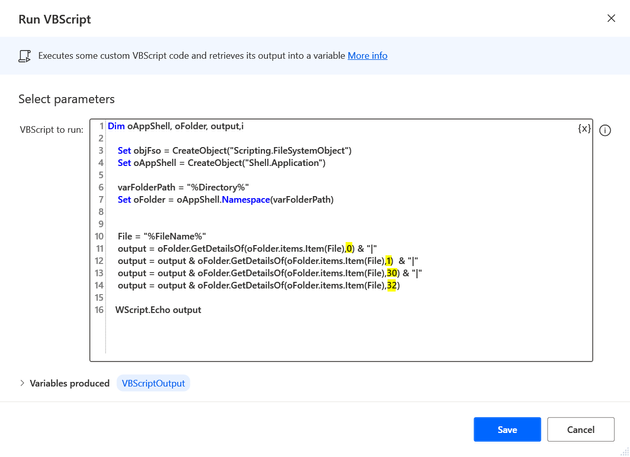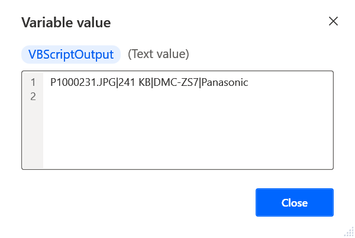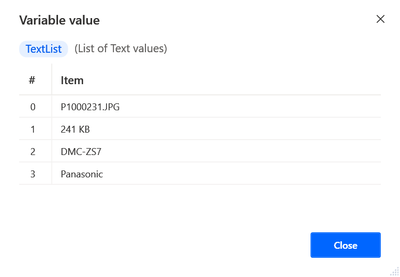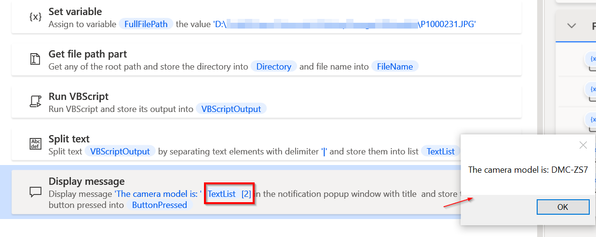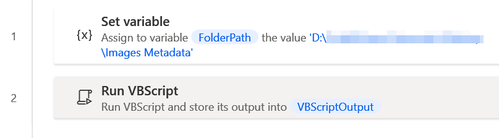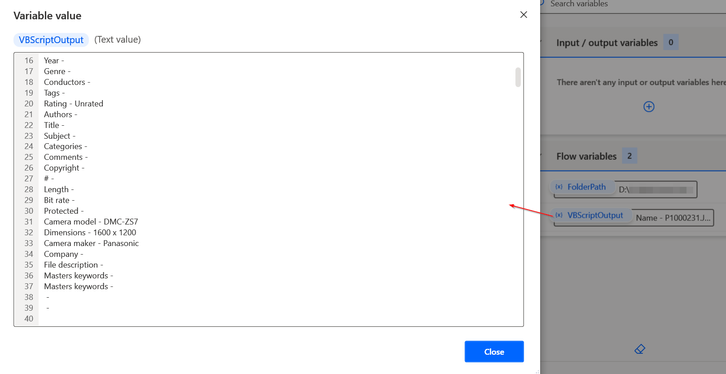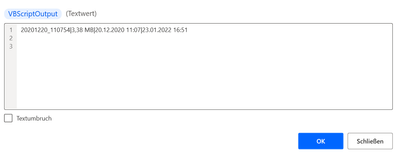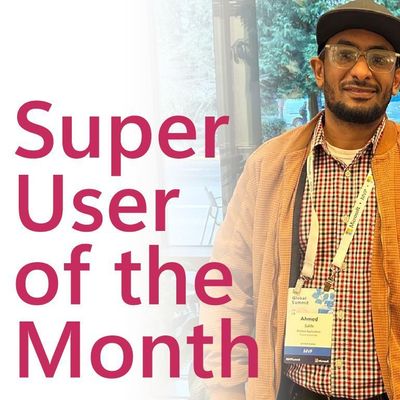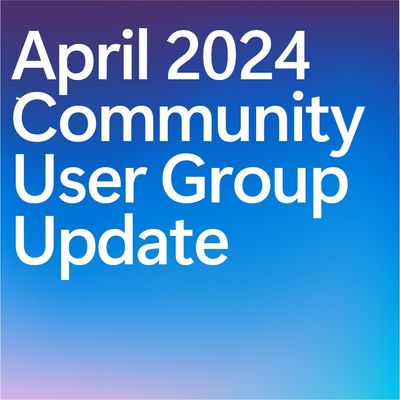- Microsoft Power Automate Community
- Welcome to the Community!
- News & Announcements
- Get Help with Power Automate
- General Power Automate Discussion
- Using Connectors
- Building Flows
- Using Flows
- Power Automate Desktop
- Process Mining
- AI Builder
- Power Automate Mobile App
- Translation Quality Feedback
- Connector Development
- Power Platform Integration - Better Together!
- Power Platform Integrations (Read Only)
- Power Platform and Dynamics 365 Integrations (Read Only)
- Galleries
- Community Connections & How-To Videos
- Webinars and Video Gallery
- Power Automate Cookbook
- Events
- 2021 MSBizAppsSummit Gallery
- 2020 MSBizAppsSummit Gallery
- 2019 MSBizAppsSummit Gallery
- Community Blog
- Power Automate Community Blog
- Community Support
- Community Accounts & Registration
- Using the Community
- Community Feedback
- Microsoft Power Automate Community
- Forums
- Get Help with Power Automate
- Power Automate Desktop
- Re: Extract exif data from image with Power Automa...
- Subscribe to RSS Feed
- Mark Topic as New
- Mark Topic as Read
- Float this Topic for Current User
- Bookmark
- Subscribe
- Printer Friendly Page
- Mark as New
- Bookmark
- Subscribe
- Mute
- Subscribe to RSS Feed
- Permalink
- Report Inappropriate Content
Extract exif data from image with Power Automate Desktop
Hello, I want to extract extract exif data (ISO, Keywords, shutter speed, Date taken, software, etc.) from a JPG that is stored on my PC. I already used the "Get Files from Folder", but that just provides the general properties data. I want to get the details in properties, which contain the exif data. Any ideas? Thanks!
Solved! Go to Solution.
Accepted Solutions
- Mark as New
- Bookmark
- Subscribe
- Mute
- Subscribe to RSS Feed
- Permalink
- Report Inappropriate Content
For individual image file and specific records copy paste the below code into a blank Flow editor.
Change the file path in the Set variable (first line).
Run the Flow to see the output.
SET FullFilePath TO $'''D:\\Test\\P1000231.JPG'''
File.GetPathPart File: FullFilePath Directory=> Directory FileName=> FileName
Scripting.RunVBScript VBScriptCode: $'''Dim oAppShell, oFolder, output,i
Set objFso = CreateObject(\"Scripting.FileSystemObject\")
Set oAppShell = CreateObject(\"Shell.Application\")
varFolderPath = \"%Directory%\"
Set oFolder = oAppShell.Namespace(varFolderPath)
File = \"%FileName%\"
output = oFolder.GetDetailsOf(oFolder.items.Item(File),0) & \"|\"
output = output & oFolder.GetDetailsOf(oFolder.items.Item(File),1) & \"|\"
output = output & oFolder.GetDetailsOf(oFolder.items.Item(File),30) & \"|\"
output = output & oFolder.GetDetailsOf(oFolder.items.Item(File),32)
WScript.Echo output''' ScriptOutput=> VBScriptOutput
Text.SplitText.SplitWithDelimiter Text: VBScriptOutput CustomDelimiter: $'''|''' IsRegEx: False Result=> TextList
Display.ShowMessageDialog.ShowMessage Message: $'''The camera model is: %TextList[2]%''' Icon: Display.Icon.None Buttons: Display.Buttons.OK DefaultButton: Display.DefaultButton.Button1 IsTopMost: False ButtonPressed=> ButtonPressed
The yellow highlighted are the ones where you give the numbers.
Example of 4 different numbers. Add the ones you need and remove others.
Note that the pipe | symbol is not appended to the last one in line no. 14. (use of pipe explained below)
The idea is to produce a text output variable separated by a pipe | delimiter.
And then split using the delimiter. This will give a List variable for each of those numbers
Access the individual elements using the notation for instance as %TextList[2]%
(You can even create a customised vbscript function where you just pass the image path and only a single number from PAD and it will return the value of that number. This function can then be called again and again for different numbers in each call.)
- Mark as New
- Bookmark
- Subscribe
- Mute
- Subscribe to RSS Feed
- Permalink
- Report Inappropriate Content
Hi @Fuji98
These details will have to be retrieved by an external scripting program like vbs, powershell, python or any other.
Here is one in Vbscript.
Set the folder path as you would like to.
On running the script, the output variable will have all the metadata details of the image.
The ones that are blank are absent for my image.
There are 321 metadata properties that will be retrieved.
You can choose the ones you want by adding an If condition within the vbscript using the below numbers.
0 Name
1 Size
2 Item type
3 Date modified
4 Date created
5 Date accessed
6 Attributes
7 Offline status
8 Availability
9 Perceived type
10 Owner
11 Kind
12 Date taken
13 Contributing artists
14 Album
15 Year
16 Genre
17 Conductors
18 Tags
19 Rating
20 Authors
21 Title
22 Subject
23 Categories
24 Comments
25 Copyright
26 #
27 Length
28 Bit rate
29 Protected
30 Camera model
31 Dimensions
32 Camera maker
33 Company
34 File description
35 Masters keywords
36 Masters keywords
42 Program name
43 Duration
44 Is online
45 Is recurring
46 Location
47 Optional attendee addresses
48 Optional attendees
49 Organizer address
50 Organizer name
51 Reminder time
52 Required attendee addresses
53 Required attendees
54 Resources
55 Meeting status
56 Free/busy status
57 Total size
58 Account name
60 Task status
61 Computer
62 Anniversary
63 Assistant's name
64 Assistant's phone
65 Birthday
66 Business address
67 Business city
68 Business country/region
69 Business P.O. box
70 Business postal code
71 Business state or province
72 Business street
73 Business fax
74 Business home page
75 Business phone
76 Callback number
77 Car phone
78 Children
79 Company main phone
80 Department
81 E-mail address
82 E-mail2
83 E-mail3
84 E-mail list
85 E-mail display name
86 File as
87 First name
88 Full name
89 Gender
90 Given name
91 Hobbies
92 Home address
93 Home city
94 Home country/region
95 Home P.O. box
96 Home postal code
97 Home state or province
98 Home street
99 Home fax
100 Home phone
101 IM addresses
102 Initials
103 Job title
104 Label
105 Last name
106 Mailing address
107 Middle name
108 Cell phone
109 Nickname
110 Office location
111 Other address
112 Other city
113 Other country/region
114 Other P.O. box
115 Other postal code
116 Other state or province
117 Other street
118 Pager
119 Personal title
120 City
121 Country/region
122 P.O. box
123 Postal code
124 State or province
125 Street
126 Primary e-mail
127 Primary phone
128 Profession
129 Spouse/Partner
130 Suffix
131 TTY/TTD phone
132 Telex
133 Webpage
134 Content status
135 Content type
136 Date acquired
137 Date archived
138 Date completed
139 Device category
140 Connected
141 Discovery method
142 Friendly name
143 Local computer
144 Manufacturer
145 Model
146 Paired
147 Classification
148 Status
149 Status
150 Client ID
151 Contributors
152 Content created
153 Last printed
154 Date last saved
155 Division
156 Document ID
157 Pages
158 Slides
159 Total editing time
160 Word count
161 Due date
162 End date
163 File count
164 File extension
165 Filename
166 File version
167 Flag color
168 Flag status
169 Space free
172 Group
173 Sharing type
174 Bit depth
175 Horizontal resolution
176 Width
177 Vertical resolution
178 Height
179 Importance
180 Is attachment
181 Is deleted
182 Encryption status
183 Has flag
184 Is completed
185 Incomplete
186 Read status
187 Shared
188 Creators
189 Date
190 Folder name
191 Folder path
192 Folder
193 Participants
194 Path
195 By location
196 Type
197 Contact names
198 Entry type
199 Language
200 Date visited
201 Description
202 Link status
203 Link target
204 URL
208 Media created
209 Date released
210 Encoded by
211 Episode number
212 Producers
213 Publisher
214 Season number
215 Subtitle
216 User web URL
217 Writers
219 Attachments
220 Bcc addresses
221 Bcc
222 Cc addresses
223 Cc
224 Conversation ID
225 Date received
226 Date sent
227 From addresses
228 From
229 Has attachments
230 Sender address
231 Sender name
232 Store
233 To addresses
234 To do title
235 To
236 Mileage
237 Album artist
238 Sort album artist
239 Album ID
240 Sort album
241 Sort contributing artists
242 Beats-per-minute
243 Composers
244 Sort composer
245 Disc
246 Initial key
247 Part of a compilation
248 Mood
249 Part of set
250 Period
251 Color
252 Parental rating
253 Parental rating reason
254 Space used
255 EXIF version
256 Event
257 Exposure bias
258 Exposure program
259 Exposure time
260 F-stop
261 Flash mode
262 Focal length
263 35mm focal length
264 ISO speed
265 Lens maker
266 Lens model
267 Light source
268 Max aperture
269 Metering mode
270 Orientation
271 People
272 Program mode
273 Saturation
274 Subject distance
275 White balance
276 Priority
277 Project
278 Channel number
279 Episode name
280 Closed captioning
281 Rerun
282 SAP
283 Broadcast date
284 Program description
285 Recording time
286 Station call sign
287 Station name
288 Summary
289 Snippets
290 Auto summary
291 Relevance
292 File ownership
293 Sensitivity
294 Shared with
295 Sharing status
297 Product name
298 Product version
299 Support link
300 Source
301 Start date
302 Sharing
303 Availability status
304 Status
305 Billing information
306 Complete
307 Task owner
308 Sort title
309 Total file size
310 Legal trademarks
311 Video compression
312 Directors
313 Data rate
314 Frame height
315 Frame rate
316 Frame width
317 Spherical
318 Stereo
319 Video orientation
320 Total bitrate
Run Vbscript action:
Dim oAppShell, oFolder, output,i
Set objFso = CreateObject("Scripting.FileSystemObject")
Set oAppShell = CreateObject("Shell.Application")
varFolderPath = "%FolderPath%"
Set oFolder = oAppShell.Namespace(varFolderPath)
For Each oItem In oFolder.Items
For i = 0 To 320
output = output & oFolder.GetDetailsOf(, i) & " - " & oFolder.GetDetailsOf(oItem, i) & vbNewLine
Next
output = output & "------------------------------" & vbNewLine
Next
WScript.Echo output
- Mark as New
- Bookmark
- Subscribe
- Mute
- Subscribe to RSS Feed
- Permalink
- Report Inappropriate Content
@VJR This was excatly what I was looking for and it works fine! Thank you SO much for this!
Two more questions:
Is there also a way to get not a whole folder but just a specific file inside the folder?
And how can I choose which exact metadata properties I want? For example if I want just 1 and 72.. how I'm gonna do that? Sorry, I've never done anything in VBScript, dont know what to do with the "If" Condition. Thanks!
- Mark as New
- Bookmark
- Subscribe
- Mute
- Subscribe to RSS Feed
- Permalink
- Report Inappropriate Content
For individual image file and specific records copy paste the below code into a blank Flow editor.
Change the file path in the Set variable (first line).
Run the Flow to see the output.
SET FullFilePath TO $'''D:\\Test\\P1000231.JPG'''
File.GetPathPart File: FullFilePath Directory=> Directory FileName=> FileName
Scripting.RunVBScript VBScriptCode: $'''Dim oAppShell, oFolder, output,i
Set objFso = CreateObject(\"Scripting.FileSystemObject\")
Set oAppShell = CreateObject(\"Shell.Application\")
varFolderPath = \"%Directory%\"
Set oFolder = oAppShell.Namespace(varFolderPath)
File = \"%FileName%\"
output = oFolder.GetDetailsOf(oFolder.items.Item(File),0) & \"|\"
output = output & oFolder.GetDetailsOf(oFolder.items.Item(File),1) & \"|\"
output = output & oFolder.GetDetailsOf(oFolder.items.Item(File),30) & \"|\"
output = output & oFolder.GetDetailsOf(oFolder.items.Item(File),32)
WScript.Echo output''' ScriptOutput=> VBScriptOutput
Text.SplitText.SplitWithDelimiter Text: VBScriptOutput CustomDelimiter: $'''|''' IsRegEx: False Result=> TextList
Display.ShowMessageDialog.ShowMessage Message: $'''The camera model is: %TextList[2]%''' Icon: Display.Icon.None Buttons: Display.Buttons.OK DefaultButton: Display.DefaultButton.Button1 IsTopMost: False ButtonPressed=> ButtonPressed
The yellow highlighted are the ones where you give the numbers.
Example of 4 different numbers. Add the ones you need and remove others.
Note that the pipe | symbol is not appended to the last one in line no. 14. (use of pipe explained below)
The idea is to produce a text output variable separated by a pipe | delimiter.
And then split using the delimiter. This will give a List variable for each of those numbers
Access the individual elements using the notation for instance as %TextList[2]%
(You can even create a customised vbscript function where you just pass the image path and only a single number from PAD and it will return the value of that number. This function can then be called again and again for different numbers in each call.)
- Mark as New
- Bookmark
- Subscribe
- Mute
- Subscribe to RSS Feed
- Permalink
- Report Inappropriate Content
@VJR This works just perfect. Excatly what I wanted. Thank you so much for this, I'm really thankful. 😊
Btw: How I'm gonna select now just specific data like:
File = \"%FileName%\"
output = oFolder.GetDetailsOf(oFolder.items.Item(File),0) & \"|\"
output = output & oFolder.GetDetailsOf(oFolder.items.Item(File),1) & \"|\"
output = output & oFolder.GetDetailsOf(oFolder.items.Item(File),30) & \"|\"
output = output & oFolder.GetDetailsOf(oFolder.items.Item(File),32) in the first script that pulls data for EVERY file in the folder? I tried to merge these scripts together so that it will pull just specific metadata out ot every file in the folder but I can't get this to work. As I said, I have really no idea of VBscript. I would be so glad if you can help out, one more time. Thanks
- Mark as New
- Bookmark
- Subscribe
- Mute
- Subscribe to RSS Feed
- Permalink
- Report Inappropriate Content
You wanted for specific file so I had shared that.
In the first script, remove as below, keep all else as it is.
For Each oItem In oFolder.Items
For i = 0 To 320output = output & oFolder.GetDetailsOf(, i) & " - " & oFolder.GetDetailsOf(oItem, i) & vbNewLine
output = oFolder.GetDetailsOf(oFolder.items.Item(File),0) & \"|\"
output = output & oFolder.GetDetailsOf(oFolder.items.Item(File),1) & \"|\"
output = output & oFolder.GetDetailsOf(oFolder.items.Item(File),30) & \"|\"
output = output & oFolder.GetDetailsOf(oFolder.items.Item(File),32)
Next
output = output & "------------------------------" & vbNewLine
Next
I am directly making the code changes here, so haven't tested it.
- Mark as New
- Bookmark
- Subscribe
- Mute
- Subscribe to RSS Feed
- Permalink
- Report Inappropriate Content
Yes, I wanted it for specific file, that was absolutely right. Just wondered how it would look like for the whole folder. You've done an amazing job, thank you for this.
- Mark as New
- Bookmark
- Subscribe
- Mute
- Subscribe to RSS Feed
- Permalink
- Report Inappropriate Content
Hi folks,
I experience something strange. This is my code:
Dim oAppShell, oFolder, output,i
Set objFso = CreateObject("Scripting.FileSystemObject")
Set oAppShell = CreateObject("Shell.Application")
varFolderPath = "%Directory%"
Set oFolder = oAppShell.Namespace(varFolderPath)
File = "%FileName%"
one = oFolder.GetDetailsOf(oFolder.items.Item(File),0) & "|"
two = oFolder.GetDetailsOf(oFolder.items.Item(File),1) & "|"
three = oFolder.GetDetailsOf(oFolder.items.Item(File),12) & "|"
four = oFolder.GetDetailsOf(oFolder.items.Item(File),4)
if three = "" then three = %dummy%
output= one & two & three & four & vbNewLine
WScript.Echo outputand this is my VBScriptOutput:
So far all looks fine, but when checking carefully this part:
20.<u+200e>12.<u+200e>2020 <u+200f><u+200e>11:07 (which is the date take of a photo, the length of this part is 20 char, but 16 are only visible! Try it, place the cursor to the left and move one by one and count. There is something invisible inside, which I cannot identify. Any idea or even a solution how to get rid of this?
nbsp;.<u+200e>2020 <u
I experience this only with the 'date taken' value, not with the creation date:
23.01.2022 16:51
Many thanks!
- Mark as New
- Bookmark
- Subscribe
- Mute
- Subscribe to RSS Feed
- Permalink
- Report Inappropriate Content
Thank you for this VJR. This is exactly what I'm looking for right now. Great Job! 😊
Helpful resources
Hear what's next for the Power Up Program
Hear from Principal Program Manager, Dimpi Gandhi, to discover the latest enhancements to the Microsoft #PowerUpProgram, including a new accelerated video-based curriculum crafted with the expertise of Microsoft MVPs, Rory Neary and Charlie Phipps-Bennett. If you’d like to hear what’s coming next, click the link below to sign up today! https://aka.ms/PowerUp
Super User of the Month | Ahmed Salih
We're thrilled to announce that Ahmed Salih is our Super User of the Month for April 2024. Ahmed has been one of our most active Super Users this year--in fact, he kicked off the year in our Community with this great video reminder of why being a Super User has been so important to him! Ahmed is the Senior Power Platform Architect at Saint Jude's Children's Research Hospital in Memphis. He's been a Super User for two seasons and is also a Microsoft MVP! He's celebrating his 3rd year being active in the Community--and he's received more than 500 kudos while authoring nearly 300 solutions. Ahmed's contributions to the Super User in Training program has been invaluable, with his most recent session with SUIT highlighting an incredible amount of best practices and tips that have helped him achieve his success. Ahmed's infectious enthusiasm and boundless energy are a key reason why so many Community members appreciate how he brings his personality--and expertise--to every interaction. With all the solutions he provides, his willingness to help the Community learn more about Power Platform, and his sheer joy in life, we are pleased to celebrate Ahmed and all his contributions! You can find him in the Community and on LinkedIn. Congratulations, Ahmed--thank you for being a SUPER user!
Tuesday Tip: Getting Started with Private Messages & Macros
Welcome to TUESDAY TIPS, your weekly connection with the most insightful tips and tricks that empower both newcomers and veterans in the Power Platform Community! Every Tuesday, we bring you a curated selection of the finest advice, distilled from the resources and tools in the Community. Whether you’re a seasoned member or just getting started, Tuesday Tips are the perfect compass guiding you across the dynamic landscape of the Power Platform Community. As our community family expands each week, we revisit our essential tools, tips, and tricks to ensure you’re well-versed in the community’s pulse. Keep an eye on the News & Announcements for your weekly Tuesday Tips—you never know what you may learn! This Week's Tip: Private Messaging & Macros in Power Apps Community Do you want to enhance your communication in the Community and streamline your interactions? One of the best ways to do this is to ensure you are using Private Messaging--and the ever-handy macros that are available to you as a Community member! Our Knowledge Base article about private messaging and macros is the best place to find out more. Check it out today and discover some key tips and tricks when it comes to messages and macros: Private Messaging: Learn how to enable private messages in your community profile and ensure you’re connected with other community membersMacros Explained: Discover the convenience of macros—prewritten text snippets that save time when posting in forums or sending private messagesCreating Macros: Follow simple steps to create your own macros for efficient communication within the Power Apps CommunityUsage Guide: Understand how to apply macros in posts and private messages, enhancing your interaction with the Community For detailed instructions and more information, visit the full page in your community today:Power Apps: Enabling Private Messaging & How to Use Macros (Power Apps)Power Automate: Enabling Private Messaging & How to Use Macros (Power Automate) Copilot Studio: Enabling Private Messaging &How to Use Macros (Copilot Studio) Power Pages: Enabling Private Messaging & How to Use Macros (Power Pages)
Tuesday Tip: Subscriptions & Notifications
TUESDAY TIPS are our way of communicating helpful things we've learned or shared that have helped members of the Community. Whether you're just getting started or you're a seasoned pro, Tuesday Tips will help you know where to go, what to look for, and navigate your way through the ever-growing--and ever-changing--world of the Power Platform Community! We cover basics about the Community, provide a few "insider tips" to make your experience even better, and share best practices gleaned from our most active community members and Super Users. With so many new Community members joining us each week, we'll also review a few of our "best practices" so you know just "how" the Community works, so make sure to watch the News & Announcements each week for the latest and greatest Tuesday Tips! This Week: All About Subscriptions & Notifications We don't want you to a miss a thing in the Community! The best way to make sure you know what's going on in the News & Announcements, to blogs you follow, or forums and galleries you're interested in is to subscribe! These subscriptions ensure you receive automated messages about the most recent posts and replies. Even better, there are multiple ways you can subscribe to content and boards in the community! (Please note: if you have created an AAD (Azure Active Directory) account you won't be able to receive e-mail notifications.) Subscribing to a Category When you're looking at the entire category, select from the Options drop down and choose Subscribe. You can then choose to Subscribe to all of the boards or select only the boards you want to receive notifications. When you're satisfied with your choices, click Save. Subscribing to a Topic You can also subscribe to a single topic by clicking Subscribe from the Options drop down menu, while you are viewing the topic or in the General board overview, respectively. Subscribing to a Label Find the labels at the bottom left of a post.From a particular post with a label, click on the label to filter by that label. This opens a window containing a list of posts with the label you have selected. Click Subscribe. Note: You can only subscribe to a label at the board level. If you subscribe to a label named 'Copilot' at board #1, it will not automatically subscribe you to an identically named label at board #2. You will have to subscribe twice, once at each board. Bookmarks Just like you can subscribe to topics and categories, you can also bookmark topics and boards from the same menus! Simply go to the Topic Options drop down menu to bookmark a topic or the Options drop down to bookmark a board. The difference between subscribing and bookmarking is that subscriptions provide you with notifications, whereas bookmarks provide you a static way of easily accessing your favorite boards from the My subscriptions area. Managing & Viewing Your Subscriptions & Bookmarks To manage your subscriptions, click on your avatar and select My subscriptions from the drop-down menu. From the Subscriptions & Notifications tab, you can manage your subscriptions, including your e-mail subscription options, your bookmarks, your notification settings, and your email notification format. You can see a list of all your subscriptions and bookmarks and choose which ones to delete, either individually or in bulk, by checking multiple boxes. A Note on Following Friends on Mobile Adding someone as a friend or selecting Follow in the mobile view does not allow you to subscribe to their activity feed. You will merely be able to see your friends’ biography, other personal information, or online status, and send messages more quickly by choosing who to send the message to from a list, as opposed to having to search by username.
Monthly Community User Group Update | April 2024
The monthly Community User Group Update is your resource for discovering User Group meetings and events happening around the world (and virtually), welcoming new User Groups to our Community, and more! Our amazing Community User Groups are an important part of the Power Platform Community, with more than 700 Community User Groups worldwide, we know they're a great way to engage personally, while giving our members a place to learn and grow together. This month, we welcome 3 new User Groups in India, Wales, and Germany, and feature 8 User Group Events across Power Platform and Dynamics 365. Find out more below. New Power Platform User Groups Power Platform Innovators (India) About: Our aim is to foster a collaborative environment where we can share upcoming Power Platform events, best practices, and valuable content related to Power Platform. Whether you’re a seasoned expert or a newcomer looking to learn, this group is for you. Let’s empower each other to achieve more with Power Platform. Join us in shaping the future of digital transformation! Power Platform User Group (Wales) About: A Power Platform User Group in Wales (predominantly based in Cardiff but will look to hold sessions around Wales) to establish a community to share learnings and experience in all parts of the platform. Power Platform User Group (Hannover) About: This group is for anyone who works with the services of Microsoft Power Platform or wants to learn more about it and no-code/low-code. And, of course, Microsoft Copilot application in the Power Platform. New Dynamics365 User Groups Ellucian CRM Recruit UK (United Kingdom) About: A group for United Kingdom universities using Ellucian CRM Recruit to manage their admissions process, to share good practice and resolve issues. Business Central Mexico (Mexico City) About: A place to find documentation, learning resources, and events focused on user needs in Mexico. We meet to discuss and answer questions about the current features in the standard localization that Microsoft provides, and what you only find in third-party locations. In addition, we focus on what's planned for new standard versions, recent legislation requirements, and more. Let's work together to drive request votes for Microsoft for features that aren't currently found—but are indispensable. Dynamics 365 F&O User Group (Dublin) About: The Dynamics 365 F&O User Group - Ireland Chapter meets up in person at least twice yearly in One Microsoft Place Dublin for users to have the opportunity to have conversations on mutual topics, find out what’s new and on the Dynamics 365 FinOps Product Roadmap, get insights from customer and partner experiences, and access to Microsoft subject matter expertise. Upcoming Power Platform Events PAK Time (Power Apps Kwentuhan) 2024 #6 (Phillipines, Online) This is a continuation session of Custom API. Sir Jun Miano will be sharing firsthand experience on setting up custom API and best practices. (April 6, 2024) Power Apps: Creating business applications rapidly (Sydney) At this event, learn how to choose the right app on Power Platform, creating a business application in an hour, and tips for using Copilot AI. While we recommend attending all 6 events in the series, each session is independent of one another, and you can join the topics of your interest. Think of it as a “Hop On, Hop Off” bus! Participation is free, but you need a personal computer (laptop) and we provide the rest. We look forward to seeing you there! (April 11, 2024) April 2024 Cleveland Power Platform User Group (Independence, Ohio) Kickoff the meeting with networking, and then our speaker will share how to create responsive and intuitive Canvas Apps using features like Variables, Search and Filtering. And how PowerFx rich functions and expressions makes configuring those functionalities easier. Bring ideas to discuss and engage with other community members! (April 16, 2024) Dynamics 365 and Power Platform 2024 Wave 1 Release (NYC, Online) This session features Aric Levin, Microsoft Business Applications MVP and Technical Architect at Avanade and Mihir Shah, Global CoC Leader of Microsoft Managed Services at IBM. We will cover some of the new features and enhancements related to the Power Platform, Dataverse, Maker Portal, Unified Interface and the Microsoft First Party Apps (Microsoft Dynamics 365) that were announced in the Microsoft Dynamics 365 and Power Platform 2024 Release Wave 1 Plan. (April 17, 2024) Let’s Explore Copilot Studio Series: Bot Skills to Extend Your Copilots (Makati National Capital Reg... Join us for the second installment of our Let's Explore Copilot Studio Series, focusing on Bot Skills. Learn how to enhance your copilot's abilities to automate tasks within specific topics, from booking appointments to sending emails and managing tasks. Discover the power of Skills in expanding conversational capabilities. (April 30, 2024) Upcoming Dynamics365 Events Leveraging Customer Managed Keys (CMK) in Dynamics 365 (Noida, Uttar Pradesh, Online) This month's featured topic: Leveraging Customer Managed Keys (CMK) in Dynamics 365, with special guest Nitin Jain from Microsoft. We are excited and thankful to him for doing this session. Join us for this online session, which should be helpful to all Dynamics 365 developers, Technical Architects and Enterprise architects who are implementing Dynamics 365 and want to have more control on the security of their data over Microsoft Managed Keys. (April 11, 2024) Stockholm D365 User Group April Meeting (Stockholm) This is a Swedish user group for D365 Finance and Operations, AX2012, CRM, CE, Project Operations, and Power BI. (April 17, 2024) Transportation Management in D365 F&SCM Q&A Session (Toronto, Online) Calling all Toronto UG members and beyond! Join us for an engaging and informative one-hour Q&A session, exclusively focused on Transportation Management System (TMS) within Dynamics 365 F&SCM. Whether you’re a seasoned professional or just curious about TMS, this event is for you. Bring your questions! (April 26, 2024) Leaders, Create Your Events! Leaders of existing User Groups, don’t forget to create your events within the Community platform. By doing so, you’ll enable us to share them in future posts and newsletters. Let’s spread the word and make these gatherings even more impactful! Stay tuned for more updates, inspiring stories, and collaborative opportunities from and for our Community User Groups. P.S. Have an event or success story to share? Reach out to us – we’d love to feature you. Just leave a comment or send a PM here in the Community!
Exclusive LIVE Community Event: Power Apps Copilot Coffee Chat with Copilot Studio Product Team
We have closed kudos on this post at this time. Thank you to everyone who kudo'ed their RSVP--your invitations are coming soon! Miss the window to RSVP? Don't worry--you can catch the recording of the meeting this week in the Community. Details coming soon! ***** It's time for the SECOND Power Apps Copilot Coffee Chat featuring the Copilot Studio product team, which will be held LIVE on April 3, 2024 at 9:30 AM Pacific Daylight Time (PDT). This is an incredible opportunity to connect with members of the Copilot Studio product team and ask them anything about Copilot Studio. We'll share our special guests with you shortly--but we want to encourage to mark your calendars now because you will not want to miss the conversation. This live event will give you the unique opportunity to learn more about Copilot Studio plans, where we’ll focus, and get insight into upcoming features. We’re looking forward to hearing from the community, so bring your questions! TO GET ACCESS TO THIS EXCLUSIVE AMA: Kudo this post to reserve your spot! Reserve your spot now by kudoing this post. Reservations will be prioritized on when your kudo for the post comes through, so don't wait! Click that "kudo button" today. Invitations will be sent on April 2nd.Users posting Kudos after April 2nd at 9AM PDT may not receive an invitation but will be able to view the session online after conclusion of the event. Give your "kudo" today and mark your calendars for April 3, 2024 at 9:30 AM PDT and join us for an engaging and informative session!
| User | Count |
|---|---|
| 37 | |
| 16 | |
| 14 | |
| 8 | |
| 5 |
| User | Count |
|---|---|
| 98 | |
| 53 | |
| 18 | |
| 10 | |
| 10 |