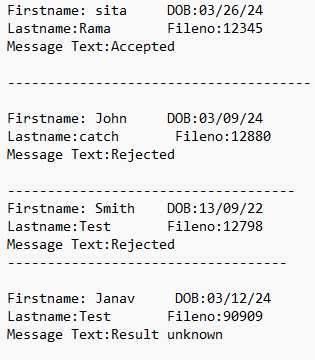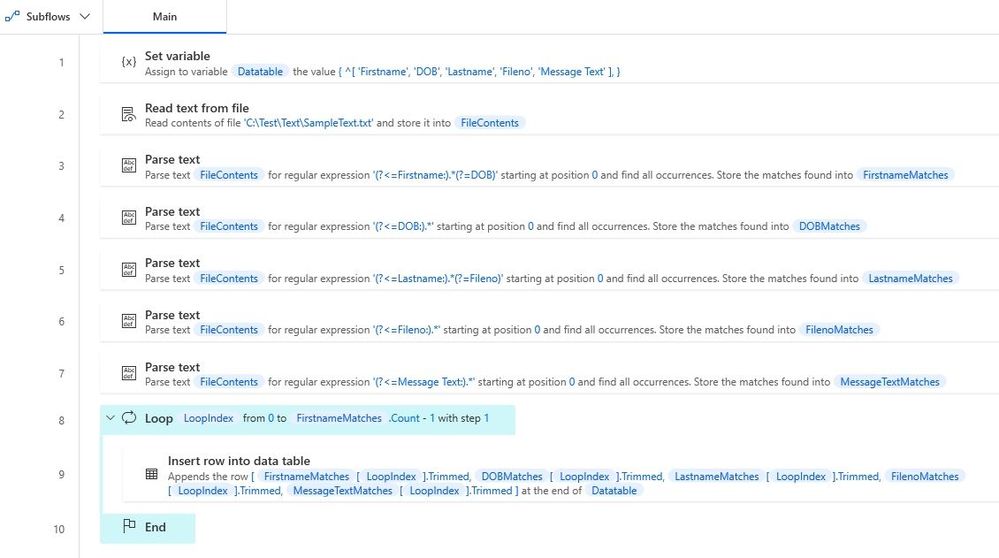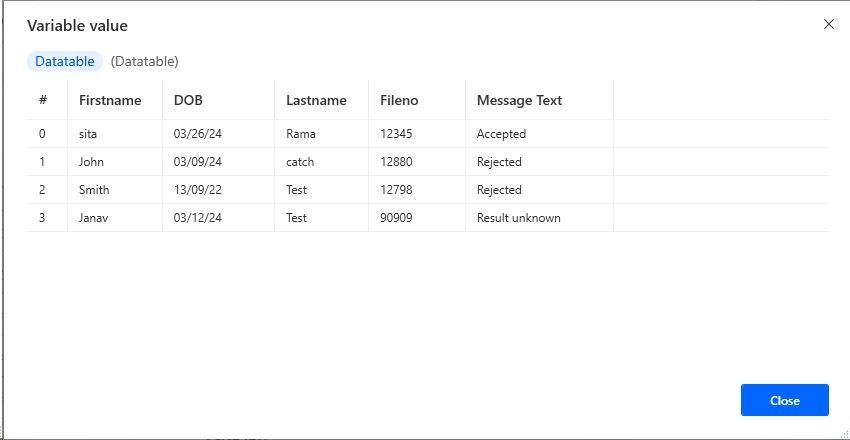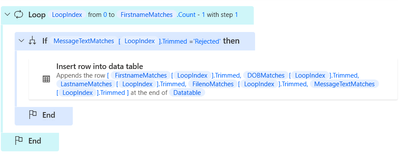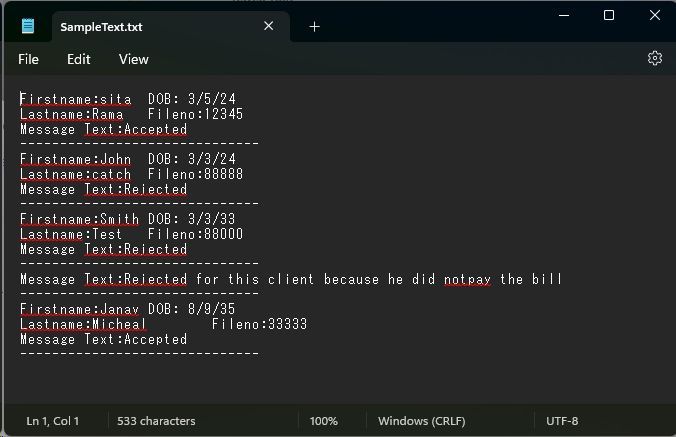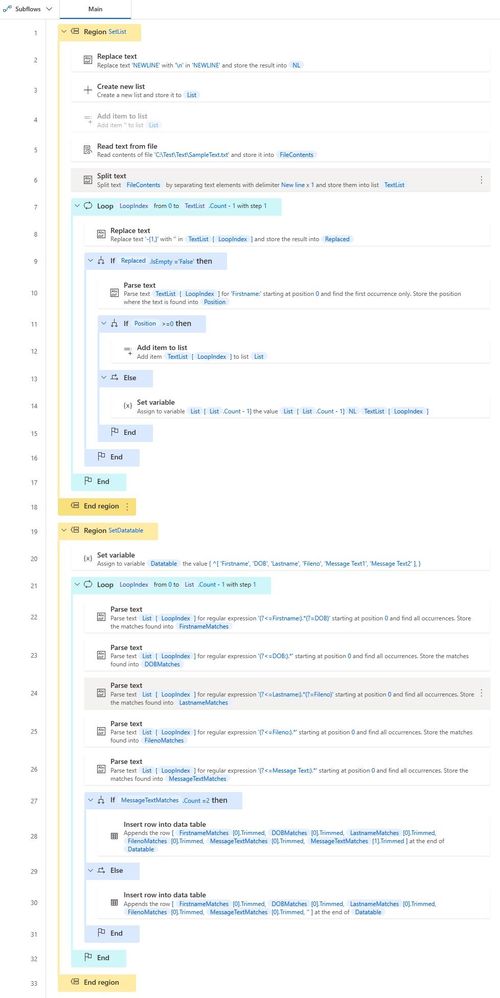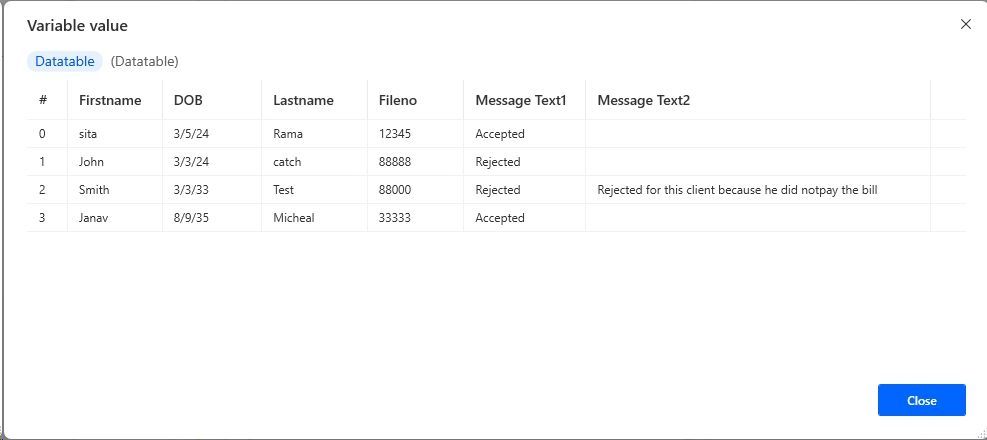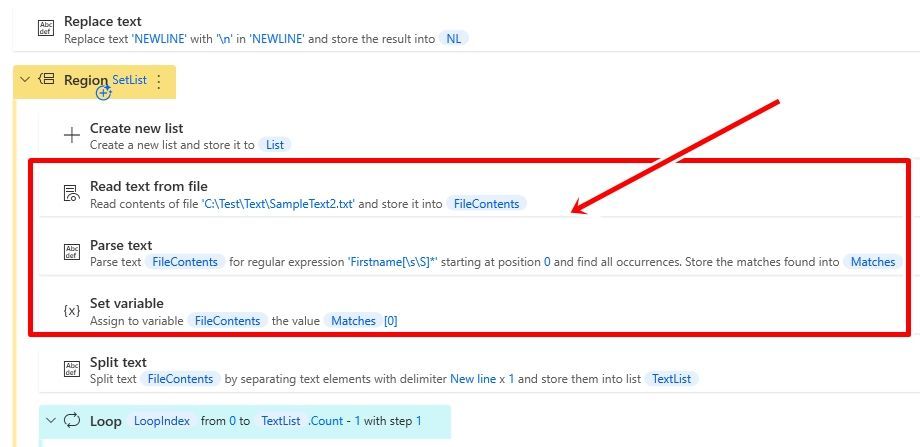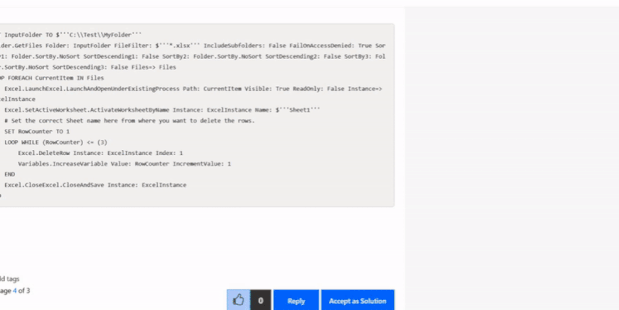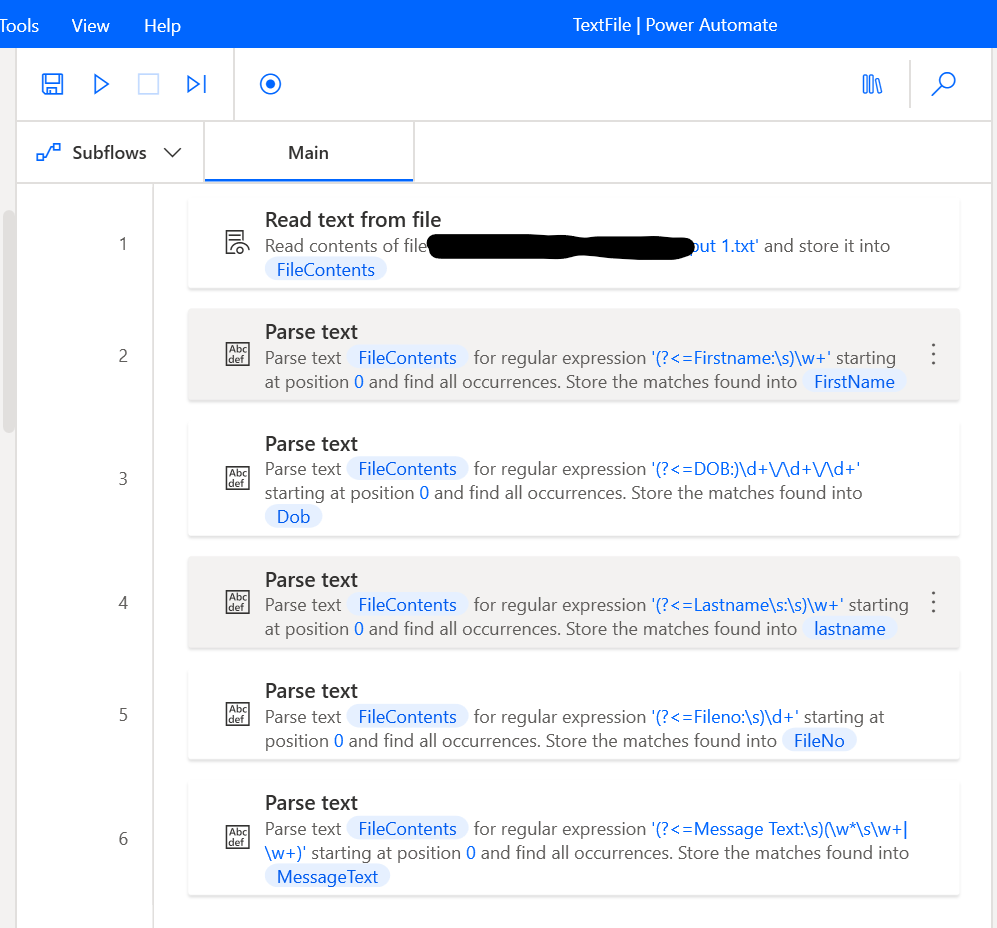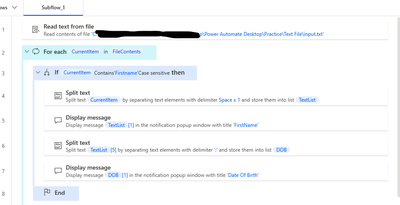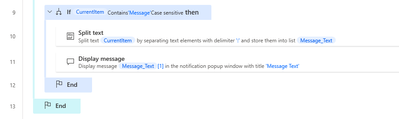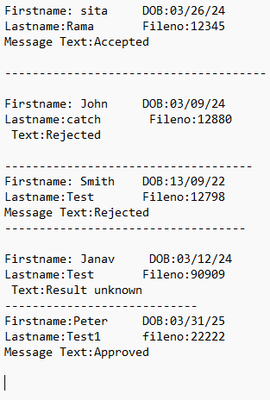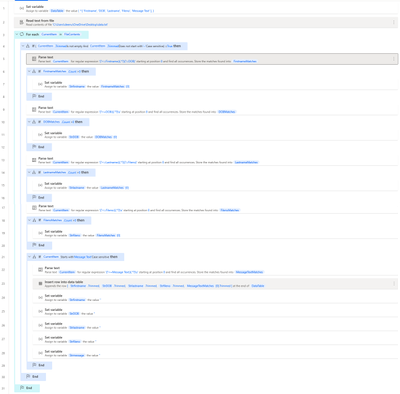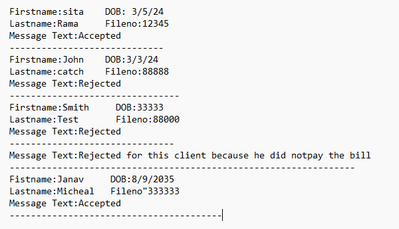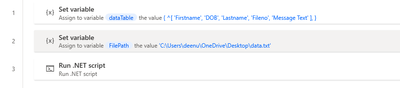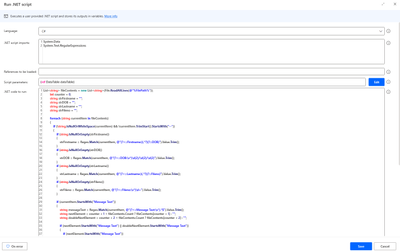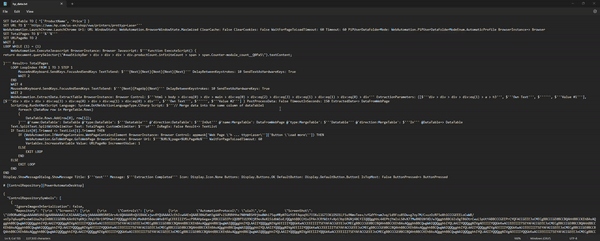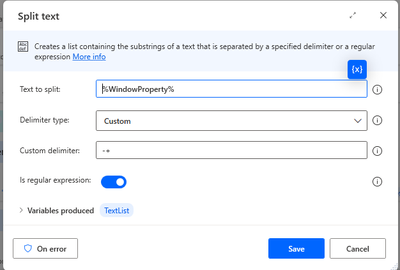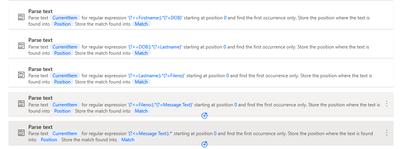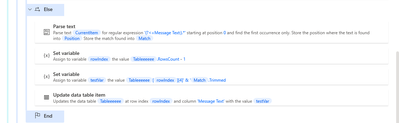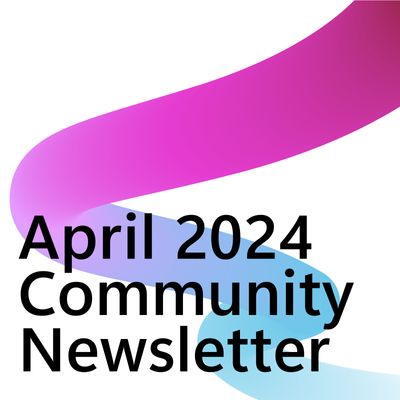- Microsoft Power Automate Community
- Welcome to the Community!
- News & Announcements
- Get Help with Power Automate
- General Power Automate Discussion
- Using Connectors
- Building Flows
- Using Flows
- Power Automate Desktop
- Process Mining
- AI Builder
- Power Automate Mobile App
- Translation Quality Feedback
- Connector Development
- Power Platform Integration - Better Together!
- Power Platform Integrations (Read Only)
- Power Platform and Dynamics 365 Integrations (Read Only)
- Galleries
- Community Connections & How-To Videos
- Webinars and Video Gallery
- Power Automate Cookbook
- Events
- 2021 MSBizAppsSummit Gallery
- 2020 MSBizAppsSummit Gallery
- 2019 MSBizAppsSummit Gallery
- Community Blog
- Power Automate Community Blog
- Community Support
- Community Accounts & Registration
- Using the Community
- Community Feedback
- Microsoft Power Automate Community
- Forums
- Get Help with Power Automate
- Power Automate Desktop
- Extract text from Notepad
- Subscribe to RSS Feed
- Mark Topic as New
- Mark Topic as Read
- Float this Topic for Current User
- Bookmark
- Subscribe
- Printer Friendly Page
- Mark as New
- Bookmark
- Subscribe
- Mute
- Subscribe to RSS Feed
- Permalink
- Report Inappropriate Content
Extract text from Notepad
Hi,
I am new to PAD. using PAD i have to extract certain data's from the notepad. I wonder is it possible with PAD?
Eg:
From this notepad i need to extract firstname, DOB and Message Text Data's. Single file can contain 50 different client details.Please help. Thanks in advance!
Solved! Go to Solution.
Accepted Solutions
- Mark as New
- Bookmark
- Subscribe
- Mute
- Subscribe to RSS Feed
- Permalink
- Report Inappropriate Content
I will provide a similar answer as others, but I believe using the "Parse text" action and regular expressions would be effective.
SET Datatable TO { ^['Firstname', 'DOB', 'Lastname', 'Fileno', 'Message Text'] }
File.ReadTextFromFile.ReadText File: $'''C:\\Test\\Text\\SampleText.txt''' Encoding: File.TextFileEncoding.UTF8 Content=> FileContents
Text.ParseText.RegexParse Text: FileContents TextToFind: $'''(?<=Firstname:).*(?=DOB)''' StartingPosition: 0 IgnoreCase: False Matches=> FirstnameMatches
Text.ParseText.RegexParse Text: FileContents TextToFind: $'''(?<=DOB:).*''' StartingPosition: 0 IgnoreCase: False Matches=> DOBMatches
Text.ParseText.RegexParse Text: FileContents TextToFind: $'''(?<=Lastname:).*(?=Fileno)''' StartingPosition: 0 IgnoreCase: False Matches=> LastnameMatches
Text.ParseText.RegexParse Text: FileContents TextToFind: $'''(?<=Fileno:).*''' StartingPosition: 0 IgnoreCase: False Matches=> FilenoMatches
Text.ParseText.RegexParse Text: FileContents TextToFind: $'''(?<=Message Text:).*''' StartingPosition: 0 IgnoreCase: False Matches=> MessageTextMatches
LOOP LoopIndex FROM 0 TO FirstnameMatches.Count - 1 STEP 1
Variables.AddRowToDataTable.AppendRowToDataTable DataTable: Datatable RowToAdd: [FirstnameMatches[LoopIndex].Trimmed, DOBMatches[LoopIndex].Trimmed, LastnameMatches[LoopIndex].Trimmed, FilenoMatches[LoopIndex].Trimmed, MessageTextMatches[LoopIndex].Trimmed]
END
- Mark as New
- Bookmark
- Subscribe
- Mute
- Subscribe to RSS Feed
- Permalink
- Report Inappropriate Content
Since you are using @kinuasa code. Just add one if condition inside the loop like below:
Code:
SET Datatable TO { ^['Firstname', 'DOB', 'Lastname', 'Fileno', 'Message Text'] }
File.ReadTextFromFile.ReadText File: $'''C:\\Users\\deenu\\OneDrive\\Desktop\\data.txt''' Encoding: File.TextFileEncoding.UTF8 Content=> FileContents
Text.ParseText.RegexParse Text: FileContents TextToFind: $'''(?<=Firstname:).*(?=DOB)''' StartingPosition: 0 IgnoreCase: False Matches=> FirstnameMatches
Text.ParseText.RegexParse Text: FileContents TextToFind: $'''(?<=DOB:).*''' StartingPosition: 0 IgnoreCase: False Matches=> DOBMatches
Text.ParseText.RegexParse Text: FileContents TextToFind: $'''(?<=Lastname:).*(?=Fileno)''' StartingPosition: 0 IgnoreCase: False Matches=> LastnameMatches
Text.ParseText.RegexParse Text: FileContents TextToFind: $'''(?<=Fileno:).*''' StartingPosition: 0 IgnoreCase: False Matches=> FilenoMatches
Text.ParseText.RegexParse Text: FileContents TextToFind: $'''(?<=Message Text:).*''' StartingPosition: 0 IgnoreCase: False Matches=> MessageTextMatches
Text.ParseText.Parse Text: MessageTextMatches TextToFind: $'''Rejected''' StartingPosition: 0 IgnoreCase: False OccurrencePositions=> RejectedPositions
LOOP LoopIndex FROM 0 TO FirstnameMatches.Count - 1 STEP 1
IF MessageTextMatches[LoopIndex].Trimmed = $'''Rejected''' THEN
Variables.AddRowToDataTable.AppendRowToDataTable DataTable: Datatable RowToAdd: [FirstnameMatches[LoopIndex].Trimmed, DOBMatches[LoopIndex].Trimmed, LastnameMatches[LoopIndex].Trimmed, FilenoMatches[LoopIndex].Trimmed, MessageTextMatches[LoopIndex].Trimmed]
END
END
Thanks,
Deenuji Loganathan 👩💻
Automation Evangelist 🤖
Follow me on LinkedIn 👥
-------------------------------------------------------------------------------------------------------------
If I've helped solve your query, kindly mark my response as the solution ✔ and give it a thumbs up!👍 Your feedback supports future seekers 🚀. If you'd like to appreciate me, please write a LinkedIn recommendation 🙏
- Mark as New
- Bookmark
- Subscribe
- Mute
- Subscribe to RSS Feed
- Permalink
- Report Inappropriate Content
The following is a sample that stores a list for each person’s data and stores it in a data table using regular expressions.
- SampleText.txt
Firstname:sita DOB: 3/5/24
Lastname:Rama Fileno:12345
Message Text:Accepted
------------------------------
Firstname:John DOB: 3/3/24
Lastname:catch Fileno:88888
Message Text:Rejected
------------------------------
Firstname:Smith DOB: 3/3/33
Lastname:Test Fileno:88000
Message Text:Rejected
------------------------------
Message Text:Rejected for this client because he did notpay the bill
------------------------------
Firstname:Janav DOB: 8/9/35
Lastname:Micheal Fileno:33333
Message Text:Accepted
------------------------------
- Desktop flow
**REGION SetList
Text.Replace Text: $'''NEWLINE''' TextToFind: $'''NEWLINE''' IsRegEx: False IgnoreCase: False ReplaceWith: $'''\\n''' ActivateEscapeSequences: True Result=> NL
Variables.CreateNewList List=> List
DISABLE Variables.AddItemToList Item: $'''%''%''' List: List
File.ReadTextFromFile.ReadText File: $'''C:\\Test\\Text\\SampleText.txt''' Encoding: File.TextFileEncoding.UTF8 Content=> FileContents
Text.SplitText.Split Text: FileContents StandardDelimiter: Text.StandardDelimiter.NewLine DelimiterTimes: 1 Result=> TextList
LOOP LoopIndex FROM 0 TO TextList.Count - 1 STEP 1
Text.Replace Text: TextList[LoopIndex] TextToFind: $'''-{1,}''' IsRegEx: True IgnoreCase: False ReplaceWith: $'''%''%''' ActivateEscapeSequences: False Result=> Replaced
IF Replaced.IsEmpty = $'''False''' THEN
Text.ParseText.ParseForFirstOccurrence Text: TextList[LoopIndex] TextToFind: $'''Firstname:''' StartingPosition: 0 IgnoreCase: True OccurrencePosition=> Position
IF Position >= 0 THEN
Variables.AddItemToList Item: TextList[LoopIndex] List: List
ELSE
SET List[List.Count - 1] TO $'''%List[List.Count - 1]%%NL%%TextList[LoopIndex]%'''
END
END
END
**ENDREGION
**REGION SetDatatable
SET Datatable TO { ^['Firstname', 'DOB', 'Lastname', 'Fileno', 'Message Text1', 'Message Text2'] }
LOOP LoopIndex FROM 0 TO List.Count - 1 STEP 1
Text.ParseText.RegexParse Text: List[LoopIndex] TextToFind: $'''(?<=Firstname:).*(?=DOB)''' StartingPosition: 0 IgnoreCase: False Matches=> FirstnameMatches
Text.ParseText.RegexParse Text: List[LoopIndex] TextToFind: $'''(?<=DOB:).*''' StartingPosition: 0 IgnoreCase: False Matches=> DOBMatches
Text.ParseText.RegexParse Text: List[LoopIndex] TextToFind: $'''(?<=Lastname:).*(?=Fileno)''' StartingPosition: 0 IgnoreCase: False Matches=> LastnameMatches
Text.ParseText.RegexParse Text: List[LoopIndex] TextToFind: $'''(?<=Fileno:).*''' StartingPosition: 0 IgnoreCase: False Matches=> FilenoMatches
Text.ParseText.RegexParse Text: List[LoopIndex] TextToFind: $'''(?<=Message Text:).*''' StartingPosition: 0 IgnoreCase: False Matches=> MessageTextMatches
IF MessageTextMatches.Count = 2 THEN
Variables.AddRowToDataTable.AppendRowToDataTable DataTable: Datatable RowToAdd: [FirstnameMatches[0].Trimmed, DOBMatches[0].Trimmed, LastnameMatches[0].Trimmed, FilenoMatches[0].Trimmed, MessageTextMatches[0].Trimmed, MessageTextMatches[1].Trimmed]
ELSE
Variables.AddRowToDataTable.AppendRowToDataTable DataTable: Datatable RowToAdd: [FirstnameMatches[0].Trimmed, DOBMatches[0].Trimmed, LastnameMatches[0].Trimmed, FilenoMatches[0].Trimmed, MessageTextMatches[0].Trimmed, '']
END
END
**ENDREGION
- Mark as New
- Bookmark
- Subscribe
- Mute
- Subscribe to RSS Feed
- Permalink
- Report Inappropriate Content
@Th11 wrote:
If I copy and paste it into a notepad and deleted the data before firstname then it is working perfectly.
I think it would be better to use the “Parse text” action to get only “Firstname” and after.
Text.Replace Text: $'''NEWLINE''' TextToFind: $'''NEWLINE''' IsRegEx: False IgnoreCase: False ReplaceWith: $'''\\n''' ActivateEscapeSequences: True Result=> NL
**REGION SetList
Variables.CreateNewList List=> List
File.ReadTextFromFile.ReadText File: $'''C:\\Test\\Text\\SampleText2.txt''' Encoding: File.TextFileEncoding.UTF8 Content=> FileContents
Text.ParseText.RegexParse Text: FileContents TextToFind: $'''Firstname[\\s\\S]*''' StartingPosition: 0 IgnoreCase: False Matches=> Matches
SET FileContents TO Matches[0]
Text.SplitText.Split Text: FileContents StandardDelimiter: Text.StandardDelimiter.NewLine DelimiterTimes: 1 Result=> TextList
LOOP LoopIndex FROM 0 TO TextList.Count - 1 STEP 1
Text.Replace Text: TextList[LoopIndex] TextToFind: $'''-{1,}''' IsRegEx: True IgnoreCase: False ReplaceWith: $'''%''%''' ActivateEscapeSequences: False Result=> Replaced
IF Replaced.IsEmpty = $'''False''' THEN
Text.ParseText.ParseForFirstOccurrence Text: TextList[LoopIndex] TextToFind: $'''Firstname:''' StartingPosition: 0 IgnoreCase: True OccurrencePosition=> Position
IF Position >= 0 THEN
Variables.AddItemToList Item: TextList[LoopIndex] List: List
ELSE
SET List[List.Count - 1] TO $'''%List[List.Count - 1]%%NL%%TextList[LoopIndex]%'''
END
END
END
**ENDREGION
**REGION SetDatatable
SET Datatable TO { ^['Firstname', 'DOB', 'Lastname', 'Fileno', 'Message Text'] }
LOOP LoopIndex FROM 0 TO List.Count - 1 STEP 1
SET MessageText TO $'''%''%'''
Text.ParseText.RegexParse Text: List[LoopIndex] TextToFind: $'''(?<=Firstname:).*(?=DOB)''' StartingPosition: 0 IgnoreCase: False Matches=> FirstnameMatches
Text.ParseText.RegexParse Text: List[LoopIndex] TextToFind: $'''(?<=DOB:).*''' StartingPosition: 0 IgnoreCase: False Matches=> DOBMatches
Text.ParseText.RegexParse Text: List[LoopIndex] TextToFind: $'''(?<=Lastname:).*(?=Fileno)''' StartingPosition: 0 IgnoreCase: False Matches=> LastnameMatches
Text.ParseText.RegexParse Text: List[LoopIndex] TextToFind: $'''(?<=Fileno:).*''' StartingPosition: 0 IgnoreCase: False Matches=> FilenoMatches
Text.ParseText.RegexParse Text: List[LoopIndex] TextToFind: $'''(?<=Message Text:).*''' StartingPosition: 0 IgnoreCase: False Matches=> MessageTextMatches
IF MessageTextMatches.Count > 0 THEN
LOOP LoopIndex2 FROM 0 TO MessageTextMatches.Count - 1 STEP 1
IF LoopIndex2 = 0 THEN
SET MessageText TO MessageTextMatches[LoopIndex2].Trimmed
ELSE
SET MessageText TO $'''%MessageText%%NL%%MessageTextMatches[LoopIndex2].Trimmed%'''
END
END
END
Variables.AddRowToDataTable.AppendRowToDataTable DataTable: Datatable RowToAdd: [FirstnameMatches[0].Trimmed, DOBMatches[0].Trimmed, LastnameMatches[0].Trimmed, FilenoMatches[0].Trimmed, MessageText]
END
**ENDREGION
- Mark as New
- Bookmark
- Subscribe
- Mute
- Subscribe to RSS Feed
- Permalink
- Report Inappropriate Content
I am suggesting .net script based solution for your use case.
My flow screenshot:
PAD action Explanation:
Variables.CreateNewDatatable InputTable:
- Create a new DataTable named DataTable with column names Firstname, DOB, and Message Text. Initialize it with an empty row.
Scripting.RunDotNetScript:
- mention the System.Text.RegularExpressions namespace.
- Define a C# script that performs the actions required action: reading the text file, defining the regular expression pattern, matching the pattern against the text, removing the first row from the DataTable, and adding extracted data to the DataTable.
- The script receives filename and dataTable as inputs and updates the dataTable with extracted data.
- The input and output parameters are specified in the configuration of the action.
Code[Change the input file parameter alone]:
Variables.CreateNewDatatable InputTable: { ^['Firstname', 'DOB', 'Message Text'], [$'''''', $'''''', $''''''] } DataTable=> DataTable
Scripting.RunDotNetScript Imports: $'''System.Text.RegularExpressions''' Language: System.DotNetActionLanguageType.CSharp Script: $'''// Read the text file
string text = File.ReadAllText(filename);
// Define the regular expression pattern
string pattern = @\"Firstname: (?<firstname>\\w+)\\s+DOB: (?<dob>\\d{2}/\\d{2}/\\d{2})\\r?\\nLastname: \\w+\\s+Fileno: \\d+\\r?\\nMessage Text: (?<message>.+?)\\s+\";
// Match the pattern against the text
MatchCollection matches = Regex.Matches(text, pattern);
// Remove the first row from the DataTable
if (dataTable.Rows.Count > 0)
{
dataTable.Rows.RemoveAt(0);
}
// Extract the required information and add to DataTable
foreach (Match match in matches)
{
string firstname = match.Groups[\"firstname\"].Value;
string dobString = match.Groups[\"dob\"].Value;
string message = match.Groups[\"message\"].Value;
// Add the extracted data to the DataTable
dataTable.Rows.Add(firstname, dobString, message);
}''' @'name:dataTable': DataTable @'type:dataTable': $'''Datatable''' @'direction:dataTable': $'''InOut''' @'name:filename': $'''C:\\\\Users\\\\deenu\\\\OneDrive\\\\Desktop\\\\data.txt''' @'type:filename': $'''String''' @'direction:filename': $'''In''' @dataTable=> DataTable
New to PAD, Not sure how to copy/paste above code?
Please let me know in case if you have any queries.
Thanks,
Deenuji Loganathan 👩💻
Automation Evangelist 🤖
Follow me on LinkedIn 👥
-------------------------------------------------------------------------------------------------------------
If I've helped solve your query, kindly mark my response as the solution ✔ and give it a thumbs up!👍 Your feedback supports future seekers 🚀. If you'd like to appreciate me, please write a LinkedIn recommendation 🙏
- Mark as New
- Bookmark
- Subscribe
- Mute
- Subscribe to RSS Feed
- Permalink
- Report Inappropriate Content
Hi @Th11 ,
I have created a flow with 2 different approaches.
Approach 1:
Code:
File.ReadTextFromFile.ReadText File: $'''C:\\Users\\Downloads\\input 1.txt''' Encoding: File.TextFileEncoding.UTF8 Content=> FileContents
Text.ParseText.RegexParse Text: FileContents TextToFind: $'''(?<=Firstname:\\s)\\w+''' StartingPosition: 0 IgnoreCase: False Matches=> FirstName
Text.ParseText.RegexParse Text: FileContents TextToFind: $'''(?<=DOB:)\\d+\\/\\d+\\/\\d+''' StartingPosition: 0 IgnoreCase: False Matches=> Dob
Text.ParseText.RegexParse Text: FileContents TextToFind: $'''(?<=Lastname\\s:\\s)\\w+''' StartingPosition: 0 IgnoreCase: False Matches=> lastname
Text.ParseText.RegexParse Text: FileContents TextToFind: $'''(?<=Fileno:\\s)\\d+''' StartingPosition: 0 IgnoreCase: False Matches=> FileNo
Text.ParseText.RegexParse Text: FileContents TextToFind: $'''(?<=Message Text:\\s)(\\w*\\s\\w+|\\w+)''' StartingPosition: 0 IgnoreCase: False Matches=> MessageText
Approach 2:
Code:
File.ReadTextFromFile.ReadTextAsList File: $'''C:\\Users\\OneDrive\\Desktop\\Power Automate Desktop\\Practice\\Text File\\input.txt''' Encoding: File.TextFileEncoding.UTF8 Contents=> FileContents
LOOP FOREACH CurrentItem IN FileContents
IF Contains(CurrentItem, $'''Firstname''', False) THEN
Text.SplitText.Split Text: CurrentItem StandardDelimiter: Text.StandardDelimiter.Space DelimiterTimes: 1 Result=> TextList
Display.ShowMessageDialog.ShowMessage Title: $'''FirstName''' Message: TextList[1] Icon: Display.Icon.None Buttons: Display.Buttons.OK DefaultButton: Display.DefaultButton.Button1 IsTopMost: False
Text.SplitText.SplitWithDelimiter Text: TextList[5] CustomDelimiter: $''':''' IsRegEx: False Result=> DOB
Display.ShowMessageDialog.ShowMessage Title: $'''Date Of Birth''' Message: DOB[1] Icon: Display.Icon.None Buttons: Display.Buttons.OK DefaultButton: Display.DefaultButton.Button1 IsTopMost: False
END
IF Contains(CurrentItem, $'''Message''', False) THEN
Text.SplitText.SplitWithDelimiter Text: CurrentItem CustomDelimiter: $''':''' IsRegEx: False Result=> Message_Text
Display.ShowMessageDialog.ShowMessage Title: $'''Message Text''' Message: Message_Text[1] Icon: Display.Icon.None Buttons: Display.Buttons.OK DefaultButton: Display.DefaultButton.Button1 IsTopMost: False
END
END
(Note:- if you got your solution you can mark as solution and gives kudos)
Thanks & Regards
Vishnu Reddy
- Mark as New
- Bookmark
- Subscribe
- Mute
- Subscribe to RSS Feed
- Permalink
- Report Inappropriate Content
I will provide a similar answer as others, but I believe using the "Parse text" action and regular expressions would be effective.
SET Datatable TO { ^['Firstname', 'DOB', 'Lastname', 'Fileno', 'Message Text'] }
File.ReadTextFromFile.ReadText File: $'''C:\\Test\\Text\\SampleText.txt''' Encoding: File.TextFileEncoding.UTF8 Content=> FileContents
Text.ParseText.RegexParse Text: FileContents TextToFind: $'''(?<=Firstname:).*(?=DOB)''' StartingPosition: 0 IgnoreCase: False Matches=> FirstnameMatches
Text.ParseText.RegexParse Text: FileContents TextToFind: $'''(?<=DOB:).*''' StartingPosition: 0 IgnoreCase: False Matches=> DOBMatches
Text.ParseText.RegexParse Text: FileContents TextToFind: $'''(?<=Lastname:).*(?=Fileno)''' StartingPosition: 0 IgnoreCase: False Matches=> LastnameMatches
Text.ParseText.RegexParse Text: FileContents TextToFind: $'''(?<=Fileno:).*''' StartingPosition: 0 IgnoreCase: False Matches=> FilenoMatches
Text.ParseText.RegexParse Text: FileContents TextToFind: $'''(?<=Message Text:).*''' StartingPosition: 0 IgnoreCase: False Matches=> MessageTextMatches
LOOP LoopIndex FROM 0 TO FirstnameMatches.Count - 1 STEP 1
Variables.AddRowToDataTable.AppendRowToDataTable DataTable: Datatable RowToAdd: [FirstnameMatches[LoopIndex].Trimmed, DOBMatches[LoopIndex].Trimmed, LastnameMatches[LoopIndex].Trimmed, FilenoMatches[LoopIndex].Trimmed, MessageTextMatches[LoopIndex].Trimmed]
END
- Mark as New
- Bookmark
- Subscribe
- Mute
- Subscribe to RSS Feed
- Permalink
- Report Inappropriate Content
Hi @kinuasa ,
Thank you so much for your response. Its really helpful. From the above notepad example, I need to extract only the Message text value is "Rejected" and the corresponding First name, Last name ,DOB , file no. can you please help me how to achieve it. Thanks!
- Mark as New
- Bookmark
- Subscribe
- Mute
- Subscribe to RSS Feed
- Permalink
- Report Inappropriate Content
Since you are using @kinuasa code. Just add one if condition inside the loop like below:
Code:
SET Datatable TO { ^['Firstname', 'DOB', 'Lastname', 'Fileno', 'Message Text'] }
File.ReadTextFromFile.ReadText File: $'''C:\\Users\\deenu\\OneDrive\\Desktop\\data.txt''' Encoding: File.TextFileEncoding.UTF8 Content=> FileContents
Text.ParseText.RegexParse Text: FileContents TextToFind: $'''(?<=Firstname:).*(?=DOB)''' StartingPosition: 0 IgnoreCase: False Matches=> FirstnameMatches
Text.ParseText.RegexParse Text: FileContents TextToFind: $'''(?<=DOB:).*''' StartingPosition: 0 IgnoreCase: False Matches=> DOBMatches
Text.ParseText.RegexParse Text: FileContents TextToFind: $'''(?<=Lastname:).*(?=Fileno)''' StartingPosition: 0 IgnoreCase: False Matches=> LastnameMatches
Text.ParseText.RegexParse Text: FileContents TextToFind: $'''(?<=Fileno:).*''' StartingPosition: 0 IgnoreCase: False Matches=> FilenoMatches
Text.ParseText.RegexParse Text: FileContents TextToFind: $'''(?<=Message Text:).*''' StartingPosition: 0 IgnoreCase: False Matches=> MessageTextMatches
Text.ParseText.Parse Text: MessageTextMatches TextToFind: $'''Rejected''' StartingPosition: 0 IgnoreCase: False OccurrencePositions=> RejectedPositions
LOOP LoopIndex FROM 0 TO FirstnameMatches.Count - 1 STEP 1
IF MessageTextMatches[LoopIndex].Trimmed = $'''Rejected''' THEN
Variables.AddRowToDataTable.AppendRowToDataTable DataTable: Datatable RowToAdd: [FirstnameMatches[LoopIndex].Trimmed, DOBMatches[LoopIndex].Trimmed, LastnameMatches[LoopIndex].Trimmed, FilenoMatches[LoopIndex].Trimmed, MessageTextMatches[LoopIndex].Trimmed]
END
END
Thanks,
Deenuji Loganathan 👩💻
Automation Evangelist 🤖
Follow me on LinkedIn 👥
-------------------------------------------------------------------------------------------------------------
If I've helped solve your query, kindly mark my response as the solution ✔ and give it a thumbs up!👍 Your feedback supports future seekers 🚀. If you'd like to appreciate me, please write a LinkedIn recommendation 🙏
- Mark as New
- Bookmark
- Subscribe
- Mute
- Subscribe to RSS Feed
- Permalink
- Report Inappropriate Content
Hi @Deenuji ,
Thanks for your response. From the below example i need to extract the Data's who is having the "Message Text" value. I tried. it throws me error says that Index "LoopIndex" is out of range. could you please guide me. Thanks!
I need to extract only the data(Firstname, Lastname, DOB, Fileno, Message Text) who is having the Message Text as a keyword.
- Mark as New
- Bookmark
- Subscribe
- Mute
- Subscribe to RSS Feed
- Permalink
- Report Inappropriate Content
Please try the below approach[Of course we need to think of optimize the code in case if its take more time for you]:
Code:
SET DataTable TO { ^['Firstname', 'DOB', 'Lastname', 'Fileno', 'Message Text'] }
File.ReadTextFromFile.ReadTextAsList File: $'''C:\\Users\\deenu\\OneDrive\\Desktop\\data.txt''' Encoding: File.TextFileEncoding.UTF8 Contents=> FileContents
LOOP FOREACH CurrentItem IN FileContents
IF (IsNotEmpty(CurrentItem.Trimmed) AND NotStartsWith(CurrentItem.Trimmed, $'''--''', False)) = True THEN
Text.ParseText.RegexParse Text: CurrentItem TextToFind: $'''(?<=Firstname:)(.*?)(?=DOB)''' StartingPosition: 0 IgnoreCase: False Matches=> FirstnameMatches
IF FirstnameMatches.Count > 0 THEN
SET Strfirstname TO FirstnameMatches[0]
END
Text.ParseText.RegexParse Text: CurrentItem TextToFind: $'''(?<=DOB:)(.*?)\\s''' StartingPosition: 0 IgnoreCase: False Matches=> DOBMatches
IF DOBMatches.Count > 0 THEN
SET StrDOB TO DOBMatches[0]
END
Text.ParseText.RegexParse Text: CurrentItem TextToFind: $'''(?<=Lastname:)(.*?)(?=Fileno)''' StartingPosition: 0 IgnoreCase: True Matches=> LastnameMatches
IF LastnameMatches.Count > 0 THEN
SET Strlastname TO LastnameMatches[0]
END
Text.ParseText.RegexParse Text: CurrentItem TextToFind: $'''(?<=Fileno:)(.*?)\\s''' StartingPosition: 0 IgnoreCase: False Matches=> FilenoMatches
IF FilenoMatches.Count > 0 THEN
SET Strfileno TO FilenoMatches[0]
END
IF StartsWith(CurrentItem, $'''Message Text''', False) THEN
Text.ParseText.RegexParse Text: CurrentItem TextToFind: $'''(?<=Message Text:)(.*?)\\s''' StartingPosition: 0 IgnoreCase: False Matches=> MessageTextMatches
Variables.AddRowToDataTable.AppendRowToDataTable DataTable: DataTable RowToAdd: [Strfirstname.Trimmed, StrDOB.Trimmed, Strlastname.Trimmed, Strfileno.Trimmed, MessageTextMatches[0].Trimmed]
SET Strfirstname TO $'''%''%'''
SET StrDOB TO $'''%''%'''
SET Strlastname TO $'''%''%'''
SET Strfileno TO $'''%''%'''
SET Strmessage TO $'''%''%'''
END
END
END
Thanks,
Deenuji Loganathan 👩💻
Automation Evangelist 🤖
Follow me on LinkedIn 👥
-------------------------------------------------------------------------------------------------------------
If I've helped solve your query, kindly mark my response as the solution ✔ and give it a thumbs up!👍 Your feedback supports future seekers 🚀. If you'd like to appreciate me, please write a LinkedIn recommendation 🙏
- Mark as New
- Bookmark
- Subscribe
- Mute
- Subscribe to RSS Feed
- Permalink
- Report Inappropriate Content
Hi @Deenuji , The above solution is working perfectly. But i am facing one problem , for the same client there is 2 Message text is there. when the bot is running it is throwing the error. In the output it should include the message text value into the datatable along with the previous client details. Please guide me.
Eg:
For ex, For "Smith" There is 2 Message Text Value. In the datatable under Smith it has to be like
Firstname Lastname DOB Fileno MessageText
Smith Test 33333 88000 Rejected ,
Rejected for this client because he did not pay the bill
- Mark as New
- Bookmark
- Subscribe
- Mute
- Subscribe to RSS Feed
- Permalink
- Report Inappropriate Content
I would suggest to go with .net script for the same:
Flow Screenshot:
Flow Source code:
SET dataTable TO { ^['Firstname', 'DOB', 'Lastname', 'Fileno', 'Message Text'] }
SET FilePath TO $'''C:\\Users\\deenu\\OneDrive\\Desktop\\data.txt'''
Scripting.RunDotNetScript Imports: $'''System.Data
System.Text.RegularExpressions''' Language: System.DotNetActionLanguageType.CSharp Script: $'''List<string> fileContents = new List<string>(File.ReadAllLines(@\"%FilePath%\"));
int counter = 0;
string strFirstname = \"\";
string strDOB = \"\";
string strLastname = \"\";
string strFileno = \"\";
foreach (string currentItem in fileContents)
{
if (!string.IsNullOrWhiteSpace(currentItem) && !currentItem.TrimStart().StartsWith(\"--\"))
{
if (string.IsNullOrEmpty(strFirstname))
{
strFirstname = Regex.Match(currentItem, @\"(?<=Firstname:)(.*?)(?=DOB)\").Value.Trim();
}
if (string.IsNullOrEmpty(strDOB))
{
strDOB = Regex.Match(currentItem, @\"(?<=DOB:\\s*)\\d{2}/\\d{2}/\\d{2}\").Value.Trim();
}
if (string.IsNullOrEmpty(strLastname))
{
strLastname = Regex.Match(currentItem, @\"(?<=Lastname:)(.*?)(?=Fileno)\").Value.Trim();
}
if (string.IsNullOrEmpty(strFileno))
{
strFileno = Regex.Match(currentItem, @\"(?<=Fileno:\\s*)\\d+\").Value.Trim();
}
if (currentItem.StartsWith(\"Message Text\"))
{
string messageText = Regex.Match(currentItem, @\"(?<=Message Text:\\s*).*$\").Value.Trim();
string nextElement = counter + 1 < fileContents.Count ? fileContents[counter + 1] : \"\";
string doubleNextElement = counter + 2 < fileContents.Count ? fileContents[counter + 2] : \"\";
if (nextElement.StartsWith(\"Message Text\") || doubleNextElement.StartsWith(\"Message Text\"))
{
if (nextElement.StartsWith(\"Message Text\"))
{
messageText += Regex.Match(nextElement, @\"(?<=Message Text:\\s*).*$\").Value.Trim();
}
else if (doubleNextElement.StartsWith(\"Message Text\"))
{
messageText += \",\" + Regex.Match(doubleNextElement, @\"(?<=Message Text:\\s*).*$\").Value.Trim();
}
}
if (!string.IsNullOrWhiteSpace(strFirstname))
{
DataRow row = dataTable.NewRow();
row[\"Firstname\"] = strFirstname;
row[\"DOB\"] = strDOB;
row[\"Lastname\"] = strLastname;
row[\"Fileno\"] = strFileno;
row[\"Message Text\"] = messageText;
dataTable.Rows.Add(row);
}
strFirstname = strDOB = strLastname = strFileno = messageText = \"\";
}
}
counter++;
}''' @'name:dataTable': dataTable @'type:dataTable': $'''Datatable''' @'direction:dataTable': $'''InOut''' @dataTable=> dataTable
How to copy/paste the above code into your PAD?
Thanks,
Deenuji Loganathan 👩💻
Automation Evangelist 🤖
Follow me on LinkedIn 👥
-------------------------------------------------------------------------------------------------------------
If I've helped solve your query, kindly mark my response as the solution ✔ and give it a thumbs up!👍 Your feedback supports future seekers 🚀
- Mark as New
- Bookmark
- Subscribe
- Mute
- Subscribe to RSS Feed
- Permalink
- Report Inappropriate Content
The following is a sample that stores a list for each person’s data and stores it in a data table using regular expressions.
- SampleText.txt
Firstname:sita DOB: 3/5/24
Lastname:Rama Fileno:12345
Message Text:Accepted
------------------------------
Firstname:John DOB: 3/3/24
Lastname:catch Fileno:88888
Message Text:Rejected
------------------------------
Firstname:Smith DOB: 3/3/33
Lastname:Test Fileno:88000
Message Text:Rejected
------------------------------
Message Text:Rejected for this client because he did notpay the bill
------------------------------
Firstname:Janav DOB: 8/9/35
Lastname:Micheal Fileno:33333
Message Text:Accepted
------------------------------
- Desktop flow
**REGION SetList
Text.Replace Text: $'''NEWLINE''' TextToFind: $'''NEWLINE''' IsRegEx: False IgnoreCase: False ReplaceWith: $'''\\n''' ActivateEscapeSequences: True Result=> NL
Variables.CreateNewList List=> List
DISABLE Variables.AddItemToList Item: $'''%''%''' List: List
File.ReadTextFromFile.ReadText File: $'''C:\\Test\\Text\\SampleText.txt''' Encoding: File.TextFileEncoding.UTF8 Content=> FileContents
Text.SplitText.Split Text: FileContents StandardDelimiter: Text.StandardDelimiter.NewLine DelimiterTimes: 1 Result=> TextList
LOOP LoopIndex FROM 0 TO TextList.Count - 1 STEP 1
Text.Replace Text: TextList[LoopIndex] TextToFind: $'''-{1,}''' IsRegEx: True IgnoreCase: False ReplaceWith: $'''%''%''' ActivateEscapeSequences: False Result=> Replaced
IF Replaced.IsEmpty = $'''False''' THEN
Text.ParseText.ParseForFirstOccurrence Text: TextList[LoopIndex] TextToFind: $'''Firstname:''' StartingPosition: 0 IgnoreCase: True OccurrencePosition=> Position
IF Position >= 0 THEN
Variables.AddItemToList Item: TextList[LoopIndex] List: List
ELSE
SET List[List.Count - 1] TO $'''%List[List.Count - 1]%%NL%%TextList[LoopIndex]%'''
END
END
END
**ENDREGION
**REGION SetDatatable
SET Datatable TO { ^['Firstname', 'DOB', 'Lastname', 'Fileno', 'Message Text1', 'Message Text2'] }
LOOP LoopIndex FROM 0 TO List.Count - 1 STEP 1
Text.ParseText.RegexParse Text: List[LoopIndex] TextToFind: $'''(?<=Firstname:).*(?=DOB)''' StartingPosition: 0 IgnoreCase: False Matches=> FirstnameMatches
Text.ParseText.RegexParse Text: List[LoopIndex] TextToFind: $'''(?<=DOB:).*''' StartingPosition: 0 IgnoreCase: False Matches=> DOBMatches
Text.ParseText.RegexParse Text: List[LoopIndex] TextToFind: $'''(?<=Lastname:).*(?=Fileno)''' StartingPosition: 0 IgnoreCase: False Matches=> LastnameMatches
Text.ParseText.RegexParse Text: List[LoopIndex] TextToFind: $'''(?<=Fileno:).*''' StartingPosition: 0 IgnoreCase: False Matches=> FilenoMatches
Text.ParseText.RegexParse Text: List[LoopIndex] TextToFind: $'''(?<=Message Text:).*''' StartingPosition: 0 IgnoreCase: False Matches=> MessageTextMatches
IF MessageTextMatches.Count = 2 THEN
Variables.AddRowToDataTable.AppendRowToDataTable DataTable: Datatable RowToAdd: [FirstnameMatches[0].Trimmed, DOBMatches[0].Trimmed, LastnameMatches[0].Trimmed, FilenoMatches[0].Trimmed, MessageTextMatches[0].Trimmed, MessageTextMatches[1].Trimmed]
ELSE
Variables.AddRowToDataTable.AppendRowToDataTable DataTable: Datatable RowToAdd: [FirstnameMatches[0].Trimmed, DOBMatches[0].Trimmed, LastnameMatches[0].Trimmed, FilenoMatches[0].Trimmed, MessageTextMatches[0].Trimmed, '']
END
END
**ENDREGION
- Mark as New
- Bookmark
- Subscribe
- Mute
- Subscribe to RSS Feed
- Permalink
- Report Inappropriate Content
So If you don't want to use script you can use my way.
First when you get content of the file you can split it into a list:
Then you could use for loop to iterate through the list in order to get the information.
In the for each loop use will have an if condition to check where the item is empty
and then you could search for if the item contains other information or just the additional message.
After that is the same list of actions to extract the information
And add that information to the table.
In that If action you need an else action so you can add the additional message to the table:
So in the Else action you first extract the message then update the last row in the table with the update data table item
- Mark as New
- Bookmark
- Subscribe
- Mute
- Subscribe to RSS Feed
- Permalink
- Report Inappropriate Content
Hi @kinuasa ,
Thank you so much for your response. Its really helpful. Now I am facing a challenge for some of the file Data's. Inside a folder there might be plenty of files and each file has different Number of "Message Text" value. The Bot has to extract all the "Message Text" data related to the person. But not the "Message code" Data related person details.
Eg:
Firstname: sita DOB:3/5/2023
Lastname: Rama Fileno:12322
Message Text: Accepted
-------------------------------
Firstname: Peter DOB:3/5/2027
Lastname: Test1 Fileno:12888
Message Code: Error has occured
-------------------------------
Firstname: smith DOB:3/5/2029
Lastname: Test2 Fileno:99999
Message Text: Accepted
-----------------------------
Message code: NA Type: Q
Message Text: processed for next level.
---------------------------------------
Message code: NA Type: E
Message Text: All the levels are done successfully.
-------------------------------------------
Firstname: Janav DOB:3/9/2023
Lastname: Test3 Fileno:17777
Message Text: Rejected
-----------------------------------
Message code: NA Type: I
Message Text: Sorry, All the levels are rejected.
-------------------------------------------------
I am trying to write the data table value into the excel. so in excel i just want to write the Message Text value into single column. Because i don't know how many "Message Text" value will be there for each person.
The output should be
Firstname Lastname DOB Fileno MessageText
sita Rama 3/5/2023 12322 Accepted
smith Test2 3/5/2029 99999 Accepted
processed for next level.
All the levels are done suceesfully
Janav Test3 3/9/2023 17777 Rejected
Sorry, All the levels are rejected.
Kindly help. Thanks in advance
- Mark as New
- Bookmark
- Subscribe
- Mute
- Subscribe to RSS Feed
- Permalink
- Report Inappropriate Content
A simple modification would be as follows:
- SampleText.txt
Firstname:sita DOB: 3/5/24
Lastname:Rama Fileno:12345
Message Text:Accepted
------------------------------
Firstname: Peter DOB:3/5/27
Lastname: Test1 Fileno:12888
Message Code:Error has occured
------------------------------
Firstname: smith DOB:3/5/29
Lastname: Test2 Fileno:99999
Message Text:Accepted
-----------------------------
Message code:NA Type: Q
Message Text:processed for next level.
-----------------------------
Message code:NA Type: E
Message Text:All the levels are done successfully.
-----------------------------
Firstname:John DOB: 3/3/24
Lastname:catch Fileno:88888
Message Text:Rejected
------------------------------
Firstname:Smith DOB: 3/3/33
Lastname:Test Fileno:88000
Message Text:Rejected
------------------------------
Message Text:Rejected for this client because he did notpay the bill
------------------------------
Firstname:Janav DOB: 8/9/35
Lastname:Micheal Fileno:33333
Message Text:Accepted
------------------------------
Message code:NA Type: I
Message Text:Sorry, All the levels are rejected.
------------------------------
- Desktop flow
Text.Replace Text: $'''NEWLINE''' TextToFind: $'''NEWLINE''' IsRegEx: False IgnoreCase: False ReplaceWith: $'''\\n''' ActivateEscapeSequences: True Result=> NL
**REGION SetList
Variables.CreateNewList List=> List
DISABLE Variables.AddItemToList Item: $'''%''%''' List: List
File.ReadTextFromFile.ReadText File: $'''C:\\Test\\Text\\SampleText.txt''' Encoding: File.TextFileEncoding.UTF8 Content=> FileContents
Text.SplitText.Split Text: FileContents StandardDelimiter: Text.StandardDelimiter.NewLine DelimiterTimes: 1 Result=> TextList
LOOP LoopIndex FROM 0 TO TextList.Count - 1 STEP 1
Text.Replace Text: TextList[LoopIndex] TextToFind: $'''-{1,}''' IsRegEx: True IgnoreCase: False ReplaceWith: $'''%''%''' ActivateEscapeSequences: False Result=> Replaced
IF Replaced.IsEmpty = $'''False''' THEN
Text.ParseText.ParseForFirstOccurrence Text: TextList[LoopIndex] TextToFind: $'''Firstname:''' StartingPosition: 0 IgnoreCase: True OccurrencePosition=> Position
IF Position >= 0 THEN
Variables.AddItemToList Item: TextList[LoopIndex] List: List
ELSE
SET List[List.Count - 1] TO $'''%List[List.Count - 1]%%NL%%TextList[LoopIndex]%'''
END
END
END
**ENDREGION
**REGION SetDatatable
SET Datatable TO { ^['Firstname', 'DOB', 'Lastname', 'Fileno', 'Message Text'] }
LOOP LoopIndex FROM 0 TO List.Count - 1 STEP 1
SET MessageText TO $'''%''%'''
Text.ParseText.RegexParse Text: List[LoopIndex] TextToFind: $'''(?<=Firstname:).*(?=DOB)''' StartingPosition: 0 IgnoreCase: False Matches=> FirstnameMatches
Text.ParseText.RegexParse Text: List[LoopIndex] TextToFind: $'''(?<=DOB:).*''' StartingPosition: 0 IgnoreCase: False Matches=> DOBMatches
Text.ParseText.RegexParse Text: List[LoopIndex] TextToFind: $'''(?<=Lastname:).*(?=Fileno)''' StartingPosition: 0 IgnoreCase: False Matches=> LastnameMatches
Text.ParseText.RegexParse Text: List[LoopIndex] TextToFind: $'''(?<=Fileno:).*''' StartingPosition: 0 IgnoreCase: False Matches=> FilenoMatches
Text.ParseText.RegexParse Text: List[LoopIndex] TextToFind: $'''(?<=Message Text:).*''' StartingPosition: 0 IgnoreCase: False Matches=> MessageTextMatches
IF MessageTextMatches.Count > 0 THEN
LOOP LoopIndex2 FROM 0 TO MessageTextMatches.Count - 1 STEP 1
IF LoopIndex2 = 0 THEN
SET MessageText TO MessageTextMatches[LoopIndex2].Trimmed
ELSE
SET MessageText TO $'''%MessageText%%NL%%MessageTextMatches[LoopIndex2].Trimmed%'''
END
END
END
Variables.AddRowToDataTable.AppendRowToDataTable DataTable: Datatable RowToAdd: [FirstnameMatches[0].Trimmed, DOBMatches[0].Trimmed, LastnameMatches[0].Trimmed, FilenoMatches[0].Trimmed, MessageText]
END
**ENDREGION- Mark as New
- Bookmark
- Subscribe
- Mute
- Subscribe to RSS Feed
- Permalink
- Report Inappropriate Content
Hi @kinuasa , Thank you so much for your response and time. It is working fine for the sample which i have shared before. But in real scenario the file structure looks like below mentioned one. Before "Firstname" it has some data. So It is not creating a list. Its throwing the error( Index 'List.Count-1' is not valid).
In my real scenario the file extension is not .txt. The file extension is .ebt. So in the Split text action it is not splitting the files by newline. The "TextList " variable has all the data inside a single Index. If I copy and paste it into a notepad and deleted the data before firstname then it is working perfectly. Since i am very new to PAD struggling to find the exact answer. Please help. Thanks in advance.
Example:
Available Customer ID:11111
Available Customer Report
------------------------------------------------------------
Date Received:4/17/24 Time Received:11.11.13.023
American Batch ID:11111111111111 File Control Number:00000000000
File Name: sample.ebt
------------------------------------
Payer: Kishore Payer ID:33333
Accepted Claims: 5 Charges:2023.00
Rejected Claims: 0 Charges:0.00
----------------------------------------
Firstname: sita DOB:3/5/2023
Lastname: Rama Fileno:12322
Message Text: Accepted
-------------------------------
Firstname: Peter DOB:3/5/2027
Lastname: Test1 Fileno:12888
Message Code: Error has occured
-------------------------------
Firstname: smith DOB:3/5/2029
Lastname: Test2 Fileno:99999
Message Text: Accepted
-----------------------------
Message code: NA Type: Q
Message Text: processed for next level.
---------------------------------------
Message code: NA Type: E
Message Text: All the levels are done successfully.
-------------------------------------------
Firstname: Janav DOB:3/9/2023
Lastname: Test3 Fileno:17777
Message Text: Rejected
-----------------------------------
Message code: NA Type: I
Message Text: Sorry, All the levels are rejected.
-------------------------------------------------
The output should be
Firstname Lastname DOB Fileno MessageText
sita Rama 3/5/2023 12322 Accepted
smith Test2 3/5/2029 99999 Accepted
processed for next level.
Janav Test3 3/9/2023 17777 Rejected
Sorry, All the levels are rejected.
Kindly help. Thanks in advance
- Mark as New
- Bookmark
- Subscribe
- Mute
- Subscribe to RSS Feed
- Permalink
- Report Inappropriate Content
@Th11 wrote:
If I copy and paste it into a notepad and deleted the data before firstname then it is working perfectly.
I think it would be better to use the “Parse text” action to get only “Firstname” and after.
Text.Replace Text: $'''NEWLINE''' TextToFind: $'''NEWLINE''' IsRegEx: False IgnoreCase: False ReplaceWith: $'''\\n''' ActivateEscapeSequences: True Result=> NL
**REGION SetList
Variables.CreateNewList List=> List
File.ReadTextFromFile.ReadText File: $'''C:\\Test\\Text\\SampleText2.txt''' Encoding: File.TextFileEncoding.UTF8 Content=> FileContents
Text.ParseText.RegexParse Text: FileContents TextToFind: $'''Firstname[\\s\\S]*''' StartingPosition: 0 IgnoreCase: False Matches=> Matches
SET FileContents TO Matches[0]
Text.SplitText.Split Text: FileContents StandardDelimiter: Text.StandardDelimiter.NewLine DelimiterTimes: 1 Result=> TextList
LOOP LoopIndex FROM 0 TO TextList.Count - 1 STEP 1
Text.Replace Text: TextList[LoopIndex] TextToFind: $'''-{1,}''' IsRegEx: True IgnoreCase: False ReplaceWith: $'''%''%''' ActivateEscapeSequences: False Result=> Replaced
IF Replaced.IsEmpty = $'''False''' THEN
Text.ParseText.ParseForFirstOccurrence Text: TextList[LoopIndex] TextToFind: $'''Firstname:''' StartingPosition: 0 IgnoreCase: True OccurrencePosition=> Position
IF Position >= 0 THEN
Variables.AddItemToList Item: TextList[LoopIndex] List: List
ELSE
SET List[List.Count - 1] TO $'''%List[List.Count - 1]%%NL%%TextList[LoopIndex]%'''
END
END
END
**ENDREGION
**REGION SetDatatable
SET Datatable TO { ^['Firstname', 'DOB', 'Lastname', 'Fileno', 'Message Text'] }
LOOP LoopIndex FROM 0 TO List.Count - 1 STEP 1
SET MessageText TO $'''%''%'''
Text.ParseText.RegexParse Text: List[LoopIndex] TextToFind: $'''(?<=Firstname:).*(?=DOB)''' StartingPosition: 0 IgnoreCase: False Matches=> FirstnameMatches
Text.ParseText.RegexParse Text: List[LoopIndex] TextToFind: $'''(?<=DOB:).*''' StartingPosition: 0 IgnoreCase: False Matches=> DOBMatches
Text.ParseText.RegexParse Text: List[LoopIndex] TextToFind: $'''(?<=Lastname:).*(?=Fileno)''' StartingPosition: 0 IgnoreCase: False Matches=> LastnameMatches
Text.ParseText.RegexParse Text: List[LoopIndex] TextToFind: $'''(?<=Fileno:).*''' StartingPosition: 0 IgnoreCase: False Matches=> FilenoMatches
Text.ParseText.RegexParse Text: List[LoopIndex] TextToFind: $'''(?<=Message Text:).*''' StartingPosition: 0 IgnoreCase: False Matches=> MessageTextMatches
IF MessageTextMatches.Count > 0 THEN
LOOP LoopIndex2 FROM 0 TO MessageTextMatches.Count - 1 STEP 1
IF LoopIndex2 = 0 THEN
SET MessageText TO MessageTextMatches[LoopIndex2].Trimmed
ELSE
SET MessageText TO $'''%MessageText%%NL%%MessageTextMatches[LoopIndex2].Trimmed%'''
END
END
END
Variables.AddRowToDataTable.AppendRowToDataTable DataTable: Datatable RowToAdd: [FirstnameMatches[0].Trimmed, DOBMatches[0].Trimmed, LastnameMatches[0].Trimmed, FilenoMatches[0].Trimmed, MessageText]
END
**ENDREGION
Helpful resources
Take a short Community User Survey | Help us make your experience better!
To ensure that we are providing the best possible experience for Community members, we want to hear from you! We value your feedback! As part of our commitment to enhancing your experience, we invite you to participate in a brief 15-question survey. Your insights will help us improve our services and better serve the community. 👉Community User Survey Thank you for being an essential part of our community! Power Platform Engagement Team
Tuesday Tip | How to Get Community Support
It's time for another Tuesday Tip, your weekly connection with the most insightful tips and tricks that empower both newcomers and veterans in the Power Platform Community! Every Tuesday, we bring you a curated selection of the finest advice, distilled from the resources and tools in the Community. Whether you’re a seasoned member or just getting started, Tuesday Tips are the perfect compass guiding you across the dynamic landscape of the Power Platform Community. This Week: All About Community Support Whether you're a seasoned community veteran or just getting started, you may need a bit of help from time to time! If you need to share feedback with the Community Engagement team about the community or are looking for ways we can assist you with user groups, events, or something else, Community Support is the place to start. Community Support is part of every one of our communities, accessible to all our community members. Within each community's Community Support page, you'll find three distinct areas, each with a different focus to help you when you need support from us most. Power Apps: https://powerusers.microsoft.com/t5/Community-Support/ct-p/pa_community_support Power Automate: https://powerusers.microsoft.com/t5/Community-Support/ct-p/mpa_community_support Power Pages: https://powerusers.microsoft.com/t5/Community-Support/ct-p/mpp_community_support Copilot Studio: https://powerusers.microsoft.com/t5/Community-Support/ct-p/pva_community-support Community Support Form If you need more assistance, you can reach out to the Community Team via the Community support form. Choose the type of support you require and fill in the form accordingly. We will respond to you promptly. Thank you for being an active part of our community. Your contributions make a difference! Best Regards, The Community Management Team
Community Roundup: A Look Back at Our Last 10 Tuesday Tips
As we continue to grow and learn together, it's important to reflect on the valuable insights we've shared. For today's #TuesdayTip, we're excited to take a moment to look back at the last 10 tips we've shared in case you missed any or want to revisit them. Thanks for your incredible support for this series--we're so glad it was able to help so many of you navigate your community experience! Getting Started in the Community An overview of everything you need to know about navigating the community on one page! Community Links: ○ Power Apps ○ Power Automate ○ Power Pages ○ Copilot Studio Community Ranks and YOU Have you ever wondered how your fellow community members ascend the ranks within our community? We explain everything about ranks and how to achieve points so you can climb up in the rankings! Community Links: ○ Power Apps ○ Power Automate ○ Power Pages ○ Copilot Studio Powering Up Your Community Profile Your Community User Profile is how the Community knows you--so it's essential that it works the way you need it to! From changing your username to updating contact information, this Knowledge Base Article is your best resource for powering up your profile. Community Links: ○ Power Apps ○ Power Automate ○ Power Pages ○ Copilot Studio Community Blogs--A Great Place to Start There's so much you'll discover in the Community Blogs, and we hope you'll check them out today! Community Links: ○ Power Apps ○ Power Automate ○ Power Pages ○ Copilot Studio Unlocking Community Achievements and Earning Badges Across the Communities, you'll see badges on users profile that recognize and reward their engagement and contributions. Check out some details on Community badges--and find out more in the detailed link at the end of the article! Community Links: ○ Power Apps ○ Power Automate ○ Power Pages ○ Copilot Studio Blogging in the Community Interested in blogging? Everything you need to know on writing blogs in our four communities! Get started blogging across the Power Platform communities today! Community Links: ○ Power Apps ○ Power Automate ○ Power Pages ○ Copilot Studio Subscriptions & Notifications We don't want you to miss a thing in the community! Read all about how to subscribe to sections of our forums and how to setup your notifications! Community Links: ○ Power Apps ○ Power Automate ○ Power Pages ○ Copilot Studio Getting Started with Private Messages & Macros Do you want to enhance your communication in the Community and streamline your interactions? One of the best ways to do this is to ensure you are using Private Messaging--and the ever-handy macros that are available to you as a Community member! Community Links: ○ Power Apps ○ Power Automate ○ Power Pages ○ Copilot Studio Community User Groups Learn everything about being part of, starting, or leading a User Group in the Power Platform Community. Community Links: ○ Power Apps ○ Power Automate ○ Power Pages ○ Copilot Studio Update Your Community Profile Today! Keep your community profile up to date which is essential for staying connected and engaged with the community. Community Links: ○ Power Apps ○ Power Automate ○ Power Pages ○ Copilot Studio Thank you for being an integral part of our journey. Here's to many more Tuesday Tips as we pave the way for a brighter, more connected future! As always, watch the News & Announcements for the next set of tips, coming soon!
Calling all User Group Leaders and Super Users! Mark Your Calendars for the next Community Ambassador Call on May 9th!
This month's Community Ambassador call is on May 9th at 9a & 3p PDT. Please keep an eye out in your private messages and Teams channels for your invitation. There are lots of exciting updates coming to the Community, and we have some exclusive opportunities to share with you! As always, we'll also review regular updates for User Groups, Super Users, and share general information about what's going on in the Community. Be sure to register & we hope to see all of you there!
April 2024 Community Newsletter
We're pleased to share the April Community Newsletter, where we highlight the latest news, product releases, upcoming events, and the amazing work of our outstanding Community members. If you're new to the Community, please make sure to follow the latest News & Announcements and check out the Community on LinkedIn as well! It's the best way to stay up-to-date with all the news from across Microsoft Power Platform and beyond. COMMUNITY HIGHLIGHTS Check out the most active community members of the last month! These hardworking members are posting regularly, answering questions, kudos, and providing top solutions in their communities. We are so thankful for each of you--keep up the great work! If you hope to see your name here next month, follow these awesome community members to see what they do! Power AppsPower AutomateCopilot StudioPower PagesWarrenBelzDeenujialexander2523ragavanrajanLaurensMManishSolankiMattJimisonLucas001AmikcapuanodanilostephenrobertOliverRodriguestimlAndrewJManikandanSFubarmmbr1606VishnuReddy1997theMacResolutionsVishalJhaveriVictorIvanidzejsrandhawahagrua33ikExpiscornovusFGuerrero1PowerAddictgulshankhuranaANBExpiscornovusprathyooSpongYeNived_Nambiardeeksha15795apangelesGochixgrantjenkinsvasu24Mfon LATEST NEWS Business Applications Launch Event - On Demand In case you missed the Business Applications Launch Event, you can now catch up on all the announcements and watch the entire event on-demand inside Charles Lamanna's latest cloud blog. This is your one stop shop for all the latest Copilot features across Power Platform and #Dynamics365, including first-hand looks at how companies such as Lenovo, Sonepar, Ford Motor Company, Omnicom and more are using these new capabilities in transformative ways. Click the image below to watch today! Power Platform Community Conference 2024 is here! It's time to look forward to the next installment of the Power Platform Community Conference, which takes place this year on 18-20th September 2024 at the MGM Grand in Las Vegas! Come and be inspired by Microsoft senior thought leaders and the engineers behind the #PowerPlatform, with Charles Lamanna, Sangya Singh, Ryan Cunningham, Kim Manis, Nirav Shah, Omar Aftab and Leon Welicki already confirmed to speak. You'll also be able to learn from industry experts and Microsoft MVPs who are dedicated to bridging the gap between humanity and technology. These include the likes of Lisa Crosbie, Victor Dantas, Kristine Kolodziejski, David Yack, Daniel Christian, Miguel Félix, and Mats Necker, with many more to be announced over the coming weeks. Click here to watch our brand-new sizzle reel for #PPCC24 or click the image below to find out more about registration. See you in Vegas! Power Up Program Announces New Video-Based Learning Hear from Principal Program Manager, Dimpi Gandhi, to discover the latest enhancements to the Microsoft #PowerUpProgram. These include a new accelerated video-based curriculum crafted with the expertise of Microsoft MVPs, Rory Neary and Charlie Phipps-Bennett. If you’d like to hear what’s coming next, click the image below to find out more! UPCOMING EVENTS Microsoft Build - Seattle and Online - 21-23rd May 2024 Taking place on 21-23rd May 2024 both online and in Seattle, this is the perfect event to learn more about low code development, creating copilots, cloud platforms, and so much more to help you unleash the power of AI. There's a serious wealth of talent speaking across the three days, including the likes of Satya Nadella, Amanda K. Silver, Scott Guthrie, Sarah Bird, Charles Lamanna, Miti J., Kevin Scott, Asha Sharma, Rajesh Jha, Arun Ulag, Clay Wesener, and many more. And don't worry if you can't make it to Seattle, the event will be online and totally free to join. Click the image below to register for #MSBuild today! European Collab Summit - Germany - 14-16th May 2024 The clock is counting down to the amazing European Collaboration Summit, which takes place in Germany May 14-16, 2024. #CollabSummit2024 is designed to provide cutting-edge insights and best practices into Power Platform, Microsoft 365, Teams, Viva, and so much more. There's a whole host of experts speakers across the three-day event, including the likes of Vesa Juvonen, Laurie Pottmeyer, Dan Holme, Mark Kashman, Dona Sarkar, Gavin Barron, Emily Mancini, Martina Grom, Ahmad Najjar, Liz Sundet, Nikki Chapple, Sara Fennah, Seb Matthews, Tobias Martin, Zoe Wilson, Fabian Williams, and many more. Click the image below to find out more about #ECS2024 and register today! Microsoft 365 & Power Platform Conference - Seattle - 3-7th June If you're looking to turbo boost your Power Platform skills this year, why not take a look at everything TechCon365 has to offer at the Seattle Convention Center on June 3-7, 2024. This amazing 3-day conference (with 2 optional days of workshops) offers over 130 sessions across multiple tracks, alongside 25 workshops presented by Power Platform, Microsoft 365, Microsoft Teams, Viva, Azure, Copilot and AI experts. There's a great array of speakers, including the likes of Nirav Shah, Naomi Moneypenny, Jason Himmelstein, Heather Cook, Karuana Gatimu, Mark Kashman, Michelle Gilbert, Taiki Y., Kristi K., Nate Chamberlain, Julie Koesmarno, Daniel Glenn, Sarah Haase, Marc Windle, Amit Vasu, Joanne C Klein, Agnes Molnar, and many more. Click the image below for more #Techcon365 intel and register today! For more events, click the image below to visit the Microsoft Community Days website.
Tuesday Tip | Update Your Community Profile Today!
It's time for another TUESDAY TIPS, your weekly connection with the most insightful tips and tricks that empower both newcomers and veterans in the Power Platform Community! Every Tuesday, we bring you a curated selection of the finest advice, distilled from the resources and tools in the Community. Whether you’re a seasoned member or just getting started, Tuesday Tips are the perfect compass guiding you across the dynamic landscape of the Power Platform Community. We're excited to announce that updating your community profile has never been easier! Keeping your profile up to date is essential for staying connected and engaged with the community. Check out the following Support Articles with these topics: Accessing Your Community ProfileRetrieving Your Profile URLUpdating Your Community Profile Time ZoneChanging Your Community Profile Picture (Avatar)Setting Your Date Display Preferences Click on your community link for more information: Power Apps, Power Automate, Power Pages, Copilot Studio Thank you for being an active part of our community. Your contributions make a difference! Best Regards, The Community Management Team
| User | Count |
|---|---|
| 49 | |
| 19 | |
| 11 | |
| 8 | |
| 6 |
| User | Count |
|---|---|
| 87 | |
| 27 | |
| 16 | |
| 15 | |
| 12 |