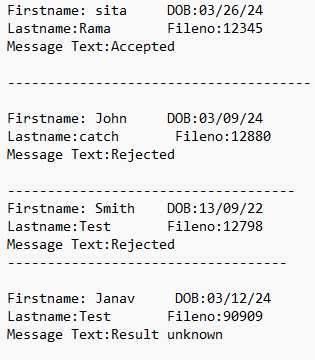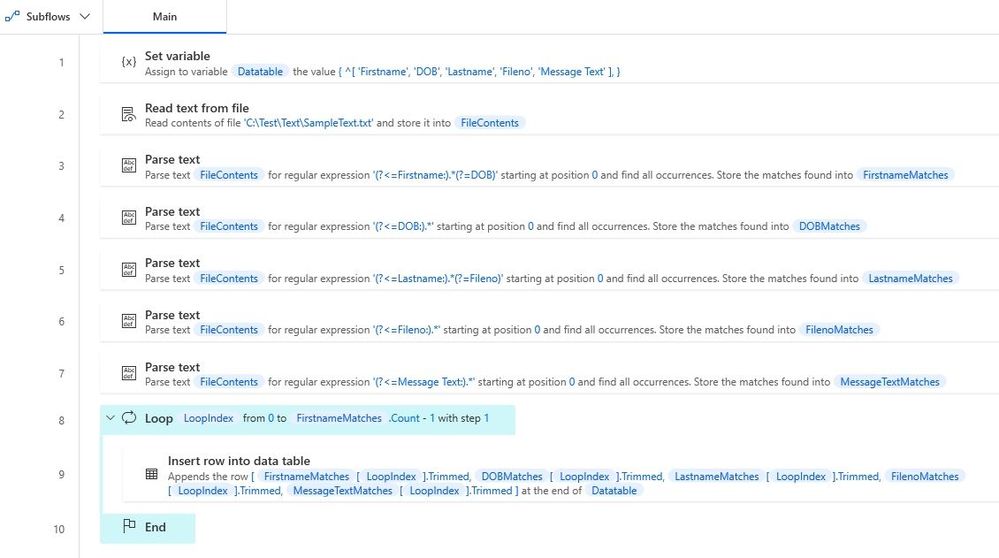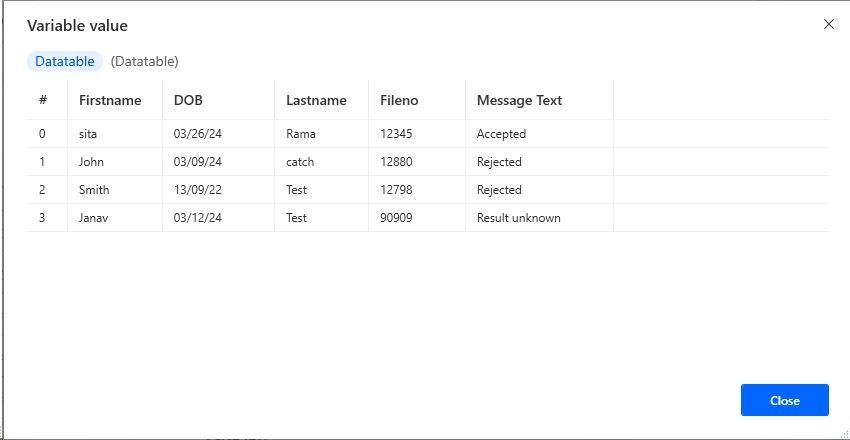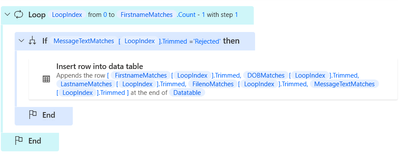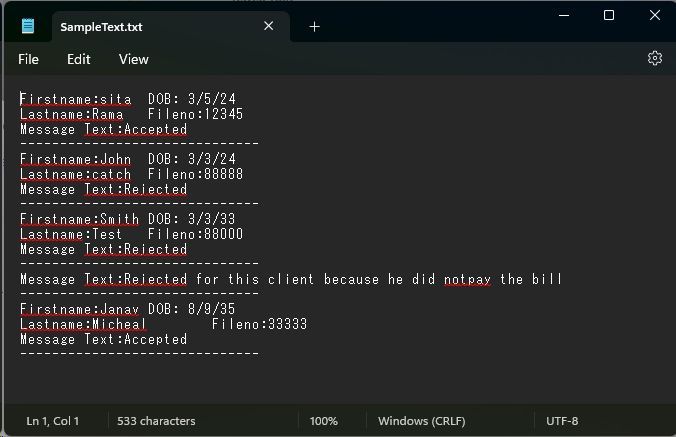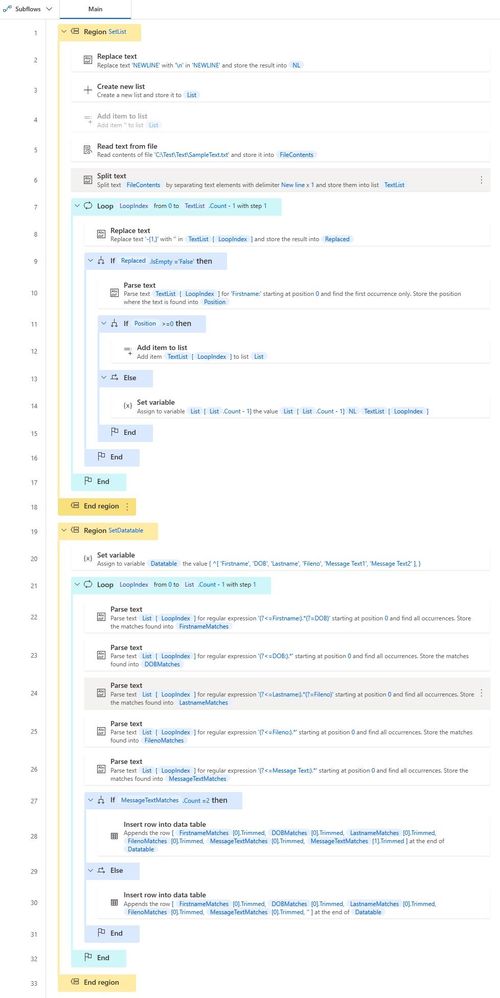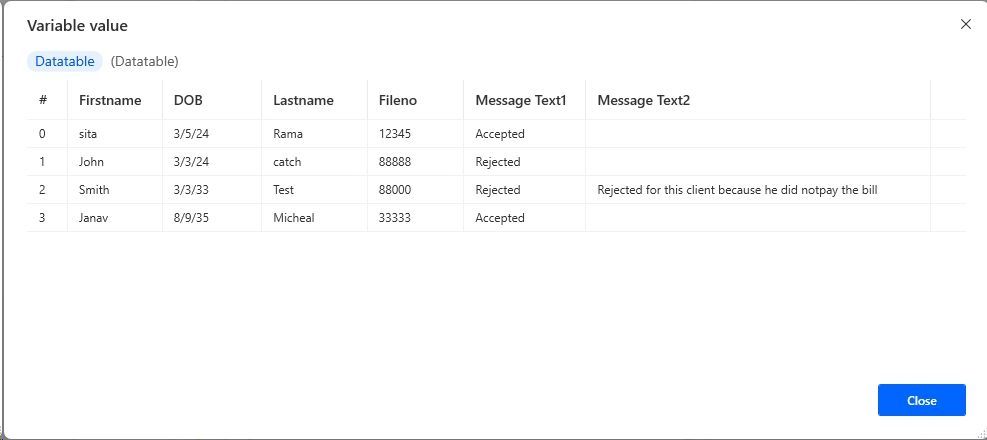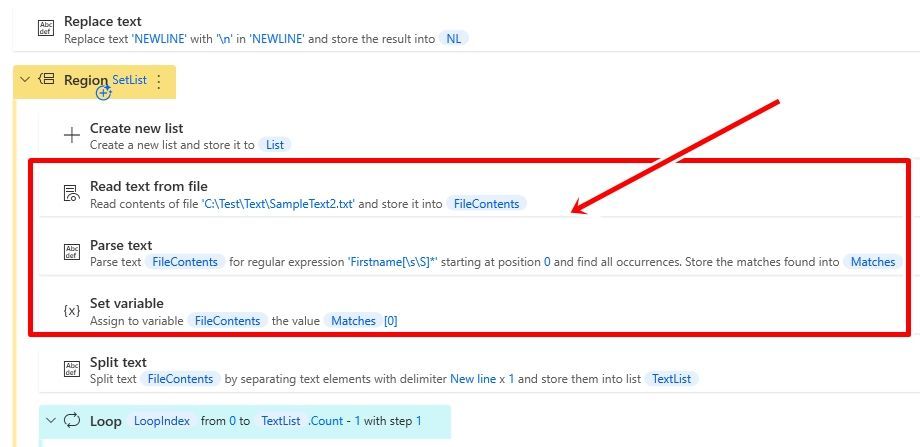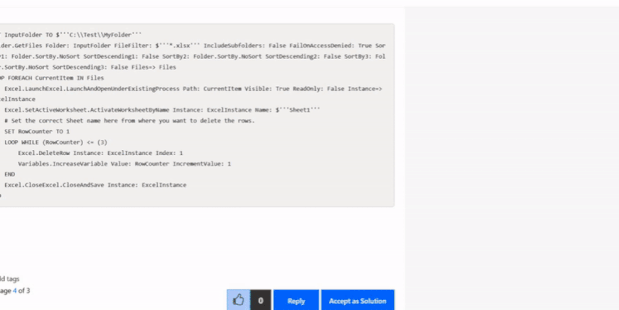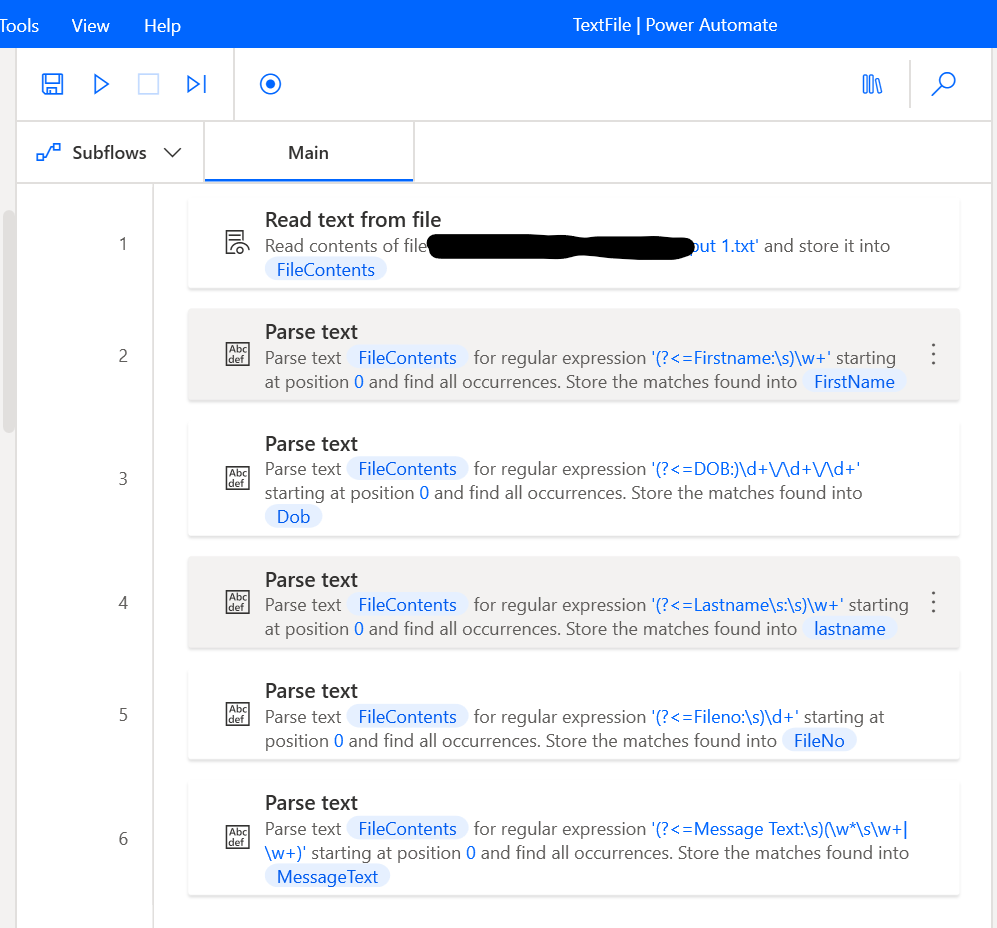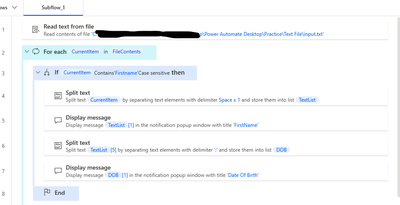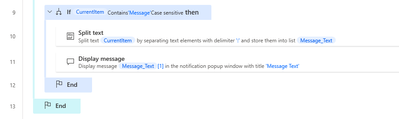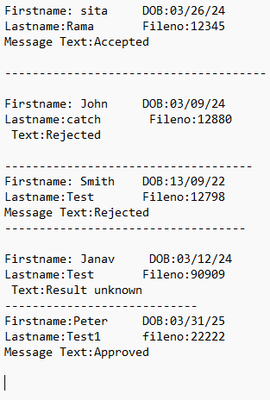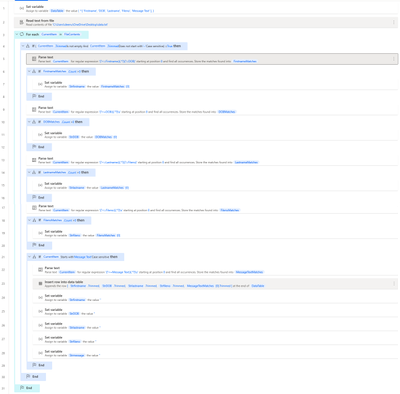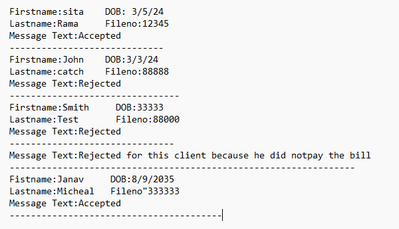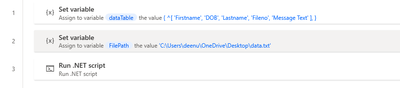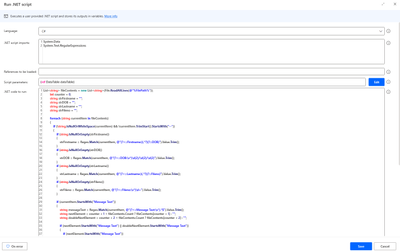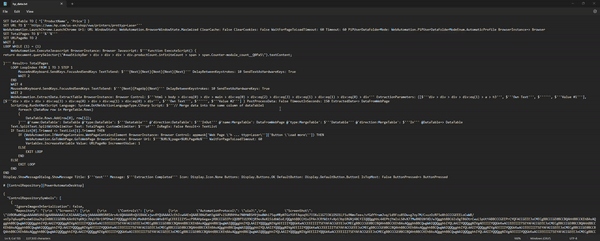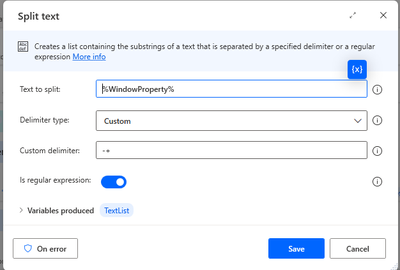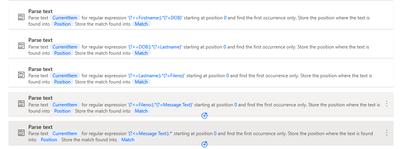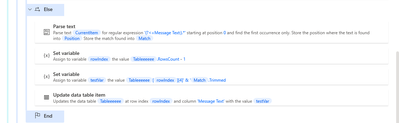- Microsoft Power Automate Community
- Welcome to the Community!
- News & Announcements
- Get Help with Power Automate
- General Power Automate Discussion
- Using Connectors
- Building Flows
- Using Flows
- Power Automate Desktop
- Process Mining
- AI Builder
- Power Automate Mobile App
- Translation Quality Feedback
- Connector Development
- Power Platform Integration - Better Together!
- Power Platform Integrations (Read Only)
- Power Platform and Dynamics 365 Integrations (Read Only)
- Galleries
- Community Connections & How-To Videos
- Webinars and Video Gallery
- Power Automate Cookbook
- Events
- 2021 MSBizAppsSummit Gallery
- 2020 MSBizAppsSummit Gallery
- 2019 MSBizAppsSummit Gallery
- Community Blog
- Power Automate Community Blog
- Community Support
- Community Accounts & Registration
- Using the Community
- Community Feedback
- Microsoft Power Automate Community
- Forums
- Get Help with Power Automate
- Power Automate Desktop
- Re: Extract text from Notepad
- Subscribe to RSS Feed
- Mark Topic as New
- Mark Topic as Read
- Float this Topic for Current User
- Bookmark
- Subscribe
- Printer Friendly Page
- Mark as New
- Bookmark
- Subscribe
- Mute
- Subscribe to RSS Feed
- Permalink
- Report Inappropriate Content
Extract text from Notepad
Hi,
I am new to PAD. using PAD i have to extract certain data's from the notepad. I wonder is it possible with PAD?
Eg:
From this notepad i need to extract firstname, DOB and Message Text Data's. Single file can contain 50 different client details.Please help. Thanks in advance!
Solved! Go to Solution.
Accepted Solutions
- Mark as New
- Bookmark
- Subscribe
- Mute
- Subscribe to RSS Feed
- Permalink
- Report Inappropriate Content
I will provide a similar answer as others, but I believe using the "Parse text" action and regular expressions would be effective.
SET Datatable TO { ^['Firstname', 'DOB', 'Lastname', 'Fileno', 'Message Text'] }
File.ReadTextFromFile.ReadText File: $'''C:\\Test\\Text\\SampleText.txt''' Encoding: File.TextFileEncoding.UTF8 Content=> FileContents
Text.ParseText.RegexParse Text: FileContents TextToFind: $'''(?<=Firstname:).*(?=DOB)''' StartingPosition: 0 IgnoreCase: False Matches=> FirstnameMatches
Text.ParseText.RegexParse Text: FileContents TextToFind: $'''(?<=DOB:).*''' StartingPosition: 0 IgnoreCase: False Matches=> DOBMatches
Text.ParseText.RegexParse Text: FileContents TextToFind: $'''(?<=Lastname:).*(?=Fileno)''' StartingPosition: 0 IgnoreCase: False Matches=> LastnameMatches
Text.ParseText.RegexParse Text: FileContents TextToFind: $'''(?<=Fileno:).*''' StartingPosition: 0 IgnoreCase: False Matches=> FilenoMatches
Text.ParseText.RegexParse Text: FileContents TextToFind: $'''(?<=Message Text:).*''' StartingPosition: 0 IgnoreCase: False Matches=> MessageTextMatches
LOOP LoopIndex FROM 0 TO FirstnameMatches.Count - 1 STEP 1
Variables.AddRowToDataTable.AppendRowToDataTable DataTable: Datatable RowToAdd: [FirstnameMatches[LoopIndex].Trimmed, DOBMatches[LoopIndex].Trimmed, LastnameMatches[LoopIndex].Trimmed, FilenoMatches[LoopIndex].Trimmed, MessageTextMatches[LoopIndex].Trimmed]
END
- Mark as New
- Bookmark
- Subscribe
- Mute
- Subscribe to RSS Feed
- Permalink
- Report Inappropriate Content
Since you are using @kinuasa code. Just add one if condition inside the loop like below:
Code:
SET Datatable TO { ^['Firstname', 'DOB', 'Lastname', 'Fileno', 'Message Text'] }
File.ReadTextFromFile.ReadText File: $'''C:\\Users\\deenu\\OneDrive\\Desktop\\data.txt''' Encoding: File.TextFileEncoding.UTF8 Content=> FileContents
Text.ParseText.RegexParse Text: FileContents TextToFind: $'''(?<=Firstname:).*(?=DOB)''' StartingPosition: 0 IgnoreCase: False Matches=> FirstnameMatches
Text.ParseText.RegexParse Text: FileContents TextToFind: $'''(?<=DOB:).*''' StartingPosition: 0 IgnoreCase: False Matches=> DOBMatches
Text.ParseText.RegexParse Text: FileContents TextToFind: $'''(?<=Lastname:).*(?=Fileno)''' StartingPosition: 0 IgnoreCase: False Matches=> LastnameMatches
Text.ParseText.RegexParse Text: FileContents TextToFind: $'''(?<=Fileno:).*''' StartingPosition: 0 IgnoreCase: False Matches=> FilenoMatches
Text.ParseText.RegexParse Text: FileContents TextToFind: $'''(?<=Message Text:).*''' StartingPosition: 0 IgnoreCase: False Matches=> MessageTextMatches
Text.ParseText.Parse Text: MessageTextMatches TextToFind: $'''Rejected''' StartingPosition: 0 IgnoreCase: False OccurrencePositions=> RejectedPositions
LOOP LoopIndex FROM 0 TO FirstnameMatches.Count - 1 STEP 1
IF MessageTextMatches[LoopIndex].Trimmed = $'''Rejected''' THEN
Variables.AddRowToDataTable.AppendRowToDataTable DataTable: Datatable RowToAdd: [FirstnameMatches[LoopIndex].Trimmed, DOBMatches[LoopIndex].Trimmed, LastnameMatches[LoopIndex].Trimmed, FilenoMatches[LoopIndex].Trimmed, MessageTextMatches[LoopIndex].Trimmed]
END
END
Thanks,
Deenuji Loganathan 👩💻
Automation Evangelist 🤖
Follow me on LinkedIn 👥
-------------------------------------------------------------------------------------------------------------
If I've helped solve your query, kindly mark my response as the solution ✔ and give it a thumbs up!👍 Your feedback supports future seekers 🚀. If you'd like to appreciate me, please write a LinkedIn recommendation 🙏
- Mark as New
- Bookmark
- Subscribe
- Mute
- Subscribe to RSS Feed
- Permalink
- Report Inappropriate Content
The following is a sample that stores a list for each person’s data and stores it in a data table using regular expressions.
- SampleText.txt
Firstname:sita DOB: 3/5/24
Lastname:Rama Fileno:12345
Message Text:Accepted
------------------------------
Firstname:John DOB: 3/3/24
Lastname:catch Fileno:88888
Message Text:Rejected
------------------------------
Firstname:Smith DOB: 3/3/33
Lastname:Test Fileno:88000
Message Text:Rejected
------------------------------
Message Text:Rejected for this client because he did notpay the bill
------------------------------
Firstname:Janav DOB: 8/9/35
Lastname:Micheal Fileno:33333
Message Text:Accepted
------------------------------
- Desktop flow
**REGION SetList
Text.Replace Text: $'''NEWLINE''' TextToFind: $'''NEWLINE''' IsRegEx: False IgnoreCase: False ReplaceWith: $'''\\n''' ActivateEscapeSequences: True Result=> NL
Variables.CreateNewList List=> List
DISABLE Variables.AddItemToList Item: $'''%''%''' List: List
File.ReadTextFromFile.ReadText File: $'''C:\\Test\\Text\\SampleText.txt''' Encoding: File.TextFileEncoding.UTF8 Content=> FileContents
Text.SplitText.Split Text: FileContents StandardDelimiter: Text.StandardDelimiter.NewLine DelimiterTimes: 1 Result=> TextList
LOOP LoopIndex FROM 0 TO TextList.Count - 1 STEP 1
Text.Replace Text: TextList[LoopIndex] TextToFind: $'''-{1,}''' IsRegEx: True IgnoreCase: False ReplaceWith: $'''%''%''' ActivateEscapeSequences: False Result=> Replaced
IF Replaced.IsEmpty = $'''False''' THEN
Text.ParseText.ParseForFirstOccurrence Text: TextList[LoopIndex] TextToFind: $'''Firstname:''' StartingPosition: 0 IgnoreCase: True OccurrencePosition=> Position
IF Position >= 0 THEN
Variables.AddItemToList Item: TextList[LoopIndex] List: List
ELSE
SET List[List.Count - 1] TO $'''%List[List.Count - 1]%%NL%%TextList[LoopIndex]%'''
END
END
END
**ENDREGION
**REGION SetDatatable
SET Datatable TO { ^['Firstname', 'DOB', 'Lastname', 'Fileno', 'Message Text1', 'Message Text2'] }
LOOP LoopIndex FROM 0 TO List.Count - 1 STEP 1
Text.ParseText.RegexParse Text: List[LoopIndex] TextToFind: $'''(?<=Firstname:).*(?=DOB)''' StartingPosition: 0 IgnoreCase: False Matches=> FirstnameMatches
Text.ParseText.RegexParse Text: List[LoopIndex] TextToFind: $'''(?<=DOB:).*''' StartingPosition: 0 IgnoreCase: False Matches=> DOBMatches
Text.ParseText.RegexParse Text: List[LoopIndex] TextToFind: $'''(?<=Lastname:).*(?=Fileno)''' StartingPosition: 0 IgnoreCase: False Matches=> LastnameMatches
Text.ParseText.RegexParse Text: List[LoopIndex] TextToFind: $'''(?<=Fileno:).*''' StartingPosition: 0 IgnoreCase: False Matches=> FilenoMatches
Text.ParseText.RegexParse Text: List[LoopIndex] TextToFind: $'''(?<=Message Text:).*''' StartingPosition: 0 IgnoreCase: False Matches=> MessageTextMatches
IF MessageTextMatches.Count = 2 THEN
Variables.AddRowToDataTable.AppendRowToDataTable DataTable: Datatable RowToAdd: [FirstnameMatches[0].Trimmed, DOBMatches[0].Trimmed, LastnameMatches[0].Trimmed, FilenoMatches[0].Trimmed, MessageTextMatches[0].Trimmed, MessageTextMatches[1].Trimmed]
ELSE
Variables.AddRowToDataTable.AppendRowToDataTable DataTable: Datatable RowToAdd: [FirstnameMatches[0].Trimmed, DOBMatches[0].Trimmed, LastnameMatches[0].Trimmed, FilenoMatches[0].Trimmed, MessageTextMatches[0].Trimmed, '']
END
END
**ENDREGION
- Mark as New
- Bookmark
- Subscribe
- Mute
- Subscribe to RSS Feed
- Permalink
- Report Inappropriate Content
@Th11 wrote:
If I copy and paste it into a notepad and deleted the data before firstname then it is working perfectly.
I think it would be better to use the “Parse text” action to get only “Firstname” and after.
Text.Replace Text: $'''NEWLINE''' TextToFind: $'''NEWLINE''' IsRegEx: False IgnoreCase: False ReplaceWith: $'''\\n''' ActivateEscapeSequences: True Result=> NL
**REGION SetList
Variables.CreateNewList List=> List
File.ReadTextFromFile.ReadText File: $'''C:\\Test\\Text\\SampleText2.txt''' Encoding: File.TextFileEncoding.UTF8 Content=> FileContents
Text.ParseText.RegexParse Text: FileContents TextToFind: $'''Firstname[\\s\\S]*''' StartingPosition: 0 IgnoreCase: False Matches=> Matches
SET FileContents TO Matches[0]
Text.SplitText.Split Text: FileContents StandardDelimiter: Text.StandardDelimiter.NewLine DelimiterTimes: 1 Result=> TextList
LOOP LoopIndex FROM 0 TO TextList.Count - 1 STEP 1
Text.Replace Text: TextList[LoopIndex] TextToFind: $'''-{1,}''' IsRegEx: True IgnoreCase: False ReplaceWith: $'''%''%''' ActivateEscapeSequences: False Result=> Replaced
IF Replaced.IsEmpty = $'''False''' THEN
Text.ParseText.ParseForFirstOccurrence Text: TextList[LoopIndex] TextToFind: $'''Firstname:''' StartingPosition: 0 IgnoreCase: True OccurrencePosition=> Position
IF Position >= 0 THEN
Variables.AddItemToList Item: TextList[LoopIndex] List: List
ELSE
SET List[List.Count - 1] TO $'''%List[List.Count - 1]%%NL%%TextList[LoopIndex]%'''
END
END
END
**ENDREGION
**REGION SetDatatable
SET Datatable TO { ^['Firstname', 'DOB', 'Lastname', 'Fileno', 'Message Text'] }
LOOP LoopIndex FROM 0 TO List.Count - 1 STEP 1
SET MessageText TO $'''%''%'''
Text.ParseText.RegexParse Text: List[LoopIndex] TextToFind: $'''(?<=Firstname:).*(?=DOB)''' StartingPosition: 0 IgnoreCase: False Matches=> FirstnameMatches
Text.ParseText.RegexParse Text: List[LoopIndex] TextToFind: $'''(?<=DOB:).*''' StartingPosition: 0 IgnoreCase: False Matches=> DOBMatches
Text.ParseText.RegexParse Text: List[LoopIndex] TextToFind: $'''(?<=Lastname:).*(?=Fileno)''' StartingPosition: 0 IgnoreCase: False Matches=> LastnameMatches
Text.ParseText.RegexParse Text: List[LoopIndex] TextToFind: $'''(?<=Fileno:).*''' StartingPosition: 0 IgnoreCase: False Matches=> FilenoMatches
Text.ParseText.RegexParse Text: List[LoopIndex] TextToFind: $'''(?<=Message Text:).*''' StartingPosition: 0 IgnoreCase: False Matches=> MessageTextMatches
IF MessageTextMatches.Count > 0 THEN
LOOP LoopIndex2 FROM 0 TO MessageTextMatches.Count - 1 STEP 1
IF LoopIndex2 = 0 THEN
SET MessageText TO MessageTextMatches[LoopIndex2].Trimmed
ELSE
SET MessageText TO $'''%MessageText%%NL%%MessageTextMatches[LoopIndex2].Trimmed%'''
END
END
END
Variables.AddRowToDataTable.AppendRowToDataTable DataTable: Datatable RowToAdd: [FirstnameMatches[0].Trimmed, DOBMatches[0].Trimmed, LastnameMatches[0].Trimmed, FilenoMatches[0].Trimmed, MessageText]
END
**ENDREGION
- Mark as New
- Bookmark
- Subscribe
- Mute
- Subscribe to RSS Feed
- Permalink
- Report Inappropriate Content
I am suggesting .net script based solution for your use case.
My flow screenshot:
PAD action Explanation:
Variables.CreateNewDatatable InputTable:
- Create a new DataTable named DataTable with column names Firstname, DOB, and Message Text. Initialize it with an empty row.
Scripting.RunDotNetScript:
- mention the System.Text.RegularExpressions namespace.
- Define a C# script that performs the actions required action: reading the text file, defining the regular expression pattern, matching the pattern against the text, removing the first row from the DataTable, and adding extracted data to the DataTable.
- The script receives filename and dataTable as inputs and updates the dataTable with extracted data.
- The input and output parameters are specified in the configuration of the action.
Code[Change the input file parameter alone]:
Variables.CreateNewDatatable InputTable: { ^['Firstname', 'DOB', 'Message Text'], [$'''''', $'''''', $''''''] } DataTable=> DataTable
Scripting.RunDotNetScript Imports: $'''System.Text.RegularExpressions''' Language: System.DotNetActionLanguageType.CSharp Script: $'''// Read the text file
string text = File.ReadAllText(filename);
// Define the regular expression pattern
string pattern = @\"Firstname: (?<firstname>\\w+)\\s+DOB: (?<dob>\\d{2}/\\d{2}/\\d{2})\\r?\\nLastname: \\w+\\s+Fileno: \\d+\\r?\\nMessage Text: (?<message>.+?)\\s+\";
// Match the pattern against the text
MatchCollection matches = Regex.Matches(text, pattern);
// Remove the first row from the DataTable
if (dataTable.Rows.Count > 0)
{
dataTable.Rows.RemoveAt(0);
}
// Extract the required information and add to DataTable
foreach (Match match in matches)
{
string firstname = match.Groups[\"firstname\"].Value;
string dobString = match.Groups[\"dob\"].Value;
string message = match.Groups[\"message\"].Value;
// Add the extracted data to the DataTable
dataTable.Rows.Add(firstname, dobString, message);
}''' @'name:dataTable': DataTable @'type:dataTable': $'''Datatable''' @'direction:dataTable': $'''InOut''' @'name:filename': $'''C:\\\\Users\\\\deenu\\\\OneDrive\\\\Desktop\\\\data.txt''' @'type:filename': $'''String''' @'direction:filename': $'''In''' @dataTable=> DataTable
New to PAD, Not sure how to copy/paste above code?
Please let me know in case if you have any queries.
Thanks,
Deenuji Loganathan 👩💻
Automation Evangelist 🤖
Follow me on LinkedIn 👥
-------------------------------------------------------------------------------------------------------------
If I've helped solve your query, kindly mark my response as the solution ✔ and give it a thumbs up!👍 Your feedback supports future seekers 🚀. If you'd like to appreciate me, please write a LinkedIn recommendation 🙏
- Mark as New
- Bookmark
- Subscribe
- Mute
- Subscribe to RSS Feed
- Permalink
- Report Inappropriate Content
Hi @Th11 ,
I have created a flow with 2 different approaches.
Approach 1:
Code:
File.ReadTextFromFile.ReadText File: $'''C:\\Users\\Downloads\\input 1.txt''' Encoding: File.TextFileEncoding.UTF8 Content=> FileContents
Text.ParseText.RegexParse Text: FileContents TextToFind: $'''(?<=Firstname:\\s)\\w+''' StartingPosition: 0 IgnoreCase: False Matches=> FirstName
Text.ParseText.RegexParse Text: FileContents TextToFind: $'''(?<=DOB:)\\d+\\/\\d+\\/\\d+''' StartingPosition: 0 IgnoreCase: False Matches=> Dob
Text.ParseText.RegexParse Text: FileContents TextToFind: $'''(?<=Lastname\\s:\\s)\\w+''' StartingPosition: 0 IgnoreCase: False Matches=> lastname
Text.ParseText.RegexParse Text: FileContents TextToFind: $'''(?<=Fileno:\\s)\\d+''' StartingPosition: 0 IgnoreCase: False Matches=> FileNo
Text.ParseText.RegexParse Text: FileContents TextToFind: $'''(?<=Message Text:\\s)(\\w*\\s\\w+|\\w+)''' StartingPosition: 0 IgnoreCase: False Matches=> MessageText
Approach 2:
Code:
File.ReadTextFromFile.ReadTextAsList File: $'''C:\\Users\\OneDrive\\Desktop\\Power Automate Desktop\\Practice\\Text File\\input.txt''' Encoding: File.TextFileEncoding.UTF8 Contents=> FileContents
LOOP FOREACH CurrentItem IN FileContents
IF Contains(CurrentItem, $'''Firstname''', False) THEN
Text.SplitText.Split Text: CurrentItem StandardDelimiter: Text.StandardDelimiter.Space DelimiterTimes: 1 Result=> TextList
Display.ShowMessageDialog.ShowMessage Title: $'''FirstName''' Message: TextList[1] Icon: Display.Icon.None Buttons: Display.Buttons.OK DefaultButton: Display.DefaultButton.Button1 IsTopMost: False
Text.SplitText.SplitWithDelimiter Text: TextList[5] CustomDelimiter: $''':''' IsRegEx: False Result=> DOB
Display.ShowMessageDialog.ShowMessage Title: $'''Date Of Birth''' Message: DOB[1] Icon: Display.Icon.None Buttons: Display.Buttons.OK DefaultButton: Display.DefaultButton.Button1 IsTopMost: False
END
IF Contains(CurrentItem, $'''Message''', False) THEN
Text.SplitText.SplitWithDelimiter Text: CurrentItem CustomDelimiter: $''':''' IsRegEx: False Result=> Message_Text
Display.ShowMessageDialog.ShowMessage Title: $'''Message Text''' Message: Message_Text[1] Icon: Display.Icon.None Buttons: Display.Buttons.OK DefaultButton: Display.DefaultButton.Button1 IsTopMost: False
END
END
(Note:- if you got your solution you can mark as solution and gives kudos)
Thanks & Regards
Vishnu Reddy
- Mark as New
- Bookmark
- Subscribe
- Mute
- Subscribe to RSS Feed
- Permalink
- Report Inappropriate Content
I will provide a similar answer as others, but I believe using the "Parse text" action and regular expressions would be effective.
SET Datatable TO { ^['Firstname', 'DOB', 'Lastname', 'Fileno', 'Message Text'] }
File.ReadTextFromFile.ReadText File: $'''C:\\Test\\Text\\SampleText.txt''' Encoding: File.TextFileEncoding.UTF8 Content=> FileContents
Text.ParseText.RegexParse Text: FileContents TextToFind: $'''(?<=Firstname:).*(?=DOB)''' StartingPosition: 0 IgnoreCase: False Matches=> FirstnameMatches
Text.ParseText.RegexParse Text: FileContents TextToFind: $'''(?<=DOB:).*''' StartingPosition: 0 IgnoreCase: False Matches=> DOBMatches
Text.ParseText.RegexParse Text: FileContents TextToFind: $'''(?<=Lastname:).*(?=Fileno)''' StartingPosition: 0 IgnoreCase: False Matches=> LastnameMatches
Text.ParseText.RegexParse Text: FileContents TextToFind: $'''(?<=Fileno:).*''' StartingPosition: 0 IgnoreCase: False Matches=> FilenoMatches
Text.ParseText.RegexParse Text: FileContents TextToFind: $'''(?<=Message Text:).*''' StartingPosition: 0 IgnoreCase: False Matches=> MessageTextMatches
LOOP LoopIndex FROM 0 TO FirstnameMatches.Count - 1 STEP 1
Variables.AddRowToDataTable.AppendRowToDataTable DataTable: Datatable RowToAdd: [FirstnameMatches[LoopIndex].Trimmed, DOBMatches[LoopIndex].Trimmed, LastnameMatches[LoopIndex].Trimmed, FilenoMatches[LoopIndex].Trimmed, MessageTextMatches[LoopIndex].Trimmed]
END
- Mark as New
- Bookmark
- Subscribe
- Mute
- Subscribe to RSS Feed
- Permalink
- Report Inappropriate Content
Hi @kinuasa ,
Thank you so much for your response. Its really helpful. From the above notepad example, I need to extract only the Message text value is "Rejected" and the corresponding First name, Last name ,DOB , file no. can you please help me how to achieve it. Thanks!
- Mark as New
- Bookmark
- Subscribe
- Mute
- Subscribe to RSS Feed
- Permalink
- Report Inappropriate Content
Since you are using @kinuasa code. Just add one if condition inside the loop like below:
Code:
SET Datatable TO { ^['Firstname', 'DOB', 'Lastname', 'Fileno', 'Message Text'] }
File.ReadTextFromFile.ReadText File: $'''C:\\Users\\deenu\\OneDrive\\Desktop\\data.txt''' Encoding: File.TextFileEncoding.UTF8 Content=> FileContents
Text.ParseText.RegexParse Text: FileContents TextToFind: $'''(?<=Firstname:).*(?=DOB)''' StartingPosition: 0 IgnoreCase: False Matches=> FirstnameMatches
Text.ParseText.RegexParse Text: FileContents TextToFind: $'''(?<=DOB:).*''' StartingPosition: 0 IgnoreCase: False Matches=> DOBMatches
Text.ParseText.RegexParse Text: FileContents TextToFind: $'''(?<=Lastname:).*(?=Fileno)''' StartingPosition: 0 IgnoreCase: False Matches=> LastnameMatches
Text.ParseText.RegexParse Text: FileContents TextToFind: $'''(?<=Fileno:).*''' StartingPosition: 0 IgnoreCase: False Matches=> FilenoMatches
Text.ParseText.RegexParse Text: FileContents TextToFind: $'''(?<=Message Text:).*''' StartingPosition: 0 IgnoreCase: False Matches=> MessageTextMatches
Text.ParseText.Parse Text: MessageTextMatches TextToFind: $'''Rejected''' StartingPosition: 0 IgnoreCase: False OccurrencePositions=> RejectedPositions
LOOP LoopIndex FROM 0 TO FirstnameMatches.Count - 1 STEP 1
IF MessageTextMatches[LoopIndex].Trimmed = $'''Rejected''' THEN
Variables.AddRowToDataTable.AppendRowToDataTable DataTable: Datatable RowToAdd: [FirstnameMatches[LoopIndex].Trimmed, DOBMatches[LoopIndex].Trimmed, LastnameMatches[LoopIndex].Trimmed, FilenoMatches[LoopIndex].Trimmed, MessageTextMatches[LoopIndex].Trimmed]
END
END
Thanks,
Deenuji Loganathan 👩💻
Automation Evangelist 🤖
Follow me on LinkedIn 👥
-------------------------------------------------------------------------------------------------------------
If I've helped solve your query, kindly mark my response as the solution ✔ and give it a thumbs up!👍 Your feedback supports future seekers 🚀. If you'd like to appreciate me, please write a LinkedIn recommendation 🙏
- Mark as New
- Bookmark
- Subscribe
- Mute
- Subscribe to RSS Feed
- Permalink
- Report Inappropriate Content
Hi @Deenuji ,
Thanks for your response. From the below example i need to extract the Data's who is having the "Message Text" value. I tried. it throws me error says that Index "LoopIndex" is out of range. could you please guide me. Thanks!
I need to extract only the data(Firstname, Lastname, DOB, Fileno, Message Text) who is having the Message Text as a keyword.
- Mark as New
- Bookmark
- Subscribe
- Mute
- Subscribe to RSS Feed
- Permalink
- Report Inappropriate Content
Please try the below approach[Of course we need to think of optimize the code in case if its take more time for you]:
Code:
SET DataTable TO { ^['Firstname', 'DOB', 'Lastname', 'Fileno', 'Message Text'] }
File.ReadTextFromFile.ReadTextAsList File: $'''C:\\Users\\deenu\\OneDrive\\Desktop\\data.txt''' Encoding: File.TextFileEncoding.UTF8 Contents=> FileContents
LOOP FOREACH CurrentItem IN FileContents
IF (IsNotEmpty(CurrentItem.Trimmed) AND NotStartsWith(CurrentItem.Trimmed, $'''--''', False)) = True THEN
Text.ParseText.RegexParse Text: CurrentItem TextToFind: $'''(?<=Firstname:)(.*?)(?=DOB)''' StartingPosition: 0 IgnoreCase: False Matches=> FirstnameMatches
IF FirstnameMatches.Count > 0 THEN
SET Strfirstname TO FirstnameMatches[0]
END
Text.ParseText.RegexParse Text: CurrentItem TextToFind: $'''(?<=DOB:)(.*?)\\s''' StartingPosition: 0 IgnoreCase: False Matches=> DOBMatches
IF DOBMatches.Count > 0 THEN
SET StrDOB TO DOBMatches[0]
END
Text.ParseText.RegexParse Text: CurrentItem TextToFind: $'''(?<=Lastname:)(.*?)(?=Fileno)''' StartingPosition: 0 IgnoreCase: True Matches=> LastnameMatches
IF LastnameMatches.Count > 0 THEN
SET Strlastname TO LastnameMatches[0]
END
Text.ParseText.RegexParse Text: CurrentItem TextToFind: $'''(?<=Fileno:)(.*?)\\s''' StartingPosition: 0 IgnoreCase: False Matches=> FilenoMatches
IF FilenoMatches.Count > 0 THEN
SET Strfileno TO FilenoMatches[0]
END
IF StartsWith(CurrentItem, $'''Message Text''', False) THEN
Text.ParseText.RegexParse Text: CurrentItem TextToFind: $'''(?<=Message Text:)(.*?)\\s''' StartingPosition: 0 IgnoreCase: False Matches=> MessageTextMatches
Variables.AddRowToDataTable.AppendRowToDataTable DataTable: DataTable RowToAdd: [Strfirstname.Trimmed, StrDOB.Trimmed, Strlastname.Trimmed, Strfileno.Trimmed, MessageTextMatches[0].Trimmed]
SET Strfirstname TO $'''%''%'''
SET StrDOB TO $'''%''%'''
SET Strlastname TO $'''%''%'''
SET Strfileno TO $'''%''%'''
SET Strmessage TO $'''%''%'''
END
END
END
Thanks,
Deenuji Loganathan 👩💻
Automation Evangelist 🤖
Follow me on LinkedIn 👥
-------------------------------------------------------------------------------------------------------------
If I've helped solve your query, kindly mark my response as the solution ✔ and give it a thumbs up!👍 Your feedback supports future seekers 🚀. If you'd like to appreciate me, please write a LinkedIn recommendation 🙏
- Mark as New
- Bookmark
- Subscribe
- Mute
- Subscribe to RSS Feed
- Permalink
- Report Inappropriate Content
Hi @Deenuji , The above solution is working perfectly. But i am facing one problem , for the same client there is 2 Message text is there. when the bot is running it is throwing the error. In the output it should include the message text value into the datatable along with the previous client details. Please guide me.
Eg:
For ex, For "Smith" There is 2 Message Text Value. In the datatable under Smith it has to be like
Firstname Lastname DOB Fileno MessageText
Smith Test 33333 88000 Rejected ,
Rejected for this client because he did not pay the bill
- Mark as New
- Bookmark
- Subscribe
- Mute
- Subscribe to RSS Feed
- Permalink
- Report Inappropriate Content
I would suggest to go with .net script for the same:
Flow Screenshot:
Flow Source code:
SET dataTable TO { ^['Firstname', 'DOB', 'Lastname', 'Fileno', 'Message Text'] }
SET FilePath TO $'''C:\\Users\\deenu\\OneDrive\\Desktop\\data.txt'''
Scripting.RunDotNetScript Imports: $'''System.Data
System.Text.RegularExpressions''' Language: System.DotNetActionLanguageType.CSharp Script: $'''List<string> fileContents = new List<string>(File.ReadAllLines(@\"%FilePath%\"));
int counter = 0;
string strFirstname = \"\";
string strDOB = \"\";
string strLastname = \"\";
string strFileno = \"\";
foreach (string currentItem in fileContents)
{
if (!string.IsNullOrWhiteSpace(currentItem) && !currentItem.TrimStart().StartsWith(\"--\"))
{
if (string.IsNullOrEmpty(strFirstname))
{
strFirstname = Regex.Match(currentItem, @\"(?<=Firstname:)(.*?)(?=DOB)\").Value.Trim();
}
if (string.IsNullOrEmpty(strDOB))
{
strDOB = Regex.Match(currentItem, @\"(?<=DOB:\\s*)\\d{2}/\\d{2}/\\d{2}\").Value.Trim();
}
if (string.IsNullOrEmpty(strLastname))
{
strLastname = Regex.Match(currentItem, @\"(?<=Lastname:)(.*?)(?=Fileno)\").Value.Trim();
}
if (string.IsNullOrEmpty(strFileno))
{
strFileno = Regex.Match(currentItem, @\"(?<=Fileno:\\s*)\\d+\").Value.Trim();
}
if (currentItem.StartsWith(\"Message Text\"))
{
string messageText = Regex.Match(currentItem, @\"(?<=Message Text:\\s*).*$\").Value.Trim();
string nextElement = counter + 1 < fileContents.Count ? fileContents[counter + 1] : \"\";
string doubleNextElement = counter + 2 < fileContents.Count ? fileContents[counter + 2] : \"\";
if (nextElement.StartsWith(\"Message Text\") || doubleNextElement.StartsWith(\"Message Text\"))
{
if (nextElement.StartsWith(\"Message Text\"))
{
messageText += Regex.Match(nextElement, @\"(?<=Message Text:\\s*).*$\").Value.Trim();
}
else if (doubleNextElement.StartsWith(\"Message Text\"))
{
messageText += \",\" + Regex.Match(doubleNextElement, @\"(?<=Message Text:\\s*).*$\").Value.Trim();
}
}
if (!string.IsNullOrWhiteSpace(strFirstname))
{
DataRow row = dataTable.NewRow();
row[\"Firstname\"] = strFirstname;
row[\"DOB\"] = strDOB;
row[\"Lastname\"] = strLastname;
row[\"Fileno\"] = strFileno;
row[\"Message Text\"] = messageText;
dataTable.Rows.Add(row);
}
strFirstname = strDOB = strLastname = strFileno = messageText = \"\";
}
}
counter++;
}''' @'name:dataTable': dataTable @'type:dataTable': $'''Datatable''' @'direction:dataTable': $'''InOut''' @dataTable=> dataTable
How to copy/paste the above code into your PAD?
Thanks,
Deenuji Loganathan 👩💻
Automation Evangelist 🤖
Follow me on LinkedIn 👥
-------------------------------------------------------------------------------------------------------------
If I've helped solve your query, kindly mark my response as the solution ✔ and give it a thumbs up!👍 Your feedback supports future seekers 🚀
- Mark as New
- Bookmark
- Subscribe
- Mute
- Subscribe to RSS Feed
- Permalink
- Report Inappropriate Content
The following is a sample that stores a list for each person’s data and stores it in a data table using regular expressions.
- SampleText.txt
Firstname:sita DOB: 3/5/24
Lastname:Rama Fileno:12345
Message Text:Accepted
------------------------------
Firstname:John DOB: 3/3/24
Lastname:catch Fileno:88888
Message Text:Rejected
------------------------------
Firstname:Smith DOB: 3/3/33
Lastname:Test Fileno:88000
Message Text:Rejected
------------------------------
Message Text:Rejected for this client because he did notpay the bill
------------------------------
Firstname:Janav DOB: 8/9/35
Lastname:Micheal Fileno:33333
Message Text:Accepted
------------------------------
- Desktop flow
**REGION SetList
Text.Replace Text: $'''NEWLINE''' TextToFind: $'''NEWLINE''' IsRegEx: False IgnoreCase: False ReplaceWith: $'''\\n''' ActivateEscapeSequences: True Result=> NL
Variables.CreateNewList List=> List
DISABLE Variables.AddItemToList Item: $'''%''%''' List: List
File.ReadTextFromFile.ReadText File: $'''C:\\Test\\Text\\SampleText.txt''' Encoding: File.TextFileEncoding.UTF8 Content=> FileContents
Text.SplitText.Split Text: FileContents StandardDelimiter: Text.StandardDelimiter.NewLine DelimiterTimes: 1 Result=> TextList
LOOP LoopIndex FROM 0 TO TextList.Count - 1 STEP 1
Text.Replace Text: TextList[LoopIndex] TextToFind: $'''-{1,}''' IsRegEx: True IgnoreCase: False ReplaceWith: $'''%''%''' ActivateEscapeSequences: False Result=> Replaced
IF Replaced.IsEmpty = $'''False''' THEN
Text.ParseText.ParseForFirstOccurrence Text: TextList[LoopIndex] TextToFind: $'''Firstname:''' StartingPosition: 0 IgnoreCase: True OccurrencePosition=> Position
IF Position >= 0 THEN
Variables.AddItemToList Item: TextList[LoopIndex] List: List
ELSE
SET List[List.Count - 1] TO $'''%List[List.Count - 1]%%NL%%TextList[LoopIndex]%'''
END
END
END
**ENDREGION
**REGION SetDatatable
SET Datatable TO { ^['Firstname', 'DOB', 'Lastname', 'Fileno', 'Message Text1', 'Message Text2'] }
LOOP LoopIndex FROM 0 TO List.Count - 1 STEP 1
Text.ParseText.RegexParse Text: List[LoopIndex] TextToFind: $'''(?<=Firstname:).*(?=DOB)''' StartingPosition: 0 IgnoreCase: False Matches=> FirstnameMatches
Text.ParseText.RegexParse Text: List[LoopIndex] TextToFind: $'''(?<=DOB:).*''' StartingPosition: 0 IgnoreCase: False Matches=> DOBMatches
Text.ParseText.RegexParse Text: List[LoopIndex] TextToFind: $'''(?<=Lastname:).*(?=Fileno)''' StartingPosition: 0 IgnoreCase: False Matches=> LastnameMatches
Text.ParseText.RegexParse Text: List[LoopIndex] TextToFind: $'''(?<=Fileno:).*''' StartingPosition: 0 IgnoreCase: False Matches=> FilenoMatches
Text.ParseText.RegexParse Text: List[LoopIndex] TextToFind: $'''(?<=Message Text:).*''' StartingPosition: 0 IgnoreCase: False Matches=> MessageTextMatches
IF MessageTextMatches.Count = 2 THEN
Variables.AddRowToDataTable.AppendRowToDataTable DataTable: Datatable RowToAdd: [FirstnameMatches[0].Trimmed, DOBMatches[0].Trimmed, LastnameMatches[0].Trimmed, FilenoMatches[0].Trimmed, MessageTextMatches[0].Trimmed, MessageTextMatches[1].Trimmed]
ELSE
Variables.AddRowToDataTable.AppendRowToDataTable DataTable: Datatable RowToAdd: [FirstnameMatches[0].Trimmed, DOBMatches[0].Trimmed, LastnameMatches[0].Trimmed, FilenoMatches[0].Trimmed, MessageTextMatches[0].Trimmed, '']
END
END
**ENDREGION
- Mark as New
- Bookmark
- Subscribe
- Mute
- Subscribe to RSS Feed
- Permalink
- Report Inappropriate Content
So If you don't want to use script you can use my way.
First when you get content of the file you can split it into a list:
Then you could use for loop to iterate through the list in order to get the information.
In the for each loop use will have an if condition to check where the item is empty
and then you could search for if the item contains other information or just the additional message.
After that is the same list of actions to extract the information
And add that information to the table.
In that If action you need an else action so you can add the additional message to the table:
So in the Else action you first extract the message then update the last row in the table with the update data table item
- Mark as New
- Bookmark
- Subscribe
- Mute
- Subscribe to RSS Feed
- Permalink
- Report Inappropriate Content
Hi @kinuasa ,
Thank you so much for your response. Its really helpful. Now I am facing a challenge for some of the file Data's. Inside a folder there might be plenty of files and each file has different Number of "Message Text" value. The Bot has to extract all the "Message Text" data related to the person. But not the "Message code" Data related person details.
Eg:
Firstname: sita DOB:3/5/2023
Lastname: Rama Fileno:12322
Message Text: Accepted
-------------------------------
Firstname: Peter DOB:3/5/2027
Lastname: Test1 Fileno:12888
Message Code: Error has occured
-------------------------------
Firstname: smith DOB:3/5/2029
Lastname: Test2 Fileno:99999
Message Text: Accepted
-----------------------------
Message code: NA Type: Q
Message Text: processed for next level.
---------------------------------------
Message code: NA Type: E
Message Text: All the levels are done successfully.
-------------------------------------------
Firstname: Janav DOB:3/9/2023
Lastname: Test3 Fileno:17777
Message Text: Rejected
-----------------------------------
Message code: NA Type: I
Message Text: Sorry, All the levels are rejected.
-------------------------------------------------
I am trying to write the data table value into the excel. so in excel i just want to write the Message Text value into single column. Because i don't know how many "Message Text" value will be there for each person.
The output should be
Firstname Lastname DOB Fileno MessageText
sita Rama 3/5/2023 12322 Accepted
smith Test2 3/5/2029 99999 Accepted
processed for next level.
All the levels are done suceesfully
Janav Test3 3/9/2023 17777 Rejected
Sorry, All the levels are rejected.
Kindly help. Thanks in advance
- Mark as New
- Bookmark
- Subscribe
- Mute
- Subscribe to RSS Feed
- Permalink
- Report Inappropriate Content
A simple modification would be as follows:
- SampleText.txt
Firstname:sita DOB: 3/5/24
Lastname:Rama Fileno:12345
Message Text:Accepted
------------------------------
Firstname: Peter DOB:3/5/27
Lastname: Test1 Fileno:12888
Message Code:Error has occured
------------------------------
Firstname: smith DOB:3/5/29
Lastname: Test2 Fileno:99999
Message Text:Accepted
-----------------------------
Message code:NA Type: Q
Message Text:processed for next level.
-----------------------------
Message code:NA Type: E
Message Text:All the levels are done successfully.
-----------------------------
Firstname:John DOB: 3/3/24
Lastname:catch Fileno:88888
Message Text:Rejected
------------------------------
Firstname:Smith DOB: 3/3/33
Lastname:Test Fileno:88000
Message Text:Rejected
------------------------------
Message Text:Rejected for this client because he did notpay the bill
------------------------------
Firstname:Janav DOB: 8/9/35
Lastname:Micheal Fileno:33333
Message Text:Accepted
------------------------------
Message code:NA Type: I
Message Text:Sorry, All the levels are rejected.
------------------------------
- Desktop flow
Text.Replace Text: $'''NEWLINE''' TextToFind: $'''NEWLINE''' IsRegEx: False IgnoreCase: False ReplaceWith: $'''\\n''' ActivateEscapeSequences: True Result=> NL
**REGION SetList
Variables.CreateNewList List=> List
DISABLE Variables.AddItemToList Item: $'''%''%''' List: List
File.ReadTextFromFile.ReadText File: $'''C:\\Test\\Text\\SampleText.txt''' Encoding: File.TextFileEncoding.UTF8 Content=> FileContents
Text.SplitText.Split Text: FileContents StandardDelimiter: Text.StandardDelimiter.NewLine DelimiterTimes: 1 Result=> TextList
LOOP LoopIndex FROM 0 TO TextList.Count - 1 STEP 1
Text.Replace Text: TextList[LoopIndex] TextToFind: $'''-{1,}''' IsRegEx: True IgnoreCase: False ReplaceWith: $'''%''%''' ActivateEscapeSequences: False Result=> Replaced
IF Replaced.IsEmpty = $'''False''' THEN
Text.ParseText.ParseForFirstOccurrence Text: TextList[LoopIndex] TextToFind: $'''Firstname:''' StartingPosition: 0 IgnoreCase: True OccurrencePosition=> Position
IF Position >= 0 THEN
Variables.AddItemToList Item: TextList[LoopIndex] List: List
ELSE
SET List[List.Count - 1] TO $'''%List[List.Count - 1]%%NL%%TextList[LoopIndex]%'''
END
END
END
**ENDREGION
**REGION SetDatatable
SET Datatable TO { ^['Firstname', 'DOB', 'Lastname', 'Fileno', 'Message Text'] }
LOOP LoopIndex FROM 0 TO List.Count - 1 STEP 1
SET MessageText TO $'''%''%'''
Text.ParseText.RegexParse Text: List[LoopIndex] TextToFind: $'''(?<=Firstname:).*(?=DOB)''' StartingPosition: 0 IgnoreCase: False Matches=> FirstnameMatches
Text.ParseText.RegexParse Text: List[LoopIndex] TextToFind: $'''(?<=DOB:).*''' StartingPosition: 0 IgnoreCase: False Matches=> DOBMatches
Text.ParseText.RegexParse Text: List[LoopIndex] TextToFind: $'''(?<=Lastname:).*(?=Fileno)''' StartingPosition: 0 IgnoreCase: False Matches=> LastnameMatches
Text.ParseText.RegexParse Text: List[LoopIndex] TextToFind: $'''(?<=Fileno:).*''' StartingPosition: 0 IgnoreCase: False Matches=> FilenoMatches
Text.ParseText.RegexParse Text: List[LoopIndex] TextToFind: $'''(?<=Message Text:).*''' StartingPosition: 0 IgnoreCase: False Matches=> MessageTextMatches
IF MessageTextMatches.Count > 0 THEN
LOOP LoopIndex2 FROM 0 TO MessageTextMatches.Count - 1 STEP 1
IF LoopIndex2 = 0 THEN
SET MessageText TO MessageTextMatches[LoopIndex2].Trimmed
ELSE
SET MessageText TO $'''%MessageText%%NL%%MessageTextMatches[LoopIndex2].Trimmed%'''
END
END
END
Variables.AddRowToDataTable.AppendRowToDataTable DataTable: Datatable RowToAdd: [FirstnameMatches[0].Trimmed, DOBMatches[0].Trimmed, LastnameMatches[0].Trimmed, FilenoMatches[0].Trimmed, MessageText]
END
**ENDREGION- Mark as New
- Bookmark
- Subscribe
- Mute
- Subscribe to RSS Feed
- Permalink
- Report Inappropriate Content
Hi @kinuasa , Thank you so much for your response and time. It is working fine for the sample which i have shared before. But in real scenario the file structure looks like below mentioned one. Before "Firstname" it has some data. So It is not creating a list. Its throwing the error( Index 'List.Count-1' is not valid).
In my real scenario the file extension is not .txt. The file extension is .ebt. So in the Split text action it is not splitting the files by newline. The "TextList " variable has all the data inside a single Index. If I copy and paste it into a notepad and deleted the data before firstname then it is working perfectly. Since i am very new to PAD struggling to find the exact answer. Please help. Thanks in advance.
Example:
Available Customer ID:11111
Available Customer Report
------------------------------------------------------------
Date Received:4/17/24 Time Received:11.11.13.023
American Batch ID:11111111111111 File Control Number:00000000000
File Name: sample.ebt
------------------------------------
Payer: Kishore Payer ID:33333
Accepted Claims: 5 Charges:2023.00
Rejected Claims: 0 Charges:0.00
----------------------------------------
Firstname: sita DOB:3/5/2023
Lastname: Rama Fileno:12322
Message Text: Accepted
-------------------------------
Firstname: Peter DOB:3/5/2027
Lastname: Test1 Fileno:12888
Message Code: Error has occured
-------------------------------
Firstname: smith DOB:3/5/2029
Lastname: Test2 Fileno:99999
Message Text: Accepted
-----------------------------
Message code: NA Type: Q
Message Text: processed for next level.
---------------------------------------
Message code: NA Type: E
Message Text: All the levels are done successfully.
-------------------------------------------
Firstname: Janav DOB:3/9/2023
Lastname: Test3 Fileno:17777
Message Text: Rejected
-----------------------------------
Message code: NA Type: I
Message Text: Sorry, All the levels are rejected.
-------------------------------------------------
The output should be
Firstname Lastname DOB Fileno MessageText
sita Rama 3/5/2023 12322 Accepted
smith Test2 3/5/2029 99999 Accepted
processed for next level.
Janav Test3 3/9/2023 17777 Rejected
Sorry, All the levels are rejected.
Kindly help. Thanks in advance
- Mark as New
- Bookmark
- Subscribe
- Mute
- Subscribe to RSS Feed
- Permalink
- Report Inappropriate Content
@Th11 wrote:
If I copy and paste it into a notepad and deleted the data before firstname then it is working perfectly.
I think it would be better to use the “Parse text” action to get only “Firstname” and after.
Text.Replace Text: $'''NEWLINE''' TextToFind: $'''NEWLINE''' IsRegEx: False IgnoreCase: False ReplaceWith: $'''\\n''' ActivateEscapeSequences: True Result=> NL
**REGION SetList
Variables.CreateNewList List=> List
File.ReadTextFromFile.ReadText File: $'''C:\\Test\\Text\\SampleText2.txt''' Encoding: File.TextFileEncoding.UTF8 Content=> FileContents
Text.ParseText.RegexParse Text: FileContents TextToFind: $'''Firstname[\\s\\S]*''' StartingPosition: 0 IgnoreCase: False Matches=> Matches
SET FileContents TO Matches[0]
Text.SplitText.Split Text: FileContents StandardDelimiter: Text.StandardDelimiter.NewLine DelimiterTimes: 1 Result=> TextList
LOOP LoopIndex FROM 0 TO TextList.Count - 1 STEP 1
Text.Replace Text: TextList[LoopIndex] TextToFind: $'''-{1,}''' IsRegEx: True IgnoreCase: False ReplaceWith: $'''%''%''' ActivateEscapeSequences: False Result=> Replaced
IF Replaced.IsEmpty = $'''False''' THEN
Text.ParseText.ParseForFirstOccurrence Text: TextList[LoopIndex] TextToFind: $'''Firstname:''' StartingPosition: 0 IgnoreCase: True OccurrencePosition=> Position
IF Position >= 0 THEN
Variables.AddItemToList Item: TextList[LoopIndex] List: List
ELSE
SET List[List.Count - 1] TO $'''%List[List.Count - 1]%%NL%%TextList[LoopIndex]%'''
END
END
END
**ENDREGION
**REGION SetDatatable
SET Datatable TO { ^['Firstname', 'DOB', 'Lastname', 'Fileno', 'Message Text'] }
LOOP LoopIndex FROM 0 TO List.Count - 1 STEP 1
SET MessageText TO $'''%''%'''
Text.ParseText.RegexParse Text: List[LoopIndex] TextToFind: $'''(?<=Firstname:).*(?=DOB)''' StartingPosition: 0 IgnoreCase: False Matches=> FirstnameMatches
Text.ParseText.RegexParse Text: List[LoopIndex] TextToFind: $'''(?<=DOB:).*''' StartingPosition: 0 IgnoreCase: False Matches=> DOBMatches
Text.ParseText.RegexParse Text: List[LoopIndex] TextToFind: $'''(?<=Lastname:).*(?=Fileno)''' StartingPosition: 0 IgnoreCase: False Matches=> LastnameMatches
Text.ParseText.RegexParse Text: List[LoopIndex] TextToFind: $'''(?<=Fileno:).*''' StartingPosition: 0 IgnoreCase: False Matches=> FilenoMatches
Text.ParseText.RegexParse Text: List[LoopIndex] TextToFind: $'''(?<=Message Text:).*''' StartingPosition: 0 IgnoreCase: False Matches=> MessageTextMatches
IF MessageTextMatches.Count > 0 THEN
LOOP LoopIndex2 FROM 0 TO MessageTextMatches.Count - 1 STEP 1
IF LoopIndex2 = 0 THEN
SET MessageText TO MessageTextMatches[LoopIndex2].Trimmed
ELSE
SET MessageText TO $'''%MessageText%%NL%%MessageTextMatches[LoopIndex2].Trimmed%'''
END
END
END
Variables.AddRowToDataTable.AppendRowToDataTable DataTable: Datatable RowToAdd: [FirstnameMatches[0].Trimmed, DOBMatches[0].Trimmed, LastnameMatches[0].Trimmed, FilenoMatches[0].Trimmed, MessageText]
END
**ENDREGION
Helpful resources
Celebrating the May Super User of the Month: Laurens Martens
@LaurensM is an exceptional contributor to the Power Platform Community. Super Users like Laurens inspire others through their example, encouragement, and active participation. We are excited to celebrated Laurens as our Super User of the Month for May 2024. Consistent Engagement: He consistently engages with the community by answering forum questions, sharing insights, and providing solutions. Laurens dedication helps other users find answers and overcome challenges. Community Expertise: As a Super User, Laurens plays a crucial role in maintaining a knowledge sharing environment. Always ensuring a positive experience for everyone. Leadership: He shares valuable insights on community growth, engagement, and future trends. Their contributions help shape the Power Platform Community. Congratulations, Laurens Martens, for your outstanding work! Keep inspiring others and making a difference in the community! Keep up the fantastic work!
Check out the Copilot Studio Cookbook today!
We are excited to announce our new Copilot Cookbook Gallery in the Copilot Studio Community. We can't wait for you to share your expertise and your experience! Join us for an amazing opportunity where you'll be one of the first to contribute to the Copilot Cookbook—your ultimate guide to mastering Microsoft Copilot. Whether you're seeking inspiration or grappling with a challenge while crafting apps, you probably already know that Copilot Cookbook is your reliable assistant, offering a wealth of tips and tricks at your fingertips--and we want you to add your expertise. What can you "cook" up? Click this link to get started: https://aka.ms/CS_Copilot_Cookbook_Gallery Don't miss out on this exclusive opportunity to be one of the first in the Community to share your app creation journey with Copilot. We'll be announcing a Cookbook Challenge very soon and want to make sure you one of the first "cooks" in the kitchen. Don't miss your moment--start submitting in the Copilot Cookbook Gallery today! Thank you, Engagement Team
Announcing Power Apps Copilot Cookbook Gallery
We are excited to share that the all-new Copilot Cookbook Gallery for Power Apps is now available in the Power Apps Community, full of tips and tricks on how to best use Microsoft Copilot as you develop and create in Power Apps. The new Copilot Cookbook is your go-to resource when you need inspiration--or when you're stuck--and aren't sure how to best partner with Copilot while creating apps. Whether you're looking for the best prompts or just want to know about responsible AI use, visit Copilot Cookbook for regular updates you can rely on--while also serving up some of your greatest tips and tricks for the Community. Check Out the new Copilot Cookbook for Power Apps today: Copilot Cookbook - Power Platform Community. We can't wait to see what you "cook" up!
Welcome to the Power Automate Community
You are now a part of a fast-growing vibrant group of peers and industry experts who are here to network, share knowledge, and even have a little fun. Now that you are a member, you can enjoy the following resources: Welcome to the Community News & Announcements: The is your place to get all the latest news around community events and announcements. This is where we share with the community what is going on and how to participate. Be sure to subscribe to this board and not miss an announcement. Get Help with Power Automate Forums: If you're looking for support with any part of Power Automate, our forums are the place to go. From General Power Automate forums to Using Connectors, Building Flows and Using Flows. You will find thousands of technical professionals, and Super Users with years of experience who are ready and eager to answer your questions. You now have the ability to post, reply and give "kudos" on the Power Automate community forums. Make sure you conduct a quick search before creating a new post because your question may have already been asked and answered. Galleries: The galleries are full of content and can assist you with information on creating a flow in our Webinars and Video Gallery, and the ability to share the flows you have created in the Power Automate Cookbook. Stay connected with the Community Connections & How-To Videos from the Microsoft Community Team. Check out the awesome content being shared there today. Power Automate Community Blog: Over the years, more than 700 Power Automate Community Blog articles have been written and published by our thriving community. Our community members have learned some excellent tips and have keen insights on the future of process automation. In the Power Automate Community Blog, you can read the latest Power Automate-related posts from our community blog authors around the world. Let us know if you'd like to become an author and contribute your own writing — everything Power Automate-related is welcome. Community Support: Check out and learn more about Using the Community for tips & tricks. Let us know in the Community Feedback board if you have any questions or comments about your community experience. Again, we are so excited to welcome you to the Microsoft Power Automate community family. Whether you are brand new to the world of process automation or you are a seasoned Power Automate veteran - our goal is to shape the community to be your 'go to' for support, networking, education, inspiration and encouragement as we enjoy this adventure together. Power Automate Community Team
Hear what's next for the Power Up Program
Hear from Principal Program Manager, Dimpi Gandhi, to discover the latest enhancements to the Microsoft #PowerUpProgram, including a new accelerated video-based curriculum crafted with the expertise of Microsoft MVPs, Rory Neary and Charlie Phipps-Bennett. If you’d like to hear what’s coming next, click the link below to sign up today! https://aka.ms/PowerUp
Tuesday Tip | How to Report Spam in Our Community
It's time for another TUESDAY TIPS, your weekly connection with the most insightful tips and tricks that empower both newcomers and veterans in the Power Platform Community! Every Tuesday, we bring you a curated selection of the finest advice, distilled from the resources and tools in the Community. Whether you’re a seasoned member or just getting started, Tuesday Tips are the perfect compass guiding you across the dynamic landscape of the Power Platform Community. As our community family expands each week, we revisit our essential tools, tips, and tricks to ensure you’re well-versed in the community’s pulse. Keep an eye on the News & Announcements for your weekly Tuesday Tips—you never know what you may learn! Today's Tip: How to Report Spam in Our Community We strive to maintain a professional and helpful community, and part of that effort involves keeping our platform free of spam. If you encounter a post that you believe is spam, please follow these steps to report it: Locate the Post: Find the post in question within the community.Kebab Menu: Click on the "Kebab" menu | 3 Dots, on the top right of the post.Report Inappropriate Content: Select "Report Inappropriate Content" from the menu.Submit Report: Fill out any necessary details on the form and submit your report. Our community team will review the report and take appropriate action to ensure our community remains a valuable resource for everyone. Thank you for helping us keep the community clean and useful!
| User | Count |
|---|---|
| 58 | |
| 27 | |
| 19 | |
| 7 | |
| 4 |
| User | Count |
|---|---|
| 125 | |
| 55 | |
| 43 | |
| 40 | |
| 30 |