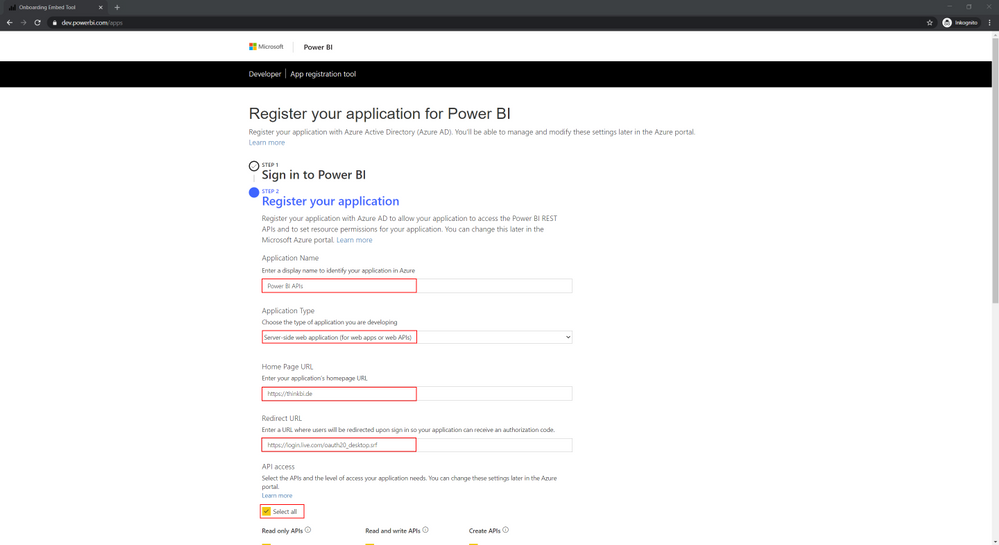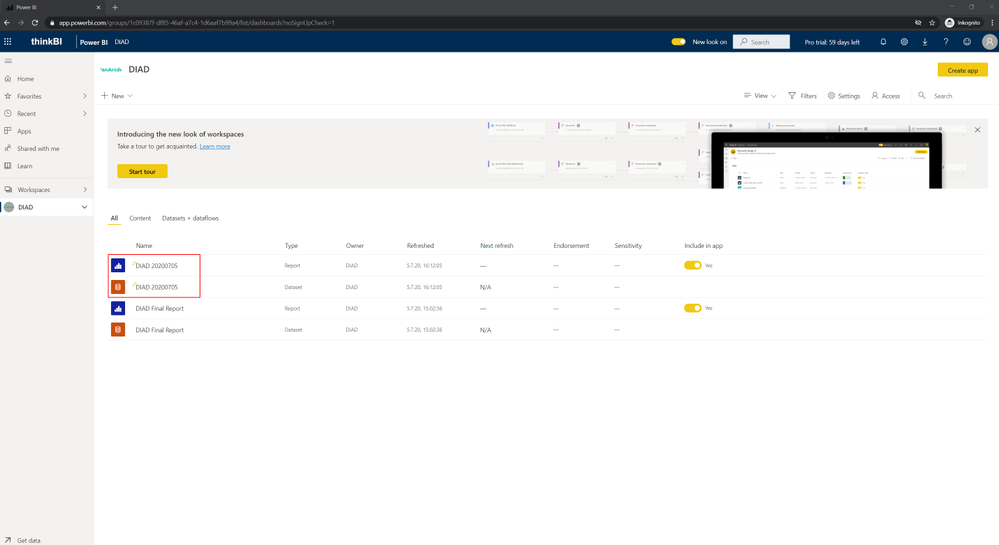- Microsoft Power Automate Community
- Welcome to the Community!
- News & Announcements
- Get Help with Power Automate
- General Power Automate Discussion
- Using Connectors
- Building Flows
- Using Flows
- Power Automate Desktop
- Process Mining
- AI Builder
- Power Automate Mobile App
- Translation Quality Feedback
- Connector Development
- Power Platform Integration - Better Together!
- Power Platform Integrations (Read Only)
- Power Platform and Dynamics 365 Integrations (Read Only)
- Galleries
- Community Connections & How-To Videos
- Webinars and Video Gallery
- Power Automate Cookbook
- Events
- 2021 MSBizAppsSummit Gallery
- 2020 MSBizAppsSummit Gallery
- 2019 MSBizAppsSummit Gallery
- Community Blog
- Power Automate Community Blog
- Community Support
- Community Accounts & Registration
- Using the Community
- Community Feedback
- Microsoft Power Automate Community
- Power Platform Integration - Better Together!
- Power Platform Integrations (Read Only)
- Archive Power BI Reports with Power Automate
- Subscribe to RSS Feed
- Mark Topic as New
- Mark Topic as Read
- Float this Topic for Current User
- Bookmark
- Subscribe
- Printer Friendly Page
- Mark as New
- Bookmark
- Subscribe
- Mute
- Subscribe to RSS Feed
- Permalink
- Report Inappropriate Content
Archive Power BI Reports with Power Automate
I recently had the requirement to save the monthly Dataset of a Power BI Report. I remembered a blog post by Chris Webb on how to use Power Automate to access the Power BI Rest API. The following post describes how I use this to create a monthly PBIX backup.
Register an app for the Power BI APIs
In the first step, we have to register a new application that can access the Power BI APIs of our tenants. I will not describe the process in detail. Take a look at the Microsoft documentation.
The application can be registered on page
https://dev.powerbi.com/apps
- Application Name: Enter the name of your application here
- Application Type: Server-Side web application (for web apps or web APIs)
- Home Page URL: Here you can enter the URL of your website / tenant
- Redirect URL: First enter https://login.live.com/oauth20_desktop.srf, this will later be replaced by a Redirect URL from Power Automate
- API access: I selected “Select all” to be able to use all API functions in Power Automate. You can also change access later using the Azure portal.
Now we “Register” the application and save the “Application ID” and “Application secret” somewhere safe. They will be needed later.
Creation of a Power Automate Custom Connector
Navigate to Power Automate and select “Custom connectors” under “Data” in the left navigation. Here we select the “Import an OpenAPI from URL” option from the “Create custom connector” menu.
Enter a name for your connector and import the OpenAPI definition. An OpenAPI definition for the Power BI REST API can be found here. https://raw.githubusercontent.com/microsoft/PowerBI-CSharp/master/sdk/swaggers/swagger.json
The next dialog requires some general information about the connector.
I uploaded an icon for the connector and set the background color to: #F2C811
The next dialog is to configure security.
Konstantinos has determined the following values for Azure authentication here.
- Authentication type: OAuth 2.0
- Identity Provider: Azure Active Directory
- Client id: Enter the “Application ID” from the application registration
- Client secret: Enter the “Application secret” from the application registration
- Login URL: https://login.windows.net
- Tenant ID: common
- Resource URL: https://analysis.windows.net/powerbi/api
- Scope: openid
After clicking on “Create connector” the Redirect URL is displayed. Depending on your location, this URL may be different.
Add the Redirect URL to the previously registered Application. Sign in to the Azure portal https://portal.azure.com
“Azure Active Directory” -> “App registrations” -> “Name of our app”. Under “Authentication”, replace the “Redirect URIs” with the URL from Power Automate.
Creation of the Power Automate Flow
Now we create the Power Automate Flow. First we determine the GUID of the workspace and the Power BI report that is to be archived. After opening the report, the values can be read from the address line.
For the monthly execution we choose a “Scheduled flow” in Power Automate.
Give the flow a name and set up the schedule.
In the flow, the Custom Connector can now be used with all Power BI API calls.
When you access for the first time, you must sign in and agree to the requested permissions.
You can then set up the following Power Automate Flow.
New Step: Export PBIX
Select the Custom Connector action “Exports the specified report from the specified workspace to a .pbix file.” and rename it “Export PBIX”.
- groupId: GUID of the source workspace
- reportId: GUID of the source report
New Step: Compose
Select the “Compose” action to convert the export body into the “multipart/form-data” structure required for the import.
- Inputs:
{
"$content-type": "multipart/form-data",
"$multipart": [
{
"body": @{body('Export_PBIX')}
}
]
}
New Step: Import PBIX
Select the Custom Connector action “Creates new content on the specified workspace from .pbix, .json, Excel, Rdl, or file path in OneDrive for Business.” and rename it “Import PBIX”.
- groupId: GUID of the target workspace
- datasetDisplayName: Name of the PBIX file to be created, I use the following expression for this.
concat('DIAD ',
formatDateTime(utcNow(),'yyyyMMdd') ,
'.pbix')
- importInfo: The output of the previous Compose step is inserted here
- nameConflict: Abort
After creation, the Power Automate Flow can be tested.
A look at the Power BI workspace shows that the copy of the report has been saved successfully.
And one last thing: Konstantinos & Chris mention in their posts, if you get a 404 error (or 403 error), just wait a few minutes.
Links:
- https://blog.crossjoin.co.uk/2018/10/19/calling-the-power-bi-rest-api-from-microsoft-flow-part-1-cre...
- https://medium.com/@Konstantinos_Ioannou/refresh-powerbi-dataset-with-microsoft-flow-73836c727c33
- https://powerusers.microsoft.com/t5/Building-Flows/HTTP-Post-multipart-form-data/td-p/145181
- Mark as New
- Bookmark
- Subscribe
- Mute
- Subscribe to RSS Feed
- Permalink
- Report Inappropriate Content
Hello, I try to add the link but doens't work ... one idea ?
- Mark as New
- Bookmark
- Subscribe
- Mute
- Subscribe to RSS Feed
- Permalink
- Report Inappropriate Content
I haven't looked into this in a while, can you share screenshots of the problem?
- Mark as New
- Bookmark
- Subscribe
- Mute
- Subscribe to RSS Feed
- Permalink
- Report Inappropriate Content
Hi @Vanessa250919 ,
It seems that the swagger.json file has become too large in the meantime.
With the following workaround it should still work.
Shrink the swagger.json by the json-minify.
Copy the minified json with copy & past into notepad and save it as swagger.json file.
https://www.cleancss.com/json-minify/
And load the minified json file via "Import an OpenAPI file".
- Mark as New
- Bookmark
- Subscribe
- Mute
- Subscribe to RSS Feed
- Permalink
- Report Inappropriate Content
Yes it's ok it's work ... but undortunately my business block API access...
Thanks !
- Mark as New
- Bookmark
- Subscribe
- Mute
- Subscribe to RSS Feed
- Permalink
- Report Inappropriate Content
Hello,
This is perfect and got me excited. However, i am getting errors with the swagger file. It's some kind of schema error. Any idea whats wrong with the swagger file?
Appreciate your help.
Helpful resources
Win free tickets to the Power Platform Conference | Summer of Solutions
We are excited to announce the Summer of Solutions Challenge! This challenge is kicking off on Monday, June 17th and will run for (4) weeks. The challenge is open to all Power Platform (Power Apps, Power Automate, Copilot Studio & Power Pages) community members. We invite you to participate in a quest to provide solutions to as many questions as you can. Answers can be provided in all the communities. Entry Period: This Challenge will consist of four weekly Entry Periods as follows (each an “Entry Period”) - 12:00 a.m. PT on June 17, 2024 – 11:59 p.m. PT on June 23, 2024 - 12:00 a.m. PT on June 24, 2024 – 11:59 p.m. PT on June 30, 2024 - 12:00 a.m. PT on July 1, 2024 – 11:59 p.m. PT on July 7, 2024 - 12:00 a.m. PT on July 8, 2024 – 11:59 p.m. PT on July 14, 2024 Entries will be eligible for the Entry Period in which they are received and will not carryover to subsequent weekly entry periods. You must enter into each weekly Entry Period separately. How to Enter: We invite you to participate in a quest to provide "Accepted Solutions" to as many questions as you can. Answers can be provided in all the communities. Users must provide a solution which can be an “Accepted Solution” in the Forums in all of the communities and there are no limits to the number of “Accepted Solutions” that a member can provide for entries in this challenge, but each entry must be substantially unique and different. Winner Selection and Prizes: At the end of each week, we will list the top ten (10) Community users which will consist of: 5 Community Members & 5 Super Users and they will advance to the final drawing. We will post each week in the News & Announcements the top 10 Solution providers. At the end of the challenge, we will add all of the top 10 weekly names and enter them into a random drawing. Then we will randomly select ten (10) winners (5 Community Members & 5 Super Users) from among all eligible entrants received across all weekly Entry Periods to receive the prize listed below. If a winner declines, we will draw again at random for the next winner. A user will only be able to win once overall. If they are drawn multiple times, another user will be drawn at random. Individuals will be contacted before the announcement with the opportunity to claim or deny the prize. Once all of the winners have been notified, we will post in the News & Announcements of each community with the list of winners. Each winner will receive one (1) Pass to the Power Platform Conference in Las Vegas, Sep. 18-20, 2024 ($1800 value). NOTE: Prize is for conference attendance only and any other costs such as airfare, lodging, transportation, and food are the sole responsibility of the winner. Tickets are not transferable to any other party or to next year’s event. ** PLEASE SEE THE ATTACHED RULES for this CHALLENGE**
Celebrating the June Super User of the Month: Markus Franz
Markus Franz is a phenomenal contributor to the Power Apps Community. Super Users like Markus inspire others through their example, encouragement, and active participation. The Why: "I do this to help others achieve what they are trying to do. As a total beginner back then without IT background I know how overwhelming things can be, so I decided to jump in and help others. I also do this to keep progressing and learning myself." Thank you, Markus Franz, for your outstanding work! Keep inspiring others and making a difference in the community! 🎉 Keep up the fantastic work! 👏👏 Markus Franz | LinkedIn Power Apps: mmbr1606
Copilot Cookbook Challenge | Week 1 Results | Win Tickets to the Power Platform Conference
We are excited to announce the "The Copilot Cookbook Community Challenge is a great way to showcase your creativity and connect with others. Plus, you could win tickets to the Power Platform Community Conference in Las Vegas in September 2024 as an amazing bonus. Two ways to enter: 1. Copilot Studio Cookbook Gallery: https://aka.ms/CS_Copilot_Cookbook_Challenge 2. Power Apps Copilot Cookbook Gallery: https://aka.ms/PA_Copilot_Cookbook_Challenge There will be 5 chances to qualify for the final drawing: Early Bird Entries: March 1 - June 2Week 1: June 3 - June 9Week 2: June 10 - June 16Week 3: June 17 - June 23Week 4: June 24 - June 30 At the end of each week, we will draw 5 random names from every user who has posted a qualifying Copilot Studio template, sample or demo in the Copilot Studio Cookbook or a qualifying Power Apps Copilot sample or demo in the Power Apps Copilot Cookbook. Users who are not drawn in a given week will be added to the pool for the next week. Users can qualify more than once, but no more than once per week. Four winners will be drawn at random from the total qualifying entrants. If a winner declines, we will draw again at random for the next winner. A user will only be able to win once. If they are drawn multiple times, another user will be drawn at random. Prizes: One Pass to the Power Platform Conference in Las Vegas, Sep. 18-20, 2024 ($1800 value, does not include travel, lodging, or any other expenses) Winners are also eligible to do a 10-minute presentation of their demo or solution in a community solutions showcase at the event. To qualify for the drawing, templates, samples or demos must be related to Copilot Studio or a Copilot feature of Power Apps, Power Automate, or Power Pages, and must demonstrate or solve a complete unique and useful business or technical problem. Power Automate and Power Pagers posts should be added to the Power Apps Cookbook. Final determination of qualifying entries is at the sole discretion of Microsoft. Weekly updates and the Final random winners will be posted in the News & Announcements section in the communities on July 29th, 2024. Did you submit entries early? Early Bird Entries March 1 - June 2: If you posted something in the "early bird" time frame complete this form: https://aka.ms/Copilot_Challenge_EarlyBirds if you would like to be entered in the challenge. Week 1 Results: Congratulations to the Week 1 qualifiers, you are being entered in the random drawing that will take place at the end of the challenge. Copilot Cookbook Gallery:Power Apps Cookbook Gallery:1. @Mathieu_Paris 1. @SpongYe 2. @Dhanush 2. @Deenuji 3. n/a3. @Nived_Nambiar 4. n/a4. @ManishSolanki 5. n/a5. n/a
Your Moment to Shine: 2024 PPCC’s Got Power Awards Show
For the third year, we invite you, our talented community members, to participate in the grand 2024 Power Platform Community Conference's Got Power Awards. This event is your opportunity to showcase solutions that make a significant business impact, highlight extensive use of Power Platform products, demonstrate good governance, or tell an inspirational story. Share your success stories, inspire your peers, and show off some hidden talents. This is your time to shine and bring your creations into the spotlight! Make your mark, inspire others and leave a lasting impression. Sign up today for a chance to showcase your solution and win the coveted 2024 PPCC’s Got Power Award. This year we have three categories for you to participate in: Technical Solution Demo, Storytelling, and Hidden Talent. The Technical solution demo category showcases your applications, automated workflows, copilot agentic experiences, web pages, AI capabilities, dashboards, and/or more. We want to see your most impactful Power Platform solutions! The Storytelling category is where you can share your inspiring story, and the Hidden Talent category is where your talents (such as singing, dancing, jump roping, etc.) can shine! Submission Details: Fill out the submission form https://aka.ms/PPCCGotPowerSignup by July 12th with details and a 2–5-minute video showcasing your Solution impact. (Please let us know you're coming to PPCC, too!)After review by a panel of Microsoft judges, the top storytellers will be invited to present a virtual demo presentation to the judges during early August. You’ll be notified soon after if you have been selected as a finalist to share your story live at PPCC’s Got Power! The live show will feature the solution demos and storytelling talents of the top contestants, winner announcements, and the opportunity to network with your community. It's not just a showcase for technical talent and storytelling showmanship, show it's a golden opportunity to make connections and celebrate our Community together! Let's make this a memorable event! See you there! Mark your calendars! Date and Time: Thursday, Sept 19th Location: PPCC24 at the MGM Grand, Las Vegas, NV
Tuesday Tip | Accepting Solutions
It's time for another TUESDAY TIPS, your weekly connection with the most insightful tips and tricks that empower both newcomers and veterans in the Power Platform Community! Every Tuesday, we bring you a curated selection of the finest advice, distilled from the resources and tools in the Community. Whether you’re a seasoned member or just getting started, Tuesday Tips are the perfect compass guiding you across the dynamic landscape of the Power Platform Community. To enhance our collaborative environment, it's important to acknowledge when your question has been answered satisfactorily. Here's a quick guide on how to accept a solution to your questions: Find the Helpful Reply: Navigate to the reply that has effectively answered your question.Accept as Solution: Look for the "Accept as Solution" button or link, usually located at the bottom of the reply.Confirm Your Selection: Clicking this button may prompt you for confirmation. Go ahead and confirm that this is indeed the solution.Acknowledgment: Once accepted, the reply will be highlighted, and the original post will be marked as "Solved". This helps other community members find the same solution quickly. By marking a reply as an accepted solution, you not only thank the person who helped you but also make it easier for others with similar questions to find answers. Let's continue to support each other by recognizing helpful contributions.
Reminder: To register for the Community Ambassador Call on June 13th
Calling all Super Users & User Group Leaders Reminder: To register for the Community Ambassador Call on June 13th—for an exclusive event for User Group Leaders and Super Users! This month is packed with exciting updates and activities within our community. What's Happening: Community Updates: We'll share the latest developments and what's new in our vibrant community.Special Guest Speaker: Get ready for an insightful talk and live demo of Microsoft Copilot Studio templates by our special guest.Regular Updates: Stay informed with our routine updates for User Groups and Super Users.Community Insights: We'll provide general information about ongoing and upcoming community initiatives. Don't Miss Out: Register Now: Choose the session that fits your schedule best.Check your private messages or Super User Forum for registration links. We're excited to connect with you and continue building a stronger community together. See you at the call!