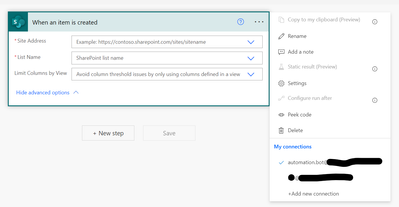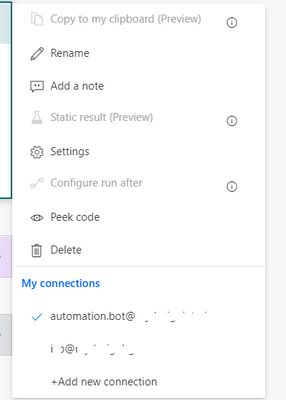- Microsoft Power Automate Community
- Welcome to the Community!
- News & Announcements
- Get Help with Power Automate
- General Power Automate Discussion
- Using Connectors
- Building Flows
- Using Flows
- Power Automate Desktop
- Process Mining
- AI Builder
- Power Automate Mobile App
- Translation Quality Feedback
- Connector Development
- Power Platform Integration - Better Together!
- Power Platform Integrations (Read Only)
- Power Platform and Dynamics 365 Integrations (Read Only)
- Galleries
- Community Connections & How-To Videos
- Webinars and Video Gallery
- Power Automate Cookbook
- Events
- 2021 MSBizAppsSummit Gallery
- 2020 MSBizAppsSummit Gallery
- 2019 MSBizAppsSummit Gallery
- Community Blog
- Power Automate Community Blog
- Community Support
- Community Accounts & Registration
- Using the Community
- Community Feedback
- Microsoft Power Automate Community
- Forums
- Get Help with Power Automate
- Using Connectors
- Re: Changing flow connection from a user account t...
- Subscribe to RSS Feed
- Mark Topic as New
- Mark Topic as Read
- Float this Topic for Current User
- Bookmark
- Subscribe
- Printer Friendly Page
- Mark as New
- Bookmark
- Subscribe
- Mute
- Subscribe to RSS Feed
- Permalink
- Report Inappropriate Content
Changing flow connection from a user account to a service account
I have many flows that trigger from a submission to a Microsoft Form. All of the flows I created were using my user account, however with the implementation of MFA, and best practice, I would like to change these to a service account.
- Do I make the service account another owner to the flow?
- How do I change the existing connections from my user account to the service account?
- If the flow is triggered when a response is submitted to a form, does the service account need access to the form?
- If the flow needs to write to a SharePoint list, does the service account need to have permission to the SP list?
Solved! Go to Solution.
Accepted Solutions
- Mark as New
- Bookmark
- Subscribe
- Mute
- Subscribe to RSS Feed
- Permalink
- Report Inappropriate Content
Hello Team,
Putting in a detailed answer for you that should clear out all your existing queries.
Question no 1 - Do I make the service account another owner to the flow
Yes, you need to do this because currently there is no option in Power Automate wherein you can just change original owner of the Power Automate.
I would request you to please upvote the idea below to cater the above requirement-
Question no 2 - How do I change the existing connections from my user account to the service account?
Well there are 2 ways to do this-
1. Change individual connections of all the actions (which is too lengthy)
2. Take an export your Power Automate as a Package and then import the package with different user i.e Power Automate account.
How to export and import Flows is given below -
Export and import your flows across environments with packaging
I would highly recommend you to go ahead with option no 2.
Question no 3 - If the flow is triggered when a response is submitted to a form, does the service account need access to the form?
Yes, absolutely you will need access for the account the Power Automate is running under on the form whether this is a SharePoint form or a Microsoft form.
Question no 4 - If the flow needs to write to a SharePoint list, does the service account need to have permission to the SP list?
Again the answer is YES, if access is not there your Flow solution will not be able to write the file to the SP list and give you an UnAuthorized error.
If this reply has answered your question or solved your issue, please mark this question as answered. Answered questions helps users in the future who may have the same issue or question quickly find a resolution via search. If you liked my response, please consider giving it a thumbs up. THANKS!
- Mark as New
- Bookmark
- Subscribe
- Mute
- Subscribe to RSS Feed
- Permalink
- Report Inappropriate Content
Hello Team,
Putting in a detailed answer for you that should clear out all your existing queries.
Question no 1 - Do I make the service account another owner to the flow
Yes, you need to do this because currently there is no option in Power Automate wherein you can just change original owner of the Power Automate.
I would request you to please upvote the idea below to cater the above requirement-
Question no 2 - How do I change the existing connections from my user account to the service account?
Well there are 2 ways to do this-
1. Change individual connections of all the actions (which is too lengthy)
2. Take an export your Power Automate as a Package and then import the package with different user i.e Power Automate account.
How to export and import Flows is given below -
Export and import your flows across environments with packaging
I would highly recommend you to go ahead with option no 2.
Question no 3 - If the flow is triggered when a response is submitted to a form, does the service account need access to the form?
Yes, absolutely you will need access for the account the Power Automate is running under on the form whether this is a SharePoint form or a Microsoft form.
Question no 4 - If the flow needs to write to a SharePoint list, does the service account need to have permission to the SP list?
Again the answer is YES, if access is not there your Flow solution will not be able to write the file to the SP list and give you an UnAuthorized error.
If this reply has answered your question or solved your issue, please mark this question as answered. Answered questions helps users in the future who may have the same issue or question quickly find a resolution via search. If you liked my response, please consider giving it a thumbs up. THANKS!
- Mark as New
- Bookmark
- Subscribe
- Mute
- Subscribe to RSS Feed
- Permalink
- Report Inappropriate Content
The workaround for this question 2 is such a nightmare...
You have to create a "fake" service account only for the purpose of PowerApps, make sure it has owner permissions to the related Forms and Sharepoint lists, share its credentials to other persons, export your flow, import it under the fake account and only them your Flow may run without hiccups even if you leave.
But in a large organisation there is no-way this can be done.
So now I end-up with a Group-owned Flow, running on a Group-owned Form and a Group-owned Sharepoint list, but if I lose my job tomorrow and my account is closed, then the Flow becomes immediately out-of-service because it has my personal connections and I cannot assign Group-owned connections...
- Mark as New
- Bookmark
- Subscribe
- Mute
- Subscribe to RSS Feed
- Permalink
- Report Inappropriate Content
Hi
What about Service Principals for SharePoint connectors ?
Regards
Nigel
- Mark as New
- Bookmark
- Subscribe
- Mute
- Subscribe to RSS Feed
- Permalink
- Report Inappropriate Content
Hi @yashkamdar thank you for your detailed reply.
I was wondering thought, when I got to export one of the fields is Environment and there is no reference on the article you sent on what that should be, do you know by any chance what do i need to write there or where can i find the name or what my environment is? thank you
- Mark as New
- Bookmark
- Subscribe
- Mute
- Subscribe to RSS Feed
- Permalink
- Report Inappropriate Content
It might be a bit late for the OP but this might do the job for someone else, thus I am sharing it here.
Based on the original information by yashkamdar, these are the steps that can be followed in order to change the connection from one personal account to a service one. Tested and working at the time of writing.
There are two options to start with:
- You want the flow to be created/owned/managed/configured and executed in the security context of a service account. This means that you need to know the password for the service account in order to make any changes to the flow, as you will need to logon to flow.microsoft.com using its credentials. You can always make another/your account an additional owner of the flow afterwards, of course.
- You want the flow to be created/owned/managed/configured by you, but executed in the security context of a service account. This means that you will only need the credentials of the service account once, when you set up the data connection (see below). You can always make another account an additional owner of the flow.
In either case, these are the steps to follow:
- If you already have some flows you want to be run in the context of the service account, login as your account and export them as ZIP files.
- Depending on your selection of the options above you either log on to Flow using the service account (for opt. 1) or using your account (opt. 2).
- Create a new data connection (flow.microsoft.com > Data > Connections > New connection > SharePoint > Connect directly > type in username and password of the services account.
- If you chose opt. 1, when logged in as the service account, import the flows from the ZIP file.
- If you chose opt. 2, when logged in as yourself, import the flows from the ZIP file.
- No matter which option you chose, during the import process, for the connection select the new one you created (the service account one).
- If you are using your own account for managing, during the import make sure you don't update the existing flow, rather create a new one.
At the end you will get a new flow that is using the new connection. And anytime you create a new flow, just make sure you select the correct connection (the service account one):
That should be it 🙂
N.B. Something useful about the service account:
- Can be an account without any license assigned
- Should have the necessary (read/modify) access to the SharePoint site/list/library and other resources. If there is no license assigned, granting permissions to the site itself might not be allowed. However, in the case of a Group-connected site (the modern Team site, that is), you can go to SharePoint admin center and make the service account an Additional admin. This will grant him permissions to the site and allow the flows to run.
Best regards and good luck!
- Mark as New
- Bookmark
- Subscribe
- Mute
- Subscribe to RSS Feed
- Permalink
- Report Inappropriate Content
hi @mioiox
Hi All,
I have created a flow to update the certain fields based on Onchange of a field. I have changed the owner to 'service account' from me by adding the flow in existing solution as owner change is not supported for non-solution flow.
Now, the problem is whenever I or anyone making changes to trigger the flow, it is working as expected but the update event is showing my name but it should (show)be updated by the Service Account in Audit history as this is the current owner. We need to show the event is updated by service account beacuse other flow shd not run when chnages is made by service account which is not happening as the event is still showing my name
I do not how to change the connetion and connection references against the service account as it is a general account and to make connection we need to sign with that account.So, the connection reference is still using my id.I am not sure if this the reason and if it is then I am afraid of solution as i cannot login with service account to create the connection references
- Mark as New
- Bookmark
- Subscribe
- Mute
- Subscribe to RSS Feed
- Permalink
- Report Inappropriate Content
Hi @PCF_USer,
When you say "I cannot login with service account", does this mean you don't have the service account's credentials (i.e., its password)? If you have them, did you try to follow my proposed solution above? And if yes, which option did you choose (as I am not sure I got it completely right from your description)?
- Mark as New
- Bookmark
- Subscribe
- Mute
- Subscribe to RSS Feed
- Permalink
- Report Inappropriate Content
Hi @mioiox
Yes I do not have service account to create flow and connection .
I was told to change workflow in power automate and that workflow has owner as Service account but the problem is I have created the power automate from my account so I would be the owner.
Can you please help for above question
Also, though i have added it to solution to change the owner I need to create independed automate and distribute it.One way is to select the connection during import but for that also we need service account credential to create connection. Any idea? we can do it?
- Mark as New
- Bookmark
- Subscribe
- Mute
- Subscribe to RSS Feed
- Permalink
- Report Inappropriate Content
I am not a Flow expert at all, but I am pretty sure that if you have the connection setup to use the service account, it doesn't really matter who the owner is - it will display in SharePoint that the changes were made by the service account.
Look on these screens. This flow is being created and owned by me, not by the automation.bot service account; this service account is only used for the connection, as explained above:
- Flow connection configuration:
- List items being modified by this flow:
You need to know your service account's password in order to configure the connection using its security context. Without its password you cannot achieve this and the flow will execute in your security context.
I hope I managed to clarify enough. Please take your time to read and understand my previous post.
Good luck!
- Mark as New
- Bookmark
- Subscribe
- Mute
- Subscribe to RSS Feed
- Permalink
- Report Inappropriate Content
We are also having these issues. It is preventing us from deploying between environments in DevOps for our phased releases between dev, sit, uat, pre-prod, and prod. All of which we would like to be on different release schedules for adequate Power App Lifecycle Management to be in place for our Apps.
When we deploy to the next environment from unmanaged to managed it breaks all the connections for flows that were created in our dev environment because they are using the developers user account when they are created. I have tried to explain this problem to our IT Department and get Support for this issue, as I am in Engineering, but they have not resolved it for us as of this date.
- Mark as New
- Bookmark
- Subscribe
- Mute
- Subscribe to RSS Feed
- Permalink
- Report Inappropriate Content
I’m also looking for a way to deploy user created flows to other environments and ensuring that the connectors all use the service account.
would love if there was a send or copy to option so users send the flow to staging env then from there once approved click send to prod and svc account is added as the owner and connections all updated to service account.
just can’t see how I can get a clear deployment process with all the intervention required … would welcome any ideas 🙂
- Mark as New
- Bookmark
- Subscribe
- Mute
- Subscribe to RSS Feed
- Permalink
- Report Inappropriate Content
I, too, had the same problem. Needing to switch the Approval and Outlook / 365 connections from my account to a Service Account. I stumbled upon a solution below.
Share the flow with an existing Service Account(SA).
Log in as SA. All steps after this is under SA account.
In PowerAutomate, you should see the flow in question under 'Shared with Me' tab.
Perform a 'Save As' action on the flow you want changed. the flow, enter your new name as Flow name. Next dialog box will ask to create 'new' connections. Just click continue. The environment detected that the existing connections is not SA, so it wants to create connections with SA user.
Enter your new flow name. Then that's it. Test your flow.
Hope this helps / works.
- Mark as New
- Bookmark
- Subscribe
- Mute
- Subscribe to RSS Feed
- Permalink
- Report Inappropriate Content
Make the account you want the flows to run as a Co-owner and log in using that account. If you have followed best practice and used connection references in all your flows, just create a new connection for the existing connection references, then click on each relevant flow in the Default solution and make sure the associated connections references are active with a green check. If they are not, you will need to create another new connection. You sometimes end up with a long list of multiple connections that don't work, so don't assume choosing an existing connection under that account will work.
If you are not using connection references, you will need to edit each flow and create and use a new connection for each action that needs one, which is not ideal, as you're making significant changes to a live flow, so will end up with an unmanaged layer if it is a managed solution. You can also try the Save As and create a new flow with new connections as suggested above, which is not ideal either as you'll lose all your existing flow run history.
Ideally this all needs thinking about as part of the deployment.
Helpful resources
Community Roundup: A Look Back at Our Last 10 Tuesday Tips
As we continue to grow and learn together, it's important to reflect on the valuable insights we've shared. For today's #TuesdayTip, we're excited to take a moment to look back at the last 10 tips we've shared in case you missed any or want to revisit them. Thanks for your incredible support for this series--we're so glad it was able to help so many of you navigate your community experience! Getting Started in the Community An overview of everything you need to know about navigating the community on one page! Community Links: ○ Power Apps ○ Power Automate ○ Power Pages ○ Copilot Studio Community Ranks and YOU Have you ever wondered how your fellow community members ascend the ranks within our community? We explain everything about ranks and how to achieve points so you can climb up in the rankings! Community Links: ○ Power Apps ○ Power Automate ○ Power Pages ○ Copilot Studio Powering Up Your Community Profile Your Community User Profile is how the Community knows you--so it's essential that it works the way you need it to! From changing your username to updating contact information, this Knowledge Base Article is your best resource for powering up your profile. Community Links: ○ Power Apps ○ Power Automate ○ Power Pages ○ Copilot Studio Community Blogs--A Great Place to Start There's so much you'll discover in the Community Blogs, and we hope you'll check them out today! Community Links: ○ Power Apps ○ Power Automate ○ Power Pages ○ Copilot Studio Unlocking Community Achievements and Earning Badges Across the Communities, you'll see badges on users profile that recognize and reward their engagement and contributions. Check out some details on Community badges--and find out more in the detailed link at the end of the article! Community Links: ○ Power Apps ○ Power Automate ○ Power Pages ○ Copilot Studio Blogging in the Community Interested in blogging? Everything you need to know on writing blogs in our four communities! Get started blogging across the Power Platform communities today! Community Links: ○ Power Apps ○ Power Automate ○ Power Pages ○ Copilot Studio Subscriptions & Notifications We don't want you to miss a thing in the community! Read all about how to subscribe to sections of our forums and how to setup your notifications! Community Links: ○ Power Apps ○ Power Automate ○ Power Pages ○ Copilot Studio Getting Started with Private Messages & Macros Do you want to enhance your communication in the Community and streamline your interactions? One of the best ways to do this is to ensure you are using Private Messaging--and the ever-handy macros that are available to you as a Community member! Community Links: ○ Power Apps ○ Power Automate ○ Power Pages ○ Copilot Studio Community User Groups Learn everything about being part of, starting, or leading a User Group in the Power Platform Community. Community Links: ○ Power Apps ○ Power Automate ○ Power Pages ○ Copilot Studio Update Your Community Profile Today! Keep your community profile up to date which is essential for staying connected and engaged with the community. Community Links: ○ Power Apps ○ Power Automate ○ Power Pages ○ Copilot Studio Thank you for being an integral part of our journey. Here's to many more Tuesday Tips as we pave the way for a brighter, more connected future! As always, watch the News & Announcements for the next set of tips, coming soon!
Calling all User Group Leaders and Super Users! Mark Your Calendars for the next Community Ambassador Call on May 9th!
This month's Community Ambassador call is on May 9th at 9a & 3p PDT. Please keep an eye out in your private messages and Teams channels for your invitation. There are lots of exciting updates coming to the Community, and we have some exclusive opportunities to share with you! As always, we'll also review regular updates for User Groups, Super Users, and share general information about what's going on in the Community. Be sure to register & we hope to see all of you there!
April 2024 Community Newsletter
We're pleased to share the April Community Newsletter, where we highlight the latest news, product releases, upcoming events, and the amazing work of our outstanding Community members. If you're new to the Community, please make sure to follow the latest News & Announcements and check out the Community on LinkedIn as well! It's the best way to stay up-to-date with all the news from across Microsoft Power Platform and beyond. COMMUNITY HIGHLIGHTS Check out the most active community members of the last month! These hardworking members are posting regularly, answering questions, kudos, and providing top solutions in their communities. We are so thankful for each of you--keep up the great work! If you hope to see your name here next month, follow these awesome community members to see what they do! Power AppsPower AutomateCopilot StudioPower PagesWarrenBelzDeenujialexander2523ragavanrajanLaurensMManishSolankiMattJimisonLucas001AmikcapuanodanilostephenrobertOliverRodriguestimlAndrewJManikandanSFubarmmbr1606VishnuReddy1997theMacResolutionsVishalJhaveriVictorIvanidzejsrandhawahagrua33ikExpiscornovusFGuerrero1PowerAddictgulshankhuranaANBExpiscornovusprathyooSpongYeNived_Nambiardeeksha15795apangelesGochixgrantjenkinsvasu24Mfon LATEST NEWS Business Applications Launch Event - On Demand In case you missed the Business Applications Launch Event, you can now catch up on all the announcements and watch the entire event on-demand inside Charles Lamanna's latest cloud blog. This is your one stop shop for all the latest Copilot features across Power Platform and #Dynamics365, including first-hand looks at how companies such as Lenovo, Sonepar, Ford Motor Company, Omnicom and more are using these new capabilities in transformative ways. Click the image below to watch today! Power Platform Community Conference 2024 is here! It's time to look forward to the next installment of the Power Platform Community Conference, which takes place this year on 18-20th September 2024 at the MGM Grand in Las Vegas! Come and be inspired by Microsoft senior thought leaders and the engineers behind the #PowerPlatform, with Charles Lamanna, Sangya Singh, Ryan Cunningham, Kim Manis, Nirav Shah, Omar Aftab and Leon Welicki already confirmed to speak. You'll also be able to learn from industry experts and Microsoft MVPs who are dedicated to bridging the gap between humanity and technology. These include the likes of Lisa Crosbie, Victor Dantas, Kristine Kolodziejski, David Yack, Daniel Christian, Miguel Félix, and Mats Necker, with many more to be announced over the coming weeks. Click here to watch our brand-new sizzle reel for #PPCC24 or click the image below to find out more about registration. See you in Vegas! Power Up Program Announces New Video-Based Learning Hear from Principal Program Manager, Dimpi Gandhi, to discover the latest enhancements to the Microsoft #PowerUpProgram. These include a new accelerated video-based curriculum crafted with the expertise of Microsoft MVPs, Rory Neary and Charlie Phipps-Bennett. If you’d like to hear what’s coming next, click the image below to find out more! UPCOMING EVENTS Microsoft Build - Seattle and Online - 21-23rd May 2024 Taking place on 21-23rd May 2024 both online and in Seattle, this is the perfect event to learn more about low code development, creating copilots, cloud platforms, and so much more to help you unleash the power of AI. There's a serious wealth of talent speaking across the three days, including the likes of Satya Nadella, Amanda K. Silver, Scott Guthrie, Sarah Bird, Charles Lamanna, Miti J., Kevin Scott, Asha Sharma, Rajesh Jha, Arun Ulag, Clay Wesener, and many more. And don't worry if you can't make it to Seattle, the event will be online and totally free to join. Click the image below to register for #MSBuild today! European Collab Summit - Germany - 14-16th May 2024 The clock is counting down to the amazing European Collaboration Summit, which takes place in Germany May 14-16, 2024. #CollabSummit2024 is designed to provide cutting-edge insights and best practices into Power Platform, Microsoft 365, Teams, Viva, and so much more. There's a whole host of experts speakers across the three-day event, including the likes of Vesa Juvonen, Laurie Pottmeyer, Dan Holme, Mark Kashman, Dona Sarkar, Gavin Barron, Emily Mancini, Martina Grom, Ahmad Najjar, Liz Sundet, Nikki Chapple, Sara Fennah, Seb Matthews, Tobias Martin, Zoe Wilson, Fabian Williams, and many more. Click the image below to find out more about #ECS2024 and register today! Microsoft 365 & Power Platform Conference - Seattle - 3-7th June If you're looking to turbo boost your Power Platform skills this year, why not take a look at everything TechCon365 has to offer at the Seattle Convention Center on June 3-7, 2024. This amazing 3-day conference (with 2 optional days of workshops) offers over 130 sessions across multiple tracks, alongside 25 workshops presented by Power Platform, Microsoft 365, Microsoft Teams, Viva, Azure, Copilot and AI experts. There's a great array of speakers, including the likes of Nirav Shah, Naomi Moneypenny, Jason Himmelstein, Heather Cook, Karuana Gatimu, Mark Kashman, Michelle Gilbert, Taiki Y., Kristi K., Nate Chamberlain, Julie Koesmarno, Daniel Glenn, Sarah Haase, Marc Windle, Amit Vasu, Joanne C Klein, Agnes Molnar, and many more. Click the image below for more #Techcon365 intel and register today! For more events, click the image below to visit the Microsoft Community Days website.
Tuesday Tip | Update Your Community Profile Today!
It's time for another TUESDAY TIPS, your weekly connection with the most insightful tips and tricks that empower both newcomers and veterans in the Power Platform Community! Every Tuesday, we bring you a curated selection of the finest advice, distilled from the resources and tools in the Community. Whether you’re a seasoned member or just getting started, Tuesday Tips are the perfect compass guiding you across the dynamic landscape of the Power Platform Community. We're excited to announce that updating your community profile has never been easier! Keeping your profile up to date is essential for staying connected and engaged with the community. Check out the following Support Articles with these topics: Accessing Your Community ProfileRetrieving Your Profile URLUpdating Your Community Profile Time ZoneChanging Your Community Profile Picture (Avatar)Setting Your Date Display Preferences Click on your community link for more information: Power Apps, Power Automate, Power Pages, Copilot Studio Thank you for being an active part of our community. Your contributions make a difference! Best Regards, The Community Management Team
Hear what's next for the Power Up Program
Hear from Principal Program Manager, Dimpi Gandhi, to discover the latest enhancements to the Microsoft #PowerUpProgram, including a new accelerated video-based curriculum crafted with the expertise of Microsoft MVPs, Rory Neary and Charlie Phipps-Bennett. If you’d like to hear what’s coming next, click the link below to sign up today! https://aka.ms/PowerUp
Super User of the Month | Ahmed Salih
We're thrilled to announce that Ahmed Salih is our Super User of the Month for April 2024. Ahmed has been one of our most active Super Users this year--in fact, he kicked off the year in our Community with this great video reminder of why being a Super User has been so important to him! Ahmed is the Senior Power Platform Architect at Saint Jude's Children's Research Hospital in Memphis. He's been a Super User for two seasons and is also a Microsoft MVP! He's celebrating his 3rd year being active in the Community--and he's received more than 500 kudos while authoring nearly 300 solutions. Ahmed's contributions to the Super User in Training program has been invaluable, with his most recent session with SUIT highlighting an incredible amount of best practices and tips that have helped him achieve his success. Ahmed's infectious enthusiasm and boundless energy are a key reason why so many Community members appreciate how he brings his personality--and expertise--to every interaction. With all the solutions he provides, his willingness to help the Community learn more about Power Platform, and his sheer joy in life, we are pleased to celebrate Ahmed and all his contributions! You can find him in the Community and on LinkedIn. Congratulations, Ahmed--thank you for being a SUPER user!
| User | Count |
|---|---|
| 2 | |
| 2 | |
| 2 | |
| 1 | |
| 1 |