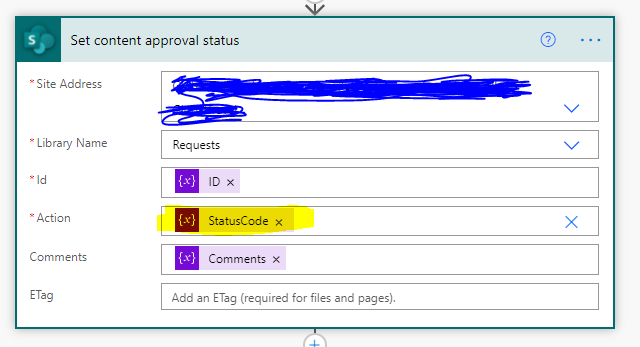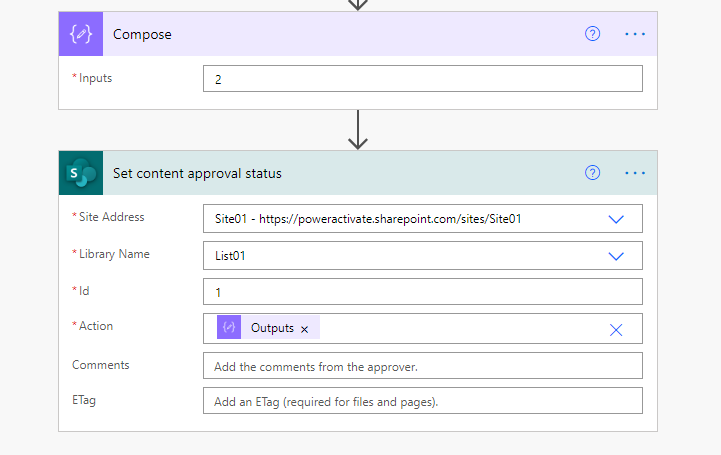- Microsoft Power Automate Community
- Welcome to the Community!
- News & Announcements
- Get Help with Power Automate
- General Power Automate Discussion
- Using Connectors
- Building Flows
- Using Flows
- Power Automate Desktop
- Process Mining
- AI Builder
- Power Automate Mobile App
- Translation Quality Feedback
- Connector Development
- Power Platform Integration - Better Together!
- Power Platform Integrations (Read Only)
- Power Platform and Dynamics 365 Integrations (Read Only)
- Galleries
- Community Connections & How-To Videos
- Webinars and Video Gallery
- Power Automate Cookbook
- Events
- 2021 MSBizAppsSummit Gallery
- 2020 MSBizAppsSummit Gallery
- 2019 MSBizAppsSummit Gallery
- Community Blog
- Power Automate Community Blog
- Community Support
- Community Accounts & Registration
- Using the Community
- Community Feedback
- Microsoft Power Automate Community
- Forums
- Get Help with Power Automate
- General Power Automate Discussion
- How to set content approval status action from a v...
- Subscribe to RSS Feed
- Mark Topic as New
- Mark Topic as Read
- Float this Topic for Current User
- Bookmark
- Subscribe
- Printer Friendly Page
- Mark as New
- Bookmark
- Subscribe
- Mute
- Subscribe to RSS Feed
- Permalink
- Report Inappropriate Content
How to set content approval status action from a variable?
In power automate, I am using the content approval status action, and the action is defined as a variable. Basically this table
I can make it send either a number or value from the client side to power automate. But the problem is for the variable in action (highlighted in the picture), what value and data type do I need to set to be compatible? I am putting numbers in it but it is not working.
Solved! Go to Solution.
Accepted Solutions
- Mark as New
- Bookmark
- Subscribe
- Mute
- Subscribe to RSS Feed
- Permalink
- Report Inappropriate Content
In case for your convenience I did make a detailed test on my side and here are my findings about your question:
@R58395 wrote:
what value and data type do I need to set to be compatible? I am putting numbers in it but it is not working.
1) Yes, it is possible to use a value there instead of going into multiple almost identical action blocks with branches and predefined dropdown values, if you really want to. Here are the values to use, which I tested on my side and I was able to get it to change the test Sharepoint List Item's Approval Status:
It is pretty simple in this case - just use
0 for Pending
1 for Approved
2 for Rejected
Here are my results after testing with example below and when the Approval status was something other than what it was before:
For Pending
0
Result:
For Approved
1
Result:
For Rejected
2
Result:
So in short:
0 - Pending
1 - Approved
2- Rejected
In the above, although I use Compose, if you use a Variable of type Integer it should work, I tested with the below, where a Variable was initialized to value of 1, and then used in the Set content approval status action block, and it worked to change from Pending to Approved:
When I tested the above it worked and changed the test item from Pending, to Approved after running the Flow.
Please note the following caveat:
If setting to Rejected specifically first, then trying to set same item to another status, there will probably be BadGateway and infinite retry and the status will not change, unless using the SharePoint UI to put it back to another status than Rejected first (such as Pending).
However, note that according my testing this behavior is exactly the same even if doing this with the pre-populated values from dropdown, though, by the way!
2) Note that for context, the following is presumed:
The library's "Settings -> Versioning Settings" should be set to Yes for "Require content approval for submitted items?"
@v-yuazh-msft already did really great job explaining these steps in more detail, in their post here:
Flow Issue: Conditions Not Specified
You may either refer to the post above, or alternatively refer to docs.microsoft.com - Require approval of documents in SharePoint using Power Automate
to find out how to go to Settings > Versioning settings > Require content approval for submitted items and set it to Yes, which is required prior to using "Set content approval status" from Power Automate - otherwise, that Action will return with an Error status that "Content moderation is not enabled on the library".
If you encountered any issue using these numbers above, please check the above thoroughly (especially pay attention to what happens if the Item was already rejected for example above) and also check that you are editing the correct item ID. Show the ID column in SharePoint list and then test with hard-coded sample item ID value and also hard-coded value (0,1,2) for Action to make sure it is working, then try it with the dynamic values or expression after that.
During the test, to isolate the cause better, also please make sure to leave Comments field blank, etc. when you are testing as well.
Check if it helps @R58395 - if you use the way above, you can do it without using multiple Action blocks and do it the way that it seems like you prefer most instead.
- Mark as New
- Bookmark
- Subscribe
- Mute
- Subscribe to RSS Feed
- Permalink
- Report Inappropriate Content
From Set content approval status Action (docs.microsoft.com)
Notice it is a set of two choices from Flow Action from a dropdown.
This is a special data type and it is not expected to put an expression here usually, but to select from the two predefined choices in most scenarios.
I recommend (even if it may seem redundant) to have a condition and two branches with same content but a difference in only Approve versus Reject specifically in there. It also is a little bit safer and not so subject to a set of nuances of that specific value. Sure, there are two blocks to maintain, but there would be less to worry about regarding the specific nuance of forcing a value into the one that expects pre-selecting one of the dropdown choices
In the case you really want to use a dynamic value anyway - while it is not supported "out of the box" in Flow, I believe it might be possible to do this if the expression you put in there is formatted in a very specific way.
In case you want to know that very specific way reply here but first you can try the way suggested above - the way using the special formatted value require a lot of attention to a specific detail in formatting the value, and can be more error-prone if not careful. For some of these kinds of things it requires the Send a HTTP Request to SharePoint action instead (but in this case, it may be possible with the Set content approval status action you are using now, if that field has a very specific expression) . In case you really want that way and want to not have two action blocks and a condition block, but absolutely are sure you want the way that uses one block, and a specific formatted value forced in there for Approve or Reject based on a step above, reply in case and I might go ahead and check on it.
Otherwise please check if the idea above with the condition is something you prefer.
- Mark as New
- Bookmark
- Subscribe
- Mute
- Subscribe to RSS Feed
- Permalink
- Report Inappropriate Content
In case for your convenience I did make a detailed test on my side and here are my findings about your question:
@R58395 wrote:
what value and data type do I need to set to be compatible? I am putting numbers in it but it is not working.
1) Yes, it is possible to use a value there instead of going into multiple almost identical action blocks with branches and predefined dropdown values, if you really want to. Here are the values to use, which I tested on my side and I was able to get it to change the test Sharepoint List Item's Approval Status:
It is pretty simple in this case - just use
0 for Pending
1 for Approved
2 for Rejected
Here are my results after testing with example below and when the Approval status was something other than what it was before:
For Pending
0
Result:
For Approved
1
Result:
For Rejected
2
Result:
So in short:
0 - Pending
1 - Approved
2- Rejected
In the above, although I use Compose, if you use a Variable of type Integer it should work, I tested with the below, where a Variable was initialized to value of 1, and then used in the Set content approval status action block, and it worked to change from Pending to Approved:
When I tested the above it worked and changed the test item from Pending, to Approved after running the Flow.
Please note the following caveat:
If setting to Rejected specifically first, then trying to set same item to another status, there will probably be BadGateway and infinite retry and the status will not change, unless using the SharePoint UI to put it back to another status than Rejected first (such as Pending).
However, note that according my testing this behavior is exactly the same even if doing this with the pre-populated values from dropdown, though, by the way!
2) Note that for context, the following is presumed:
The library's "Settings -> Versioning Settings" should be set to Yes for "Require content approval for submitted items?"
@v-yuazh-msft already did really great job explaining these steps in more detail, in their post here:
Flow Issue: Conditions Not Specified
You may either refer to the post above, or alternatively refer to docs.microsoft.com - Require approval of documents in SharePoint using Power Automate
to find out how to go to Settings > Versioning settings > Require content approval for submitted items and set it to Yes, which is required prior to using "Set content approval status" from Power Automate - otherwise, that Action will return with an Error status that "Content moderation is not enabled on the library".
If you encountered any issue using these numbers above, please check the above thoroughly (especially pay attention to what happens if the Item was already rejected for example above) and also check that you are editing the correct item ID. Show the ID column in SharePoint list and then test with hard-coded sample item ID value and also hard-coded value (0,1,2) for Action to make sure it is working, then try it with the dynamic values or expression after that.
During the test, to isolate the cause better, also please make sure to leave Comments field blank, etc. when you are testing as well.
Check if it helps @R58395 - if you use the way above, you can do it without using multiple Action blocks and do it the way that it seems like you prefer most instead.
Helpful resources
Community Roundup: A Look Back at Our Last 10 Tuesday Tips
As we continue to grow and learn together, it's important to reflect on the valuable insights we've shared. For today's #TuesdayTip, we're excited to take a moment to look back at the last 10 tips we've shared in case you missed any or want to revisit them. Thanks for your incredible support for this series--we're so glad it was able to help so many of you navigate your community experience! Getting Started in the Community An overview of everything you need to know about navigating the community on one page! Community Links: ○ Power Apps ○ Power Automate ○ Power Pages ○ Copilot Studio Community Ranks and YOU Have you ever wondered how your fellow community members ascend the ranks within our community? We explain everything about ranks and how to achieve points so you can climb up in the rankings! Community Links: ○ Power Apps ○ Power Automate ○ Power Pages ○ Copilot Studio Powering Up Your Community Profile Your Community User Profile is how the Community knows you--so it's essential that it works the way you need it to! From changing your username to updating contact information, this Knowledge Base Article is your best resource for powering up your profile. Community Links: ○ Power Apps ○ Power Automate ○ Power Pages ○ Copilot Studio Community Blogs--A Great Place to Start There's so much you'll discover in the Community Blogs, and we hope you'll check them out today! Community Links: ○ Power Apps ○ Power Automate ○ Power Pages ○ Copilot Studio Unlocking Community Achievements and Earning Badges Across the Communities, you'll see badges on users profile that recognize and reward their engagement and contributions. Check out some details on Community badges--and find out more in the detailed link at the end of the article! Community Links: ○ Power Apps ○ Power Automate ○ Power Pages ○ Copilot Studio Blogging in the Community Interested in blogging? Everything you need to know on writing blogs in our four communities! Get started blogging across the Power Platform communities today! Community Links: ○ Power Apps ○ Power Automate ○ Power Pages ○ Copilot Studio Subscriptions & Notifications We don't want you to miss a thing in the community! Read all about how to subscribe to sections of our forums and how to setup your notifications! Community Links: ○ Power Apps ○ Power Automate ○ Power Pages ○ Copilot Studio Getting Started with Private Messages & Macros Do you want to enhance your communication in the Community and streamline your interactions? One of the best ways to do this is to ensure you are using Private Messaging--and the ever-handy macros that are available to you as a Community member! Community Links: ○ Power Apps ○ Power Automate ○ Power Pages ○ Copilot Studio Community User Groups Learn everything about being part of, starting, or leading a User Group in the Power Platform Community. Community Links: ○ Power Apps ○ Power Automate ○ Power Pages ○ Copilot Studio Update Your Community Profile Today! Keep your community profile up to date which is essential for staying connected and engaged with the community. Community Links: ○ Power Apps ○ Power Automate ○ Power Pages ○ Copilot Studio Thank you for being an integral part of our journey. Here's to many more Tuesday Tips as we pave the way for a brighter, more connected future! As always, watch the News & Announcements for the next set of tips, coming soon!
Calling all User Group Leaders and Super Users! Mark Your Calendars for the next Community Ambassador Call on May 9th!
This month's Community Ambassador call is on May 9th at 9a & 3p PDT. Please keep an eye out in your private messages and Teams channels for your invitation. There are lots of exciting updates coming to the Community, and we have some exclusive opportunities to share with you! As always, we'll also review regular updates for User Groups, Super Users, and share general information about what's going on in the Community. Be sure to register & we hope to see all of you there!
April 2024 Community Newsletter
We're pleased to share the April Community Newsletter, where we highlight the latest news, product releases, upcoming events, and the amazing work of our outstanding Community members. If you're new to the Community, please make sure to follow the latest News & Announcements and check out the Community on LinkedIn as well! It's the best way to stay up-to-date with all the news from across Microsoft Power Platform and beyond. COMMUNITY HIGHLIGHTS Check out the most active community members of the last month! These hardworking members are posting regularly, answering questions, kudos, and providing top solutions in their communities. We are so thankful for each of you--keep up the great work! If you hope to see your name here next month, follow these awesome community members to see what they do! Power AppsPower AutomateCopilot StudioPower PagesWarrenBelzDeenujialexander2523ragavanrajanLaurensMManishSolankiMattJimisonLucas001AmikcapuanodanilostephenrobertOliverRodriguestimlAndrewJManikandanSFubarmmbr1606VishnuReddy1997theMacResolutionsVishalJhaveriVictorIvanidzejsrandhawahagrua33ikExpiscornovusFGuerrero1PowerAddictgulshankhuranaANBExpiscornovusprathyooSpongYeNived_Nambiardeeksha15795apangelesGochixgrantjenkinsvasu24Mfon LATEST NEWS Business Applications Launch Event - On Demand In case you missed the Business Applications Launch Event, you can now catch up on all the announcements and watch the entire event on-demand inside Charles Lamanna's latest cloud blog. This is your one stop shop for all the latest Copilot features across Power Platform and #Dynamics365, including first-hand looks at how companies such as Lenovo, Sonepar, Ford Motor Company, Omnicom and more are using these new capabilities in transformative ways. Click the image below to watch today! Power Platform Community Conference 2024 is here! It's time to look forward to the next installment of the Power Platform Community Conference, which takes place this year on 18-20th September 2024 at the MGM Grand in Las Vegas! Come and be inspired by Microsoft senior thought leaders and the engineers behind the #PowerPlatform, with Charles Lamanna, Sangya Singh, Ryan Cunningham, Kim Manis, Nirav Shah, Omar Aftab and Leon Welicki already confirmed to speak. You'll also be able to learn from industry experts and Microsoft MVPs who are dedicated to bridging the gap between humanity and technology. These include the likes of Lisa Crosbie, Victor Dantas, Kristine Kolodziejski, David Yack, Daniel Christian, Miguel Félix, and Mats Necker, with many more to be announced over the coming weeks. Click here to watch our brand-new sizzle reel for #PPCC24 or click the image below to find out more about registration. See you in Vegas! Power Up Program Announces New Video-Based Learning Hear from Principal Program Manager, Dimpi Gandhi, to discover the latest enhancements to the Microsoft #PowerUpProgram. These include a new accelerated video-based curriculum crafted with the expertise of Microsoft MVPs, Rory Neary and Charlie Phipps-Bennett. If you’d like to hear what’s coming next, click the image below to find out more! UPCOMING EVENTS Microsoft Build - Seattle and Online - 21-23rd May 2024 Taking place on 21-23rd May 2024 both online and in Seattle, this is the perfect event to learn more about low code development, creating copilots, cloud platforms, and so much more to help you unleash the power of AI. There's a serious wealth of talent speaking across the three days, including the likes of Satya Nadella, Amanda K. Silver, Scott Guthrie, Sarah Bird, Charles Lamanna, Miti J., Kevin Scott, Asha Sharma, Rajesh Jha, Arun Ulag, Clay Wesener, and many more. And don't worry if you can't make it to Seattle, the event will be online and totally free to join. Click the image below to register for #MSBuild today! European Collab Summit - Germany - 14-16th May 2024 The clock is counting down to the amazing European Collaboration Summit, which takes place in Germany May 14-16, 2024. #CollabSummit2024 is designed to provide cutting-edge insights and best practices into Power Platform, Microsoft 365, Teams, Viva, and so much more. There's a whole host of experts speakers across the three-day event, including the likes of Vesa Juvonen, Laurie Pottmeyer, Dan Holme, Mark Kashman, Dona Sarkar, Gavin Barron, Emily Mancini, Martina Grom, Ahmad Najjar, Liz Sundet, Nikki Chapple, Sara Fennah, Seb Matthews, Tobias Martin, Zoe Wilson, Fabian Williams, and many more. Click the image below to find out more about #ECS2024 and register today! Microsoft 365 & Power Platform Conference - Seattle - 3-7th June If you're looking to turbo boost your Power Platform skills this year, why not take a look at everything TechCon365 has to offer at the Seattle Convention Center on June 3-7, 2024. This amazing 3-day conference (with 2 optional days of workshops) offers over 130 sessions across multiple tracks, alongside 25 workshops presented by Power Platform, Microsoft 365, Microsoft Teams, Viva, Azure, Copilot and AI experts. There's a great array of speakers, including the likes of Nirav Shah, Naomi Moneypenny, Jason Himmelstein, Heather Cook, Karuana Gatimu, Mark Kashman, Michelle Gilbert, Taiki Y., Kristi K., Nate Chamberlain, Julie Koesmarno, Daniel Glenn, Sarah Haase, Marc Windle, Amit Vasu, Joanne C Klein, Agnes Molnar, and many more. Click the image below for more #Techcon365 intel and register today! For more events, click the image below to visit the Microsoft Community Days website.
Tuesday Tip | Update Your Community Profile Today!
It's time for another TUESDAY TIPS, your weekly connection with the most insightful tips and tricks that empower both newcomers and veterans in the Power Platform Community! Every Tuesday, we bring you a curated selection of the finest advice, distilled from the resources and tools in the Community. Whether you’re a seasoned member or just getting started, Tuesday Tips are the perfect compass guiding you across the dynamic landscape of the Power Platform Community. We're excited to announce that updating your community profile has never been easier! Keeping your profile up to date is essential for staying connected and engaged with the community. Check out the following Support Articles with these topics: Accessing Your Community ProfileRetrieving Your Profile URLUpdating Your Community Profile Time ZoneChanging Your Community Profile Picture (Avatar)Setting Your Date Display Preferences Click on your community link for more information: Power Apps, Power Automate, Power Pages, Copilot Studio Thank you for being an active part of our community. Your contributions make a difference! Best Regards, The Community Management Team
Hear what's next for the Power Up Program
Hear from Principal Program Manager, Dimpi Gandhi, to discover the latest enhancements to the Microsoft #PowerUpProgram, including a new accelerated video-based curriculum crafted with the expertise of Microsoft MVPs, Rory Neary and Charlie Phipps-Bennett. If you’d like to hear what’s coming next, click the link below to sign up today! https://aka.ms/PowerUp
Super User of the Month | Ahmed Salih
We're thrilled to announce that Ahmed Salih is our Super User of the Month for April 2024. Ahmed has been one of our most active Super Users this year--in fact, he kicked off the year in our Community with this great video reminder of why being a Super User has been so important to him! Ahmed is the Senior Power Platform Architect at Saint Jude's Children's Research Hospital in Memphis. He's been a Super User for two seasons and is also a Microsoft MVP! He's celebrating his 3rd year being active in the Community--and he's received more than 500 kudos while authoring nearly 300 solutions. Ahmed's contributions to the Super User in Training program has been invaluable, with his most recent session with SUIT highlighting an incredible amount of best practices and tips that have helped him achieve his success. Ahmed's infectious enthusiasm and boundless energy are a key reason why so many Community members appreciate how he brings his personality--and expertise--to every interaction. With all the solutions he provides, his willingness to help the Community learn more about Power Platform, and his sheer joy in life, we are pleased to celebrate Ahmed and all his contributions! You can find him in the Community and on LinkedIn. Congratulations, Ahmed--thank you for being a SUPER user!
| User | Count |
|---|---|
| 21 | |
| 20 | |
| 17 | |
| 11 | |
| 9 |
| User | Count |
|---|---|
| 41 | |
| 24 | |
| 23 | |
| 21 | |
| 18 |