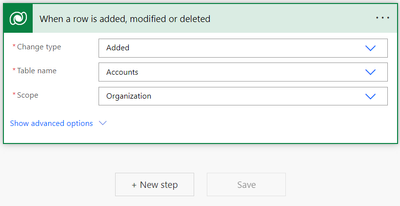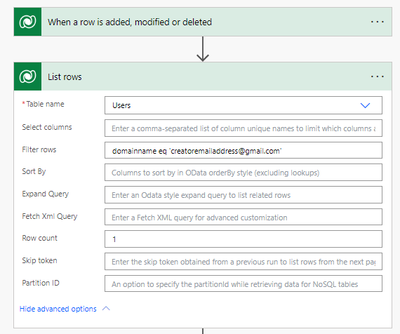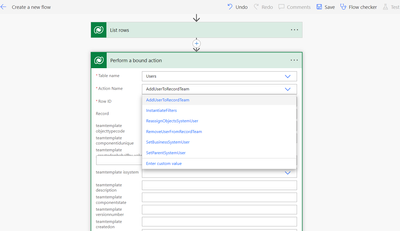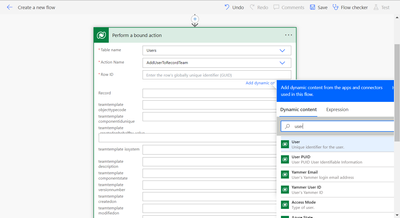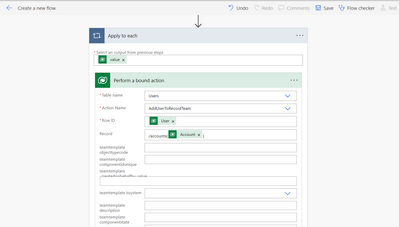- Microsoft Power Automate Community
- Welcome to the Community!
- News & Announcements
- Get Help with Power Automate
- General Power Automate Discussion
- Using Connectors
- Building Flows
- Using Flows
- Power Automate Desktop
- Process Mining
- AI Builder
- Power Automate Mobile App
- Translation Quality Feedback
- Connector Development
- Power Platform Integration - Better Together!
- Power Platform Integrations (Read Only)
- Power Platform and Dynamics 365 Integrations (Read Only)
- Galleries
- Community Connections & How-To Videos
- Webinars and Video Gallery
- Power Automate Cookbook
- Events
- 2021 MSBizAppsSummit Gallery
- 2020 MSBizAppsSummit Gallery
- 2019 MSBizAppsSummit Gallery
- Community Blog
- Power Automate Community Blog
- Community Support
- Community Accounts & Registration
- Using the Community
- Community Feedback
- Microsoft Power Automate Community
- Community Blog
- Power Automate Community Blog
- [Publish] How to create and assign access teams to...
- Subscribe to RSS Feed
- Mark as New
- Mark as Read
- Bookmark
- Subscribe
- Printer Friendly Page
- Report Inappropriate Content
[Publish] How to create and assign access teams to a dataverse row using power automate flow?
- Subscribe to RSS Feed
- Mark as New
- Mark as Read
- Bookmark
- Subscribe
- Printer Friendly Page
- Report Inappropriate Content
Step-by-step process of creating access teams using Microsoft power automate flow
Step 1: Create a new automated cloud flow.
To create a new automated cloud flow, start by choosing a name for the flow that you prefer. Next, select the trigger option "When a row is added, modified, or deleted." You can find this trigger by searching for "dataverse" in the "Choose your flow's trigger" text input field, as shown in Figure 1. Once you have selected the trigger, you can proceed with creating your automated cloud flow.
Figure 1: Automated cloud flow creation using dataverse trigger.
Step 2: Customize your trigger.
Select the change type, table name, and scope based on your requirements. I have chosen the attributes as shown in Figure 2.
Figure 2: Trigger customization
Step 3: List rows using the email address of the creator of the row.
Insert a new step and select the “List rows” action from the dataverse connector. As shown in Figure 3 below, filter the rows in the user's table such that the domainname eq ‘creatoremailaddress@gmail.com’.
Figure 3: List Users using their email.
Step 4:
To add a new step, search for the dataverse connector in the search field. From the list of dropdowns, select the "perform a bound action" action. In the table name field, type "Users" and in the Action name field, enter "AddUserstoRecordTeam".
Figure 4: Perform a bound action
In the "Row ID" field, insert a value called “User (Unique identifier for the user)” that gets listed under the “List Rows” section. This will create an apply to each loop automatically.
Figure 4.1: Insert "User" in Row ID
Step 5:
Further, the "record" field is the row that you want to associate this access team to. Follow this https://www.jondoesflow.com/post/update-a-dataverse-record-and-link-to-a-related-table-by-using-the-... blog post by Jon Russell to get the plural name of any table. I know you would say the plural name for Account is nothing but Accounts!! But in one of the scenarios, it was not just adding “s” in the end.
Figure 5: Add the record.
Step 6:
In the "teamtemplate teamtemplateid" field fill in the GUID of your action (Read/Write/Delete/Append/Append to) template. If you have created a template, you can find it in the Team Templates table’s “primary key for team templates” column. If you do not have a team template, create it in the admin center. Let me know if I have to write another blog for this.
Figure 6: Insert team template ID.
That's it! Awesome, your access team creation process has been successfully completed! It gets created when a new row is added to the dataverse table. Doesn't it feel great? With unclear documentation, the process was as daunting as entering a scary house during Halloween. I spent a lot of time configuring this, but it was worth it. Now, you repeat the same process from list rows to the end to add the creator’s manager to the same team.
You must be a registered user to add a comment. If you've already registered, sign in. Otherwise, register and sign in.
-
Mr
-
Power Apps/Power Automate Developer
-
Technical Consultant
- Experienced Consultant with a demonstrated history of working in the information technology and services industry. Skilled in Office 365, Azure, SharePoint Online, PowerShell, Nintex, K2, SharePoint Designer workflow automation, PowerApps, Microsoft Flow, PowerShell, Active Directory, Operating Systems, Networking, and JavaScript. Strong consulting professional with a Bachelor of Engineering (B.E.) focused in Information Technology from Mumbai University.
-
Microsoft MVP
- I am a Microsoft Business Applications MVP and a Senior Manager at EY. I am a technology enthusiast and problem solver. I work/speak/blog/Vlog on Microsoft technology, including Office 365, Power Apps, Power Automate, SharePoint, and Teams Etc. I am helping global clients on Power Platform adoption and empowering them with Power Platform possibilities, capabilities, and easiness. I am a leader of the Houston Power Platform User Group and Power Automate community superuser. I love traveling , exploring new places, and meeting people from different cultures.
-
SharePoint, Microsoft 365 and Power Platform Consultant
- Read more about me and my achievements at: https://ganeshsanapblogs.wordpress.com/about MCT | SharePoint, Microsoft 365 and Power Platform Consultant | Contributor on SharePoint StackExchange, MSFT Techcommunity
-
Encodian Founder | O365 Architect / Developer
- Encodian Owner / Founder - Ex Microsoft Consulting Services - Architect / Developer - 20 years in SharePoint - PowerPlatform Fan
-
Microsoft MVP
- Founder of SKILLFUL SARDINE, a company focused on productivity and the Power Platform. You can find me on LinkedIn: https://linkedin.com/in/manueltgomes and twitter http://twitter.com/manueltgomes. I also write at https://www.manueltgomes.com, so if you want some Power Automate, SharePoint or Power Apps content I'm your guy 🙂
-
Developer/Consultant
-
Microsoft Biz Apps MVP
- I am the Owner/Principal Architect at Don't Pa..Panic Consulting. I've been working in the information technology industry for over 30 years, and have played key roles in several enterprise SharePoint architectural design review, Intranet deployment, application development, and migration projects. I've been a Microsoft Most Valuable Professional (MVP) 15 consecutive years and am also a Microsoft Certified SharePoint Masters (MCSM) since 2013.
-
Krishna Rachakonda
- Big fan of Power Platform technologies and implemented many solutions.
-
SharePoint Consultant
- Passionate #Programmer #SharePoint #SPFx #M365 #Power Platform| Microsoft MVP | SharePoint StackOverflow, Github, PnP contributor
-
Developer
-
Cloud Infrastructure Consultant
- Web site – https://kamdaryash.wordpress.com Youtube channel - https://www.youtube.com/channel/UCM149rFkLNgerSvgDVeYTZQ/
-
 trice602
on:
One Minute Fixes - Outlook Trigger Not Firing
trice602
on:
One Minute Fixes - Outlook Trigger Not Firing
- _Kar_ on: Power Automate 101: Understanding the Core Compone...
- emmanuelfrenot on: Regular Expressions within Power Automate
-
 trice602
on:
Webpage-to-PDF with Power Automate Desktop!
trice602
on:
Webpage-to-PDF with Power Automate Desktop!
-
 trice602
on:
One Minute Fixes - Summing up a field
trice602
on:
One Minute Fixes - Summing up a field
-
 UshaJyothi20
on:
Simplify Date Operations using Power Fx Functions ...
UshaJyothi20
on:
Simplify Date Operations using Power Fx Functions ...
-
wyattdave
 on:
One Minute Fixes - Can't Call a Flow from a Power ...
on:
One Minute Fixes - Can't Call a Flow from a Power ...
-
Joseph_Fadero
 on:
Interpolated strings with Power Fx in Power Automa...
on:
Interpolated strings with Power Fx in Power Automa...
-
Joseph_Fadero
 on:
How to implement approval in Teams using Adaptive ...
on:
How to implement approval in Teams using Adaptive ...
- MihirL on: Send HTTP Request to SharePoint and get Response u...