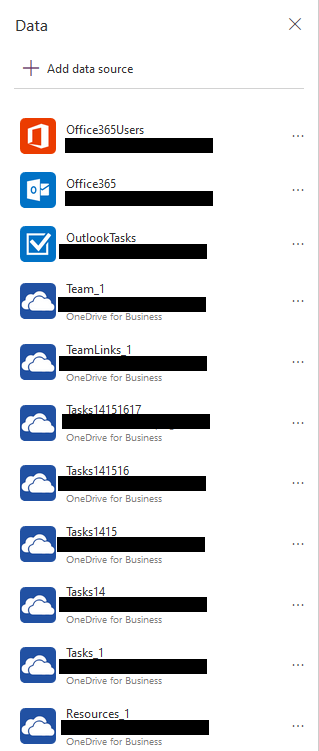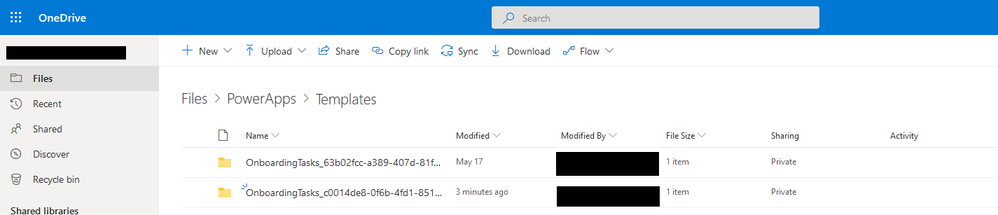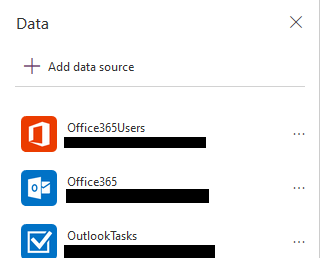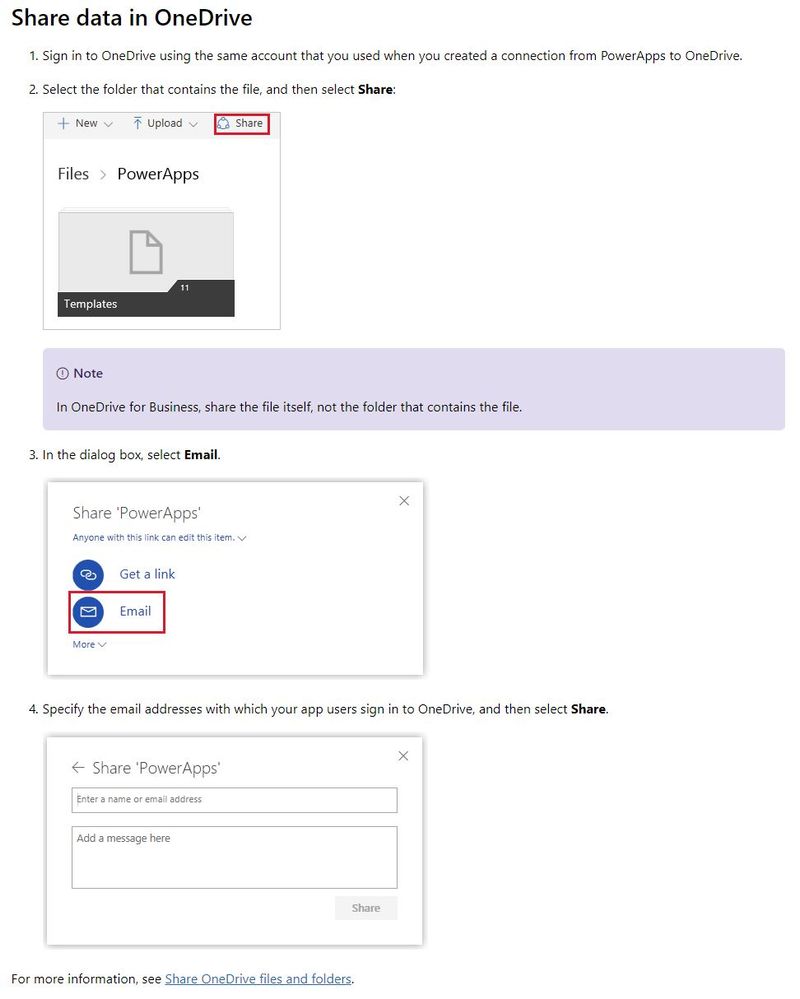- Power Apps Community
- Welcome to the Community!
- News & Announcements
- Get Help with Power Apps
- Building Power Apps
- Microsoft Dataverse
- AI Builder
- Power Apps Governance and Administering
- Power Apps Pro Dev & ISV
- Connector Development
- Power Query
- GCC, GCCH, DoD - Federal App Makers (FAM)
- Power Platform Integration - Better Together!
- Power Platform Integrations (Read Only)
- Power Platform and Dynamics 365 Integrations (Read Only)
- Community Blog
- Power Apps Community Blog
- Galleries
- Community Connections & How-To Videos
- Copilot Cookbook
- Community App Samples
- Webinars and Video Gallery
- Canvas Apps Components Samples
- Kid Zone
- Emergency Response Gallery
- Events
- 2021 MSBizAppsSummit Gallery
- 2020 MSBizAppsSummit Gallery
- 2019 MSBizAppsSummit Gallery
- Community Engagement
- Community Calls Conversations
- Hack Together: Power Platform AI Global Hack
- Experimental
- Error Handling
- Power Apps Experimental Features
- Community Support
- Community Accounts & Registration
- Using the Community
- Community Feedback
- Power Apps Community
- Forums
- Get Help with Power Apps
- Power Apps Governance and Administering
- Re: Onboarding Template Setup Trouble
- Subscribe to RSS Feed
- Mark Topic as New
- Mark Topic as Read
- Float this Topic for Current User
- Bookmark
- Subscribe
- Printer Friendly Page
- « Previous
-
- 1
- 2
- Next »
- Mark as New
- Bookmark
- Subscribe
- Mute
- Subscribe to RSS Feed
- Permalink
- Report Inappropriate Content
Onboarding Template Setup Trouble
Hello, I've tried setting up the onboarding template, however I don't see any opportunity (or documentation) to assign an Excel file in which to save the data for the app. Therefore, once I install and publish it, it looks great! Even embeds into Microsoft Teams, which is what I'm trying to do--however, whenever I make changes (like Company Name) it always reverts back to the default.
Am I missing a step during installation? Is there better documentation somewhere?
Appreciate your help!
- « Previous
-
- 1
- 2
- Next »
- Mark as New
- Bookmark
- Subscribe
- Mute
- Subscribe to RSS Feed
- Permalink
- Report Inappropriate Content
Hi @Elia and @ryanalbert99 ,
That's strange that no file is created. I've re-created the template and downloaded the default Excel sheet that should have been created. Go ahead and download it from this comment and upload it to your OneDrive for Business. You should then be able to add it as a Data Source successfully.
NOTE: For some God awful reason, there are hidden Hyperlinks in a LOT of the sheets that take you to the National Weather website. You'll have to delete many rows of hidden nonsense data.
To answer your first question, the "Administrators_1" and similar are the headers from the Excel file, so once you've successfully added the Excel sheet as a Data source you will be able to edit them as I have described above.
And for your second question, after uploading the attached template file and connecting it following the steps in the previous message I posted, you will be able to edit the "FAQ" header in the Excel sheet at anytime and it will update the app.
Your data sources screen should look something like this once done:
Let me know if you still have any issues or other questions!
- Mark as New
- Bookmark
- Subscribe
- Mute
- Subscribe to RSS Feed
- Permalink
- Report Inappropriate Content
That's weird! The Excel sheet should be saved in your OneDrive for Business folder for the account you are using when you first click "Make my own app" button on the banner when opening the On Boarding Template.
The default location is usually "Files > PowerApps > Templates" and there will be a folder called "OnboardingTasks_[Unique ID]":
- Mark as New
- Bookmark
- Subscribe
- Mute
- Subscribe to RSS Feed
- Permalink
- Report Inappropriate Content
Hi,
Thank you very much for taking the time and be so precise with your answers. Reading back, I can see the process was much simplier and i was drowing in an ocean of questions because of lacking the excel file.
I repeated the proces again, creating an app of my own using the template as origin. This time, it worked! The excel is saved in the folder.
Because I had done quite a few hours of formating on my original app, I moved the file to our company directory, created new connections via OneDrive on my original app, selecting the excel file I created in the second try.
Then, I followed your steps to change the app code replacing the strings by Administrator_1 etc.. It worked!
I had to remove all those Bing and Weather webpage links, which I also noticed. And had to fix plenty of errors in the formulas that appeared for some reason. If I edit the app the changes on the text won't save in the excel file, so i am editing all texts in the file, and formating from the app.
Important, if someone also wonders: If you need to create new lines, since from the app they won't save back into the excel file, I just create new lines in the tables in the excel file, add my texts and links, and live in blank the "app ID" column. When opening the app, it retrieves the info from the excel file, and assign automatically its own codes into the excel file.
Also, I struggle with a recurrent error. Something about the manager and the user.Id, and also about photometadata. Well, i solved them as follows:
- Manager (Manager: THe method 'Manager' has an invalid value for parameter 'userId') : I had to log in with Admin account into Azure AD, and followed this post to Add info about the managers for each person in the directory. If the info is Blank, it will give you errors.
Relevant post 1
Relevant post 2 (update user profile info in Azure) - Photometadata (UserPhotoMetadata(ThisItem.Id) UserPhotoV2 error): Had to replace all Photo, by PhotoV2. While the photos appeared correctly, the error kept poping up, so I just opted to change it.
Fro example:ThisItem.UserPhoto, Office365Users.UserPhotoMetadata(ThisItem.Id).HasPhoto, Office365Users.UserPhotoV2(ThisItem.Id)
@Sveeramachaneni , have you with test it already with your endusers? I have, and what happens is that they do not get the option to grant permission to the "Tasks" connector, therefore, they do not get the list of tasks or the progress moving. I have tried to give access through Azure AD, following this other posts instructions, but I do not get that app with the code ID they give ( app ID 99da6bf4-4525-4bfa-b39f-b6a35789c240 you are suposed to find OutlookTasksConnector-PowerApps and Flow, but instead I only find a different one: "PowerApps and Flow").
And I cannot give it User consent for the entire organization.
I am not IT, so this is getting very complicated. It was supposed to be an easy peasy task, take the template, change the text, and go. Oh my....
- Mark as New
- Bookmark
- Subscribe
- Mute
- Subscribe to RSS Feed
- Permalink
- Report Inappropriate Content
Hi @Elia,
Don't give up! I think you're really close. Make sure the 3 below Data Sources are added as they are very important.
After adding them, save and close the app and relaunch. It should work then.
I removed any and all ways for users to edit the app using the app itself. Any changes are made using the backend Excel sheet (which I call the "database" to my admin users that actually fill out the various tasks.)
You shouldn't need to edit anything in Azure AD. Let me know if adding the 3 sources still doesn't work and we can troubleshoot deeper.
- Mark as New
- Bookmark
- Subscribe
- Mute
- Subscribe to RSS Feed
- Permalink
- Report Inappropriate Content
Hi,
Thanks a lot for the support. This is taking too long time, really appreciated.
In Azure I had to fill in the profiles of the users, as when they do not have a manager assigned, an error occurs.
Also, I was trying to give globlal permission to the "Tasks" connector.
I have those connections you show me in your previous response. For me it worked when opening the app, and gave me the chance to sign in to give permissions straight away, but for my users it does not. Reason why I tried to force it via Azure Enterprise apps. But it does not show the connector in there, therefore they keep not having the Tasks connection active, and the app cannot create the list of tasks in their outlook.
In regards to retrieving data from the excel file, if the file was stored in Sharepoint it won't be a problem. But connections to sharepoint are limited to tables, and I would like to connect the app to the excel file. This means, that I have to do it via OneDrive (correct me if I am wrong). Problem with OneDrive for bussiness is that it is a user account. I will need to share one by one people on my organization to have access to the file, and it will be very annoying to do it every time a new colleague gets onboard. I can see, lot's of people are having this issue (Post here). How did you share it across the entire company using OneDrive? Or did you store it differently?
I can share it to all existing users in the organization, but then, do I need to remember to invite the new ones, one by one? Cannot be the right way.
- Mark as New
- Bookmark
- Subscribe
- Mute
- Subscribe to RSS Feed
- Permalink
- Report Inappropriate Content
Maybe this is considered a new topic, but in case you have dealt with before.
I have created a section for the users to fill in some texts to be publish on their social media introduction. I would like those texts to be saved into the "database" excel file too, but stored always under just one row. I mean, that if they edit the text a second time, this will replace the original text, and so on. Rather than generating a new entry on the table. Does it have sense? So far, the excel only keeps data to update the app content, but I would like it to keep also the entries filled in by the app users (some sort of form), so that the HR responsible can see the user responses and use the content from the excel file.
Does it have sense? Is this a complex tasks to achieve? Couldn't find any post in this regards. It is only for exporting data, but cannot see how to do, so that there is a unique row per user that updates when the user updates via dthe app too.
- Mark as New
- Bookmark
- Subscribe
- Mute
- Subscribe to RSS Feed
- Permalink
- Report Inappropriate Content
Hi Everyone,
I just want to say you were godsend with this issue, and it's working for me! I followed all your advice, and was able to get it to update from the spreadsheet. I have something to add that I think you all will find very helpful.
I was able to get the app to save to the Excel back-end by adding the following code to every "Save" button:
Where there is the "Patch()" function, I changed the Source to the "OneDrive" source rather than the Collection.
I then removed the "Back()" function, and added a Concurrent() function (as is in the "App" tab) after the function, and put the "Back()" function in it.
Presto! It's now saving the updates in the spreadsheet and the app pages are updating, because the app is also updating the Collection and saving the Collection to the spreadsheet.
I hope you find this useful!
- « Previous
-
- 1
- 2
- Next »
Helpful resources
Calling all User Group Leaders and Super Users! Mark Your Calendars for the next Community Ambassador Call on May 9th!
This month's Community Ambassador call is on May 9th at 9a & 3p PDT. Please keep an eye out in your private messages and Teams channels for your invitation. There are lots of exciting updates coming to the Community, and we have some exclusive opportunities to share with you! As always, we'll also review regular updates for User Groups, Super Users, and share general information about what's going on in the Community. Be sure to register & we hope to see all of you there!
April 2024 Community Newsletter
We're pleased to share the April Community Newsletter, where we highlight the latest news, product releases, upcoming events, and the amazing work of our outstanding Community members. If you're new to the Community, please make sure to follow the latest News & Announcements and check out the Community on LinkedIn as well! It's the best way to stay up-to-date with all the news from across Microsoft Power Platform and beyond. COMMUNITY HIGHLIGHTS Check out the most active community members of the last month! These hardworking members are posting regularly, answering questions, kudos, and providing top solutions in their communities. We are so thankful for each of you--keep up the great work! If you hope to see your name here next month, follow these awesome community members to see what they do! Power AppsPower AutomateCopilot StudioPower PagesWarrenBelzDeenujialexander2523ragavanrajanLaurensMManishSolankiMattJimisonLucas001AmikcapuanodanilostephenrobertOliverRodriguestimlAndrewJManikandanSFubarmmbr1606VishnuReddy1997theMacResolutionsVishalJhaveriVictorIvanidzejsrandhawahagrua33ikExpiscornovusFGuerrero1PowerAddictgulshankhuranaANBExpiscornovusprathyooSpongYeNived_Nambiardeeksha15795apangelesGochixgrantjenkinsvasu24Mfon LATEST NEWS Business Applications Launch Event - On Demand In case you missed the Business Applications Launch Event, you can now catch up on all the announcements and watch the entire event on-demand inside Charles Lamanna's latest cloud blog. This is your one stop shop for all the latest Copilot features across Power Platform and #Dynamics365, including first-hand looks at how companies such as Lenovo, Sonepar, Ford Motor Company, Omnicom and more are using these new capabilities in transformative ways. Click the image below to watch today! Power Platform Community Conference 2024 is here! It's time to look forward to the next installment of the Power Platform Community Conference, which takes place this year on 18-20th September 2024 at the MGM Grand in Las Vegas! Come and be inspired by Microsoft senior thought leaders and the engineers behind the #PowerPlatform, with Charles Lamanna, Sangya Singh, Ryan Cunningham, Kim Manis, Nirav Shah, Omar Aftab and Leon Welicki already confirmed to speak. You'll also be able to learn from industry experts and Microsoft MVPs who are dedicated to bridging the gap between humanity and technology. These include the likes of Lisa Crosbie, Victor Dantas, Kristine Kolodziejski, David Yack, Daniel Christian, Miguel Félix, and Mats Necker, with many more to be announced over the coming weeks. Click here to watch our brand-new sizzle reel for #PPCC24 or click the image below to find out more about registration. See you in Vegas! Power Up Program Announces New Video-Based Learning Hear from Principal Program Manager, Dimpi Gandhi, to discover the latest enhancements to the Microsoft #PowerUpProgram. These include a new accelerated video-based curriculum crafted with the expertise of Microsoft MVPs, Rory Neary and Charlie Phipps-Bennett. If you’d like to hear what’s coming next, click the image below to find out more! UPCOMING EVENTS Microsoft Build - Seattle and Online - 21-23rd May 2024 Taking place on 21-23rd May 2024 both online and in Seattle, this is the perfect event to learn more about low code development, creating copilots, cloud platforms, and so much more to help you unleash the power of AI. There's a serious wealth of talent speaking across the three days, including the likes of Satya Nadella, Amanda K. Silver, Scott Guthrie, Sarah Bird, Charles Lamanna, Miti J., Kevin Scott, Asha Sharma, Rajesh Jha, Arun Ulag, Clay Wesener, and many more. And don't worry if you can't make it to Seattle, the event will be online and totally free to join. Click the image below to register for #MSBuild today! European Collab Summit - Germany - 14-16th May 2024 The clock is counting down to the amazing European Collaboration Summit, which takes place in Germany May 14-16, 2024. #CollabSummit2024 is designed to provide cutting-edge insights and best practices into Power Platform, Microsoft 365, Teams, Viva, and so much more. There's a whole host of experts speakers across the three-day event, including the likes of Vesa Juvonen, Laurie Pottmeyer, Dan Holme, Mark Kashman, Dona Sarkar, Gavin Barron, Emily Mancini, Martina Grom, Ahmad Najjar, Liz Sundet, Nikki Chapple, Sara Fennah, Seb Matthews, Tobias Martin, Zoe Wilson, Fabian Williams, and many more. Click the image below to find out more about #ECS2024 and register today! Microsoft 365 & Power Platform Conference - Seattle - 3-7th June If you're looking to turbo boost your Power Platform skills this year, why not take a look at everything TechCon365 has to offer at the Seattle Convention Center on June 3-7, 2024. This amazing 3-day conference (with 2 optional days of workshops) offers over 130 sessions across multiple tracks, alongside 25 workshops presented by Power Platform, Microsoft 365, Microsoft Teams, Viva, Azure, Copilot and AI experts. There's a great array of speakers, including the likes of Nirav Shah, Naomi Moneypenny, Jason Himmelstein, Heather Cook, Karuana Gatimu, Mark Kashman, Michelle Gilbert, Taiki Y., Kristi K., Nate Chamberlain, Julie Koesmarno, Daniel Glenn, Sarah Haase, Marc Windle, Amit Vasu, Joanne C Klein, Agnes Molnar, and many more. Click the image below for more #Techcon365 intel and register today! For more events, click the image below to visit the Microsoft Community Days website.
Tuesday Tip | Update Your Community Profile Today!
It's time for another TUESDAY TIPS, your weekly connection with the most insightful tips and tricks that empower both newcomers and veterans in the Power Platform Community! Every Tuesday, we bring you a curated selection of the finest advice, distilled from the resources and tools in the Community. Whether you’re a seasoned member or just getting started, Tuesday Tips are the perfect compass guiding you across the dynamic landscape of the Power Platform Community. We're excited to announce that updating your community profile has never been easier! Keeping your profile up to date is essential for staying connected and engaged with the community. Check out the following Support Articles with these topics: Accessing Your Community ProfileRetrieving Your Profile URLUpdating Your Community Profile Time ZoneChanging Your Community Profile Picture (Avatar)Setting Your Date Display Preferences Click on your community link for more information: Power Apps, Power Automate, Power Pages, Copilot Studio Thank you for being an active part of our community. Your contributions make a difference! Best Regards, The Community Management Team
Hear what's next for the Power Up Program
Hear from Principal Program Manager, Dimpi Gandhi, to discover the latest enhancements to the Microsoft #PowerUpProgram, including a new accelerated video-based curriculum crafted with the expertise of Microsoft MVPs, Rory Neary and Charlie Phipps-Bennett. If you’d like to hear what’s coming next, click the link below to sign up today! https://aka.ms/PowerUp
Tuesday Tip: Community User Groups
It's time for another TUESDAY TIPS, your weekly connection with the most insightful tips and tricks that empower both newcomers and veterans in the Power Platform Community! Every Tuesday, we bring you a curated selection of the finest advice, distilled from the resources and tools in the Community. Whether you’re a seasoned member or just getting started, Tuesday Tips are the perfect compass guiding you across the dynamic landscape of the Power Platform Community. As our community family expands each week, we revisit our essential tools, tips, and tricks to ensure you’re well-versed in the community’s pulse. Keep an eye on the News & Announcements for your weekly Tuesday Tips—you never know what you may learn! Today's Tip: Community User Groups and YOU Being part of, starting, or leading a User Group can have many great benefits for our community members who want to learn, share, and connect with others who are interested in the Microsoft Power Platform and the low-code revolution. When you are part of a User Group, you discover amazing connections, learn incredible things, and build your skills. Some User Groups work in the virtual space, but many meet in physical locations, meaning you have several options when it comes to building community with people who are learning and growing together! Some of the benefits of our Community User Groups are: Network with like-minded peers and product experts, and get in front of potential employers and clients.Learn from industry experts and influencers and make your own solutions more successful.Access exclusive community space, resources, tools, and support from Microsoft.Collaborate on projects, share best practices, and empower each other. These are just a few of the reasons why our community members love their User Groups. Don't wait. Get involved with (or maybe even start) a User Group today--just follow the tips below to get started.For current or new User Group leaders, all the information you need is here: User Group Leader Get Started GuideOnce you've kicked off your User Group, find the resources you need: Community User Group ExperienceHave questions about our Community User Groups? Let us know! We are here to help you!
Super User of the Month | Ahmed Salih
We're thrilled to announce that Ahmed Salih is our Super User of the Month for April 2024. Ahmed has been one of our most active Super Users this year--in fact, he kicked off the year in our Community with this great video reminder of why being a Super User has been so important to him! Ahmed is the Senior Power Platform Architect at Saint Jude's Children's Research Hospital in Memphis. He's been a Super User for two seasons and is also a Microsoft MVP! He's celebrating his 3rd year being active in the Community--and he's received more than 500 kudos while authoring nearly 300 solutions. Ahmed's contributions to the Super User in Training program has been invaluable, with his most recent session with SUIT highlighting an incredible amount of best practices and tips that have helped him achieve his success. Ahmed's infectious enthusiasm and boundless energy are a key reason why so many Community members appreciate how he brings his personality--and expertise--to every interaction. With all the solutions he provides, his willingness to help the Community learn more about Power Platform, and his sheer joy in life, we are pleased to celebrate Ahmed and all his contributions! You can find him in the Community and on LinkedIn. Congratulations, Ahmed--thank you for being a SUPER user!
| User | Count |
|---|---|
| 7 | |
| 2 | |
| 1 | |
| 1 | |
| 1 |