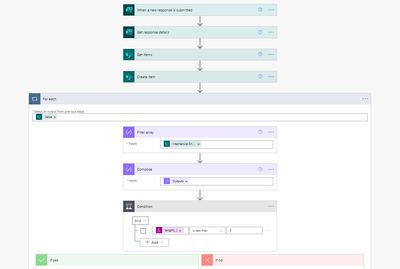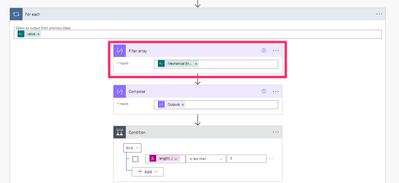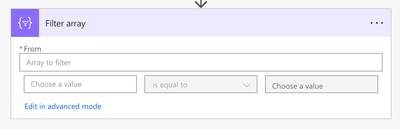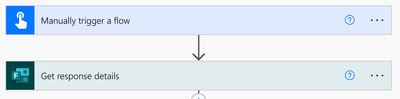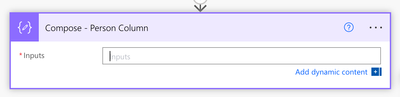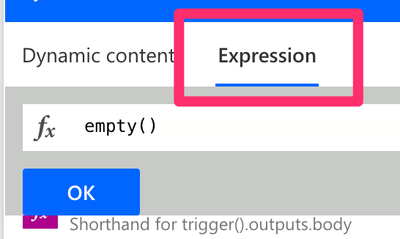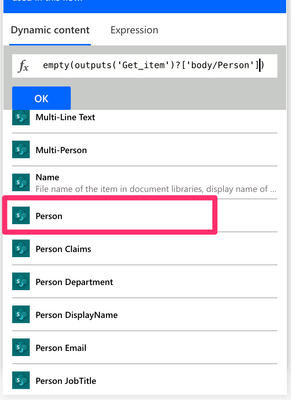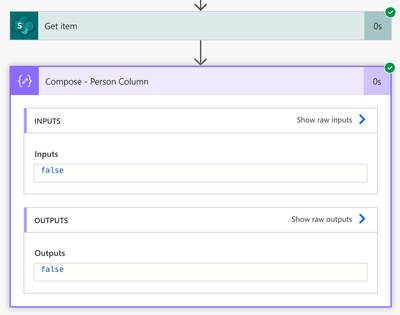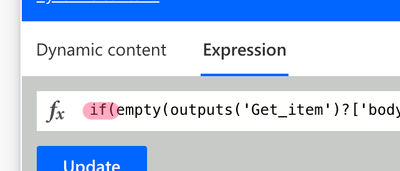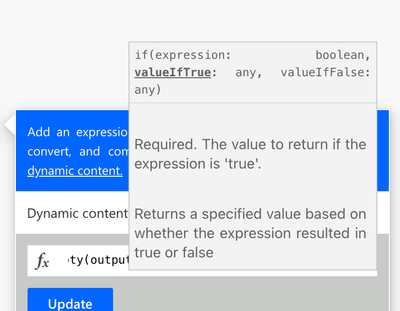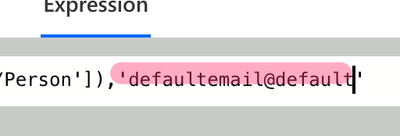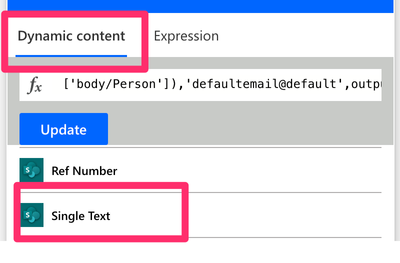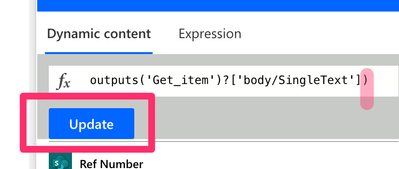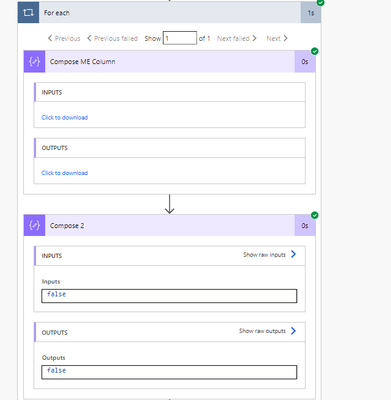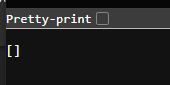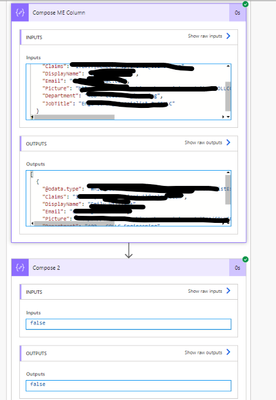- Microsoft Power Automate Community
- Welcome to the Community!
- News & Announcements
- Get Help with Power Automate
- General Power Automate Discussion
- Using Connectors
- Building Flows
- Using Flows
- Power Automate Desktop
- Process Mining
- AI Builder
- Power Automate Mobile App
- Translation Quality Feedback
- Connector Development
- Power Platform Integration - Better Together!
- Power Platform Integrations (Read Only)
- Power Platform and Dynamics 365 Integrations (Read Only)
- Galleries
- Community Connections & How-To Videos
- Webinars and Video Gallery
- Power Automate Cookbook
- Events
- 2021 MSBizAppsSummit Gallery
- 2020 MSBizAppsSummit Gallery
- 2019 MSBizAppsSummit Gallery
- Community Blog
- Power Automate Community Blog
- Community Support
- Community Accounts & Registration
- Using the Community
- Community Feedback
- Microsoft Power Automate Community
- Forums
- Get Help with Power Automate
- Building Flows
- Checking if SharePoint Person Field is Blank + Con...
- Subscribe to RSS Feed
- Mark Topic as New
- Mark Topic as Read
- Float this Topic for Current User
- Bookmark
- Subscribe
- Printer Friendly Page
- Mark as New
- Bookmark
- Subscribe
- Mute
- Subscribe to RSS Feed
- Permalink
- Report Inappropriate Content
Checking if SharePoint Person Field is Blank + Condition if true update / if false update
I'm trying to build a flow as follows:
When a new Form response is submitted, get response details and create new item in list1. Using an Odata filter on get items based on matching job number field from list1 to project number field in list 2; filter array to extract item (person) information. Condition checks to see whether item (person) in a SharePoint list to see if the field is blank in list 1. If the person field is blank in list 1, then update list 2 with engineer to "UNASSIGNED" and engineer email to "defaultemail@default".
I've tried using both expressions (empty(outputs('Filter_array)) and (length(outputs('Filter_array)) with inaccurate results. It either always marks as true, or always marks as false regardless of if there is data in the array.
Solved! Go to Solution.
Accepted Solutions
- Mark as New
- Bookmark
- Subscribe
- Mute
- Subscribe to RSS Feed
- Permalink
- Report Inappropriate Content
@emiwil This doesn't look like a Filter Array action.
This is a Filter Array action:
However, I don't believe that's the correct action to use for your case. You should use an expression to check and see if the person field is empty.
While building and testing a flow for MS Forms, it's recommended to use a Manual trigger so you don't need to leave Power Automate to trigger your flow.
Add Compose action to store the expression. Rename your actions to keep your flow organized.
Insert the empty() function.
Click on the dynamic content tab and insert the dynamic content for your person column. The name should match your column name.
Run a test. Review the outputs. The empty() function will return a true value if the column is empty.
The if() function takes three parameters. The first parameter is a condition that returns a boolan value (aka true or false), the second parameter is the value that is returned if the condition is true. The last parameter is the value returned if the condition is false.
if([true/false],[true value],[false value])
Compose your expression to suit your requirements. The true/false value will come from the expression created previously.
Click on the expression to edit it. Add if with an opening parenthesis to the start.
Press the down arrow key to go to the end of the expression. Add a comma. Tip: Pay attention to the tool tip as it bolds the text of the current parameter you are setting.
Insert the dynamic content of the true value or enter static text. If your value is a string of text, ensure you have single quotes around it.
Add another comma and enter the false value. Click on the dynamic content tab and insert the dynamic content from your form.
Add a closing parenthesis and don't forget to press update.
Run a test.
You can now insert the output of the Compose action into any subsequent actions.
----
You might be interested in these MS Form tutorials:
How to Get Microsoft Form File Uploads Attached to an Email 📧
In this Microsoft Power Automate Tutorial I’m going to cover where file uploads from your Microsoft Forms are saved. I’ll also show you how attach the uploaded files to an email and how to dynamically name the files and customize the recipient of the email based on the selections made in your Microsoft Form. I will also cover how to handle responses that don’t include any file uploads.
IN THIS VIDEO:
✅ Two types of MS Forms
✅ Where Microsoft Personal (OneDrive) Form File Uploads are Saved
✅ Where Microsoft Group Form File Uploads are Saved
✅ How to Add a File Upload Question to an MS Form
✅ How to get a Microsoft Form ID
✅ How to get a Microsoft Form Response
✅ How to Get the Dynamic Content Microsoft Form File Upload Content
✅ How to handle Single and Multiple Microsoft Form File Uploads
✅ How to use a Scope action to Organize and Group Your Flow Actions
✅ How to Get the File Content from an MS Form File Upload
✅ How to Collect All Files Uploaded to a MS Form and Attach to an Email
✅ How to Handle MS Form Response When a File Isn’t Uploaded
✅ How to Create an Email Key
✅ How to Send an Email to a Specific Recipient Based on Form Selection
✅ How to Create a Dynamic Output Based on Form Selection
-----
How to Add Microsoft Form File Uploads to a SharePoint List Item
In this Microsoft Power Automate Tutorial I’m going to cover how to add file uploads to a SharePoint list item. First, I’ll show you how to get the file name and content from the File Uploads from your Microsoft Form, then I’ll show you how to add those files to a SharePoint item.
IN THIS VIDEO:
✅ Two types of MS Forms
✅ Where Microsoft Personal (OneDrive) Form File Uploads are Saved
✅ Where Microsoft Group Form File Uploads are Saved
✅ How to Add a File Upload Question to an MS Form
✅ How to get a Microsoft Form ID
✅ How to get a Microsoft Form Response
✅ How to Get the Dynamic Content Microsoft Form File Upload Content
✅ How to handle Single and Multiple Microsoft Form File Uploads
✅ How to use a Scope action to Organize and Group Your Flow Actions
✅ How to Get the File Content from an MS Form File Upload
✅ How to Collect All Files from Multiple File Upload Questions
✅ How to Handle MS Form Response When a File Isn’t Uploaded
✅ How to Attach an MS Form Single File Upload to a SharePoint List Item
✅ How to Attach Multiple MS Form File Uploads to a SharePoint List Item
✅ How to Attach MS Form File Uploads to an Email
-----
How to Get a Microsoft Form RSVP Response into a SharePoint List
IN THIS VIDEO:
✅ How to get a Microsoft Form Response into SharePoint
✅ How to get a Microsoft Form ID
✅ How to get a Microsoft Form response
✅ How to Build a Microsoft Form with Conditional Fields
✅ How to used Branching in Microsoft Forms
✅ How to format Microsoft Form multiple choice responses for a SharePoint multi-choice column
✅ How to parse a Microsoft Form multiple choice response as string of text
✅ How to convert a text response to a number
✅ How to use the Switch action
✅ How to create a custom email confirmation for a Microsoft Form submission
✅ How to Create a Custom View in a SharePoint list
✅ How to use the Compose Action
✅ How to write Power Automate Expressions
- Mark as New
- Bookmark
- Subscribe
- Mute
- Subscribe to RSS Feed
- Permalink
- Report Inappropriate Content
@emiwil Are you using a single person column? I just tested it on my end and my Compose action comes back true.
You could try to use a different expression to see if the value is null.
equals([dynamic content],null)
- Mark as New
- Bookmark
- Subscribe
- Mute
- Subscribe to RSS Feed
- Permalink
- Report Inappropriate Content
@emiwil This doesn't look like a Filter Array action.
This is a Filter Array action:
However, I don't believe that's the correct action to use for your case. You should use an expression to check and see if the person field is empty.
While building and testing a flow for MS Forms, it's recommended to use a Manual trigger so you don't need to leave Power Automate to trigger your flow.
Add Compose action to store the expression. Rename your actions to keep your flow organized.
Insert the empty() function.
Click on the dynamic content tab and insert the dynamic content for your person column. The name should match your column name.
Run a test. Review the outputs. The empty() function will return a true value if the column is empty.
The if() function takes three parameters. The first parameter is a condition that returns a boolan value (aka true or false), the second parameter is the value that is returned if the condition is true. The last parameter is the value returned if the condition is false.
if([true/false],[true value],[false value])
Compose your expression to suit your requirements. The true/false value will come from the expression created previously.
Click on the expression to edit it. Add if with an opening parenthesis to the start.
Press the down arrow key to go to the end of the expression. Add a comma. Tip: Pay attention to the tool tip as it bolds the text of the current parameter you are setting.
Insert the dynamic content of the true value or enter static text. If your value is a string of text, ensure you have single quotes around it.
Add another comma and enter the false value. Click on the dynamic content tab and insert the dynamic content from your form.
Add a closing parenthesis and don't forget to press update.
Run a test.
You can now insert the output of the Compose action into any subsequent actions.
----
You might be interested in these MS Form tutorials:
How to Get Microsoft Form File Uploads Attached to an Email 📧
In this Microsoft Power Automate Tutorial I’m going to cover where file uploads from your Microsoft Forms are saved. I’ll also show you how attach the uploaded files to an email and how to dynamically name the files and customize the recipient of the email based on the selections made in your Microsoft Form. I will also cover how to handle responses that don’t include any file uploads.
IN THIS VIDEO:
✅ Two types of MS Forms
✅ Where Microsoft Personal (OneDrive) Form File Uploads are Saved
✅ Where Microsoft Group Form File Uploads are Saved
✅ How to Add a File Upload Question to an MS Form
✅ How to get a Microsoft Form ID
✅ How to get a Microsoft Form Response
✅ How to Get the Dynamic Content Microsoft Form File Upload Content
✅ How to handle Single and Multiple Microsoft Form File Uploads
✅ How to use a Scope action to Organize and Group Your Flow Actions
✅ How to Get the File Content from an MS Form File Upload
✅ How to Collect All Files Uploaded to a MS Form and Attach to an Email
✅ How to Handle MS Form Response When a File Isn’t Uploaded
✅ How to Create an Email Key
✅ How to Send an Email to a Specific Recipient Based on Form Selection
✅ How to Create a Dynamic Output Based on Form Selection
-----
How to Add Microsoft Form File Uploads to a SharePoint List Item
In this Microsoft Power Automate Tutorial I’m going to cover how to add file uploads to a SharePoint list item. First, I’ll show you how to get the file name and content from the File Uploads from your Microsoft Form, then I’ll show you how to add those files to a SharePoint item.
IN THIS VIDEO:
✅ Two types of MS Forms
✅ Where Microsoft Personal (OneDrive) Form File Uploads are Saved
✅ Where Microsoft Group Form File Uploads are Saved
✅ How to Add a File Upload Question to an MS Form
✅ How to get a Microsoft Form ID
✅ How to get a Microsoft Form Response
✅ How to Get the Dynamic Content Microsoft Form File Upload Content
✅ How to handle Single and Multiple Microsoft Form File Uploads
✅ How to use a Scope action to Organize and Group Your Flow Actions
✅ How to Get the File Content from an MS Form File Upload
✅ How to Collect All Files from Multiple File Upload Questions
✅ How to Handle MS Form Response When a File Isn’t Uploaded
✅ How to Attach an MS Form Single File Upload to a SharePoint List Item
✅ How to Attach Multiple MS Form File Uploads to a SharePoint List Item
✅ How to Attach MS Form File Uploads to an Email
-----
How to Get a Microsoft Form RSVP Response into a SharePoint List
IN THIS VIDEO:
✅ How to get a Microsoft Form Response into SharePoint
✅ How to get a Microsoft Form ID
✅ How to get a Microsoft Form response
✅ How to Build a Microsoft Form with Conditional Fields
✅ How to used Branching in Microsoft Forms
✅ How to format Microsoft Form multiple choice responses for a SharePoint multi-choice column
✅ How to parse a Microsoft Form multiple choice response as string of text
✅ How to convert a text response to a number
✅ How to use the Switch action
✅ How to create a custom email confirmation for a Microsoft Form submission
✅ How to Create a Custom View in a SharePoint list
✅ How to use the Compose Action
✅ How to write Power Automate Expressions
- Mark as New
- Bookmark
- Subscribe
- Mute
- Subscribe to RSS Feed
- Permalink
- Report Inappropriate Content
Hi @creativeopinion Thank you so much for this advice! It's still returning a false result if the value is blank. I think it's because there are brackets in the field when there is no person assigned, so it's not registering as "empty". Do you have any advice for how to overcome this roadblock?
- Mark as New
- Bookmark
- Subscribe
- Mute
- Subscribe to RSS Feed
- Permalink
- Report Inappropriate Content
@emiwil as per my original post, can you confirm the output of the Compose action with just the empty() function? This is the first test I demoed.
- Mark as New
- Bookmark
- Subscribe
- Mute
- Subscribe to RSS Feed
- Permalink
- Report Inappropriate Content
Hi @creativeopinion here is the output for the empty expression on a line item with an empty field
Here is the return for a column with field populated
- Mark as New
- Bookmark
- Subscribe
- Mute
- Subscribe to RSS Feed
- Permalink
- Report Inappropriate Content
@emiwil Are you using a single person column? I just tested it on my end and my Compose action comes back true.
You could try to use a different expression to see if the value is null.
equals([dynamic content],null)
- Mark as New
- Bookmark
- Subscribe
- Mute
- Subscribe to RSS Feed
- Permalink
- Report Inappropriate Content
Thank you so much @creativeopinion ! You are a wizard! That expression did the trick and is returning accurate results now. You have no idea how helpful this is. I appreciate your advice in troubleshooting. Your YouTube videos are excellent by the way.
Helpful resources
Calling all User Group Leaders and Super Users! Mark Your Calendars for the next Community Ambassador Call on May 9th!
This month's Community Ambassador call is on May 9th at 9a & 3p PDT. Please keep an eye out in your private messages and Teams channels for your invitation. There are lots of exciting updates coming to the Community, and we have some exclusive opportunities to share with you! As always, we'll also review regular updates for User Groups, Super Users, and share general information about what's going on in the Community. Be sure to register & we hope to see all of you there!
April 2024 Community Newsletter
We're pleased to share the April Community Newsletter, where we highlight the latest news, product releases, upcoming events, and the amazing work of our outstanding Community members. If you're new to the Community, please make sure to follow the latest News & Announcements and check out the Community on LinkedIn as well! It's the best way to stay up-to-date with all the news from across Microsoft Power Platform and beyond. COMMUNITY HIGHLIGHTS Check out the most active community members of the last month! These hardworking members are posting regularly, answering questions, kudos, and providing top solutions in their communities. We are so thankful for each of you--keep up the great work! If you hope to see your name here next month, follow these awesome community members to see what they do! Power AppsPower AutomateCopilot StudioPower PagesWarrenBelzDeenujialexander2523ragavanrajanLaurensMManishSolankiMattJimisonLucas001AmikcapuanodanilostephenrobertOliverRodriguestimlAndrewJManikandanSFubarmmbr1606VishnuReddy1997theMacResolutionsVishalJhaveriVictorIvanidzejsrandhawahagrua33ikExpiscornovusFGuerrero1PowerAddictgulshankhuranaANBExpiscornovusprathyooSpongYeNived_Nambiardeeksha15795apangelesGochixgrantjenkinsvasu24Mfon LATEST NEWS Business Applications Launch Event - On Demand In case you missed the Business Applications Launch Event, you can now catch up on all the announcements and watch the entire event on-demand inside Charles Lamanna's latest cloud blog. This is your one stop shop for all the latest Copilot features across Power Platform and #Dynamics365, including first-hand looks at how companies such as Lenovo, Sonepar, Ford Motor Company, Omnicom and more are using these new capabilities in transformative ways. Click the image below to watch today! Power Platform Community Conference 2024 is here! It's time to look forward to the next installment of the Power Platform Community Conference, which takes place this year on 18-20th September 2024 at the MGM Grand in Las Vegas! Come and be inspired by Microsoft senior thought leaders and the engineers behind the #PowerPlatform, with Charles Lamanna, Sangya Singh, Ryan Cunningham, Kim Manis, Nirav Shah, Omar Aftab and Leon Welicki already confirmed to speak. You'll also be able to learn from industry experts and Microsoft MVPs who are dedicated to bridging the gap between humanity and technology. These include the likes of Lisa Crosbie, Victor Dantas, Kristine Kolodziejski, David Yack, Daniel Christian, Miguel Félix, and Mats Necker, with many more to be announced over the coming weeks. Click here to watch our brand-new sizzle reel for #PPCC24 or click the image below to find out more about registration. See you in Vegas! Power Up Program Announces New Video-Based Learning Hear from Principal Program Manager, Dimpi Gandhi, to discover the latest enhancements to the Microsoft #PowerUpProgram. These include a new accelerated video-based curriculum crafted with the expertise of Microsoft MVPs, Rory Neary and Charlie Phipps-Bennett. If you’d like to hear what’s coming next, click the image below to find out more! UPCOMING EVENTS Microsoft Build - Seattle and Online - 21-23rd May 2024 Taking place on 21-23rd May 2024 both online and in Seattle, this is the perfect event to learn more about low code development, creating copilots, cloud platforms, and so much more to help you unleash the power of AI. There's a serious wealth of talent speaking across the three days, including the likes of Satya Nadella, Amanda K. Silver, Scott Guthrie, Sarah Bird, Charles Lamanna, Miti J., Kevin Scott, Asha Sharma, Rajesh Jha, Arun Ulag, Clay Wesener, and many more. And don't worry if you can't make it to Seattle, the event will be online and totally free to join. Click the image below to register for #MSBuild today! European Collab Summit - Germany - 14-16th May 2024 The clock is counting down to the amazing European Collaboration Summit, which takes place in Germany May 14-16, 2024. #CollabSummit2024 is designed to provide cutting-edge insights and best practices into Power Platform, Microsoft 365, Teams, Viva, and so much more. There's a whole host of experts speakers across the three-day event, including the likes of Vesa Juvonen, Laurie Pottmeyer, Dan Holme, Mark Kashman, Dona Sarkar, Gavin Barron, Emily Mancini, Martina Grom, Ahmad Najjar, Liz Sundet, Nikki Chapple, Sara Fennah, Seb Matthews, Tobias Martin, Zoe Wilson, Fabian Williams, and many more. Click the image below to find out more about #ECS2024 and register today! Microsoft 365 & Power Platform Conference - Seattle - 3-7th June If you're looking to turbo boost your Power Platform skills this year, why not take a look at everything TechCon365 has to offer at the Seattle Convention Center on June 3-7, 2024. This amazing 3-day conference (with 2 optional days of workshops) offers over 130 sessions across multiple tracks, alongside 25 workshops presented by Power Platform, Microsoft 365, Microsoft Teams, Viva, Azure, Copilot and AI experts. There's a great array of speakers, including the likes of Nirav Shah, Naomi Moneypenny, Jason Himmelstein, Heather Cook, Karuana Gatimu, Mark Kashman, Michelle Gilbert, Taiki Y., Kristi K., Nate Chamberlain, Julie Koesmarno, Daniel Glenn, Sarah Haase, Marc Windle, Amit Vasu, Joanne C Klein, Agnes Molnar, and many more. Click the image below for more #Techcon365 intel and register today! For more events, click the image below to visit the Microsoft Community Days website.
Tuesday Tip | Update Your Community Profile Today!
It's time for another TUESDAY TIPS, your weekly connection with the most insightful tips and tricks that empower both newcomers and veterans in the Power Platform Community! Every Tuesday, we bring you a curated selection of the finest advice, distilled from the resources and tools in the Community. Whether you’re a seasoned member or just getting started, Tuesday Tips are the perfect compass guiding you across the dynamic landscape of the Power Platform Community. We're excited to announce that updating your community profile has never been easier! Keeping your profile up to date is essential for staying connected and engaged with the community. Check out the following Support Articles with these topics: Accessing Your Community ProfileRetrieving Your Profile URLUpdating Your Community Profile Time ZoneChanging Your Community Profile Picture (Avatar)Setting Your Date Display Preferences Click on your community link for more information: Power Apps, Power Automate, Power Pages, Copilot Studio Thank you for being an active part of our community. Your contributions make a difference! Best Regards, The Community Management Team
Hear what's next for the Power Up Program
Hear from Principal Program Manager, Dimpi Gandhi, to discover the latest enhancements to the Microsoft #PowerUpProgram, including a new accelerated video-based curriculum crafted with the expertise of Microsoft MVPs, Rory Neary and Charlie Phipps-Bennett. If you’d like to hear what’s coming next, click the link below to sign up today! https://aka.ms/PowerUp
Super User of the Month | Ahmed Salih
We're thrilled to announce that Ahmed Salih is our Super User of the Month for April 2024. Ahmed has been one of our most active Super Users this year--in fact, he kicked off the year in our Community with this great video reminder of why being a Super User has been so important to him! Ahmed is the Senior Power Platform Architect at Saint Jude's Children's Research Hospital in Memphis. He's been a Super User for two seasons and is also a Microsoft MVP! He's celebrating his 3rd year being active in the Community--and he's received more than 500 kudos while authoring nearly 300 solutions. Ahmed's contributions to the Super User in Training program has been invaluable, with his most recent session with SUIT highlighting an incredible amount of best practices and tips that have helped him achieve his success. Ahmed's infectious enthusiasm and boundless energy are a key reason why so many Community members appreciate how he brings his personality--and expertise--to every interaction. With all the solutions he provides, his willingness to help the Community learn more about Power Platform, and his sheer joy in life, we are pleased to celebrate Ahmed and all his contributions! You can find him in the Community and on LinkedIn. Congratulations, Ahmed--thank you for being a SUPER user!
Tuesday Tip: Getting Started with Private Messages & Macros
Welcome to TUESDAY TIPS, your weekly connection with the most insightful tips and tricks that empower both newcomers and veterans in the Power Platform Community! Every Tuesday, we bring you a curated selection of the finest advice, distilled from the resources and tools in the Community. Whether you’re a seasoned member or just getting started, Tuesday Tips are the perfect compass guiding you across the dynamic landscape of the Power Platform Community. As our community family expands each week, we revisit our essential tools, tips, and tricks to ensure you’re well-versed in the community’s pulse. Keep an eye on the News & Announcements for your weekly Tuesday Tips—you never know what you may learn! This Week's Tip: Private Messaging & Macros in Power Apps Community Do you want to enhance your communication in the Community and streamline your interactions? One of the best ways to do this is to ensure you are using Private Messaging--and the ever-handy macros that are available to you as a Community member! Our Knowledge Base article about private messaging and macros is the best place to find out more. Check it out today and discover some key tips and tricks when it comes to messages and macros: Private Messaging: Learn how to enable private messages in your community profile and ensure you’re connected with other community membersMacros Explained: Discover the convenience of macros—prewritten text snippets that save time when posting in forums or sending private messagesCreating Macros: Follow simple steps to create your own macros for efficient communication within the Power Apps CommunityUsage Guide: Understand how to apply macros in posts and private messages, enhancing your interaction with the Community For detailed instructions and more information, visit the full page in your community today:Power Apps: Enabling Private Messaging & How to Use Macros (Power Apps)Power Automate: Enabling Private Messaging & How to Use Macros (Power Automate) Copilot Studio: Enabling Private Messaging &How to Use Macros (Copilot Studio) Power Pages: Enabling Private Messaging & How to Use Macros (Power Pages)
| User | Count |
|---|---|
| 77 | |
| 48 | |
| 34 | |
| 15 | |
| 12 |
| User | Count |
|---|---|
| 93 | |
| 61 | |
| 43 | |
| 24 | |
| 24 |