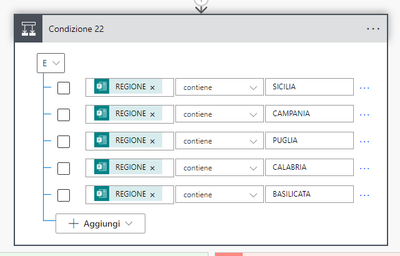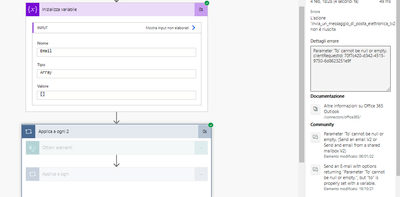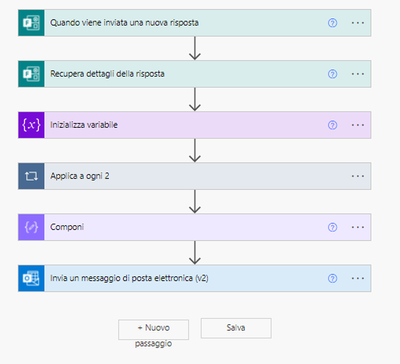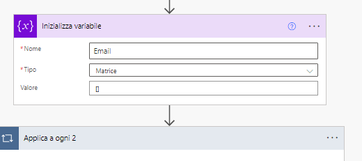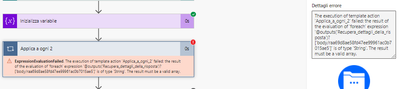- Microsoft Power Automate Community
- Welcome to the Community!
- News & Announcements
- Get Help with Power Automate
- General Power Automate Discussion
- Using Connectors
- Building Flows
- Using Flows
- Power Automate Desktop
- Process Mining
- AI Builder
- Power Automate Mobile App
- Translation Quality Feedback
- Connector Development
- Power Platform Integration - Better Together!
- Power Platform Integrations (Read Only)
- Power Platform and Dynamics 365 Integrations (Read Only)
- Galleries
- Community Connections & How-To Videos
- Webinars and Video Gallery
- Power Automate Cookbook
- Events
- 2021 MSBizAppsSummit Gallery
- 2020 MSBizAppsSummit Gallery
- 2019 MSBizAppsSummit Gallery
- Community Blog
- Power Automate Community Blog
- Community Support
- Community Accounts & Registration
- Using the Community
- Community Feedback
- Microsoft Power Automate Community
- Forums
- Get Help with Power Automate
- Building Flows
- Re: Combine emails for Checkbox Forms
- Subscribe to RSS Feed
- Mark Topic as New
- Mark Topic as Read
- Float this Topic for Current User
- Bookmark
- Subscribe
- Printer Friendly Page
- Mark as New
- Bookmark
- Subscribe
- Mute
- Subscribe to RSS Feed
- Permalink
- Report Inappropriate Content
Combine emails for Checkbox Forms
Good evening,
I would like to ask you for advice on managing a form checkbox with MS Flow. Basically I would like to combine the emails associated with two variables into a single email. Instead it forwards me two separate emails.
Thanks
Solved! Go to Solution.
Accepted Solutions
- Mark as New
- Bookmark
- Subscribe
- Mute
- Subscribe to RSS Feed
- Permalink
- Report Inappropriate Content
@Anonymous, were you able to create a spreadsheet or SharePoint list with all of the regions and their related email addresses?
- Mark as New
- Bookmark
- Subscribe
- Mute
- Subscribe to RSS Feed
- Permalink
- Report Inappropriate Content
It's been a busy week, @Anonymous.
Ok, I think we can work with the list you've created. Assuming I understand what you want to do, here's how you could build the flow.
First, in your list, don't separate the email addresses with commas. Instead, put a semicolon on the end of each address. For instance: test1@gmail.com; test2@gmail.com; test3@gmail.com; etc.
Start by initiating an array variable to help you keep track of all the email addresses you will be sending to:
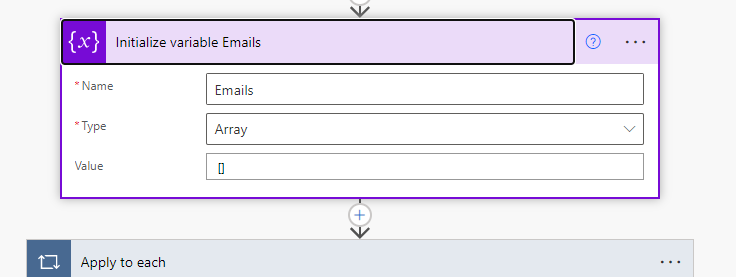
After that, create an Apply to each loop, and have it loop over the REGIONE checkbox array from your form. (This looks a little different in my flow because I don't have that form field.)
Put your REGIONE checkbox where you see the purple Output in my flow.
Next, do a Get Items SharePoint action to get the items from the Regions list you created. Use the filter query so that it will only return items where the Title matches the current item. You can reference the current item by using this expression:
item()
If you are using the old Get Items action, the Filter Query will look a little bit different:
Next, create another Apply to each loop, this time coming from your Get Items Action.
Inside that loop, use an 'Append to array variable' action to add all of the email fields to your variable.
Now that you have all of the relevant email addresses in a single array, you need to flatten that array into a string that you can use in your email action. You can do this by using the join() expression in a Compose action.
I included the whole flow in the screenshot so you can see that my 'Email array to string' Compose action is after the Apply to each loop, not inside of it.
In your Compose action, use the following expression to convert your email array to a string:
join(variables('Emails'),' ')
Then you can use the output from that Compose action in the To field of your Send an Email action.
- Mark as New
- Bookmark
- Subscribe
- Mute
- Subscribe to RSS Feed
- Permalink
- Report Inappropriate Content
From your screenshot, I don't see a reason why you would receive two emails unless you get a form response that matches both of your conditions (assuming your other condition also sends an email).
You should check the run history for one of the form responses that triggered multiple emails. Check to see if
- more than one flow was triggered
- within each flow, was more than one 'send email' action processed?
- Mark as New
- Bookmark
- Subscribe
- Mute
- Subscribe to RSS Feed
- Permalink
- Report Inappropriate Content
In practice, I have noticed that if I enter in CC: the shared email e.g. operazioni@impresa.net and in A: the two reference addresses. I get two emails with the individual contacts as a result. Like this:
- Email 1: To: destination address CC: operazioni@impresa.net
- Email 2: To: destination address (2) CC: operazioni@impresa.net
Instead I should get the following result:
- Email 1: To: destination address; destination address (2) CC: operazioni@impresa.net
Could I integrate functions?
Thank you
- Mark as New
- Bookmark
- Subscribe
- Mute
- Subscribe to RSS Feed
- Permalink
- Report Inappropriate Content
hi can help me? thx
- Mark as New
- Bookmark
- Subscribe
- Mute
- Subscribe to RSS Feed
- Permalink
- Report Inappropriate Content
I don't have enough information to know why more than one email is being sent. Have you looked through your run history yet? If you look at the history of a previous run, it should be relatively easy to see if/when multiple emails were sent.
- Mark as New
- Bookmark
- Subscribe
- Mute
- Subscribe to RSS Feed
- Permalink
- Report Inappropriate Content
Good evening,
thank you for the support, in practice through the CheckBOX of the regions we have prepared different email contacts. The problem arises when we select multiple regions. I don't want the FLOW to send multiple emails with different contacts. But join them in a single email. Example. If I select the following Regions: LAZIO, LOMBARDIA etc. it is necessary that I send the FORM data a single email.
I would like to avoid creating an email thread for each combination. At the moment, calculating the possible selections of the form. We are about 300 combinations. I would like to avoid posting all of them in the flow.
thank you
- Mark as New
- Bookmark
- Subscribe
- Mute
- Subscribe to RSS Feed
- Permalink
- Report Inappropriate Content
Sounds like your REGIONE data is coming from a checkbox on your form, which would mean that it would be an array, right? It can contain multiple regions?
There are a number of different ways to join an array, but first I'd need to understand how your Regions are matched with the Email addresses where the message should be sent. Do the email address also come from your form, or are they stored somewhere else in your system?
- Mark as New
- Bookmark
- Subscribe
- Mute
- Subscribe to RSS Feed
- Permalink
- Report Inappropriate Content
Hi,
yes they are included on each region, included in the outlook module of flow.
How do I make an array with the REGIONS? it would be perfect because if you select several regions I would have one email with the contacts of REGION1, REGION2 example. Thanks for your support.
- Mark as New
- Bookmark
- Subscribe
- Mute
- Subscribe to RSS Feed
- Permalink
- Report Inappropriate Content
Is it possible for you to show me the part of the flow that gets the email address for a region?
- Mark as New
- Bookmark
- Subscribe
- Mute
- Subscribe to RSS Feed
- Permalink
- Report Inappropriate Content
sure, here's the flow I do for emails. The array should as a rule understand that you select two REGIONS and send one email, with the contacts of the regionals. Basically of 10 contacts only 2 per region change. Something simple but at the same time complicated 😞
- Mark as New
- Bookmark
- Subscribe
- Mute
- Subscribe to RSS Feed
- Permalink
- Report Inappropriate Content
So it looks like you are setting your email addresses by using a lot of conditional statements (IF the region is x, send the email to y).
For what you want to do, there will not be a simple way to make this work. What you need is a sort of dictionary that contains all the regions and the email addresses associated with them. Think of it as a spreadsheet that has one column for regions and another column for email addresses. You could build this in a SharePoint list, an Excel spreadsheet, or even in a Compose action if you are familiar with JSON.
After you have your dictionary, you can loop through your regions - for each region, filter your dictionary to find the row related to that region, and then take the email address from the same row and put it in a different array.
After the loop is completed, you have an array of email addresses. You can use that to send one email out to every email address in the array.
This is a intermediate-level process that we're talking about, so depending on your level of experience, what I've said may not make much sense. If you're interested in pursuing this, let me know how you would like to build your dictionary and we can take it step by step from there.
- Mark as New
- Bookmark
- Subscribe
- Mute
- Subscribe to RSS Feed
- Permalink
- Report Inappropriate Content
Good evening Jronash,
sure would be very cool, the problem that the JSON I am not very experienced. For the email data we can use sharepoint. Thanks, we will update as soon as possible. Regards
- Mark as New
- Bookmark
- Subscribe
- Mute
- Subscribe to RSS Feed
- Permalink
- Report Inappropriate Content
@Anonymous, were you able to create a spreadsheet or SharePoint list with all of the regions and their related email addresses?
- Mark as New
- Bookmark
- Subscribe
- Mute
- Subscribe to RSS Feed
- Permalink
- Report Inappropriate Content
hi@Jronash ,
I have created the sharepoint with contacts, one information the variables with multiple emails in a cell must be divided by the symbol (,)? thanks
- Mark as New
- Bookmark
- Subscribe
- Mute
- Subscribe to RSS Feed
- Permalink
- Report Inappropriate Content
- Mark as New
- Bookmark
- Subscribe
- Mute
- Subscribe to RSS Feed
- Permalink
- Report Inappropriate Content
- Mark as New
- Bookmark
- Subscribe
- Mute
- Subscribe to RSS Feed
- Permalink
- Report Inappropriate Content
It's been a busy week, @Anonymous.
Ok, I think we can work with the list you've created. Assuming I understand what you want to do, here's how you could build the flow.
First, in your list, don't separate the email addresses with commas. Instead, put a semicolon on the end of each address. For instance: test1@gmail.com; test2@gmail.com; test3@gmail.com; etc.
Start by initiating an array variable to help you keep track of all the email addresses you will be sending to:
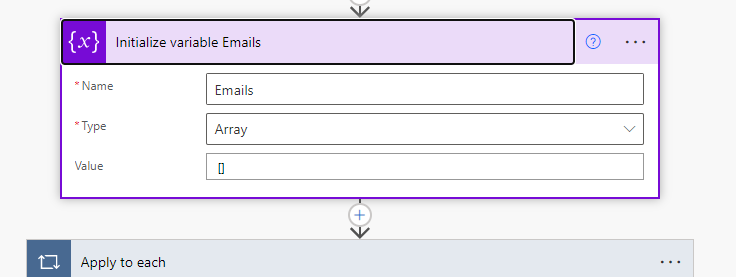
After that, create an Apply to each loop, and have it loop over the REGIONE checkbox array from your form. (This looks a little different in my flow because I don't have that form field.)
Put your REGIONE checkbox where you see the purple Output in my flow.
Next, do a Get Items SharePoint action to get the items from the Regions list you created. Use the filter query so that it will only return items where the Title matches the current item. You can reference the current item by using this expression:
item()
If you are using the old Get Items action, the Filter Query will look a little bit different:
Next, create another Apply to each loop, this time coming from your Get Items Action.
Inside that loop, use an 'Append to array variable' action to add all of the email fields to your variable.
Now that you have all of the relevant email addresses in a single array, you need to flatten that array into a string that you can use in your email action. You can do this by using the join() expression in a Compose action.
I included the whole flow in the screenshot so you can see that my 'Email array to string' Compose action is after the Apply to each loop, not inside of it.
In your Compose action, use the following expression to convert your email array to a string:
join(variables('Emails'),' ')
Then you can use the output from that Compose action in the To field of your Send an Email action.
- Mark as New
- Bookmark
- Subscribe
- Mute
- Subscribe to RSS Feed
- Permalink
- Report Inappropriate Content
Good evening @Jronash,
I have tested the script and it is perfect, but I have a problem maybe I am wrong. Basically the Flow hangs because of this error:
I assume that the variable fails to initialise emails. I have followed all the steps and will try to post the stream.
DB_Sharepoint:
FLOW:
initialize variable:
Compose + Email:
Form
One thing I have noticed is to initialise the variables: [A] & [CC] with predefined contacts avoiding repeating them in the sharepoint. The dynamic variables are [Regional Manager] & [Chief Territorial Manager].
For everything I just have to thank you, I hope that the next module I will be autonomous based on these teachings.
- Mark as New
- Bookmark
- Subscribe
- Mute
- Subscribe to RSS Feed
- Permalink
- Report Inappropriate Content
Hi @Anonymous.
I see two problems so far.
First, you need to go back through your SharePoint list and put a semicolon after every email address. Even if there is just one email address in a column, it needs to have a semicolon after it.
Side-note: I'm also confused why you have two list items in your SharePoint list that are both for Umbria. There should only be one list item for each region, right?
The second issue: You have your Apply to each loop set to loop over your Email variable, but this is incorrect. It needs to loop over the REGIONE checkbox from your Microsoft form.
- Mark as New
- Bookmark
- Subscribe
- Mute
- Subscribe to RSS Feed
- Permalink
- Report Inappropriate Content
thank you I have reclaimed the sharepoint with unique IDs separated by the symbol [;]. While for the flow issue I have inserted the change. But it keeps giving this error:
maybe it can't identify the region?
thx for support.
Helpful resources
Calling all User Group Leaders and Super Users! Mark Your Calendars for the next Community Ambassador Call on May 9th!
This month's Community Ambassador call is on May 9th at 9a & 3p PDT. Please keep an eye out in your private messages and Teams channels for your invitation. There are lots of exciting updates coming to the Community, and we have some exclusive opportunities to share with you! As always, we'll also review regular updates for User Groups, Super Users, and share general information about what's going on in the Community. Be sure to register & we hope to see all of you there!
April 2024 Community Newsletter
We're pleased to share the April Community Newsletter, where we highlight the latest news, product releases, upcoming events, and the amazing work of our outstanding Community members. If you're new to the Community, please make sure to follow the latest News & Announcements and check out the Community on LinkedIn as well! It's the best way to stay up-to-date with all the news from across Microsoft Power Platform and beyond. COMMUNITY HIGHLIGHTS Check out the most active community members of the last month! These hardworking members are posting regularly, answering questions, kudos, and providing top solutions in their communities. We are so thankful for each of you--keep up the great work! If you hope to see your name here next month, follow these awesome community members to see what they do! Power AppsPower AutomateCopilot StudioPower PagesWarrenBelzDeenujialexander2523ragavanrajanLaurensMManishSolankiMattJimisonLucas001AmikcapuanodanilostephenrobertOliverRodriguestimlAndrewJManikandanSFubarmmbr1606VishnuReddy1997theMacResolutionsVishalJhaveriVictorIvanidzejsrandhawahagrua33ikExpiscornovusFGuerrero1PowerAddictgulshankhuranaANBExpiscornovusprathyooSpongYeNived_Nambiardeeksha15795apangelesGochixgrantjenkinsvasu24Mfon LATEST NEWS Business Applications Launch Event - On Demand In case you missed the Business Applications Launch Event, you can now catch up on all the announcements and watch the entire event on-demand inside Charles Lamanna's latest cloud blog. This is your one stop shop for all the latest Copilot features across Power Platform and #Dynamics365, including first-hand looks at how companies such as Lenovo, Sonepar, Ford Motor Company, Omnicom and more are using these new capabilities in transformative ways. Click the image below to watch today! Power Platform Community Conference 2024 is here! It's time to look forward to the next installment of the Power Platform Community Conference, which takes place this year on 18-20th September 2024 at the MGM Grand in Las Vegas! Come and be inspired by Microsoft senior thought leaders and the engineers behind the #PowerPlatform, with Charles Lamanna, Sangya Singh, Ryan Cunningham, Kim Manis, Nirav Shah, Omar Aftab and Leon Welicki already confirmed to speak. You'll also be able to learn from industry experts and Microsoft MVPs who are dedicated to bridging the gap between humanity and technology. These include the likes of Lisa Crosbie, Victor Dantas, Kristine Kolodziejski, David Yack, Daniel Christian, Miguel Félix, and Mats Necker, with many more to be announced over the coming weeks. Click here to watch our brand-new sizzle reel for #PPCC24 or click the image below to find out more about registration. See you in Vegas! Power Up Program Announces New Video-Based Learning Hear from Principal Program Manager, Dimpi Gandhi, to discover the latest enhancements to the Microsoft #PowerUpProgram. These include a new accelerated video-based curriculum crafted with the expertise of Microsoft MVPs, Rory Neary and Charlie Phipps-Bennett. If you’d like to hear what’s coming next, click the image below to find out more! UPCOMING EVENTS Microsoft Build - Seattle and Online - 21-23rd May 2024 Taking place on 21-23rd May 2024 both online and in Seattle, this is the perfect event to learn more about low code development, creating copilots, cloud platforms, and so much more to help you unleash the power of AI. There's a serious wealth of talent speaking across the three days, including the likes of Satya Nadella, Amanda K. Silver, Scott Guthrie, Sarah Bird, Charles Lamanna, Miti J., Kevin Scott, Asha Sharma, Rajesh Jha, Arun Ulag, Clay Wesener, and many more. And don't worry if you can't make it to Seattle, the event will be online and totally free to join. Click the image below to register for #MSBuild today! European Collab Summit - Germany - 14-16th May 2024 The clock is counting down to the amazing European Collaboration Summit, which takes place in Germany May 14-16, 2024. #CollabSummit2024 is designed to provide cutting-edge insights and best practices into Power Platform, Microsoft 365, Teams, Viva, and so much more. There's a whole host of experts speakers across the three-day event, including the likes of Vesa Juvonen, Laurie Pottmeyer, Dan Holme, Mark Kashman, Dona Sarkar, Gavin Barron, Emily Mancini, Martina Grom, Ahmad Najjar, Liz Sundet, Nikki Chapple, Sara Fennah, Seb Matthews, Tobias Martin, Zoe Wilson, Fabian Williams, and many more. Click the image below to find out more about #ECS2024 and register today! Microsoft 365 & Power Platform Conference - Seattle - 3-7th June If you're looking to turbo boost your Power Platform skills this year, why not take a look at everything TechCon365 has to offer at the Seattle Convention Center on June 3-7, 2024. This amazing 3-day conference (with 2 optional days of workshops) offers over 130 sessions across multiple tracks, alongside 25 workshops presented by Power Platform, Microsoft 365, Microsoft Teams, Viva, Azure, Copilot and AI experts. There's a great array of speakers, including the likes of Nirav Shah, Naomi Moneypenny, Jason Himmelstein, Heather Cook, Karuana Gatimu, Mark Kashman, Michelle Gilbert, Taiki Y., Kristi K., Nate Chamberlain, Julie Koesmarno, Daniel Glenn, Sarah Haase, Marc Windle, Amit Vasu, Joanne C Klein, Agnes Molnar, and many more. Click the image below for more #Techcon365 intel and register today! For more events, click the image below to visit the Microsoft Community Days website.
Tuesday Tip | Update Your Community Profile Today!
It's time for another TUESDAY TIPS, your weekly connection with the most insightful tips and tricks that empower both newcomers and veterans in the Power Platform Community! Every Tuesday, we bring you a curated selection of the finest advice, distilled from the resources and tools in the Community. Whether you’re a seasoned member or just getting started, Tuesday Tips are the perfect compass guiding you across the dynamic landscape of the Power Platform Community. We're excited to announce that updating your community profile has never been easier! Keeping your profile up to date is essential for staying connected and engaged with the community. Check out the following Support Articles with these topics: Accessing Your Community ProfileRetrieving Your Profile URLUpdating Your Community Profile Time ZoneChanging Your Community Profile Picture (Avatar)Setting Your Date Display Preferences Click on your community link for more information: Power Apps, Power Automate, Power Pages, Copilot Studio Thank you for being an active part of our community. Your contributions make a difference! Best Regards, The Community Management Team
Hear what's next for the Power Up Program
Hear from Principal Program Manager, Dimpi Gandhi, to discover the latest enhancements to the Microsoft #PowerUpProgram, including a new accelerated video-based curriculum crafted with the expertise of Microsoft MVPs, Rory Neary and Charlie Phipps-Bennett. If you’d like to hear what’s coming next, click the link below to sign up today! https://aka.ms/PowerUp
Super User of the Month | Ahmed Salih
We're thrilled to announce that Ahmed Salih is our Super User of the Month for April 2024. Ahmed has been one of our most active Super Users this year--in fact, he kicked off the year in our Community with this great video reminder of why being a Super User has been so important to him! Ahmed is the Senior Power Platform Architect at Saint Jude's Children's Research Hospital in Memphis. He's been a Super User for two seasons and is also a Microsoft MVP! He's celebrating his 3rd year being active in the Community--and he's received more than 500 kudos while authoring nearly 300 solutions. Ahmed's contributions to the Super User in Training program has been invaluable, with his most recent session with SUIT highlighting an incredible amount of best practices and tips that have helped him achieve his success. Ahmed's infectious enthusiasm and boundless energy are a key reason why so many Community members appreciate how he brings his personality--and expertise--to every interaction. With all the solutions he provides, his willingness to help the Community learn more about Power Platform, and his sheer joy in life, we are pleased to celebrate Ahmed and all his contributions! You can find him in the Community and on LinkedIn. Congratulations, Ahmed--thank you for being a SUPER user!
Tuesday Tip: Getting Started with Private Messages & Macros
Welcome to TUESDAY TIPS, your weekly connection with the most insightful tips and tricks that empower both newcomers and veterans in the Power Platform Community! Every Tuesday, we bring you a curated selection of the finest advice, distilled from the resources and tools in the Community. Whether you’re a seasoned member or just getting started, Tuesday Tips are the perfect compass guiding you across the dynamic landscape of the Power Platform Community. As our community family expands each week, we revisit our essential tools, tips, and tricks to ensure you’re well-versed in the community’s pulse. Keep an eye on the News & Announcements for your weekly Tuesday Tips—you never know what you may learn! This Week's Tip: Private Messaging & Macros in Power Apps Community Do you want to enhance your communication in the Community and streamline your interactions? One of the best ways to do this is to ensure you are using Private Messaging--and the ever-handy macros that are available to you as a Community member! Our Knowledge Base article about private messaging and macros is the best place to find out more. Check it out today and discover some key tips and tricks when it comes to messages and macros: Private Messaging: Learn how to enable private messages in your community profile and ensure you’re connected with other community membersMacros Explained: Discover the convenience of macros—prewritten text snippets that save time when posting in forums or sending private messagesCreating Macros: Follow simple steps to create your own macros for efficient communication within the Power Apps CommunityUsage Guide: Understand how to apply macros in posts and private messages, enhancing your interaction with the Community For detailed instructions and more information, visit the full page in your community today:Power Apps: Enabling Private Messaging & How to Use Macros (Power Apps)Power Automate: Enabling Private Messaging & How to Use Macros (Power Automate) Copilot Studio: Enabling Private Messaging &How to Use Macros (Copilot Studio) Power Pages: Enabling Private Messaging & How to Use Macros (Power Pages)
| User | Count |
|---|---|
| 83 | |
| 51 | |
| 36 | |
| 16 | |
| 10 |
| User | Count |
|---|---|
| 96 | |
| 69 | |
| 46 | |
| 27 | |
| 27 |