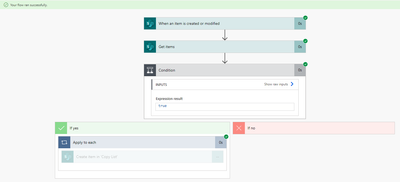- Microsoft Power Automate Community
- Welcome to the Community!
- News & Announcements
- Get Help with Power Automate
- General Power Automate Discussion
- Using Connectors
- Building Flows
- Using Flows
- Power Automate Desktop
- Process Mining
- AI Builder
- Power Automate Mobile App
- Translation Quality Feedback
- Connector Development
- Power Platform Integration - Better Together!
- Power Platform Integrations (Read Only)
- Power Platform and Dynamics 365 Integrations (Read Only)
- Galleries
- Community Connections & How-To Videos
- Webinars and Video Gallery
- Power Automate Cookbook
- Events
- 2021 MSBizAppsSummit Gallery
- 2020 MSBizAppsSummit Gallery
- 2019 MSBizAppsSummit Gallery
- Community Blog
- Power Automate Community Blog
- Community Support
- Community Accounts & Registration
- Using the Community
- Community Feedback
- Microsoft Power Automate Community
- Forums
- Get Help with Power Automate
- Building Flows
- Re: Copy unique items between two SharePoint lists...
- Subscribe to RSS Feed
- Mark Topic as New
- Mark Topic as Read
- Float this Topic for Current User
- Bookmark
- Subscribe
- Printer Friendly Page
- Mark as New
- Bookmark
- Subscribe
- Mute
- Subscribe to RSS Feed
- Permalink
- Report Inappropriate Content
Copy unique items between two SharePoint lists via Flow
(I will try to post my problem once again as seems that my last post was marked as spam 🤔 )
I’m working on a flow that should help me to:
- automatically copy chosen data from Source List to Copy List
- automatically update the chosen data in Copy List in case of any changes in Source List.
I already studied thousands of articles, YouTube videos and even post in this community but still cannot move out from the 1st point.
(Btw, I also followed this post but cannot deal with it: https://powerusers.microsoft.com/t5/Building-Flows/Copy-and-Update-data-between-two-sharepoint-lists... )
The structure of both Lists looks like that:
Source List (around 30 columns & 1000 lines) – example of some columns / lines:
PDT | Business Process (Title) | Feature | Session | Session Code | Business Process Link | Business Process Status | Target Date |
PLN | PLN_BP1 | ABC | S1 | 1 | PLN_BP1_Link | Completed | dd-mm-yyyy |
PLN | PLN_BP1 | DEF | S2 | 2 | PLN_BP1_Link | Completed | dd-mm-yyyy |
PLN | PLN_BP2 | GHI | S2 | 2 | PLN_BP2_Link | Not Started | dd-mm-yyyy |
OMS | OMS_BP1 | JKL | S3 | 3 | OMS_BP1_Link | Under Review | dd-mm-yyyy |
OMS | OMS_BP1 | MNO | S3 | 3 | OMS_BP1_Link | Under Review | dd-mm-yyyy |
OMS | OMS_BP1 | PRS | S4 | 4 | OMS_BP1_Link | Under Review | dd-mm-yyyy |
Copy List (around 10 columns, only unique ‘Business Process’ values):
PDT | Business Process (Title) | Business Process Link | Business Process Status |
PLN | PLN_BP1 | PLN_BP1_Link | Completed |
PLN | PLN_BP2 | PLN_BP2_Link | Not Started |
OMS | OMS_BP1 | OMS_BP1_Link | Under Review |
So I started to build automatic flow - focusing at first only on coping chosen data (later I will think how to add an action to update the line in case of any changes in Source List):
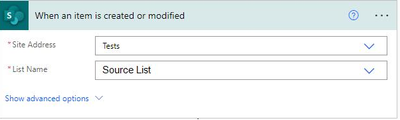
I added Get Items action and choose the fields that I would like to move from Source List to my Copy List (for test purpose, I choose only one field as once I choose more fields, I'm getting different errors).
All columns in both lists have the same headers.

As I’m only interested in unique Business Process, I put a below Condition
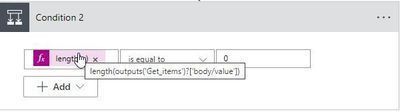
Nevertheless, in this condition:
Yes: Business process doesn’t exist in my Copy List, Create item
No: Business process already exists in my Copy List, no action required
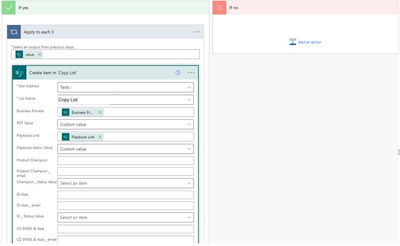
In the end, flow ran successfully but data is not copied.
Do you have any idea what I’m doing wrong?
Will be grateful for your support 🙂
Solved! Go to Solution.
Accepted Solutions
- Mark as New
- Bookmark
- Subscribe
- Mute
- Subscribe to RSS Feed
- Permalink
- Report Inappropriate Content
@AgnieszkaPoland The screenshot you shared shows that the your Create Item action didn't run. This is because in the YES branch of your flow, you don't need an Apply to Each action. Your condition argument is if there aren't any items returned from the Get Items action—to create an item.
By placing your Create Item action inside an Apply to Each action—the action will never run (there will never be any items to loop through).
I would assume the reason you have an Apply to each action is that you are pulling content from the Get Items action—this will not work. As mentioned earlier... the flow will run actions in your YES branch of your condition if no items are found. Trying to use dynamic content from the Get Items action isn't logical.
The Create Item action needs to be outside of an Apply to Each loop. You will need to use the dynamic content from the flow trigger—not the Get Items action.
Hope this helps.
- Mark as New
- Bookmark
- Subscribe
- Mute
- Subscribe to RSS Feed
- Permalink
- Report Inappropriate Content
@AgnieszkaPoland It seems like your Business Process field is a single line text field (can you confirm this) If the data isn't being copied, it could mean there isn't any data there. Can you share a screenshot of your flow run?
I would recommend that you insert a Compose action above your Create item in Copy list action to troubleshoot your issue. You can use this Compose action to store the Current Item being looped through. I cover that and a few other troubleshooting techniques in this YT Tutorial: 5 Power Automate Troubleshooting FAQs and Helpful Tips for Creating Better Flows
In this tutorial I cover:
✅ How to troubleshoot a false Condition action result
✅ How to get dynamic content when it isn’t selectable from the list of dynamic content
✅ How to troubleshoot an Apply to Each action that isn’t looping through
✅ How to troubleshoot a skipped Apply to Each action
✅ How to troubleshoot a Filter Query
✅ How to use a SharePoint yes/no column in a Filter Query
✅ How to use Compose actions to troubleshoot a Power Automate flow
✅ How to troubleshoot multiple emails being sent
✅ How to troubleshoot multiple Teams messages being sent
Hope this helps!
| If I helped you solve your problem—please mark my post as a solution ✅. Consider giving me a 👍 if you liked my response! If you're feeling generous— ☕️ Buy me a coffee: https://www.buymeacoffee.com/acreativeopinion |
- Mark as New
- Bookmark
- Subscribe
- Mute
- Subscribe to RSS Feed
- Permalink
- Report Inappropriate Content
Hello @creativeopinion ,
Thank you very much for quick reply. 🙂
Yes, Business Process field is a single line text field (as I read that this is the best option). Is it wrong?
Thank you also for the link to YT tutorial - to be honest, I spent hours on youtube but didin't find your channel before. I will explore it 🙂
For now, I'm afraid that I'm not good enough to understand this compose action - really don't know how to use it. Need to spend more time on it.
If it comes to the flow - this is what you would need?
Source List isn't empty - there are several test lines.
Copy List is empty - as I want to make sure that once new Business Process appears in my Source List, new item will be also created in the Copy List (however, I want to keep only unique values).
- Mark as New
- Bookmark
- Subscribe
- Mute
- Subscribe to RSS Feed
- Permalink
- Report Inappropriate Content
@AgnieszkaPoland The screenshot you shared shows that the your Create Item action didn't run. This is because in the YES branch of your flow, you don't need an Apply to Each action. Your condition argument is if there aren't any items returned from the Get Items action—to create an item.
By placing your Create Item action inside an Apply to Each action—the action will never run (there will never be any items to loop through).
I would assume the reason you have an Apply to each action is that you are pulling content from the Get Items action—this will not work. As mentioned earlier... the flow will run actions in your YES branch of your condition if no items are found. Trying to use dynamic content from the Get Items action isn't logical.
The Create Item action needs to be outside of an Apply to Each loop. You will need to use the dynamic content from the flow trigger—not the Get Items action.
Hope this helps.
- Mark as New
- Bookmark
- Subscribe
- Mute
- Subscribe to RSS Feed
- Permalink
- Report Inappropriate Content
Thank you @creativeopinion !
1) I have a refference to 'When an item is created or moditied' - ok.
2) I have remove Apply to each - it works! 🎉
(funny thing is that I was not able to do it for the first time - I had to try 3 times but finally did it !)
Thank you once again, I'm keep on working on the next steps 👩🔬
Helpful resources
Celebrating the May Super User of the Month: Laurens Martens
@LaurensM is an exceptional contributor to the Power Platform Community. Super Users like Laurens inspire others through their example, encouragement, and active participation. We are excited to celebrated Laurens as our Super User of the Month for May 2024. Consistent Engagement: He consistently engages with the community by answering forum questions, sharing insights, and providing solutions. Laurens dedication helps other users find answers and overcome challenges. Community Expertise: As a Super User, Laurens plays a crucial role in maintaining a knowledge sharing environment. Always ensuring a positive experience for everyone. Leadership: He shares valuable insights on community growth, engagement, and future trends. Their contributions help shape the Power Platform Community. Congratulations, Laurens Martens, for your outstanding work! Keep inspiring others and making a difference in the community! Keep up the fantastic work!
Check out the Copilot Studio Cookbook today!
We are excited to announce our new Copilot Cookbook Gallery in the Copilot Studio Community. We can't wait for you to share your expertise and your experience! Join us for an amazing opportunity where you'll be one of the first to contribute to the Copilot Cookbook—your ultimate guide to mastering Microsoft Copilot. Whether you're seeking inspiration or grappling with a challenge while crafting apps, you probably already know that Copilot Cookbook is your reliable assistant, offering a wealth of tips and tricks at your fingertips--and we want you to add your expertise. What can you "cook" up? Click this link to get started: https://aka.ms/CS_Copilot_Cookbook_Gallery Don't miss out on this exclusive opportunity to be one of the first in the Community to share your app creation journey with Copilot. We'll be announcing a Cookbook Challenge very soon and want to make sure you one of the first "cooks" in the kitchen. Don't miss your moment--start submitting in the Copilot Cookbook Gallery today! Thank you, Engagement Team
Announcing Power Apps Copilot Cookbook Gallery
We are excited to share that the all-new Copilot Cookbook Gallery for Power Apps is now available in the Power Apps Community, full of tips and tricks on how to best use Microsoft Copilot as you develop and create in Power Apps. The new Copilot Cookbook is your go-to resource when you need inspiration--or when you're stuck--and aren't sure how to best partner with Copilot while creating apps. Whether you're looking for the best prompts or just want to know about responsible AI use, visit Copilot Cookbook for regular updates you can rely on--while also serving up some of your greatest tips and tricks for the Community. Check Out the new Copilot Cookbook for Power Apps today: Copilot Cookbook - Power Platform Community. We can't wait to see what you "cook" up!
Welcome to the Power Automate Community
You are now a part of a fast-growing vibrant group of peers and industry experts who are here to network, share knowledge, and even have a little fun. Now that you are a member, you can enjoy the following resources: Welcome to the Community News & Announcements: The is your place to get all the latest news around community events and announcements. This is where we share with the community what is going on and how to participate. Be sure to subscribe to this board and not miss an announcement. Get Help with Power Automate Forums: If you're looking for support with any part of Power Automate, our forums are the place to go. From General Power Automate forums to Using Connectors, Building Flows and Using Flows. You will find thousands of technical professionals, and Super Users with years of experience who are ready and eager to answer your questions. You now have the ability to post, reply and give "kudos" on the Power Automate community forums. Make sure you conduct a quick search before creating a new post because your question may have already been asked and answered. Galleries: The galleries are full of content and can assist you with information on creating a flow in our Webinars and Video Gallery, and the ability to share the flows you have created in the Power Automate Cookbook. Stay connected with the Community Connections & How-To Videos from the Microsoft Community Team. Check out the awesome content being shared there today. Power Automate Community Blog: Over the years, more than 700 Power Automate Community Blog articles have been written and published by our thriving community. Our community members have learned some excellent tips and have keen insights on the future of process automation. In the Power Automate Community Blog, you can read the latest Power Automate-related posts from our community blog authors around the world. Let us know if you'd like to become an author and contribute your own writing — everything Power Automate-related is welcome. Community Support: Check out and learn more about Using the Community for tips & tricks. Let us know in the Community Feedback board if you have any questions or comments about your community experience. Again, we are so excited to welcome you to the Microsoft Power Automate community family. Whether you are brand new to the world of process automation or you are a seasoned Power Automate veteran - our goal is to shape the community to be your 'go to' for support, networking, education, inspiration and encouragement as we enjoy this adventure together. Power Automate Community Team
Hear what's next for the Power Up Program
Hear from Principal Program Manager, Dimpi Gandhi, to discover the latest enhancements to the Microsoft #PowerUpProgram, including a new accelerated video-based curriculum crafted with the expertise of Microsoft MVPs, Rory Neary and Charlie Phipps-Bennett. If you’d like to hear what’s coming next, click the link below to sign up today! https://aka.ms/PowerUp
Tuesday Tip | How to Report Spam in Our Community
It's time for another TUESDAY TIPS, your weekly connection with the most insightful tips and tricks that empower both newcomers and veterans in the Power Platform Community! Every Tuesday, we bring you a curated selection of the finest advice, distilled from the resources and tools in the Community. Whether you’re a seasoned member or just getting started, Tuesday Tips are the perfect compass guiding you across the dynamic landscape of the Power Platform Community. As our community family expands each week, we revisit our essential tools, tips, and tricks to ensure you’re well-versed in the community’s pulse. Keep an eye on the News & Announcements for your weekly Tuesday Tips—you never know what you may learn! Today's Tip: How to Report Spam in Our Community We strive to maintain a professional and helpful community, and part of that effort involves keeping our platform free of spam. If you encounter a post that you believe is spam, please follow these steps to report it: Locate the Post: Find the post in question within the community.Kebab Menu: Click on the "Kebab" menu | 3 Dots, on the top right of the post.Report Inappropriate Content: Select "Report Inappropriate Content" from the menu.Submit Report: Fill out any necessary details on the form and submit your report. Our community team will review the report and take appropriate action to ensure our community remains a valuable resource for everyone. Thank you for helping us keep the community clean and useful!
| User | Count |
|---|---|
| 53 | |
| 28 | |
| 26 | |
| 20 | |
| 11 |
| User | Count |
|---|---|
| 84 | |
| 41 | |
| 35 | |
| 24 | |
| 19 |