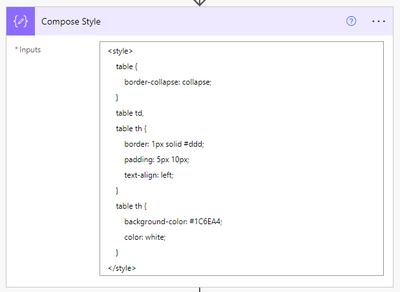- Microsoft Power Automate Community
- Welcome to the Community!
- News & Announcements
- Get Help with Power Automate
- General Power Automate Discussion
- Using Connectors
- Building Flows
- Using Flows
- Power Automate Desktop
- Process Mining
- AI Builder
- Power Automate Mobile App
- Translation Quality Feedback
- Connector Development
- Power Platform Integration - Better Together!
- Power Platform Integrations (Read Only)
- Power Platform and Dynamics 365 Integrations (Read Only)
- Galleries
- Community Connections & How-To Videos
- Webinars and Video Gallery
- Power Automate Cookbook
- Events
- 2021 MSBizAppsSummit Gallery
- 2020 MSBizAppsSummit Gallery
- 2019 MSBizAppsSummit Gallery
- Community Blog
- Power Automate Community Blog
- Community Support
- Community Accounts & Registration
- Using the Community
- Community Feedback
- Microsoft Power Automate Community
- Forums
- Get Help with Power Automate
- Building Flows
- Re: Display Name of users who are assigned to inco...
- Subscribe to RSS Feed
- Mark Topic as New
- Mark Topic as Read
- Float this Topic for Current User
- Bookmark
- Subscribe
- Printer Friendly Page
- Mark as New
- Bookmark
- Subscribe
- Mute
- Subscribe to RSS Feed
- Permalink
- Report Inappropriate Content
Display Name of users who are assigned to incomplete tasks
Hi,
I've followed the solution in this post by @v-bacao-msft almost successfully but hoping for some help. I have set up a flow to filter tasks that had a start date of the previous month, that have not been completed and that are assigned to someone. It then emails a table to the manager of the Start Date, Task Name, Task URL and Assigned to,
Unfortunately due to the 'Apply to each loop' the 'Assigned to' variable ends up having every task having all the assigned users for the various tasks put on every task!
My flow filters through the various arrays so I am not sure how to avoid this.
As you can see the output of the variable si correct, however, when I use the variable output in the HTML table is has more than one name (it has used every users name assigned to all the tasks it filtered and added them all together):
Solved! Go to Solution.
Accepted Solutions
- Mark as New
- Bookmark
- Subscribe
- Mute
- Subscribe to RSS Feed
- Permalink
- Report Inappropriate Content
I've managed to get it working thanks to finally stumbling across this blog: https://tomriha.com/how-to-display-assigned-users-in-planner-task-with-power-automate/
It seems a bit of a longer way but it does work!
- Mark as New
- Bookmark
- Subscribe
- Mute
- Subscribe to RSS Feed
- Permalink
- Report Inappropriate Content
Hi @roxy1
You overlooked a step of nulling the variable (Assigned to).
You can add a step to empty the variable at the end of Apply to each 2.
Best Regards,
Levi
- Mark as New
- Bookmark
- Subscribe
- Mute
- Subscribe to RSS Feed
- Permalink
- Report Inappropriate Content
Hi Levi @v-liwei-msft ,
Thanks for your assistance!
I'm not quite understanding (also as I don't have a variable for the table), when I add a step to empty the variable in the 'Apply to each 2', it just clears the assigned to and therefore the output becomes blank for the HTML table:
Kind regards,
Roxy
- Mark as New
- Bookmark
- Subscribe
- Mute
- Subscribe to RSS Feed
- Permalink
- Report Inappropriate Content
I've managed to get it working thanks to finally stumbling across this blog: https://tomriha.com/how-to-display-assigned-users-in-planner-task-with-power-automate/
It seems a bit of a longer way but it does work!
- Mark as New
- Bookmark
- Subscribe
- Mute
- Subscribe to RSS Feed
- Permalink
- Report Inappropriate Content
Hi @roxy1
Glad to see you solved the problem.
You could mark your answer/solution as a 'Solution' to allow more people with the same problem to solve their own problem as quickly as possible.
Thank you so much!
Best Regards,
Levi
- Mark as New
- Bookmark
- Subscribe
- Mute
- Subscribe to RSS Feed
- Permalink
- Report Inappropriate Content
This is probably how I would have built the flow.
See full flow below. I'll go into each of the actions.
List tasks retrieves my Planner tasks.
Filter array applies three conditions as specified. Active tasks only; Start date last month; and at least one assignee. See expression below. Note that this requires you edit in advanced mode.
@And(
not(equals(item()?['percentComplete'], 100)),
greater(length(item()?['_assignments']), 0),
equals(formatDateTime(item()?['startDateTime'], 'yyyy-MM'), addToTime(utcNow(), -1, 'month', 'yyyy-MM'))
)
Initialize variable users creates an array variable called users that will be used to hold the Display Names.
Apply to each Task will iterate over each of the tasks from the Filter array.
Apply to each Assigned iterates over each of the assignments within the current task. For each assignment it gets the User Profile then appends the Display Name to the users array. The expression used to get the userId for each assignment is:
items('Apply_to_each_Assigned')?['userId']
Compose Task takes our data and builds up our objects. Below are the expressions used for each property. Note that for Task URL I've put an actual hyperlink, so we get a nice text link (Link to Task) and not the entire URL.
//Start Date
formatDateTime(items('Apply_to_each_Task')?['startDateTime'], 'dd MMM, yyyy')
//Task Name
items('Apply_to_each_Task')?['title']
//Task URL
concat('<a href="https://tasks.office.com/happywolf.onmicrosoft.com/home/task/', items('Apply_to_each_Task')?['id'], '?Type=TaskLink&Channel=Link">Link to Task</a>')
//Assigned To
join(variables('users'), ', ')
The full object, if you just wanted to paste it into the Compose Task, is:
{
"Start Date": @{formatDateTime(items('Apply_to_each_Task')?['startDateTime'], 'dd MMM, yyyy')},
"Task Name": @{items('Apply_to_each_Task')?['title']},
"Task URL": "@{concat('<a href="https://tasks.office.com/happywolf.onmicrosoft.com/home/task/', items('Apply_to_each_Task')?['id'], '?Type=TaskLink&Channel=Link">Link to Task</a>')}",
"Assigned To": @{join(variables('users'), ', ')}
}
Set variable users then clears out the Display Names ready for the next task. We set it to an empty array []
Create HTML table takes the output from Compose Task. The expression to get the output is:
outputs('Compose_Task')
To fix our hyperlink in our HTML table for the Task URL link to each task, we need to take the output from Create HTML table and replace a few elements. This is because of the way Power Automate treats some characters. The expression used in our Compose HTML table is:
replace(replace(replace(body('Create_HTML_table'),'<','<'),'>','>'),'"','"')
Compose Style adds some styling (CSS) so our HTML table looks nice when we send the email. The CSS for this example is below:
<style>
table {
border-collapse: collapse;
}
table td,
table th {
border: 1px solid #ddd;
padding: 5px 10px;
text-align: left;
}
table th {
background-color: #1C6EA4;
color: white;
}
</style>
Send an email uses the output from both the Compose Style and Compose HTML table.
The final output of the email in my example would look like that below. Note that the Task URL is a hyperlink that will take you to the actual task.
----------------------------------------------------------------------
If I've answered your question, please mark the post as Solved.
If you like my response, please consider giving it a Thumbs Up.
----------------------------------------------------------------------
If I've answered your question, please mark the post as Solved.
If you like my response, please consider giving it a Thumbs Up.
- Mark as New
- Bookmark
- Subscribe
- Mute
- Subscribe to RSS Feed
- Permalink
- Report Inappropriate Content
Whoa thanks @grantjenkins ! The work you put into answering in such clear detail is incredible. Thank you!
Helpful resources
Tuesday Tip | How to Provide Feedback
It's time for another TUESDAY TIPS, your weekly connection with the most insightful tips and tricks that empower both newcomers and veterans in the Power Platform Community! Every Tuesday, we bring you a curated selection of the finest advice, distilled from the resources and tools in the Community. Whether you’re a seasoned member or just getting started, Tuesday Tips are the perfect compass guiding you across the dynamic landscape of the Power Platform Community. We are always looking to improve your experience on our community platform, and your feedback is invaluable to us. Whether it's a suggestion for a new feature, an idea to enhance the platform, or a concern you'd like to address, we want to hear from you! How to Share Your Feedback: Each of our communities has its own Feedback forum where the Community Managers can assist you directly in. ● Power Apps ● Power Automate ● Power Pages ● Copilot Studio We also have many articles on community account FAQs, or how to navigate the community, which can be found below. Community Accounts & Registration: https://powerusers.microsoft.com/t5/Community-Accounts-Registration/tkb-p/pa_community_accounts_regi... Using the Community: https://powerusers.microsoft.com/t5/Using-the-Community/tkb-p/pa_using_the_community Our Commitment to You: We are committed to creating a collaborative and supportive environment. All feedback is reviewed by our community managers, and we strive to implement changes that will benefit all members. Thank you for being a part of our community. Your contributions help us grow and improve together!
Copilot Cookbook Challenge | Win Tickets to the Power Platform Conference
We are excited to announce the "The Copilot Cookbook Community Challenge is a great way to showcase your creativity and connect with others. Plus, you could win tickets to the Power Platform Community Conference in Las Vegas in September 2024 as an amazing bonus. Two ways to enter: 1. Copilot Studio: https://aka.ms/CS_Copilot_Cookbook_Challenge 2. Power Apps Copilot Cookbook Gallery: https://aka.ms/PA_Copilot_Cookbook_Challenge There will be 5 chances to qualify for the final drawing: Early Bird Entries: March 1 - June 2Week 1: June 3 - June 9Week 2: June 10 - June 16Week 3: June 17 - June 23Week 4: June 24 - June 30 At the end of each week, we will draw 5 random names from every user who has posted a qualifying Copilot Studio template, sample or demo in the Copilot Studio Cookbook or a qualifying Power Apps Copilot sample or demo in the Power Apps Copilot Cookbook. Users who are not drawn in a given week will be added to the pool for the next week. Users can qualify more than once, but no more than once per week. Four winners will be drawn at random from the total qualifying entrants. If a winner declines, we will draw again at random for the next winner. A user will only be able to win once. If they are drawn multiple times, another user will be drawn at random. Prizes: One Pass to the Power Platform Conference in Las Vegas, Sep. 18-20, 2024 ($1800 value, does not include travel, lodging, or any other expenses) Winners are also eligible to do a 10-minute presentation of their demo or solution in a community solutions showcase at the event. To qualify for the drawing, templates, samples or demos must be related to Copilot Studio or a Copilot feature of Power Apps, Power Automate, or Power Pages, and must demonstrate or solve a complete unique and useful business or technical problem. Power Automate and Power Pagers posts should be added to the Power Apps Cookbook. Final determination of qualifying entries is at the sole discretion of Microsoft. Weekly updates and the Final random winners will be posted in the News & Announcements section in the communities on July 29th, 2024. Did you submit entries early? Early Bird Entries March 1 - June 2: If you posted something in the "early bird" time frame complete this form: https://aka.ms/Copilot_Challenge_EarlyBirds if you would like to be entered in the challenge.
May 2024 Community Newsletter
It's time for the May Community Newsletter, where we highlight the latest news, product releases, upcoming events, and the amazing work of our outstanding Community members. If you're new to the Community, please make sure to follow the latest News & Announcements and check out the Community on LinkedIn as well! It's the best way to stay up-to-date with all the news from across Microsoft Power Platform and beyond. COMMUNITY HIGHLIGHTS Check out the most active community members of the last month! These hardworking members are posting regularly, answering questions, kudos, and providing top solutions in their communities. We are so thankful for each of you--keep up the great work! If you hope to see your name here next month, follow these awesome community members to see what they do! Power AppsPower AutomateCopilot StudioPower PagesWarrenBelzcreativeopinionExpiscornovusFubarAmikNived_NambiarPstork1OliverRodriguesmmbr1606ManishSolankiMattJimisonragavanrajantimlSudeepGhatakNZrenatoromaoLucas001iAm_ManCatAlexEncodianfernandosilvaOOlashynJmanriqueriosChriddle BCBuizerExpiscornovus a33ikBCBuizer SebSDavid_MA dpoggermannPstork1 LATEST NEWS We saw a whole host of amazing announcements at this year's #MSBuild, so we thought we'd share with you a bite sized breakdown of the big news via blogs from Charles Lamanna, Sangya Singh, Ryan Cunningham, Kim Manis, Nirav Shah, Omar Aftab, and ✊🏾Justin Graham : New ways of development with copilots and Microsoft Power PlatformRevolutionize the way you work with Automation and AIPower Apps is making it easier for developers to build with Microsoft Copilot and each otherCopilot in Microsoft Fabric is now generally available in Power BIUnlock new levels of productivity with Microsoft Dataverse and Microsoft Copilot StudioMicrosoft Copilot Studio: Building copilots with agent capabilitiesMicrosoft Power Pages is bringing the new standard in secure, AI-powered capabilities If you'd like to relive some of the highlights from Microsoft Build 2024, click the image below to watch a great selection of on-demand Keynotes and sessions! WorkLab Podcast with Charles Lamanna Check out the latest episode of the WorkLab podcast with CVP of Business Apps and Platforms at Microsoft, Charles Lamanna, as he explains the ever-expanding evolution of Copilot, and how AI is offering new opportunities for business leaders. Grab yourself a coffee and click the image below to take a listen. Event Recap: European Collaboration and Cloud Summits 2024 Click the image below to read a great recap by Mark Kashman about the recent European Collaboration Summit and European Cloud Summit held in Germany during May 2024. Great work everybody! UPCOMING EVENTS European Power Platform Conference - SOLD OUT! Congrats to everyone who managed to grab a ticket for the now SOLD OUT European Power Platform Conference, which takes place in beautiful Brussels, Belgium, on 11-13th June. With a great keynote planned from Ryan Cunningham and Sangya Singh, plus expert sessions from the likes of Aaron Rendell, Amira Beldjilali, Andrew Bibby, Angeliki Patsiavou, Ben den Blanken, Cathrine Bruvold, Charles Sexton, Chloé Moreau, Chris Huntingford, Claire Edgson, Damien Bird, Emma-Claire Shaw, Gilles Pommier, Guro Faller, Henry Jammes, Hugo Bernier, Ilya Fainberg, Karen Maes, Lindsay Shelton, Mats Necker, Negar Shahbaz, Nick Doelman, Paulien Buskens, Sara Lagerquist, Tricia Sinclair, Ulrikke Akerbæk, and many more, it looks like the E in #EPPC24 stands for Epic! Click the image below for a full run down of the exciting sessions planned, and remember, you'll need to move quickly for tickets to next year's event! AI Community Conference - New York - Friday 21st June Check out the AI Community Conference, which takes place at the Microsoft Corporate building on Friday 21st June at 11 Times Square in New York City. Here, you'll have the opportunity to explore the latest trends and breakthroughs in AI technology alongside fellow enthusiasts and experts, with speakers on the day including Arik Kalininsky, Sherry Xu, Xinran Ma, Jared Matfess, Mihail Mateev, Andrei Khaidarov, Ruven Gotz, Nick Brattoli, Amit Vasu, and more. So, whether you're a seasoned professional or just beginning your journey into AI, click the image below to find out more about this exciting NYC event. TechCon365 & Power Platform Conference - D.C. - August 12-16th ** EARLY BIRD TICKETS END MAY 31ST! ** Today's the perfect time to grab those early bird tickets for the D.C. TechCon365 & PWRCON Conference at the Walter E Washington Center on August 12-16th! Featuring the likes of Tamara Bredemus, Sunny Eltepu, Lindsay Shelton, Brian Alderman, Daniel Glenn, Julie Turner, Jim Novak, Laura Rogers, Microsoft MVP, John White, Jason Himmelstein, Luc Labelle, Emily Mancini, MVP, UXMC, Fabian Williams, Emma Wiehe, Amarender Peddamalku, and many more, this is the perfect event for those that want to gain invaluable insights from industry experts. Click the image below to grab your tickets today! Power Platform Community Conference - Sept. 18-20th 2024 Check out some of the sessions already planned for the Power Platform Community Conference in Las Vegas this September. Holding all the aces we have Kristine Kolodziejski, Lisa Crosbie, Daniel Christian, Dian Taylor, Scott Durow🌈, David Yack, Michael O. and Aiden Kaskela, who will be joining the #MicrosoftCommunity for a series of high-stakes sessions! Click the image below to find out more as we go ALL-IN at #PPCC24! For more events, click the image below to visit the Community Days website.
Celebrating the May Super User of the Month: Laurens Martens
@LaurensM is an exceptional contributor to the Power Platform Community. Super Users like Laurens inspire others through their example, encouragement, and active participation. We are excited to celebrated Laurens as our Super User of the Month for May 2024. Consistent Engagement: He consistently engages with the community by answering forum questions, sharing insights, and providing solutions. Laurens dedication helps other users find answers and overcome challenges. Community Expertise: As a Super User, Laurens plays a crucial role in maintaining a knowledge sharing environment. Always ensuring a positive experience for everyone. Leadership: He shares valuable insights on community growth, engagement, and future trends. Their contributions help shape the Power Platform Community. Congratulations, Laurens Martens, for your outstanding work! Keep inspiring others and making a difference in the community! Keep up the fantastic work!
Check out the Copilot Studio Cookbook today!
We are excited to announce our new Copilot Cookbook Gallery in the Copilot Studio Community. We can't wait for you to share your expertise and your experience! Join us for an amazing opportunity where you'll be one of the first to contribute to the Copilot Cookbook—your ultimate guide to mastering Microsoft Copilot. Whether you're seeking inspiration or grappling with a challenge while crafting apps, you probably already know that Copilot Cookbook is your reliable assistant, offering a wealth of tips and tricks at your fingertips--and we want you to add your expertise. What can you "cook" up? Click this link to get started: https://aka.ms/CS_Copilot_Cookbook_Gallery Don't miss out on this exclusive opportunity to be one of the first in the Community to share your app creation journey with Copilot. We'll be announcing a Cookbook Challenge very soon and want to make sure you one of the first "cooks" in the kitchen. Don't miss your moment--start submitting in the Copilot Cookbook Gallery today! Thank you, Engagement Team
Announcing Power Apps Copilot Cookbook Gallery
We are excited to share that the all-new Copilot Cookbook Gallery for Power Apps is now available in the Power Apps Community, full of tips and tricks on how to best use Microsoft Copilot as you develop and create in Power Apps. The new Copilot Cookbook is your go-to resource when you need inspiration--or when you're stuck--and aren't sure how to best partner with Copilot while creating apps. Whether you're looking for the best prompts or just want to know about responsible AI use, visit Copilot Cookbook for regular updates you can rely on--while also serving up some of your greatest tips and tricks for the Community. Check Out the new Copilot Cookbook for Power Apps today: Copilot Cookbook - Power Platform Community. We can't wait to see what you "cook" up!
| User | Count |
|---|---|
| 48 | |
| 22 | |
| 20 | |
| 16 | |
| 10 |
| User | Count |
|---|---|
| 86 | |
| 40 | |
| 37 | |
| 20 | |
| 18 |