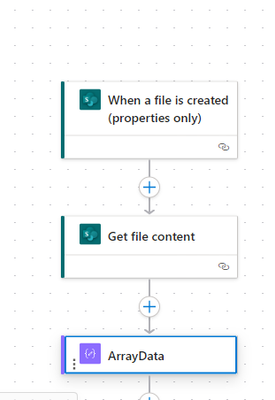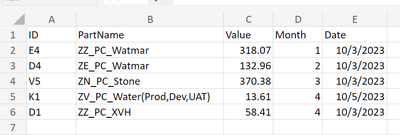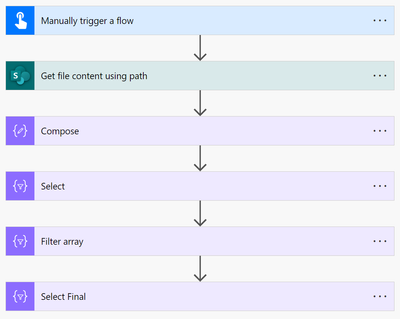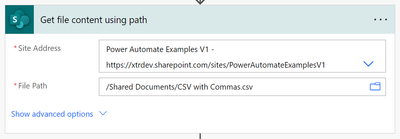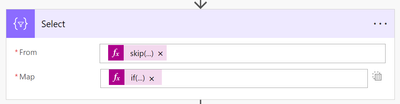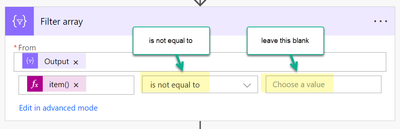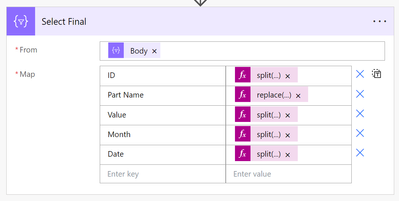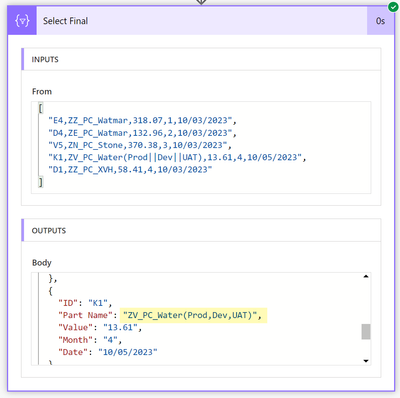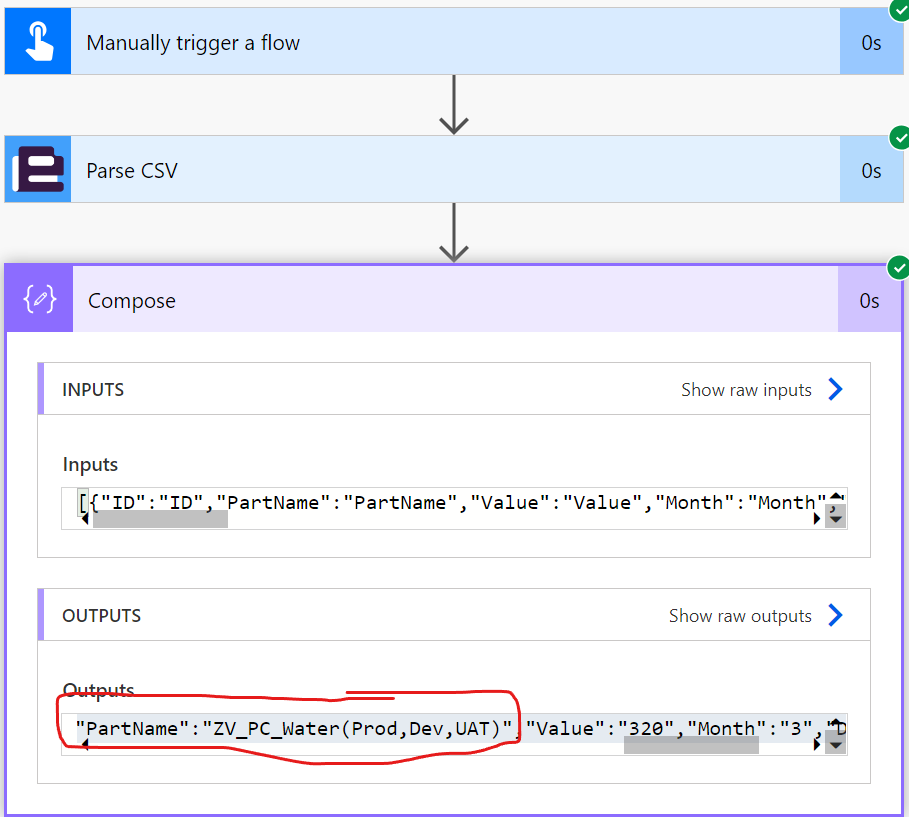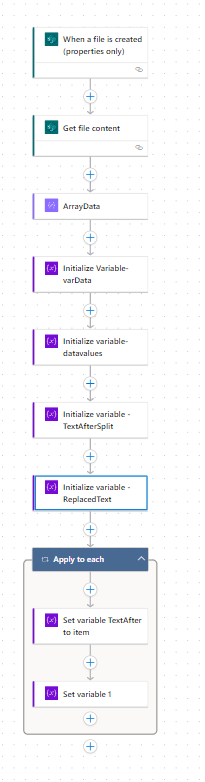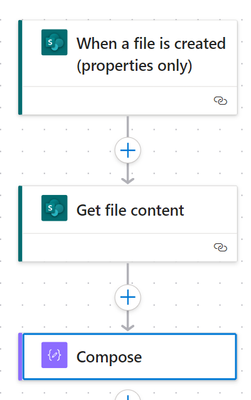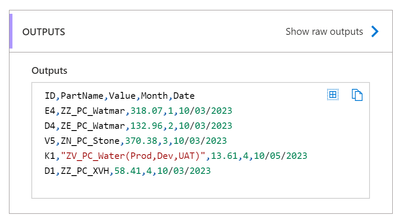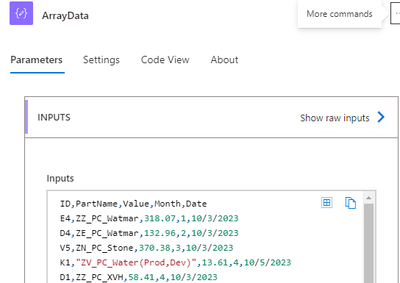- Microsoft Power Automate Community
- Welcome to the Community!
- News & Announcements
- Get Help with Power Automate
- General Power Automate Discussion
- Using Connectors
- Building Flows
- Using Flows
- Power Automate Desktop
- Process Mining
- AI Builder
- Power Automate Mobile App
- Translation Quality Feedback
- Connector Development
- Power Platform Integration - Better Together!
- Power Platform Integrations (Read Only)
- Power Platform and Dynamics 365 Integrations (Read Only)
- Galleries
- Community Connections & How-To Videos
- Webinars and Video Gallery
- Power Automate Cookbook
- Events
- 2021 MSBizAppsSummit Gallery
- 2020 MSBizAppsSummit Gallery
- 2019 MSBizAppsSummit Gallery
- Community Blog
- Power Automate Community Blog
- Community Support
- Community Accounts & Registration
- Using the Community
- Community Feedback
- Microsoft Power Automate Community
- Forums
- Get Help with Power Automate
- Building Flows
- Re: Having issue reading Excel file with comma
- Subscribe to RSS Feed
- Mark Topic as New
- Mark Topic as Read
- Float this Topic for Current User
- Bookmark
- Subscribe
- Printer Friendly Page
- Mark as New
- Bookmark
- Subscribe
- Mute
- Subscribe to RSS Feed
- Permalink
- Report Inappropriate Content
Having issue reading Excel file with comma
Hi Guys ,
I am reading excel file with different format from Share Point and validating Date format. I am stuck on a data field containing a comma in my .csv file. The comma is part of the data so cannot be replaced with another delimiter but as a result the columns are not split correctly.
Here is the Example:
| ID | PartName | Value | Month | Date |
| E4 | ZZ_PC_Watmar | 318.07 | 1 | 10/3/2023 |
| D4 | ZE_PC_Watmar | 132.96 | 2 | 10/3/2023 |
| V5 | ZN_PC_Stone | 370.38 | 3 | 10/3/2023 |
| K1 | ZV_PC_Water(Prod,Dev,UAT) | 13.61 | 4 | 10/5/2023 |
| D1 | ZZ_PC_XVH | 58.41 | 4 | 10/3/2023 |
Solved! Go to Solution.
Accepted Solutions
- Mark as New
- Bookmark
- Subscribe
- Mute
- Subscribe to RSS Feed
- Permalink
- Report Inappropriate Content
This is how I'd write the flow to get what you're after. This assumes you only have a single column that could contain commas within the text (in your example, the PartName column).
Below is the CSV data that I'm importing into my flow.
See full flow below. I'll go into each of the actions.
Get file content using path retrieves my CSV file.
Compose converts the CSV data to text using the following expression.
base64ToString(outputs('Get_file_content_using_path')?['body']?['$content'])
Select splits the data by carriage return and new line, then skips the first row (headers). And within the Map, it replaces the commas within the text to ||. Note that it doesn't replace the comma delimiters.
//From
skip(split(outputs('Compose'), decodeUriComponent('%0D%0A')), 1)
//Map
if(contains(item(), '"'), concat(slice(item(), 0, indexOf(item(), '"')), replace(slice(item(), add(indexOf(item(), '"'), 1), lastIndexOf(item(), '"')), ',', '||'), slice(item(), add(lastIndexOf(item(), '"'), 1), length(item()))), item())
Filter array uses the output from Select and removes any empty rows. You normally get an empty row at the end of your array when splitting the data. The expression used is below.
item()
Select Final uses the output from Filter array and the following expressions.
//ID
split(item(), ',')[0]
//Part Name
replace(split(item(), ',')[1], '||', ',')
//Value
split(item(), ',')[2]
//Month
split(item(), ',')[3]
//Date
split(item(), ',')[4]
After running the flow, we should get the following output.
[
{
"ID": "E4",
"Part Name": "ZZ_PC_Watmar",
"Value": "318.07",
"Month": "1",
"Date": "10/03/2023"
},
{
"ID": "D4",
"Part Name": "ZE_PC_Watmar",
"Value": "132.96",
"Month": "2",
"Date": "10/03/2023"
},
{
"ID": "V5",
"Part Name": "ZN_PC_Stone",
"Value": "370.38",
"Month": "3",
"Date": "10/03/2023"
},
{
"ID": "K1",
"Part Name": "ZV_PC_Water(Prod,Dev,UAT)",
"Value": "13.61",
"Month": "4",
"Date": "10/05/2023"
},
{
"ID": "D1",
"Part Name": "ZZ_PC_XVH",
"Value": "58.41",
"Month": "4",
"Date": "10/03/2023"
}
]----------------------------------------------------------------------
If I've answered your question, please mark the post as Solved.
If you like my response, please consider giving it a Thumbs Up.
- Mark as New
- Bookmark
- Subscribe
- Mute
- Subscribe to RSS Feed
- Permalink
- Report Inappropriate Content
Try this
---------------------------------------------------------------------------
If I have helped you with an answer, please accept this post as a solution and thumbs up my reply. Thanks !
Blog - JonDoesFlow
Twitter - JonDoesFlow
YouTube - JonDoesFlow
- Mark as New
- Bookmark
- Subscribe
- Mute
- Subscribe to RSS Feed
- Permalink
- Report Inappropriate Content
@ripalamin
I tested it out using Encodian's Parse CSV action and it appears to have given me the correct result (see below). Worth trying out although it could also be differences in how the CSV is set up:
- Mark as New
- Bookmark
- Subscribe
- Mute
- Subscribe to RSS Feed
- Permalink
- Report Inappropriate Content
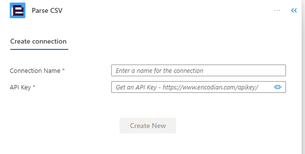
When I try to use it ask me for connection Name and API Key. Does API Key is free? Any suggestion.
- Mark as New
- Bookmark
- Subscribe
- Mute
- Subscribe to RSS Feed
- Permalink
- Report Inappropriate Content
I have tried your suggestion
This Flow replace comma from every where and I want comma later to split the column value. How Can i do that?
This flow you have suggest me it replace comma from everywhere but I need comma later to split the column value and get specific Date column data.
- Mark as New
- Bookmark
- Subscribe
- Mute
- Subscribe to RSS Feed
- Permalink
- Report Inappropriate Content
Can you add a Compose directly after your Get file content using the following expression and run the flow. Then show the output you get from your Compose. I'm fairly certain we can get what you're after without a third-party solution and without having to use a loop.
base64ToString(outputs('Get_file_content')?['body']?['$content'])
I just wanted to confirm that it looks like that below (with double quotes around the Part Names that contain commas).
----------------------------------------------------------------------
If I've answered your question, please mark the post as Solved.
If you like my response, please consider giving it a Thumbs Up.
- Mark as New
- Bookmark
- Subscribe
- Mute
- Subscribe to RSS Feed
- Permalink
- Report Inappropriate Content
I have already use Compose Action (ArrayData) in my flow. The output is same as you have.
The problem is when I split data after this step, it split ZV_PC_Water(Prod,Dev) in 2 separate column bcoz of comma. I want only in one column.
- Mark as New
- Bookmark
- Subscribe
- Mute
- Subscribe to RSS Feed
- Permalink
- Report Inappropriate Content
This is how I'd write the flow to get what you're after. This assumes you only have a single column that could contain commas within the text (in your example, the PartName column).
Below is the CSV data that I'm importing into my flow.
See full flow below. I'll go into each of the actions.
Get file content using path retrieves my CSV file.
Compose converts the CSV data to text using the following expression.
base64ToString(outputs('Get_file_content_using_path')?['body']?['$content'])
Select splits the data by carriage return and new line, then skips the first row (headers). And within the Map, it replaces the commas within the text to ||. Note that it doesn't replace the comma delimiters.
//From
skip(split(outputs('Compose'), decodeUriComponent('%0D%0A')), 1)
//Map
if(contains(item(), '"'), concat(slice(item(), 0, indexOf(item(), '"')), replace(slice(item(), add(indexOf(item(), '"'), 1), lastIndexOf(item(), '"')), ',', '||'), slice(item(), add(lastIndexOf(item(), '"'), 1), length(item()))), item())
Filter array uses the output from Select and removes any empty rows. You normally get an empty row at the end of your array when splitting the data. The expression used is below.
item()
Select Final uses the output from Filter array and the following expressions.
//ID
split(item(), ',')[0]
//Part Name
replace(split(item(), ',')[1], '||', ',')
//Value
split(item(), ',')[2]
//Month
split(item(), ',')[3]
//Date
split(item(), ',')[4]
After running the flow, we should get the following output.
[
{
"ID": "E4",
"Part Name": "ZZ_PC_Watmar",
"Value": "318.07",
"Month": "1",
"Date": "10/03/2023"
},
{
"ID": "D4",
"Part Name": "ZE_PC_Watmar",
"Value": "132.96",
"Month": "2",
"Date": "10/03/2023"
},
{
"ID": "V5",
"Part Name": "ZN_PC_Stone",
"Value": "370.38",
"Month": "3",
"Date": "10/03/2023"
},
{
"ID": "K1",
"Part Name": "ZV_PC_Water(Prod,Dev,UAT)",
"Value": "13.61",
"Month": "4",
"Date": "10/05/2023"
},
{
"ID": "D1",
"Part Name": "ZZ_PC_XVH",
"Value": "58.41",
"Month": "4",
"Date": "10/03/2023"
}
]----------------------------------------------------------------------
If I've answered your question, please mark the post as Solved.
If you like my response, please consider giving it a Thumbs Up.
Helpful resources
Celebrating the May Super User of the Month: Laurens Martens
@LaurensM is an exceptional contributor to the Power Platform Community. Super Users like Laurens inspire others through their example, encouragement, and active participation. We are excited to celebrated Laurens as our Super User of the Month for May 2024. Consistent Engagement: He consistently engages with the community by answering forum questions, sharing insights, and providing solutions. Laurens dedication helps other users find answers and overcome challenges. Community Expertise: As a Super User, Laurens plays a crucial role in maintaining a knowledge sharing environment. Always ensuring a positive experience for everyone. Leadership: He shares valuable insights on community growth, engagement, and future trends. Their contributions help shape the Power Platform Community. Congratulations, Laurens Martens, for your outstanding work! Keep inspiring others and making a difference in the community! Keep up the fantastic work!
Check out the Copilot Studio Cookbook today!
We are excited to announce our new Copilot Cookbook Gallery in the Copilot Studio Community. We can't wait for you to share your expertise and your experience! Join us for an amazing opportunity where you'll be one of the first to contribute to the Copilot Cookbook—your ultimate guide to mastering Microsoft Copilot. Whether you're seeking inspiration or grappling with a challenge while crafting apps, you probably already know that Copilot Cookbook is your reliable assistant, offering a wealth of tips and tricks at your fingertips--and we want you to add your expertise. What can you "cook" up? Click this link to get started: https://aka.ms/CS_Copilot_Cookbook_Gallery Don't miss out on this exclusive opportunity to be one of the first in the Community to share your app creation journey with Copilot. We'll be announcing a Cookbook Challenge very soon and want to make sure you one of the first "cooks" in the kitchen. Don't miss your moment--start submitting in the Copilot Cookbook Gallery today! Thank you, Engagement Team
Announcing Power Apps Copilot Cookbook Gallery
We are excited to share that the all-new Copilot Cookbook Gallery for Power Apps is now available in the Power Apps Community, full of tips and tricks on how to best use Microsoft Copilot as you develop and create in Power Apps. The new Copilot Cookbook is your go-to resource when you need inspiration--or when you're stuck--and aren't sure how to best partner with Copilot while creating apps. Whether you're looking for the best prompts or just want to know about responsible AI use, visit Copilot Cookbook for regular updates you can rely on--while also serving up some of your greatest tips and tricks for the Community. Check Out the new Copilot Cookbook for Power Apps today: Copilot Cookbook - Power Platform Community. We can't wait to see what you "cook" up!
Welcome to the Power Automate Community
You are now a part of a fast-growing vibrant group of peers and industry experts who are here to network, share knowledge, and even have a little fun. Now that you are a member, you can enjoy the following resources: Welcome to the Community News & Announcements: The is your place to get all the latest news around community events and announcements. This is where we share with the community what is going on and how to participate. Be sure to subscribe to this board and not miss an announcement. Get Help with Power Automate Forums: If you're looking for support with any part of Power Automate, our forums are the place to go. From General Power Automate forums to Using Connectors, Building Flows and Using Flows. You will find thousands of technical professionals, and Super Users with years of experience who are ready and eager to answer your questions. You now have the ability to post, reply and give "kudos" on the Power Automate community forums. Make sure you conduct a quick search before creating a new post because your question may have already been asked and answered. Galleries: The galleries are full of content and can assist you with information on creating a flow in our Webinars and Video Gallery, and the ability to share the flows you have created in the Power Automate Cookbook. Stay connected with the Community Connections & How-To Videos from the Microsoft Community Team. Check out the awesome content being shared there today. Power Automate Community Blog: Over the years, more than 700 Power Automate Community Blog articles have been written and published by our thriving community. Our community members have learned some excellent tips and have keen insights on the future of process automation. In the Power Automate Community Blog, you can read the latest Power Automate-related posts from our community blog authors around the world. Let us know if you'd like to become an author and contribute your own writing — everything Power Automate-related is welcome. Community Support: Check out and learn more about Using the Community for tips & tricks. Let us know in the Community Feedback board if you have any questions or comments about your community experience. Again, we are so excited to welcome you to the Microsoft Power Automate community family. Whether you are brand new to the world of process automation or you are a seasoned Power Automate veteran - our goal is to shape the community to be your 'go to' for support, networking, education, inspiration and encouragement as we enjoy this adventure together. Power Automate Community Team
Hear what's next for the Power Up Program
Hear from Principal Program Manager, Dimpi Gandhi, to discover the latest enhancements to the Microsoft #PowerUpProgram, including a new accelerated video-based curriculum crafted with the expertise of Microsoft MVPs, Rory Neary and Charlie Phipps-Bennett. If you’d like to hear what’s coming next, click the link below to sign up today! https://aka.ms/PowerUp
Tuesday Tip | How to Report Spam in Our Community
It's time for another TUESDAY TIPS, your weekly connection with the most insightful tips and tricks that empower both newcomers and veterans in the Power Platform Community! Every Tuesday, we bring you a curated selection of the finest advice, distilled from the resources and tools in the Community. Whether you’re a seasoned member or just getting started, Tuesday Tips are the perfect compass guiding you across the dynamic landscape of the Power Platform Community. As our community family expands each week, we revisit our essential tools, tips, and tricks to ensure you’re well-versed in the community’s pulse. Keep an eye on the News & Announcements for your weekly Tuesday Tips—you never know what you may learn! Today's Tip: How to Report Spam in Our Community We strive to maintain a professional and helpful community, and part of that effort involves keeping our platform free of spam. If you encounter a post that you believe is spam, please follow these steps to report it: Locate the Post: Find the post in question within the community.Kebab Menu: Click on the "Kebab" menu | 3 Dots, on the top right of the post.Report Inappropriate Content: Select "Report Inappropriate Content" from the menu.Submit Report: Fill out any necessary details on the form and submit your report. Our community team will review the report and take appropriate action to ensure our community remains a valuable resource for everyone. Thank you for helping us keep the community clean and useful!
| User | Count |
|---|---|
| 65 | |
| 37 | |
| 30 | |
| 21 | |
| 12 |
| User | Count |
|---|---|
| 98 | |
| 52 | |
| 37 | |
| 26 | |
| 24 |