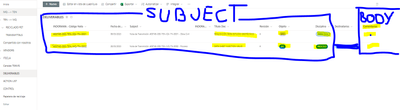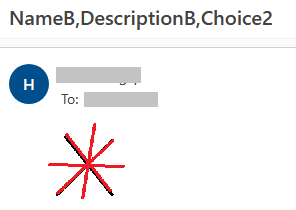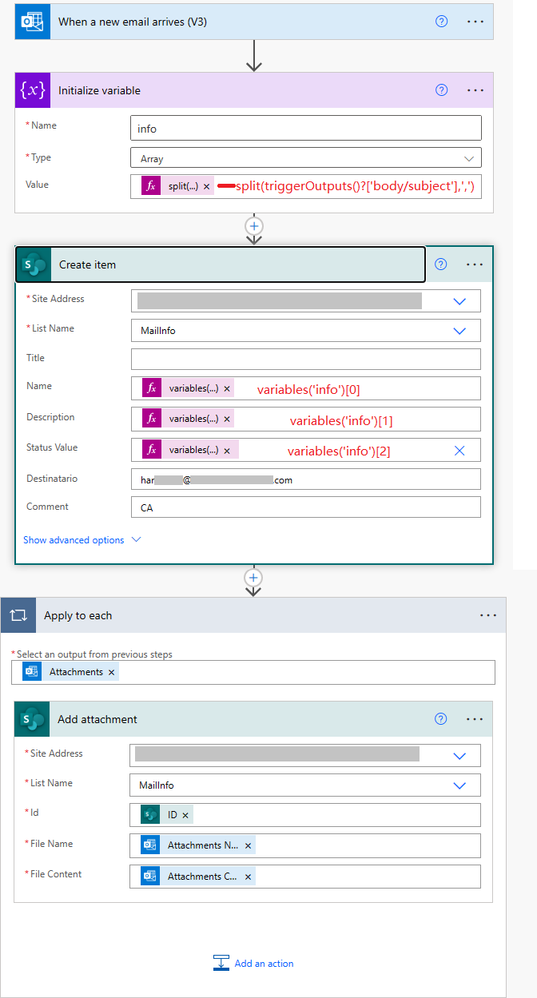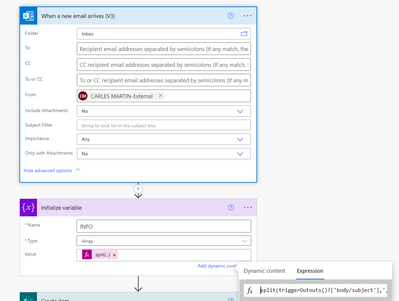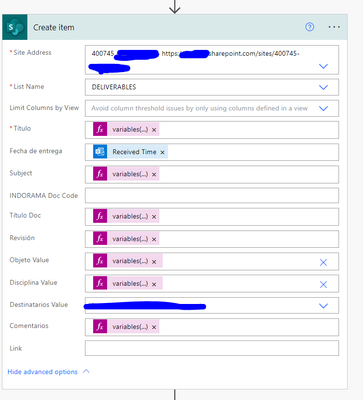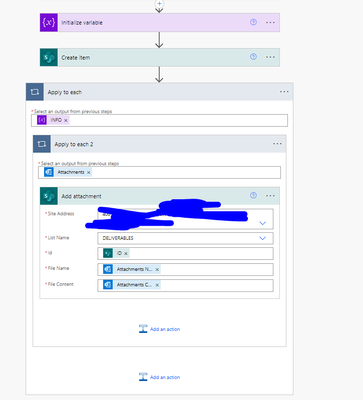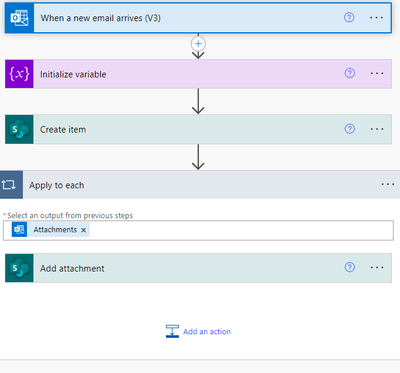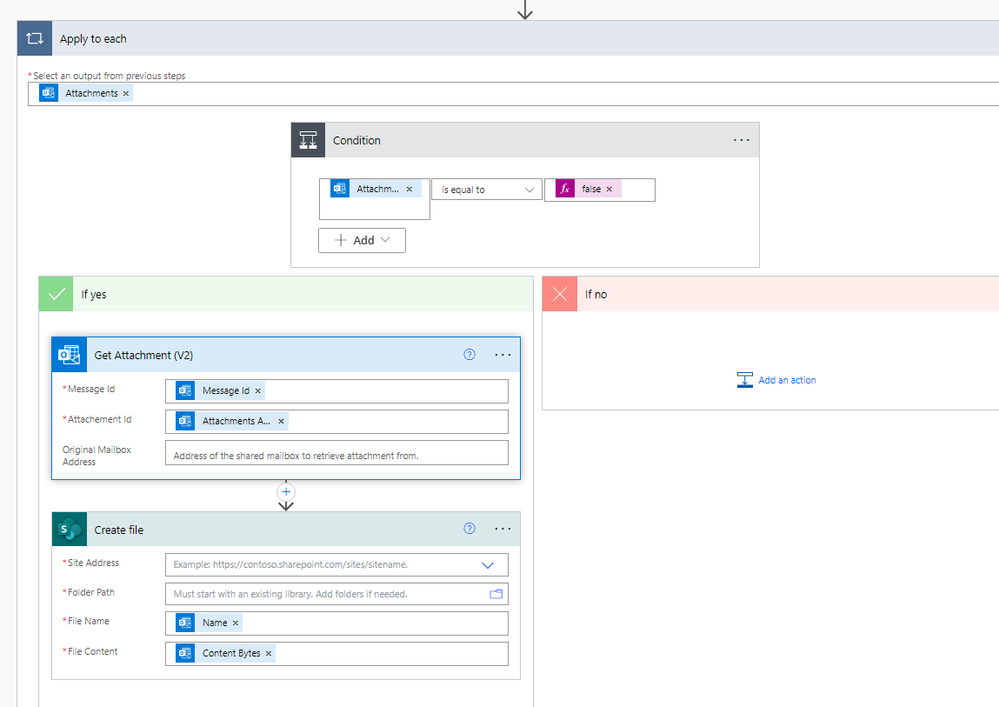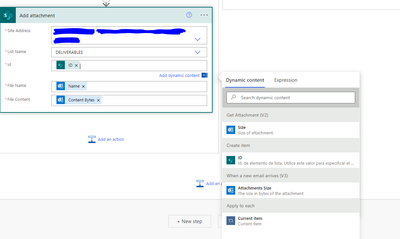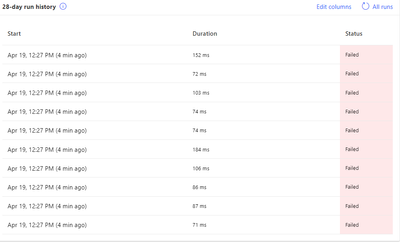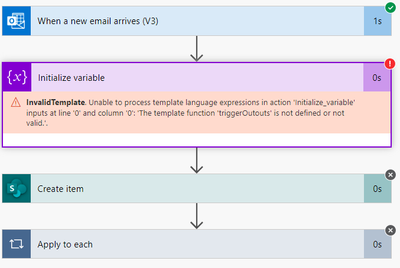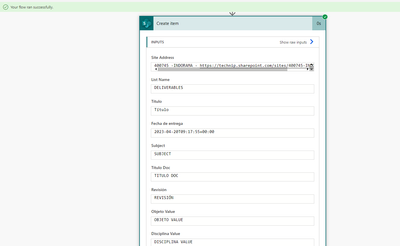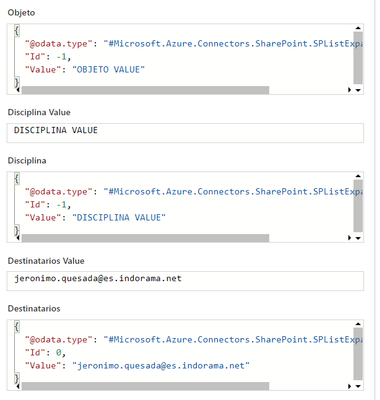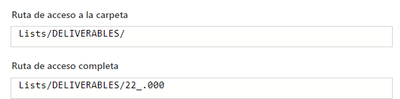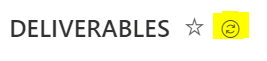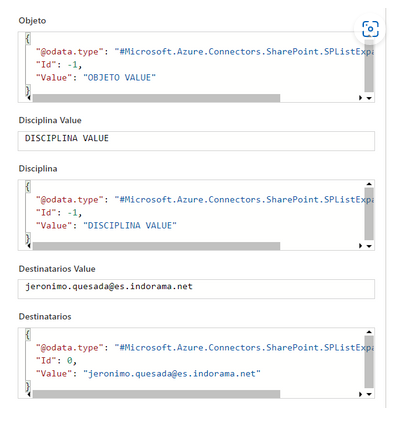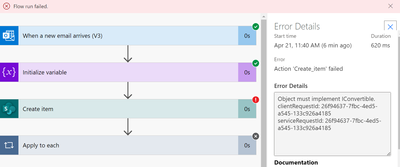- Microsoft Power Automate Community
- Welcome to the Community!
- News & Announcements
- Get Help with Power Automate
- General Power Automate Discussion
- Using Connectors
- Building Flows
- Using Flows
- Power Automate Desktop
- Process Mining
- AI Builder
- Power Automate Mobile App
- Translation Quality Feedback
- Connector Development
- Power Platform Integration - Better Together!
- Power Platform Integrations (Read Only)
- Power Platform and Dynamics 365 Integrations (Read Only)
- Galleries
- Community Connections & How-To Videos
- Webinars and Video Gallery
- Power Automate Cookbook
- Events
- 2021 MSBizAppsSummit Gallery
- 2020 MSBizAppsSummit Gallery
- 2019 MSBizAppsSummit Gallery
- Community Blog
- Power Automate Community Blog
- Community Support
- Community Accounts & Registration
- Using the Community
- Community Feedback
- Microsoft Power Automate Community
- Forums
- Get Help with Power Automate
- Building Flows
- Re: Help creating an item in a list from an Email ...
- Subscribe to RSS Feed
- Mark Topic as New
- Mark Topic as Read
- Float this Topic for Current User
- Bookmark
- Subscribe
- Printer Friendly Page
- Mark as New
- Bookmark
- Subscribe
- Mute
- Subscribe to RSS Feed
- Permalink
- Report Inappropriate Content
Help creating an item in a list from an Email TITLE
Hi guys!
I was wondering if it is possible to create an item with specified columns from a title in the mail. I will explain with more details what I did and what I need next:
First of all, I created a flow that "when item created" --> "send an email (V2) because I need it sensitivity in it. This is how the flow looks:
As you can see, I highlighted the subject which contains the values of the item I created and in the body I have always the same message + comments I will add in the item. I will show you how the list and the items look like forward:
So, the workflow I have is: I receive an email which contains documents and information that I attach to the item I create in the list. Then, with the flow I attached before, I send that information to others or "destinatarios" ("adresses" which is also one column in the list). Then I have another flow which sends those attachments to a library (it creates a folder and sends there the attachments outside I I don't know why I have this topic open Re: When item in list is created, create a folder ... - Power Platform Community (microsoft.com)).
So the thing is: try to create a flow when I receive a mail from manager with those attachments, create an item which contains all the metadata I need to then activate correctly the other flow without any manual work.
Is that possible? Hope it is, any help would be appreciate it.
Thanks!!
Solved! Go to Solution.
Accepted Solutions
- Mark as New
- Bookmark
- Subscribe
- Mute
- Subscribe to RSS Feed
- Permalink
- Report Inappropriate Content
Hi @CarlesMartin ,
Do you want to create an item in SharePoint list from the title of an email?
Based on your description, I have made a simple test for your reference.
This is SharePoint list for test:
This my test email:
The title of the email is concatenated from the required fields, separated by commas.
This is my flow:
In flow, the title of the email is separated into an array by the Split function, and each element is the value of each field.
Result:
Best regards,
Community Support Team _ Jeffer Ni
If this post helps, then please consider Accept it as the solution to help the other members find it.
- Mark as New
- Bookmark
- Subscribe
- Mute
- Subscribe to RSS Feed
- Permalink
- Report Inappropriate Content
Hi @CarlesMartin ,
Do you want to create an item in SharePoint list from the title of an email?
Based on your description, I have made a simple test for your reference.
This is SharePoint list for test:
This my test email:
The title of the email is concatenated from the required fields, separated by commas.
This is my flow:
In flow, the title of the email is separated into an array by the Split function, and each element is the value of each field.
Result:
Best regards,
Community Support Team _ Jeffer Ni
If this post helps, then please consider Accept it as the solution to help the other members find it.
- Mark as New
- Bookmark
- Subscribe
- Mute
- Subscribe to RSS Feed
- Permalink
- Report Inappropriate Content
Okey so I tried what you showed me. I understand I have to put all the info in the title of the mail with "," as a separator for each column of the item.
The initial part looks like that (I will send the mail to me once I received from others because they sent it forwards and would create problems, that's why I put myself in "From"):
So the first part, I think it's correct (correct me if not).
Next, is the create item which includes every column in the item and I fulfill it with the "variables" expression. I suppose it will takes every word between each ",".
So after these 2 steps we have the last, which is apply to each it appears another apply to each and I dont know why. Also it takes a different output, mine is "INFO" and yours it's "attachment".... Would it run correctly?
- Mark as New
- Bookmark
- Subscribe
- Mute
- Subscribe to RSS Feed
- Permalink
- Report Inappropriate Content
Hi @CarlesMartin ,
The last step is to save the attachments in the email to SharePoint, such as pictures or files. If you are sure there are no attachments in the email, you can ignore this step. Because there may be multiple attachments in the email, there will be a Apply to each action. Its input is "attachments". The Apply to each "INFO" needs to be removed.
Best regards,
Community Support Team _ Jeffer Ni
If this post helps, then please consider Accept it as the solution to help the other members find it.
- Mark as New
- Bookmark
- Subscribe
- Mute
- Subscribe to RSS Feed
- Permalink
- Report Inappropriate Content
Hi @v-jefferni ,
Sorry for being so late answering this.
The thing is if I do that it will take every image in the body + the attachments of the mail. So I would need to apply a filter array = attachment is inline is equal false right? The thing is I don't know where should I put that. So following your steps, where should I put the filter array? (please attach an image where should it be for my understanding)
- Mark as New
- Bookmark
- Subscribe
- Mute
- Subscribe to RSS Feed
- Permalink
- Report Inappropriate Content
Hi @CarlesMartin ,
You can do it as below:
Best regards,
Community Support Team _ Jeffer Ni
If this post helps, then please consider Accept it as the solution to help the other members find it.
- Mark as New
- Bookmark
- Subscribe
- Mute
- Subscribe to RSS Feed
- Permalink
- Report Inappropriate Content
Hi @v-jefferni ,
but in this case, the create file indicates to put the attachments in a folder/library which it's not necessary in the flow. I just need to attach them in the create item I created before. Or what should I put in Create File?
In the create item action I can't add any attachments.
- Mark as New
- Bookmark
- Subscribe
- Mute
- Subscribe to RSS Feed
- Permalink
- Report Inappropriate Content
Hi @CarlesMartin ,
The create file action is just an example, use Add attachment instead.
Best regards,
Community Support Team _ Jeffer Ni
If this post helps, then please consider Accept it as the solution to help the other members find it.
- Mark as New
- Bookmark
- Subscribe
- Mute
- Subscribe to RSS Feed
- Permalink
- Report Inappropriate Content
Hi @v-jefferni ,
Okay so the thing now is in the ID of Add Attachment, what should I pick?
And another question: could I make that can only happen if one person sends me the mail with an specific title of the mail? Like adding something in the subject filter, because it's a person that send me tons of mails, but I only want to create those items in specific cases. So putting in subject filter "Item" or something else:
- Mark as New
- Bookmark
- Subscribe
- Mute
- Subscribe to RSS Feed
- Permalink
- Report Inappropriate Content
Hi @CarlesMartin ,
It's the ID of create item, it means to which item the attachment will be add. For the second question, the subject filter is exactly used for the purpose you want to achieve. But this parameter only accepts static string.
Best regards,
Community Support Team _ Jeffer Ni
If this post helps, then please consider Accept it as the solution to help the other members find it.
- Mark as New
- Bookmark
- Subscribe
- Mute
- Subscribe to RSS Feed
- Permalink
- Report Inappropriate Content
Hi @v-jefferni ,
So I sent a Mail to myself with this tittle:
And this happens to the flow:
So maybe I misunderstood something of the flow. I thought that the title of the mail would be the item columns separated by commas. Maybe I should put in the subject filter "Transmittals" as is the thing they will send me but the question now is: where I should put the other metadata with the columns of the items? Look where the run fails:
Is it because the blanks spaces in the title?
- Mark as New
- Bookmark
- Subscribe
- Mute
- Subscribe to RSS Feed
- Permalink
- Report Inappropriate Content
Hi @CarlesMartin ,
It failed because of a typo:
triggerOutouts
it should be "triggerOutputs".
Best regards,
Community Support Team _ Jeffer Ni
If this post helps, then please consider Accept it as the solution to help the other members find it.
- Mark as New
- Bookmark
- Subscribe
- Mute
- Subscribe to RSS Feed
- Permalink
- Report Inappropriate Content
Hi @v-jefferni ,
It succeeds now but the item didn't appear in the list with the metadata...
I created with the name of the column look:
Didn't attach any file yet, want to try first with the item and how it was created. How do I look where is this item now created?
- Mark as New
- Bookmark
- Subscribe
- Mute
- Subscribe to RSS Feed
- Permalink
- Report Inappropriate Content
Hi @CarlesMartin ,
If the flow run successfully, new entry will be created in the list. You can wait seconds then refresh the list and see the result.
Regards,
Community Support Team _ Jeffer Ni
If this post helps, then please consider Accept it as the solution to help the other members find it.
- Mark as New
- Bookmark
- Subscribe
- Mute
- Subscribe to RSS Feed
- Permalink
- Report Inappropriate Content
Hi @v-jefferni ,
Hi it was 30 min ago that the succeded message arrived.
It appears this sign (synchronizing changes) in the list:
Does this mean is still processing the flow and waiting to add the item in the list?
- Mark as New
- Bookmark
- Subscribe
- Mute
- Subscribe to RSS Feed
- Permalink
- Report Inappropriate Content
Okay @v-jefferni it finally appeared...
But it lasts 52 minutes for it haha. Will try now to add some attachments and will tell you how it goes as well.
I accepted your answer as the solution because it worked!
- Mark as New
- Bookmark
- Subscribe
- Mute
- Subscribe to RSS Feed
- Permalink
- Report Inappropriate Content
It's been more than 3 hours from the last succeed run flow and it's still synchronizing... Is this normal? Is there any faster way than this? I do not have 3 or more hours to do this job... It must be faster so I don't know if it's something wrong with it.
- Mark as New
- Bookmark
- Subscribe
- Mute
- Subscribe to RSS Feed
- Permalink
- Report Inappropriate Content
Hi @CarlesMartin ,
I have not encountered the synchronizing issue in SharePoint Online. There are three columns with strange Id values in the screenshot in previous post:
could you please tell what are their column types? Have you got correct values in these columns?
Best regards,
Community Support Team _ Jeffer Ni
If this post helps, then please consider Accept it as the solution to help the other members find it.
- Mark as New
- Bookmark
- Subscribe
- Mute
- Subscribe to RSS Feed
- Permalink
- Report Inappropriate Content
Hi @v-jefferni ,
This columns are "option" type. Maybe that's why its taking so long, because what I typed in the mail was just a try to see what happens. I will try again with the options, because I tried with "single line" option, and it gets me this error:
Should I change anything? I don't get what is wrong now changing the type of the column.
- Mark as New
- Bookmark
- Subscribe
- Mute
- Subscribe to RSS Feed
- Permalink
- Report Inappropriate Content
Hi @CarlesMartin ,
Please check below video and see how to add Choice column value in create item action:
Power Automate - How To Update SharePoint Choice Column - YouTube
Best regards,
Community Support Team _ Jeffer Ni
If this post helps, then please consider Accept it as the solution to help the other members find it.
Helpful resources
Check out the Copilot Studio Cookbook today!
We are excited to announce our new Copilot Cookbook Gallery in the Copilot Studio Community. We can't wait for you to share your expertise and your experience! Join us for an amazing opportunity where you'll be one of the first to contribute to the Copilot Cookbook—your ultimate guide to mastering Microsoft Copilot. Whether you're seeking inspiration or grappling with a challenge while crafting apps, you probably already know that Copilot Cookbook is your reliable assistant, offering a wealth of tips and tricks at your fingertips--and we want you to add your expertise. What can you "cook" up? Click this link to get started: https://aka.ms/CS_Copilot_Cookbook_Gallery Don't miss out on this exclusive opportunity to be one of the first in the Community to share your app creation journey with Copilot. We'll be announcing a Cookbook Challenge very soon and want to make sure you one of the first "cooks" in the kitchen. Don't miss your moment--start submitting in the Copilot Cookbook Gallery today! Thank you, Engagement Team
Announcing Power Apps Copilot Cookbook Gallery
We are excited to share that the all-new Copilot Cookbook Gallery for Power Apps is now available in the Power Apps Community, full of tips and tricks on how to best use Microsoft Copilot as you develop and create in Power Apps. The new Copilot Cookbook is your go-to resource when you need inspiration--or when you're stuck--and aren't sure how to best partner with Copilot while creating apps. Whether you're looking for the best prompts or just want to know about responsible AI use, visit Copilot Cookbook for regular updates you can rely on--while also serving up some of your greatest tips and tricks for the Community. Check Out the new Copilot Cookbook for Power Apps today: Copilot Cookbook - Power Platform Community. We can't wait to see what you "cook" up!
Welcome to the Power Automate Community
You are now a part of a fast-growing vibrant group of peers and industry experts who are here to network, share knowledge, and even have a little fun. Now that you are a member, you can enjoy the following resources: Welcome to the Community News & Announcements: The is your place to get all the latest news around community events and announcements. This is where we share with the community what is going on and how to participate. Be sure to subscribe to this board and not miss an announcement. Get Help with Power Automate Forums: If you're looking for support with any part of Power Automate, our forums are the place to go. From General Power Automate forums to Using Connectors, Building Flows and Using Flows. You will find thousands of technical professionals, and Super Users with years of experience who are ready and eager to answer your questions. You now have the ability to post, reply and give "kudos" on the Power Automate community forums. Make sure you conduct a quick search before creating a new post because your question may have already been asked and answered. Galleries: The galleries are full of content and can assist you with information on creating a flow in our Webinars and Video Gallery, and the ability to share the flows you have created in the Power Automate Cookbook. Stay connected with the Community Connections & How-To Videos from the Microsoft Community Team. Check out the awesome content being shared there today. Power Automate Community Blog: Over the years, more than 700 Power Automate Community Blog articles have been written and published by our thriving community. Our community members have learned some excellent tips and have keen insights on the future of process automation. In the Power Automate Community Blog, you can read the latest Power Automate-related posts from our community blog authors around the world. Let us know if you'd like to become an author and contribute your own writing — everything Power Automate-related is welcome. Community Support: Check out and learn more about Using the Community for tips & tricks. Let us know in the Community Feedback board if you have any questions or comments about your community experience. Again, we are so excited to welcome you to the Microsoft Power Automate community family. Whether you are brand new to the world of process automation or you are a seasoned Power Automate veteran - our goal is to shape the community to be your 'go to' for support, networking, education, inspiration and encouragement as we enjoy this adventure together. Power Automate Community Team
Hear what's next for the Power Up Program
Hear from Principal Program Manager, Dimpi Gandhi, to discover the latest enhancements to the Microsoft #PowerUpProgram, including a new accelerated video-based curriculum crafted with the expertise of Microsoft MVPs, Rory Neary and Charlie Phipps-Bennett. If you’d like to hear what’s coming next, click the link below to sign up today! https://aka.ms/PowerUp
Tuesday Tip | How to Report Spam in Our Community
It's time for another TUESDAY TIPS, your weekly connection with the most insightful tips and tricks that empower both newcomers and veterans in the Power Platform Community! Every Tuesday, we bring you a curated selection of the finest advice, distilled from the resources and tools in the Community. Whether you’re a seasoned member or just getting started, Tuesday Tips are the perfect compass guiding you across the dynamic landscape of the Power Platform Community. As our community family expands each week, we revisit our essential tools, tips, and tricks to ensure you’re well-versed in the community’s pulse. Keep an eye on the News & Announcements for your weekly Tuesday Tips—you never know what you may learn! Today's Tip: How to Report Spam in Our Community We strive to maintain a professional and helpful community, and part of that effort involves keeping our platform free of spam. If you encounter a post that you believe is spam, please follow these steps to report it: Locate the Post: Find the post in question within the community.Kebab Menu: Click on the "Kebab" menu | 3 Dots, on the top right of the post.Report Inappropriate Content: Select "Report Inappropriate Content" from the menu.Submit Report: Fill out any necessary details on the form and submit your report. Our community team will review the report and take appropriate action to ensure our community remains a valuable resource for everyone. Thank you for helping us keep the community clean and useful!
| User | Count |
|---|---|
| 69 | |
| 37 | |
| 31 | |
| 21 | |
| 13 |
| User | Count |
|---|---|
| 105 | |
| 55 | |
| 43 | |
| 26 | |
| 26 |