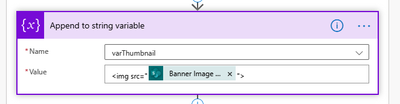- Microsoft Power Automate Community
- Welcome to the Community!
- News & Announcements
- Get Help with Power Automate
- General Power Automate Discussion
- Using Connectors
- Building Flows
- Using Flows
- Power Automate Desktop
- Process Mining
- AI Builder
- Power Automate Mobile App
- Translation Quality Feedback
- Connector Development
- Power Platform Integration - Better Together!
- Power Platform Integrations (Read Only)
- Power Platform and Dynamics 365 Integrations (Read Only)
- Galleries
- Community Connections & How-To Videos
- Webinars and Video Gallery
- Power Automate Cookbook
- Events
- 2021 MSBizAppsSummit Gallery
- 2020 MSBizAppsSummit Gallery
- 2019 MSBizAppsSummit Gallery
- Community Blog
- Power Automate Community Blog
- Community Support
- Community Accounts & Registration
- Using the Community
- Community Feedback
- Microsoft Power Automate Community
- Forums
- Get Help with Power Automate
- Building Flows
- Re: How to parse an image URL into a HTML table an...
- Subscribe to RSS Feed
- Mark Topic as New
- Mark Topic as Read
- Float this Topic for Current User
- Bookmark
- Subscribe
- Printer Friendly Page
- Mark as New
- Bookmark
- Subscribe
- Mute
- Subscribe to RSS Feed
- Permalink
- Report Inappropriate Content
How to parse an image URL into a HTML table and display the image file?
I'm working on solution in Power Automate to send a customised news digest from SharePoint Online. For this I am using a HTML table where the news article title, description, link and thumbnail are added to the table and then sent via email.
The solution works fine when populating textual data (strings), such as the article's title and description. However, it does not seem to work when trying to parse in an image URL. As you can see in the screenshot below, I've attempted to use the <img> tag to display the thumbnail, but the HTML table is displaying this as literal raw text.
Is there a way I can make the HTML table parse the image URL as an image?
Thanks!
Solved! Go to Solution.
Accepted Solutions
- Mark as New
- Bookmark
- Subscribe
- Mute
- Subscribe to RSS Feed
- Permalink
- Report Inappropriate Content
Toby,
Here is how to include that image:
The expressions I used in the video:
Filepath Expression:
join(skip(split(items('Apply_to_each')['Thumbnail'], '/'), 3), '/')Content-Type from SharePoint API Call:
outputs('Send_an_HTTP_request_to_SharePoint')?['body']['$content-type']Content from SharePoint API Call:
outputs('Send_an_HTTP_request_to_SharePoint')?['body']['$content']
Produces the thumbnails in the email and no requirement to get the images from SharePoint at the client end when receiving the emails.
- Mark as New
- Bookmark
- Subscribe
- Mute
- Subscribe to RSS Feed
- Permalink
- Report Inappropriate Content
Does the SP data need to go into an HTML table?
If I wanted to compose an email like this, I would design an email within Outlook then use an O365 Outlook card of 'Send email from a shared mailbox' and then just paste in the HTML from the email, and populate any 'dynamic' parts from the various columns in your SP list. For images, I would just declare them as string variables at the start and reference them wherever they need to go within the HTML. I have been doing this at the moment for a project I am working on:
So where the image is, is actually a referenced variable in the background Flow.
- Mark as New
- Bookmark
- Subscribe
- Mute
- Subscribe to RSS Feed
- Permalink
- Report Inappropriate Content
Hi Freddie,
I'm not sure I follow as I've never tried anything similar to what you've mentioned. The news digest email I'm trying to configure cycles through several news articles held in SharePoint (anything from the last 7 days), populating the information from each article as a new row in the HTML table. That's the reason I chose to use the table because the email is handling multiple news articles, it could be 1 article or it could be several.
I have a variable in place called varThumbnail which is populated with the dynamic part called 'Banner Image URL'. I'm just trying to display the contents of this variable in the HTML table, but it doesn't parse it as an image.
I hope that makes sense!
- Mark as New
- Bookmark
- Subscribe
- Mute
- Subscribe to RSS Feed
- Permalink
- Report Inappropriate Content
It won't show as an image. You cannot use the "Create HTML Table" action for what you are trying to do because it escapes the HTML for you as a feature. This is not to say what you want to do cannot be done. You have to form the table manually which is not difficult to do.
Once you solve the problem above, you will hit another problem 😀
Depending on where the email is going to the URL to the image may not be accessible to the recipient. So in order to get the picture into the email you have to embed the base64 of the image into the email.
I've got a flow which does all of the above. I am thinking of turning it into a blog post as this question has come up quite a few times.
- Mark as New
- Bookmark
- Subscribe
- Mute
- Subscribe to RSS Feed
- Permalink
- Report Inappropriate Content
Hi Paulie,
I took a look at trying to get a base64 representation of the image working yesterday but didn't have much luck. I encounter a similar issue where the HTML table just displays the base64 representation as raw text when using the following:
<img src=”data:image/jpeg;base64,” alt=”My Image” />
I assume this is just the same issue again with the HTML table ignoring the tag as a feature like you say.
Is there a different way around this? I'm at a bit of a lose cause now as I can't find any solutions online that work for this.
- Mark as New
- Bookmark
- Subscribe
- Mute
- Subscribe to RSS Feed
- Permalink
- Report Inappropriate Content
Hiya,
Okay, here's what I mean. In this case, the image I am inserting is a banner and it goes as part of the 'footer' of the email. I upload it to an external site and paste the HTML code into a string variable.
Next, I select 'send an email from a shared mailbox', which is an Office 365 Outlook card. You don't have to use this, but any card of Outlook that lets you switch to the code view, by pressing the button shown in the screenshot below will do.
This method pre-supposes that you've designed how you want your email to look within Outlook. Once you go View Source to get the underlying HTML code, just paste it into the card and then add the dynamic fields from SP, and the variable. In mine, this looks as follows:
Because we're in the code view, and the variable contains HTML, the email will send with an image embedded instead of the actual code as you are getting now.
- Mark as New
- Bookmark
- Subscribe
- Mute
- Subscribe to RSS Feed
- Permalink
- Report Inappropriate Content
@Toby958 it's easy to do, but hard to explain, I will do a quick video of my flow that does what you want and upload it to YouTube. It won't be polished, but will show you what you are trying to do.
- Mark as New
- Bookmark
- Subscribe
- Mute
- Subscribe to RSS Feed
- Permalink
- Report Inappropriate Content
Thanks Paulie, that would be a great help and may help others if they encounter the same dilemma. Please let me know when you get the chance to upload this.
- Mark as New
- Bookmark
- Subscribe
- Mute
- Subscribe to RSS Feed
- Permalink
- Report Inappropriate Content
@Toby958 been busy all day but I will do something when I get home tonight. So probably in about 6 hours time.
- Mark as New
- Bookmark
- Subscribe
- Mute
- Subscribe to RSS Feed
- Permalink
- Report Inappropriate Content
Hi @Paulie78
Sorry to trouble you again, I was wondering whether you had the chance to work on that video last week?
Many thanks
- Mark as New
- Bookmark
- Subscribe
- Mute
- Subscribe to RSS Feed
- Permalink
- Report Inappropriate Content
I actually forgot it was my birthday last Friday 🤣 so people ate up all sorts of time that I expected to have. I actually did work on it and it led me down a rabbit hole of creating all sorts of content related to image fields.
But I can do you a really quick and rough one now - you will then discover the same thing I did, getting images to render how you want them in Outlook is far more difficult than it should be!
Question - your Image URLs, do they point to SharePoint or some publicly accessible internet location?
- Mark as New
- Bookmark
- Subscribe
- Mute
- Subscribe to RSS Feed
- Permalink
- Report Inappropriate Content
- Mark as New
- Bookmark
- Subscribe
- Mute
- Subscribe to RSS Feed
- Permalink
- Report Inappropriate Content
Hi @Paulie78
Thanks for the video, greatly appreciate you taking the time to do this, and happy birthday for last week!
I followed the same steps as you and understand how it works now, I've managed to have a bit more success this time. To answer your other question, the images are indeed stored in SharePoint as I'm trying to utilise the thumbnail image from news articles published on our intranet. This is represented as the 'Banner Image URL' dynamic content in Flow from what I found.
The issue I now face (which I'm sure you had already predicted) is that the images don't render in Outlook desktop or Outlook web. It's parsing the HTML which is great, but I suspect with the images being behind site permissions it's blocking it from being displayed? Alternatively, perhaps our company has a security mechanism which blocks the download/display of images in this way.
If it's any benefit, all our staff have read-only access to the site which this content is being retrieved from.
Interestingly, when I did an initial test using a blank test site in SharePoint (not our intranet), the first email it sent did seem to display the thumbnail correctly for one article, being just the default thumbnail image that SharePoint provides. Although I'm unsure why this one image worked but not others.
- Mark as New
- Bookmark
- Subscribe
- Mute
- Subscribe to RSS Feed
- Permalink
- Report Inappropriate Content
What is the behaviour if you go into Outlook and view the email in a browser?
I do have a solution for the problem of the image being in SharePoint - let me dig out the details!
(Although I also know that when you solve that problem - you will face, yet another one).
- Mark as New
- Bookmark
- Subscribe
- Mute
- Subscribe to RSS Feed
- Permalink
- Report Inappropriate Content
It looks like viewing it through the browser also presents the same issue unfortunately:
- Mark as New
- Bookmark
- Subscribe
- Mute
- Subscribe to RSS Feed
- Permalink
- Report Inappropriate Content
I was going to do you another short video which showed you exactly how to nail your problem. Using news articles, but when I create news articles my thumbnail properties don't get populated. Did you do anything special to yours?
- Mark as New
- Bookmark
- Subscribe
- Mute
- Subscribe to RSS Feed
- Permalink
- Report Inappropriate Content
I don't believe I'm doing anything special, it should be near enough identical to the Flow you showed in your video.
When I first attempted this last week I did notice that the "Thumbnail" dynamic content (highlighted in screenshot below) doesn't seem to offer much use. Instead of returning a URL like it says, it would just return a rather useless string output.
That's where I found that the "Banner Image URL" dynamic content seems to retrieve the actual thumbnail image for the news article. Using this does return a valid URL for the image.
I don't know if this is the same issue you've come across? Other than this dynamic content the rest of my Flow matches what was done in your video.
- Mark as New
- Bookmark
- Subscribe
- Mute
- Subscribe to RSS Feed
- Permalink
- Report Inappropriate Content
That's exactly what I meant - thanks.
- Mark as New
- Bookmark
- Subscribe
- Mute
- Subscribe to RSS Feed
- Permalink
- Report Inappropriate Content
Toby,
Here is how to include that image:
The expressions I used in the video:
Filepath Expression:
join(skip(split(items('Apply_to_each')['Thumbnail'], '/'), 3), '/')Content-Type from SharePoint API Call:
outputs('Send_an_HTTP_request_to_SharePoint')?['body']['$content-type']Content from SharePoint API Call:
outputs('Send_an_HTTP_request_to_SharePoint')?['body']['$content']
Produces the thumbnails in the email and no requirement to get the images from SharePoint at the client end when receiving the emails.
- Mark as New
- Bookmark
- Subscribe
- Mute
- Subscribe to RSS Feed
- Permalink
- Report Inappropriate Content
Hi @Paulie78
Thanks again for the video. I've been trying to mimic your method now but have stumbled across a couple of hurdles if you don't mind me asking about these. Only very minor things.
1. In the 'Parse JSON' action I'm prompted to enter a schema. Unfortunately I'm not very experienced with this type of thing, I was wondering what needs to be input into the schema?
2. In the 'Append to string variable' action where you input the base64 img tag, I can't seem to find how you pull in the dynamic content to look like it does in yours?
For example, I can select 'body' but I'm uncertain how you got the $content... part on the end of it. I'm sure it's probably something very simple and just my lack of experience showing!
Many thanks
Helpful resources
Calling all User Group Leaders and Super Users! Mark Your Calendars for the next Community Ambassador Call on May 9th!
This month's Community Ambassador call is on May 9th at 9a & 3p PDT. Please keep an eye out in your private messages and Teams channels for your invitation. There are lots of exciting updates coming to the Community, and we have some exclusive opportunities to share with you! As always, we'll also review regular updates for User Groups, Super Users, and share general information about what's going on in the Community. Be sure to register & we hope to see all of you there!
April 2024 Community Newsletter
We're pleased to share the April Community Newsletter, where we highlight the latest news, product releases, upcoming events, and the amazing work of our outstanding Community members. If you're new to the Community, please make sure to follow the latest News & Announcements and check out the Community on LinkedIn as well! It's the best way to stay up-to-date with all the news from across Microsoft Power Platform and beyond. COMMUNITY HIGHLIGHTS Check out the most active community members of the last month! These hardworking members are posting regularly, answering questions, kudos, and providing top solutions in their communities. We are so thankful for each of you--keep up the great work! If you hope to see your name here next month, follow these awesome community members to see what they do! Power AppsPower AutomateCopilot StudioPower PagesWarrenBelzDeenujialexander2523ragavanrajanLaurensMManishSolankiMattJimisonLucas001AmikcapuanodanilostephenrobertOliverRodriguestimlAndrewJManikandanSFubarmmbr1606VishnuReddy1997theMacResolutionsVishalJhaveriVictorIvanidzejsrandhawahagrua33ikExpiscornovusFGuerrero1PowerAddictgulshankhuranaANBExpiscornovusprathyooSpongYeNived_Nambiardeeksha15795apangelesGochixgrantjenkinsvasu24Mfon LATEST NEWS Business Applications Launch Event - On Demand In case you missed the Business Applications Launch Event, you can now catch up on all the announcements and watch the entire event on-demand inside Charles Lamanna's latest cloud blog. This is your one stop shop for all the latest Copilot features across Power Platform and #Dynamics365, including first-hand looks at how companies such as Lenovo, Sonepar, Ford Motor Company, Omnicom and more are using these new capabilities in transformative ways. Click the image below to watch today! Power Platform Community Conference 2024 is here! It's time to look forward to the next installment of the Power Platform Community Conference, which takes place this year on 18-20th September 2024 at the MGM Grand in Las Vegas! Come and be inspired by Microsoft senior thought leaders and the engineers behind the #PowerPlatform, with Charles Lamanna, Sangya Singh, Ryan Cunningham, Kim Manis, Nirav Shah, Omar Aftab and Leon Welicki already confirmed to speak. You'll also be able to learn from industry experts and Microsoft MVPs who are dedicated to bridging the gap between humanity and technology. These include the likes of Lisa Crosbie, Victor Dantas, Kristine Kolodziejski, David Yack, Daniel Christian, Miguel Félix, and Mats Necker, with many more to be announced over the coming weeks. Click here to watch our brand-new sizzle reel for #PPCC24 or click the image below to find out more about registration. See you in Vegas! Power Up Program Announces New Video-Based Learning Hear from Principal Program Manager, Dimpi Gandhi, to discover the latest enhancements to the Microsoft #PowerUpProgram. These include a new accelerated video-based curriculum crafted with the expertise of Microsoft MVPs, Rory Neary and Charlie Phipps-Bennett. If you’d like to hear what’s coming next, click the image below to find out more! UPCOMING EVENTS Microsoft Build - Seattle and Online - 21-23rd May 2024 Taking place on 21-23rd May 2024 both online and in Seattle, this is the perfect event to learn more about low code development, creating copilots, cloud platforms, and so much more to help you unleash the power of AI. There's a serious wealth of talent speaking across the three days, including the likes of Satya Nadella, Amanda K. Silver, Scott Guthrie, Sarah Bird, Charles Lamanna, Miti J., Kevin Scott, Asha Sharma, Rajesh Jha, Arun Ulag, Clay Wesener, and many more. And don't worry if you can't make it to Seattle, the event will be online and totally free to join. Click the image below to register for #MSBuild today! European Collab Summit - Germany - 14-16th May 2024 The clock is counting down to the amazing European Collaboration Summit, which takes place in Germany May 14-16, 2024. #CollabSummit2024 is designed to provide cutting-edge insights and best practices into Power Platform, Microsoft 365, Teams, Viva, and so much more. There's a whole host of experts speakers across the three-day event, including the likes of Vesa Juvonen, Laurie Pottmeyer, Dan Holme, Mark Kashman, Dona Sarkar, Gavin Barron, Emily Mancini, Martina Grom, Ahmad Najjar, Liz Sundet, Nikki Chapple, Sara Fennah, Seb Matthews, Tobias Martin, Zoe Wilson, Fabian Williams, and many more. Click the image below to find out more about #ECS2024 and register today! Microsoft 365 & Power Platform Conference - Seattle - 3-7th June If you're looking to turbo boost your Power Platform skills this year, why not take a look at everything TechCon365 has to offer at the Seattle Convention Center on June 3-7, 2024. This amazing 3-day conference (with 2 optional days of workshops) offers over 130 sessions across multiple tracks, alongside 25 workshops presented by Power Platform, Microsoft 365, Microsoft Teams, Viva, Azure, Copilot and AI experts. There's a great array of speakers, including the likes of Nirav Shah, Naomi Moneypenny, Jason Himmelstein, Heather Cook, Karuana Gatimu, Mark Kashman, Michelle Gilbert, Taiki Y., Kristi K., Nate Chamberlain, Julie Koesmarno, Daniel Glenn, Sarah Haase, Marc Windle, Amit Vasu, Joanne C Klein, Agnes Molnar, and many more. Click the image below for more #Techcon365 intel and register today! For more events, click the image below to visit the Microsoft Community Days website.
Tuesday Tip | Update Your Community Profile Today!
It's time for another TUESDAY TIPS, your weekly connection with the most insightful tips and tricks that empower both newcomers and veterans in the Power Platform Community! Every Tuesday, we bring you a curated selection of the finest advice, distilled from the resources and tools in the Community. Whether you’re a seasoned member or just getting started, Tuesday Tips are the perfect compass guiding you across the dynamic landscape of the Power Platform Community. We're excited to announce that updating your community profile has never been easier! Keeping your profile up to date is essential for staying connected and engaged with the community. Check out the following Support Articles with these topics: Accessing Your Community ProfileRetrieving Your Profile URLUpdating Your Community Profile Time ZoneChanging Your Community Profile Picture (Avatar)Setting Your Date Display Preferences Click on your community link for more information: Power Apps, Power Automate, Power Pages, Copilot Studio Thank you for being an active part of our community. Your contributions make a difference! Best Regards, The Community Management Team
Hear what's next for the Power Up Program
Hear from Principal Program Manager, Dimpi Gandhi, to discover the latest enhancements to the Microsoft #PowerUpProgram, including a new accelerated video-based curriculum crafted with the expertise of Microsoft MVPs, Rory Neary and Charlie Phipps-Bennett. If you’d like to hear what’s coming next, click the link below to sign up today! https://aka.ms/PowerUp
Super User of the Month | Ahmed Salih
We're thrilled to announce that Ahmed Salih is our Super User of the Month for April 2024. Ahmed has been one of our most active Super Users this year--in fact, he kicked off the year in our Community with this great video reminder of why being a Super User has been so important to him! Ahmed is the Senior Power Platform Architect at Saint Jude's Children's Research Hospital in Memphis. He's been a Super User for two seasons and is also a Microsoft MVP! He's celebrating his 3rd year being active in the Community--and he's received more than 500 kudos while authoring nearly 300 solutions. Ahmed's contributions to the Super User in Training program has been invaluable, with his most recent session with SUIT highlighting an incredible amount of best practices and tips that have helped him achieve his success. Ahmed's infectious enthusiasm and boundless energy are a key reason why so many Community members appreciate how he brings his personality--and expertise--to every interaction. With all the solutions he provides, his willingness to help the Community learn more about Power Platform, and his sheer joy in life, we are pleased to celebrate Ahmed and all his contributions! You can find him in the Community and on LinkedIn. Congratulations, Ahmed--thank you for being a SUPER user!
Tuesday Tip: Getting Started with Private Messages & Macros
Welcome to TUESDAY TIPS, your weekly connection with the most insightful tips and tricks that empower both newcomers and veterans in the Power Platform Community! Every Tuesday, we bring you a curated selection of the finest advice, distilled from the resources and tools in the Community. Whether you’re a seasoned member or just getting started, Tuesday Tips are the perfect compass guiding you across the dynamic landscape of the Power Platform Community. As our community family expands each week, we revisit our essential tools, tips, and tricks to ensure you’re well-versed in the community’s pulse. Keep an eye on the News & Announcements for your weekly Tuesday Tips—you never know what you may learn! This Week's Tip: Private Messaging & Macros in Power Apps Community Do you want to enhance your communication in the Community and streamline your interactions? One of the best ways to do this is to ensure you are using Private Messaging--and the ever-handy macros that are available to you as a Community member! Our Knowledge Base article about private messaging and macros is the best place to find out more. Check it out today and discover some key tips and tricks when it comes to messages and macros: Private Messaging: Learn how to enable private messages in your community profile and ensure you’re connected with other community membersMacros Explained: Discover the convenience of macros—prewritten text snippets that save time when posting in forums or sending private messagesCreating Macros: Follow simple steps to create your own macros for efficient communication within the Power Apps CommunityUsage Guide: Understand how to apply macros in posts and private messages, enhancing your interaction with the Community For detailed instructions and more information, visit the full page in your community today:Power Apps: Enabling Private Messaging & How to Use Macros (Power Apps)Power Automate: Enabling Private Messaging & How to Use Macros (Power Automate) Copilot Studio: Enabling Private Messaging &How to Use Macros (Copilot Studio) Power Pages: Enabling Private Messaging & How to Use Macros (Power Pages)
| User | Count |
|---|---|
| 76 | |
| 51 | |
| 34 | |
| 15 | |
| 11 |
| User | Count |
|---|---|
| 88 | |
| 63 | |
| 43 | |
| 26 | |
| 24 |