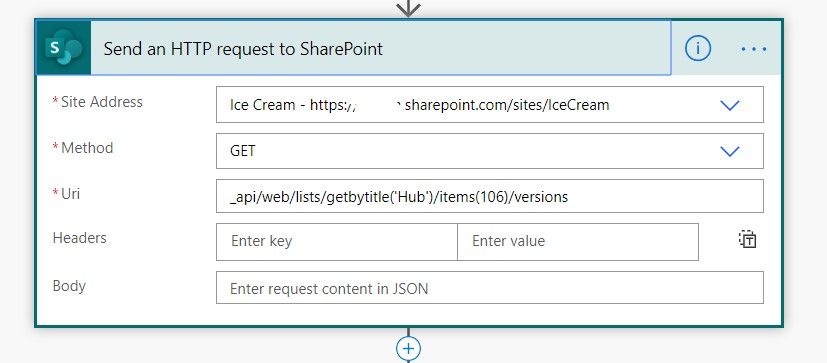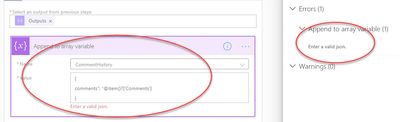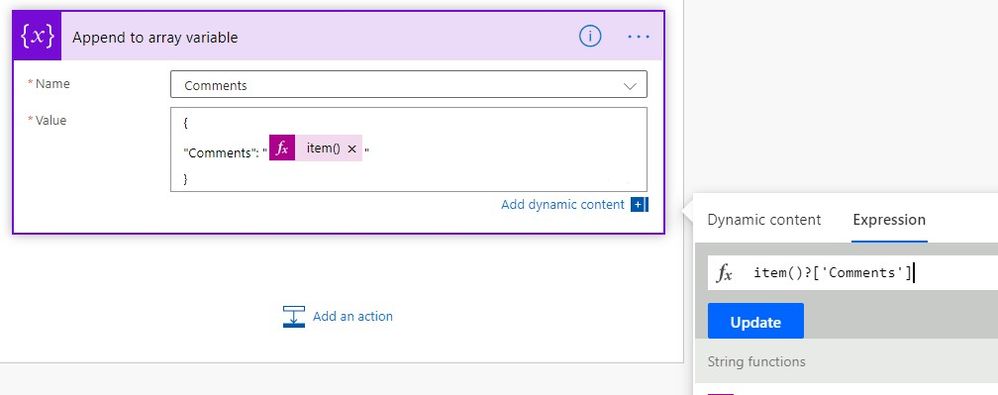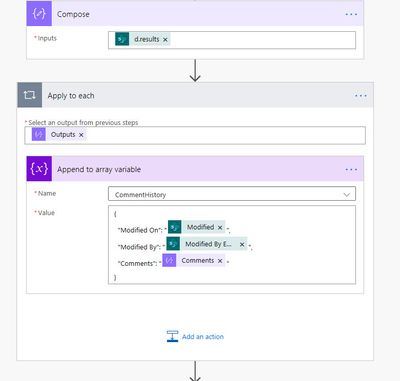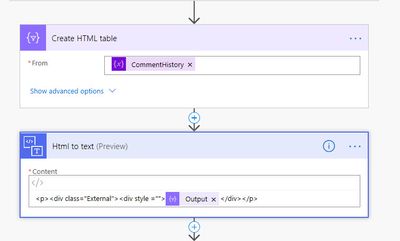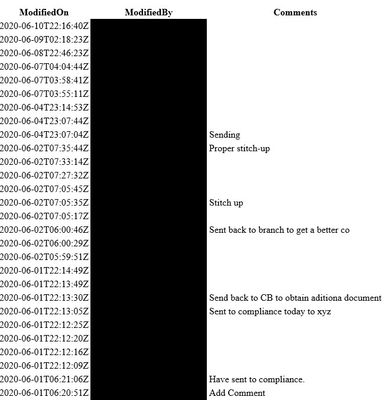- Microsoft Power Automate Community
- Welcome to the Community!
- News & Announcements
- Get Help with Power Automate
- General Power Automate Discussion
- Using Connectors
- Building Flows
- Using Flows
- Power Automate Desktop
- Process Mining
- AI Builder
- Power Automate Mobile App
- Translation Quality Feedback
- Connector Development
- Power Platform Integration - Better Together!
- Power Platform Integrations (Read Only)
- Power Platform and Dynamics 365 Integrations (Read Only)
- Galleries
- Community Connections & How-To Videos
- Webinars and Video Gallery
- Power Automate Cookbook
- Events
- 2021 MSBizAppsSummit Gallery
- 2020 MSBizAppsSummit Gallery
- 2019 MSBizAppsSummit Gallery
- Community Blog
- Power Automate Community Blog
- Community Support
- Community Accounts & Registration
- Using the Community
- Community Feedback
- Microsoft Power Automate Community
- Forums
- Get Help with Power Automate
- Building Flows
- Re: Include Comment Version History in email sent ...
- Subscribe to RSS Feed
- Mark Topic as New
- Mark Topic as Read
- Float this Topic for Current User
- Bookmark
- Subscribe
- Printer Friendly Page
- Mark as New
- Bookmark
- Subscribe
- Mute
- Subscribe to RSS Feed
- Permalink
- Report Inappropriate Content
Include Comment Version History in email sent from SharePoint List
Hi Team,
I have used the Power Automate Template "Send email from shared mailbox when existing item is modified in SharePoint", which works great, except I have one small issue I am hoping I could please get assistance on?
I have a "Comments" column which team members can go in and add their comments. I have turned on "Item Version History" and "Append changes to existing text" for this column. When I go into the list and the comment field it has the full date & timestamp and everything looks fine, however when it sends the email it only provides the latest comment? I would like to include the full comment history in the email, does anyone know of a way to do this?
Thanks in advance
Solved! Go to Solution.
Accepted Solutions
- Mark as New
- Bookmark
- Subscribe
- Mute
- Subscribe to RSS Feed
- Permalink
- Report Inappropriate Content
Hi @grahamr,
If you want to get history comments, you should get history versions. You could use Send HTTP request to SharePoint to get these versions of the file or item.
The URI is:
_api/web/lists/getbytitle('List')/items(itemID)/versions
Then you could initialize an array variable to hold these comments.
The following expression means to get the array of versions:
body('Send_an_HTTP_request_to_SharePoint')?['d']['results']Then put the array into apply to each action to loop through each version, append their comments into the Comments array variable:
This is the code in the Value field:
{
"comments": "@item()?['OData__x005f_ModerationComments']"
}After all, you could convert the comments variable into an HTML table to make it could be inserted into the EMail body:
Best Regards,
Community Support Team _ Lin Tu
If this post helps, then please consider Accept it as the solution to help the other members find it more quickly.
- Mark as New
- Bookmark
- Subscribe
- Mute
- Subscribe to RSS Feed
- Permalink
- Report Inappropriate Content
Hi @grahamr,
Ok, so the comments column is the custom column create by yourself, not system column?
If so, please try:
{
comments": "@item()?['Comments']
}
Best Regards,
Community Support Team _ Lin Tu
If this post helps, then please consider Accept it as the solution to help the other members find it more quickly.
- Mark as New
- Bookmark
- Subscribe
- Mute
- Subscribe to RSS Feed
- Permalink
- Report Inappropriate Content
Hi @grahamr,
1. Please remove the HTML to text action under the Create an HTML table action
2. Then add the Html to text action into the Apply to each action, then put item()?['Comments'] into it.
3. Structure the array as below:
{
"ModifiedOn": "@{item()?['Modified']}",
"ModifiedBy": "@{item()?['Editor']?['Email']}",
"Comments": "@{body('Html_to_text')}"
}
Then insert the HTML table into email directly.
Best Regards,
Community Support Team _ Lin Tu
If this post helps, then please consider Accept it as the solution to help the other members find it more quickly.
- Mark as New
- Bookmark
- Subscribe
- Mute
- Subscribe to RSS Feed
- Permalink
- Report Inappropriate Content
Hi @grahamr,
If you want to get history comments, you should get history versions. You could use Send HTTP request to SharePoint to get these versions of the file or item.
The URI is:
_api/web/lists/getbytitle('List')/items(itemID)/versions
Then you could initialize an array variable to hold these comments.
The following expression means to get the array of versions:
body('Send_an_HTTP_request_to_SharePoint')?['d']['results']Then put the array into apply to each action to loop through each version, append their comments into the Comments array variable:
This is the code in the Value field:
{
"comments": "@item()?['OData__x005f_ModerationComments']"
}After all, you could convert the comments variable into an HTML table to make it could be inserted into the EMail body:
Best Regards,
Community Support Team _ Lin Tu
If this post helps, then please consider Accept it as the solution to help the other members find it more quickly.
- Mark as New
- Bookmark
- Subscribe
- Mute
- Subscribe to RSS Feed
- Permalink
- Report Inappropriate Content
Thanks for the detailed response! I am just having a few minor issues, apologies this is prob really basic..
For the "Send an HTTP request to SharePoint" I have modified your syntax "_api/web/lists/getbytitle('List')/items(itemID)/versions" to accommodate my scenario...
My List Name = CB AU - OCDD
Column Name = Comments
Item = 12 item <-- Is this column position?
I've changed the variables as per below:
_api/web/lists/getbytitle('CB AU - OCDD')/items(12)/versions
But it's erroring with a 400, Item does not exist.
Thanks again for your help so far!
- Mark as New
- Bookmark
- Subscribe
- Mute
- Subscribe to RSS Feed
- Permalink
- Report Inappropriate Content
Hi @grahamr,
The 12 is itemID, you could get it from the trigger body.
If list name is CB AU - OCDD, the system name should be "CB AU OCDD", so the uri should be:
_api/web/lists/getbytitle('CB AU OCDD')/items(itemID)/versions
Best Regards,
Community Support Team _ Lin Tu
If this post helps, then please consider Accept it as the solution to help the other members find it more quickly.
- Mark as New
- Bookmark
- Subscribe
- Mute
- Subscribe to RSS Feed
- Permalink
- Report Inappropriate Content
I am getting closer and closer! apologies, this relatively new to Power Automate. I have not got it to send me an email but the body contains a lot of unstructured lookup info... It seems like versions for all rows, just not the version for comments. I think it might be wrong syntax I have put in for the Array. I've included screen shot below
For item() I literally just created an expression and put in item() - I know you had in below but wasn't sure if I had to put that in the expression? of create
{
"comments": "@item()?['OData__x005f_ModerationComments']"
}
Thanks again for your assistance
- Mark as New
- Bookmark
- Subscribe
- Mute
- Subscribe to RSS Feed
- Permalink
- Report Inappropriate Content
Hi @grahamr,
Ok, so the comments column is the custom column create by yourself, not system column?
If so, please try:
{
comments": "@item()?['Comments']
}
Best Regards,
Community Support Team _ Lin Tu
If this post helps, then please consider Accept it as the solution to help the other members find it more quickly.
- Mark as New
- Bookmark
- Subscribe
- Mute
- Subscribe to RSS Feed
- Permalink
- Report Inappropriate Content
Correct, the column I am working with "Comments" was created by me and is not system column. So I am just trying to append all the versions of the Comments column into the email.
When I try and input that code, it gives an error.
I also just wanted to confirm my syntax below, should this be the "Comments" variable
or should this be the ID variable?
It didn't seem to like your initial suggestion of "If list name is CB AU - OCDD, the system name should be "CB AU OCDD" so I put back to "CB AU - OCDD"
I feel like i'm so close!
Thanks a million for your help!
- Mark as New
- Bookmark
- Subscribe
- Mute
- Subscribe to RSS Feed
- Permalink
- Report Inappropriate Content
Hi @grahamr,
Enter the expression should in the Expression bar:
The two setting in the items should be this:
Best Regards,
Community Support Team _ Lin Tu
If this post helps, then please consider Accept it as the solution to help the other members find it more quickly.
- Mark as New
- Bookmark
- Subscribe
- Mute
- Subscribe to RSS Feed
- Permalink
- Report Inappropriate Content
Hi Community Support Team _ Lin Tu,
So I've gotten further and am sooo close... Basically, I am now getting an email with the version history for comments (highlighted in red) but it is including a bunch of other info I don't need. Please refer to screenshot below:
Are you able to please further assist me in getting rid of this additional info?
Thanks for your detailed responses! I couldn't have gotten this far without you.
- Mark as New
- Bookmark
- Subscribe
- Mute
- Subscribe to RSS Feed
- Permalink
- Report Inappropriate Content
Hi @grahamr,
Use HTML to text action could convert HTML code into simple text:
Best Regards,
Community Support Team _ Lin Tu
If this post helps, then please consider Accept it as the solution to help the other members find it more quickly.
- Mark as New
- Bookmark
- Subscribe
- Mute
- Subscribe to RSS Feed
- Permalink
- Report Inappropriate Content
That Worked, thanks so much! Sorry just one more thing!
It is coming through like this
But I would like it to include the person, and date? Similar to this..
- Mark as New
- Bookmark
- Subscribe
- Mute
- Subscribe to RSS Feed
- Permalink
- Report Inappropriate Content
Hi @grahamr,
You could structure the Comments array in this part, add the modified time and modified by into this part, for example:
{
"Modified On": ,
"Modified By": ,
"comments":
}
Best Regards,
Community Support Team _ Lin Tu
If this post helps, then please consider Accept it as the solution to help the other members find it more quickly.
- Mark as New
- Bookmark
- Subscribe
- Mute
- Subscribe to RSS Feed
- Permalink
- Report Inappropriate Content
Thanks for your patience with me! SO I've made the recommended changes but it's not coming through properly.
Here is my Comments array.
And here is the output...
I'm not sure if I have the right syntax or where I've gone wrong?
Thanks again for your assistance!
- Mark as New
- Bookmark
- Subscribe
- Mute
- Subscribe to RSS Feed
- Permalink
- Report Inappropriate Content
Hi @grahamr,
Please use the Modified by Email or Modified by DisplayName:
And could you please share previous steps?
Best Regards,
Community Support Team _ Lin Tu
If this post helps, then please consider Accept it as the solution to help the other members find it more quickly.
- Mark as New
- Bookmark
- Subscribe
- Mute
- Subscribe to RSS Feed
- Permalink
- Report Inappropriate Content
Thanks for the quick response! Please find the overview of steps...
It looks like the emails are coming through with some info but not yet ideal... Thanks again for all your help!
- Mark as New
- Bookmark
- Subscribe
- Mute
- Subscribe to RSS Feed
- Permalink
- Report Inappropriate Content
Hi @grahamr,
1. Please remove the HTML to text action under the Create an HTML table action
2. Then add the Html to text action into the Apply to each action, then put item()?['Comments'] into it.
3. Structure the array as below:
{
"ModifiedOn": "@{item()?['Modified']}",
"ModifiedBy": "@{item()?['Editor']?['Email']}",
"Comments": "@{body('Html_to_text')}"
}
Then insert the HTML table into email directly.
Best Regards,
Community Support Team _ Lin Tu
If this post helps, then please consider Accept it as the solution to help the other members find it more quickly.
- Mark as New
- Bookmark
- Subscribe
- Mute
- Subscribe to RSS Feed
- Permalink
- Report Inappropriate Content
Unfortunately, I am now getting this error. Although, I believe it's something I am doing wrong. Please see screenshots below....
This is the error:
- Mark as New
- Bookmark
- Subscribe
- Mute
- Subscribe to RSS Feed
- Permalink
- Report Inappropriate Content
Hi @grahamr,
Could you please share an instance of the comments entity? (please shield personal information)
Best Regards,
Community Support Team _ Lin Tu
If this post helps, then please consider Accept it as the solution to help the other members find it more quickly.
- Mark as New
- Bookmark
- Subscribe
- Mute
- Subscribe to RSS Feed
- Permalink
- Report Inappropriate Content
Hey Buddy,
I think I've worked it out and got it working! This is what comes back, at first I was like why are some lines blank! but then I realised that I didn't always add a comment! So everytime it's modified it will note who modified it, even though they might not have made comments... an added tracking benefit.
I seriously appreciate your help with this! Prior to this I've had minimal involvement with Power Automate and during this session I've learned so much.
Thanks again
- Mark as New
- Bookmark
- Subscribe
- Mute
- Subscribe to RSS Feed
- Permalink
- Report Inappropriate Content
Hi @v-litu-msft ! Thank you for posting the solution. I copied your flow, and it worked well for me. The email shows comments but also empty comments. Do you know how I can suppress the empty comments so they do not show in the email?
Helpful resources
Calling all User Group Leaders and Super Users! Mark Your Calendars for the next Community Ambassador Call on May 9th!
This month's Community Ambassador call is on May 9th at 9a & 3p PDT. Please keep an eye out in your private messages and Teams channels for your invitation. There are lots of exciting updates coming to the Community, and we have some exclusive opportunities to share with you! As always, we'll also review regular updates for User Groups, Super Users, and share general information about what's going on in the Community. Be sure to register & we hope to see all of you there!
April 2024 Community Newsletter
We're pleased to share the April Community Newsletter, where we highlight the latest news, product releases, upcoming events, and the amazing work of our outstanding Community members. If you're new to the Community, please make sure to follow the latest News & Announcements and check out the Community on LinkedIn as well! It's the best way to stay up-to-date with all the news from across Microsoft Power Platform and beyond. COMMUNITY HIGHLIGHTS Check out the most active community members of the last month! These hardworking members are posting regularly, answering questions, kudos, and providing top solutions in their communities. We are so thankful for each of you--keep up the great work! If you hope to see your name here next month, follow these awesome community members to see what they do! Power AppsPower AutomateCopilot StudioPower PagesWarrenBelzDeenujialexander2523ragavanrajanLaurensMManishSolankiMattJimisonLucas001AmikcapuanodanilostephenrobertOliverRodriguestimlAndrewJManikandanSFubarmmbr1606VishnuReddy1997theMacResolutionsVishalJhaveriVictorIvanidzejsrandhawahagrua33ikExpiscornovusFGuerrero1PowerAddictgulshankhuranaANBExpiscornovusprathyooSpongYeNived_Nambiardeeksha15795apangelesGochixgrantjenkinsvasu24Mfon LATEST NEWS Business Applications Launch Event - On Demand In case you missed the Business Applications Launch Event, you can now catch up on all the announcements and watch the entire event on-demand inside Charles Lamanna's latest cloud blog. This is your one stop shop for all the latest Copilot features across Power Platform and #Dynamics365, including first-hand looks at how companies such as Lenovo, Sonepar, Ford Motor Company, Omnicom and more are using these new capabilities in transformative ways. Click the image below to watch today! Power Platform Community Conference 2024 is here! It's time to look forward to the next installment of the Power Platform Community Conference, which takes place this year on 18-20th September 2024 at the MGM Grand in Las Vegas! Come and be inspired by Microsoft senior thought leaders and the engineers behind the #PowerPlatform, with Charles Lamanna, Sangya Singh, Ryan Cunningham, Kim Manis, Nirav Shah, Omar Aftab and Leon Welicki already confirmed to speak. You'll also be able to learn from industry experts and Microsoft MVPs who are dedicated to bridging the gap between humanity and technology. These include the likes of Lisa Crosbie, Victor Dantas, Kristine Kolodziejski, David Yack, Daniel Christian, Miguel Félix, and Mats Necker, with many more to be announced over the coming weeks. Click here to watch our brand-new sizzle reel for #PPCC24 or click the image below to find out more about registration. See you in Vegas! Power Up Program Announces New Video-Based Learning Hear from Principal Program Manager, Dimpi Gandhi, to discover the latest enhancements to the Microsoft #PowerUpProgram. These include a new accelerated video-based curriculum crafted with the expertise of Microsoft MVPs, Rory Neary and Charlie Phipps-Bennett. If you’d like to hear what’s coming next, click the image below to find out more! UPCOMING EVENTS Microsoft Build - Seattle and Online - 21-23rd May 2024 Taking place on 21-23rd May 2024 both online and in Seattle, this is the perfect event to learn more about low code development, creating copilots, cloud platforms, and so much more to help you unleash the power of AI. There's a serious wealth of talent speaking across the three days, including the likes of Satya Nadella, Amanda K. Silver, Scott Guthrie, Sarah Bird, Charles Lamanna, Miti J., Kevin Scott, Asha Sharma, Rajesh Jha, Arun Ulag, Clay Wesener, and many more. And don't worry if you can't make it to Seattle, the event will be online and totally free to join. Click the image below to register for #MSBuild today! European Collab Summit - Germany - 14-16th May 2024 The clock is counting down to the amazing European Collaboration Summit, which takes place in Germany May 14-16, 2024. #CollabSummit2024 is designed to provide cutting-edge insights and best practices into Power Platform, Microsoft 365, Teams, Viva, and so much more. There's a whole host of experts speakers across the three-day event, including the likes of Vesa Juvonen, Laurie Pottmeyer, Dan Holme, Mark Kashman, Dona Sarkar, Gavin Barron, Emily Mancini, Martina Grom, Ahmad Najjar, Liz Sundet, Nikki Chapple, Sara Fennah, Seb Matthews, Tobias Martin, Zoe Wilson, Fabian Williams, and many more. Click the image below to find out more about #ECS2024 and register today! Microsoft 365 & Power Platform Conference - Seattle - 3-7th June If you're looking to turbo boost your Power Platform skills this year, why not take a look at everything TechCon365 has to offer at the Seattle Convention Center on June 3-7, 2024. This amazing 3-day conference (with 2 optional days of workshops) offers over 130 sessions across multiple tracks, alongside 25 workshops presented by Power Platform, Microsoft 365, Microsoft Teams, Viva, Azure, Copilot and AI experts. There's a great array of speakers, including the likes of Nirav Shah, Naomi Moneypenny, Jason Himmelstein, Heather Cook, Karuana Gatimu, Mark Kashman, Michelle Gilbert, Taiki Y., Kristi K., Nate Chamberlain, Julie Koesmarno, Daniel Glenn, Sarah Haase, Marc Windle, Amit Vasu, Joanne C Klein, Agnes Molnar, and many more. Click the image below for more #Techcon365 intel and register today! For more events, click the image below to visit the Microsoft Community Days website.
Tuesday Tip | Update Your Community Profile Today!
It's time for another TUESDAY TIPS, your weekly connection with the most insightful tips and tricks that empower both newcomers and veterans in the Power Platform Community! Every Tuesday, we bring you a curated selection of the finest advice, distilled from the resources and tools in the Community. Whether you’re a seasoned member or just getting started, Tuesday Tips are the perfect compass guiding you across the dynamic landscape of the Power Platform Community. We're excited to announce that updating your community profile has never been easier! Keeping your profile up to date is essential for staying connected and engaged with the community. Check out the following Support Articles with these topics: Accessing Your Community ProfileRetrieving Your Profile URLUpdating Your Community Profile Time ZoneChanging Your Community Profile Picture (Avatar)Setting Your Date Display Preferences Click on your community link for more information: Power Apps, Power Automate, Power Pages, Copilot Studio Thank you for being an active part of our community. Your contributions make a difference! Best Regards, The Community Management Team
Hear what's next for the Power Up Program
Hear from Principal Program Manager, Dimpi Gandhi, to discover the latest enhancements to the Microsoft #PowerUpProgram, including a new accelerated video-based curriculum crafted with the expertise of Microsoft MVPs, Rory Neary and Charlie Phipps-Bennett. If you’d like to hear what’s coming next, click the link below to sign up today! https://aka.ms/PowerUp
Super User of the Month | Ahmed Salih
We're thrilled to announce that Ahmed Salih is our Super User of the Month for April 2024. Ahmed has been one of our most active Super Users this year--in fact, he kicked off the year in our Community with this great video reminder of why being a Super User has been so important to him! Ahmed is the Senior Power Platform Architect at Saint Jude's Children's Research Hospital in Memphis. He's been a Super User for two seasons and is also a Microsoft MVP! He's celebrating his 3rd year being active in the Community--and he's received more than 500 kudos while authoring nearly 300 solutions. Ahmed's contributions to the Super User in Training program has been invaluable, with his most recent session with SUIT highlighting an incredible amount of best practices and tips that have helped him achieve his success. Ahmed's infectious enthusiasm and boundless energy are a key reason why so many Community members appreciate how he brings his personality--and expertise--to every interaction. With all the solutions he provides, his willingness to help the Community learn more about Power Platform, and his sheer joy in life, we are pleased to celebrate Ahmed and all his contributions! You can find him in the Community and on LinkedIn. Congratulations, Ahmed--thank you for being a SUPER user!
Tuesday Tip: Getting Started with Private Messages & Macros
Welcome to TUESDAY TIPS, your weekly connection with the most insightful tips and tricks that empower both newcomers and veterans in the Power Platform Community! Every Tuesday, we bring you a curated selection of the finest advice, distilled from the resources and tools in the Community. Whether you’re a seasoned member or just getting started, Tuesday Tips are the perfect compass guiding you across the dynamic landscape of the Power Platform Community. As our community family expands each week, we revisit our essential tools, tips, and tricks to ensure you’re well-versed in the community’s pulse. Keep an eye on the News & Announcements for your weekly Tuesday Tips—you never know what you may learn! This Week's Tip: Private Messaging & Macros in Power Apps Community Do you want to enhance your communication in the Community and streamline your interactions? One of the best ways to do this is to ensure you are using Private Messaging--and the ever-handy macros that are available to you as a Community member! Our Knowledge Base article about private messaging and macros is the best place to find out more. Check it out today and discover some key tips and tricks when it comes to messages and macros: Private Messaging: Learn how to enable private messages in your community profile and ensure you’re connected with other community membersMacros Explained: Discover the convenience of macros—prewritten text snippets that save time when posting in forums or sending private messagesCreating Macros: Follow simple steps to create your own macros for efficient communication within the Power Apps CommunityUsage Guide: Understand how to apply macros in posts and private messages, enhancing your interaction with the Community For detailed instructions and more information, visit the full page in your community today:Power Apps: Enabling Private Messaging & How to Use Macros (Power Apps)Power Automate: Enabling Private Messaging & How to Use Macros (Power Automate) Copilot Studio: Enabling Private Messaging &How to Use Macros (Copilot Studio) Power Pages: Enabling Private Messaging & How to Use Macros (Power Pages)
| User | Count |
|---|---|
| 84 | |
| 52 | |
| 37 | |
| 16 | |
| 12 |
| User | Count |
|---|---|
| 98 | |
| 66 | |
| 47 | |
| 25 | |
| 22 |